Importing Piano Sheets into Smart Pianist App for Yamaha CSP Digital Piano - Two Hands Separate
Summary
TLDRIn this tutorial, the speaker demonstrates how to import and properly separate MIDI files for the Yamaha Smart Pianist app, specifically for the CSP series digital pianos. The problem is that by default, the app combines all notes into one hand, making it difficult to practice separately for the left and right hands. Using Cubase software, the speaker shows how to assign the right and left hand to separate channels, which can then be imported into the app for improved learning. The tutorial offers a step-by-step guide to ensure the best experience with the Starlight feature and MIDI files on the Smart Pianist app.
Takeaways
- 😀 The Smart Pianist app for the Yamaha CSP series allows you to practice with Starlight features, showing lights for the notes as you play.
- 😀 A common issue when importing MIDI files into the Smart Pianist app is that all notes are placed on the right hand track, making it difficult to practice left and right hands separately.
- 😀 Cubase is recommended as the ideal software for separating the MIDI channels correctly, allowing you to split the right and left hand tracks.
- 😀 Many other DAW software like FL Studio and Reaper didn't work properly for separating the channels as Cubase does.
- 😀 Cubase Elements 13, a paid software, offers a 60-day free trial and works well with Yamaha’s Smart Pianist app to resolve this issue.
- 😀 The solution to the problem is to go into the MIDI settings in Cubase, adjust preferences to 'MIDI Track', and then re-import the file.
- 😀 After importing the MIDI file into Cubase, make sure to assign the right hand to Channel 1 and the left hand to Channel 2 to separate the tracks correctly.
- 😀 Once separated, you can export the project from Cubase and send the MIDI files to your smartphone via email for easy access.
- 😀 After downloading the MIDI files from your email, import them into the Smart Pianist app, which will now allow you to practice with both hands separately.
- 😀 By following these steps, users can avoid the frustration of improperly imported MIDI files and enjoy a more effective practice experience with Yamaha’s Smart Pianist app.
Q & A
What issue does the tutorial address regarding the Yamaha Smart Pianist app?
-The tutorial addresses the issue where all MIDI notes are combined into a single channel (right hand), preventing users from practicing the left and right hands separately.
Why is it challenging to import MIDI files into the Smart Pianist app?
-The challenge arises because the Smart Pianist app imports MIDI files with both the left and right hand notes combined into one channel, making it impossible to practice each hand independently.
What software is recommended for separating the MIDI channels correctly?
-The tutorial recommends using Cubase, as it is the only software that correctly separates the MIDI channels for the Smart Pianist app.
What other software options were tested, and why did they not work?
-Other software like FL Studio and Reaper were tested, but they did not properly assign the MIDI channels (right hand to one channel and left hand to another), which is necessary for the Smart Pianist app.
How can a user access Cubase for the task?
-Cubase can be downloaded as a trial version for 60 days, or users can purchase it. The speaker used Cubase Elements 13, which costs around $150.
What is the critical setting that needs to be adjusted in Cubase to make the MIDI file work?
-In Cubase, the critical setting is to go to 'Edit Preferences > MIDI Files' and change the default option to 'MIDI Track.' This ensures that the channels are separated correctly.
What should users do after importing and adjusting the MIDI file in Cubase?
-After adjusting the MIDI file in Cubase, users should assign Channel 1 to the right hand and Channel 2 to the left hand. Then, they can re-export the file.
What is the next step after exporting the separated MIDI file from Cubase?
-Once the MIDI file is exported, users should email it to themselves, download it on their smartphone, and then transfer it to the Smart Pianist app.
How does the Smart Pianist app help with practicing the piano after the MIDI file is imported?
-After the MIDI file is imported into the Smart Pianist app, the lighting feature will display the separated notes for both hands, allowing users to practice each hand independently.
What is the benefit of separating the MIDI channels for right and left hands in the Smart Pianist app?
-Separating the MIDI channels allows users to practice their right and left hands independently, which is crucial for developing proper piano technique and learning pieces more effectively.
Outlines

This section is available to paid users only. Please upgrade to access this part.
Upgrade NowMindmap

This section is available to paid users only. Please upgrade to access this part.
Upgrade NowKeywords

This section is available to paid users only. Please upgrade to access this part.
Upgrade NowHighlights

This section is available to paid users only. Please upgrade to access this part.
Upgrade NowTranscripts

This section is available to paid users only. Please upgrade to access this part.
Upgrade NowBrowse More Related Video

Best Beginner Keyboard 2025 - Buy Wrong & You'll Regret
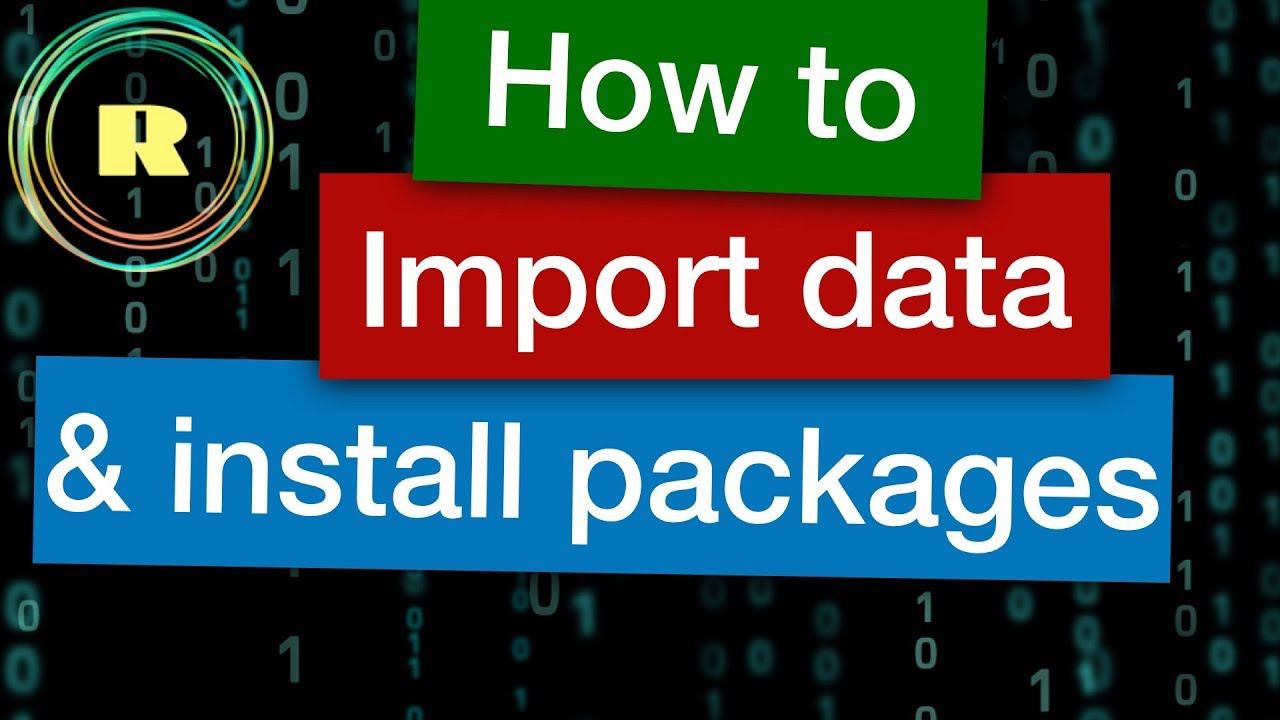
How to import data and install packages. R programming for beginners.

ई ऑफिस || Create File || Part1| HINDI e-Office Management System 2023

🎹Yamaha P45 vs Roland FP10 Digital Piano Review, Comparison, & Demo🎹
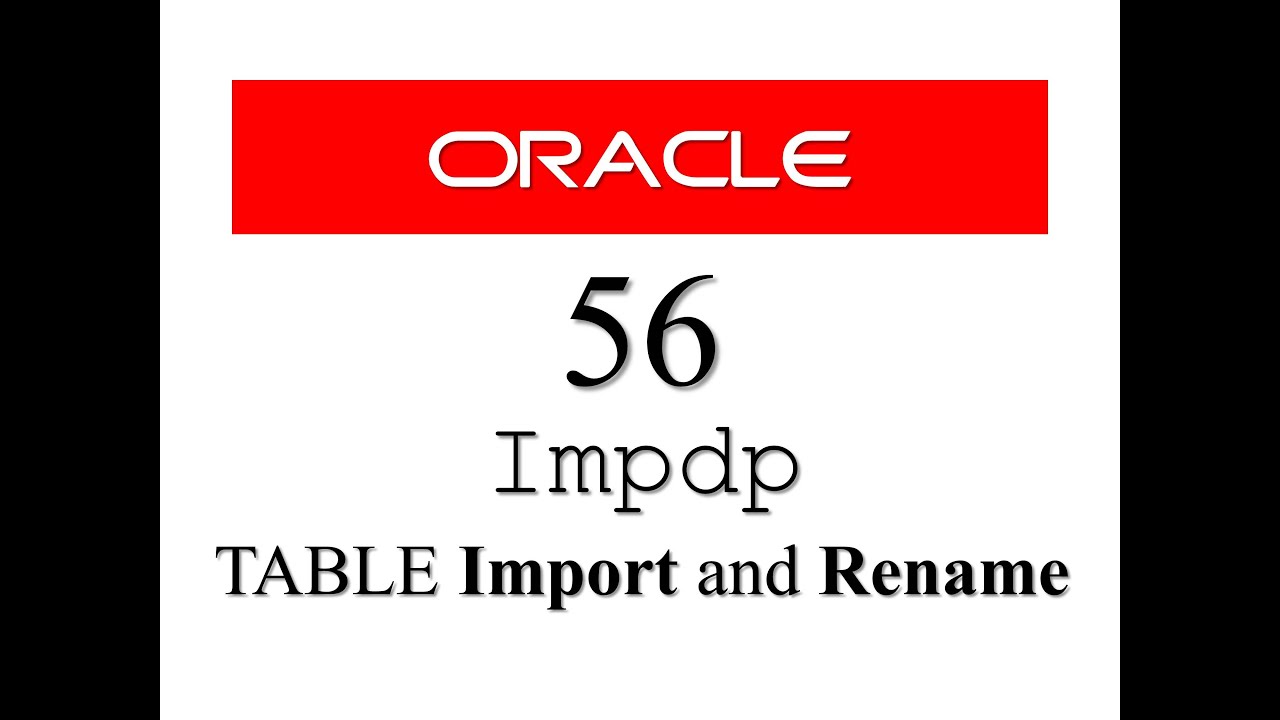
Oracle Database Tutorial 56:Data Pump impdp table and Duplicate (Remap_table ) table
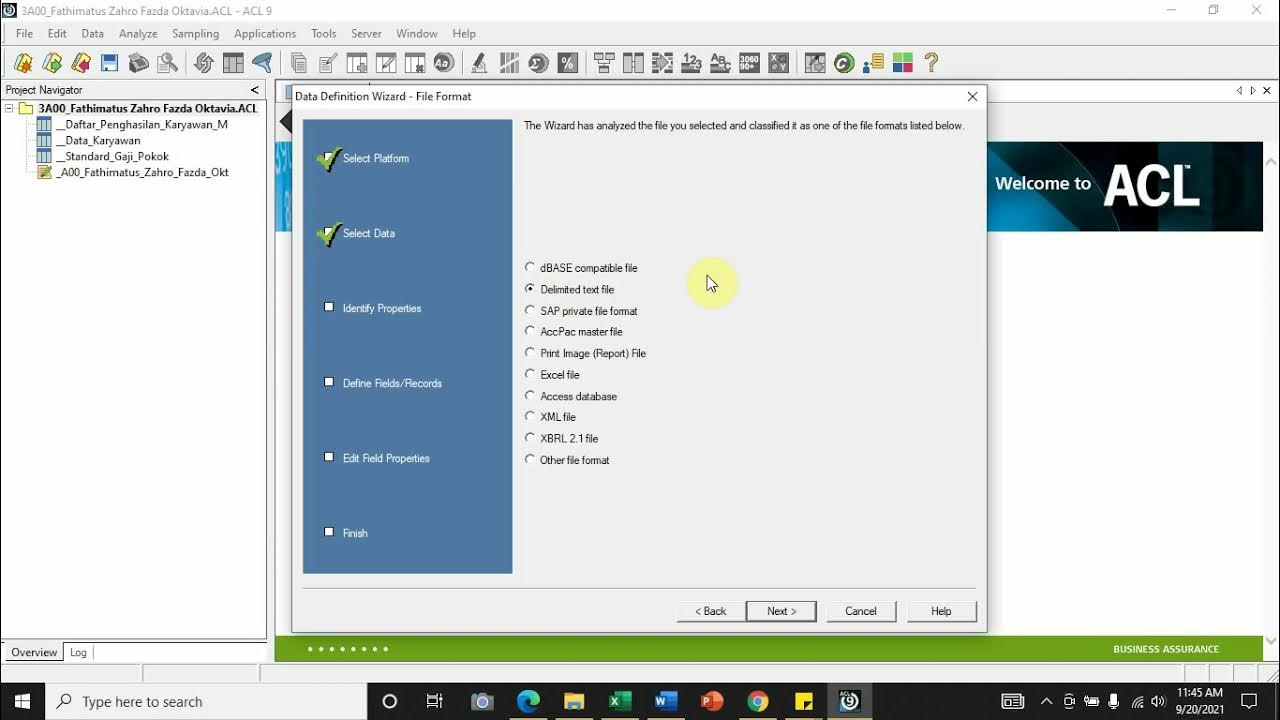
[Import File] - Comma Separated Values (.csv) ke Dalam Aplikasi Audit Command Language (ACL)
5.0 / 5 (0 votes)