BEST Visual Studio Setup for C++ Projects!
Summary
TLDRIn this video, Eterno shares his approach to setting up C++ projects in Visual Studio, emphasizing the importance of directory organization. He demonstrates how to create a new project, navigate the solution structure, and utilize filters for better file management. Eterno highlights the confusion surrounding output and intermediate directories, providing tips for customizing these settings to enhance workflow. His practical advice aims to help developers maintain a clean and efficient project structure, ultimately streamlining their development process.
Takeaways
- 😀 Eterno introduces a midweek video focusing on setting up C++ projects in Visual Studio.
- 😀 The importance of using a central directory for project storage is emphasized to avoid issues when switching computers.
- 😀 Eterno explains the project and solution structure created by Visual Studio, highlighting the difference between filters and actual folders.
- 😀 Creating a 'source' folder is recommended to keep source and header files organized.
- 😀 The 'Show All Files' feature in Visual Studio is a useful tool for managing project files and their organization.
- 😀 Output and intermediate directories can be customized to improve file management and organization.
- 😀 Eterno suggests placing all binaries in a centralized 'bin' folder within the solution directory for easier access.
- 😀 The script discusses common Visual Studio quirks, such as the location of executable files after building a project.
- 😀 Eterno shares personal preferences for naming conventions and folder structures to enhance project clarity.
- 😀 The video concludes with a promise to cover more advanced settings in future content, such as compiler and optimization settings.
Q & A
What is the primary topic of the video?
-The video discusses how to set up C++ projects in Visual Studio, focusing on project organization and configuration settings.
Why does Eterno prefer to store projects in a central directory?
-Eterno prefers a central directory to avoid issues when switching computers, making it easier to access and manage projects.
What does Eterno mean by 'filters' in Visual Studio?
-Filters are virtual organizational structures in Visual Studio that help categorize files without creating actual folders on disk.
How does Eterno recommend organizing source code files?
-He suggests creating a dedicated folder, such as 'src' or 'source', to keep all source code files organized and separate from project files.
What are the default output and intermediate directory settings in Visual Studio?
-By default, Visual Studio places output files in a separate debug folder within the solution directory, which can be confusing for new users.
What configuration does Eterno recommend for the output directory?
-He recommends configuring the output directory to a structured path, such as '$(SolutionDir)\bin\$(Platform)\$(Configuration)\', to keep all binaries organized.
What is the purpose of the 'Show All Files' button in Visual Studio?
-The 'Show All Files' button allows users to see the actual directory structure on disk, enabling better management of project files.
What common issue does Eterno highlight regarding Visual Studio's project structure?
-He points out that new users might find it difficult to locate their executable binaries due to the default folder structure and suggests changing these settings for clarity.
How does Eterno suggest handling intermediate files?
-He recommends configuring intermediate files to also follow a structured path similar to the output directory for easier management.
What does Eterno imply about the default naming of the solution and project?
-He notes that the default identical naming of the solution and project might not be suitable for larger projects, where more distinct names could be beneficial.
Outlines

This section is available to paid users only. Please upgrade to access this part.
Upgrade NowMindmap

This section is available to paid users only. Please upgrade to access this part.
Upgrade NowKeywords

This section is available to paid users only. Please upgrade to access this part.
Upgrade NowHighlights

This section is available to paid users only. Please upgrade to access this part.
Upgrade NowTranscripts

This section is available to paid users only. Please upgrade to access this part.
Upgrade NowBrowse More Related Video

CARA DOWNLOAD VISUAL STUDIO CODE WINDOWS 11 DAN INSTALL EXTENSION BAHASA C DAN C++ BESERTA COMPILER

How to set up C++ in Visual Studio Code

How To Install C Programming Software In Laptop | C Installation Tutorial For Beginners |Simplilearn
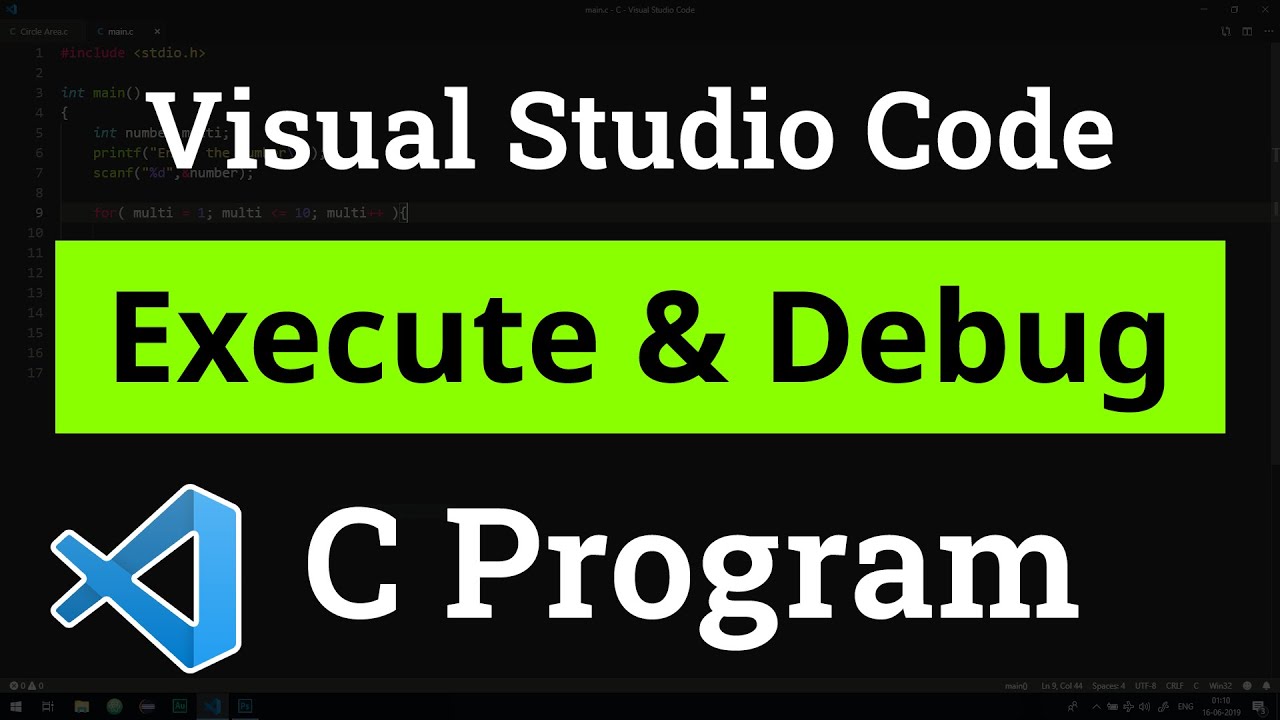
How to set up Visual Studio Code for Executing and Debugging C Programs | Tutorial

ASP.NET Core Web API .NET 6 2022 - 1. Create Project & Quick Tips
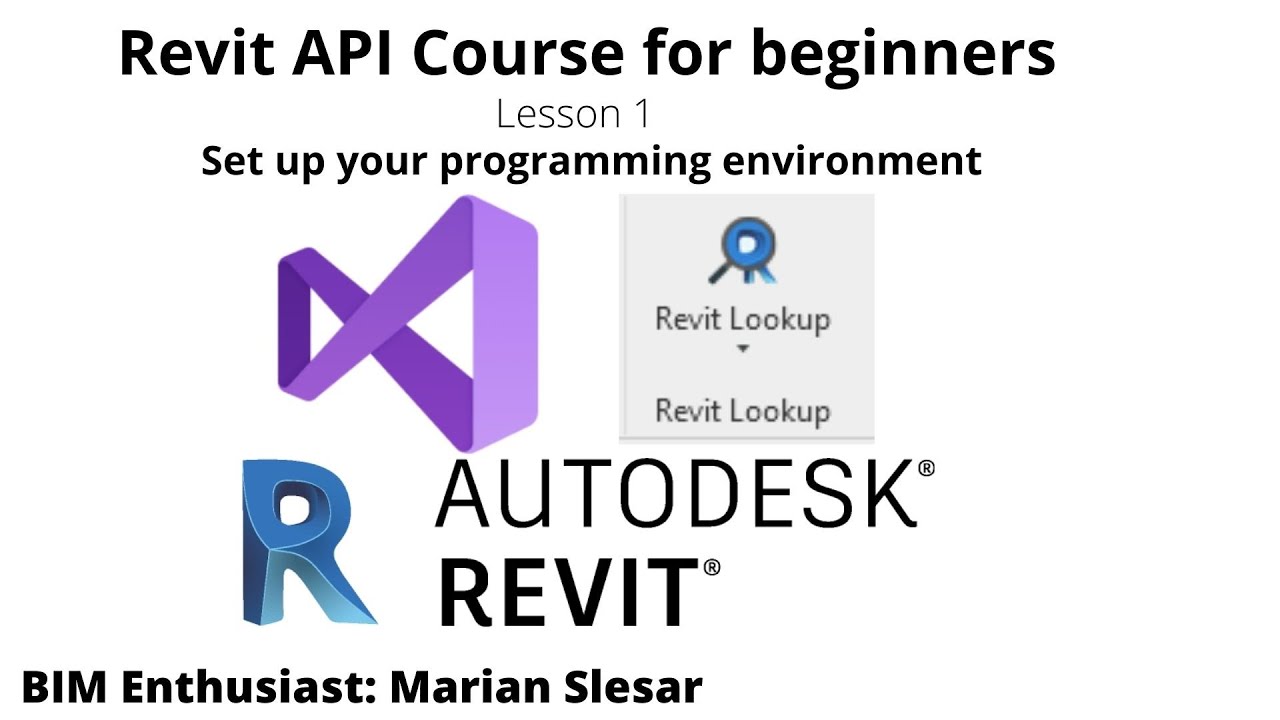
Revit API Course for beginners | Lesson 1 | Set up your coding environment
5.0 / 5 (0 votes)