cara setting ubnt nanobeam ac19 ptp
Summary
TLDRThis video tutorial provides a comprehensive guide on setting up a UBNT Numpuk radio. It covers the essential steps for configuring the device as either an access point or station, including setting passwords, adjusting frequency channels, and managing network settings. Viewers will learn how to ensure proper connectivity and optimize performance by selecting the right configurations. The video also introduces a useful application for assessing geographical parameters to improve network installation, making it a valuable resource for anyone looking to enhance their wireless setup.
Takeaways
- 📶 The setup involves configuring a UBNT radio device for connectivity.
- 🔑 Passwords and security settings are critical; WPA2 is recommended for encryption.
- 📡 The device can be set up as an access point or a station, depending on the intended use.
- 💻 DHCP options should be turned off for manual IP configuration.
- 🔧 The IP address setup allows for remote management of the device.
- ⚙️ Frequency settings should be carefully selected to optimize connection quality.
- 📏 A distance of 1.7 miles to 2.7 kilometers is achievable with the setup.
- 🌐 Using tools like link.us can help visualize coverage areas and determine optimal locations.
- 🔄 Consistent settings between access points and stations ensure smooth connectivity.
- 📝 Regular checks and adjustments may be necessary to maintain an effective network.
Q & A
What is the main topic of the video?
-The video covers the setup process for a UBNT (Ubiquiti Networks) radio device, specifically focusing on configuring it as an access point or station.
What is the first step in setting up the device?
-The first step is to access the device's menu settings and determine whether to configure it as an access point or station.
How is the device's password set?
-The password is set using WPA2, and the user is prompted to enter a personal password that is easy to remember after selecting the appropriate options.
What is the significance of the frequency settings mentioned?
-The frequency settings, such as channel width and auto control frequency, are crucial for optimizing the device's performance and ensuring a stable connection.
How does the distance of 1.7 miles relate to the setup?
-The distance indicates the operational range of the connection being set up, which is important for ensuring adequate coverage and performance.
What does DHCP option being turned off imply?
-Turning off DHCP indicates that the device will not automatically assign IP addresses, allowing for manual configuration of IP settings.
What is the function of the 'link.us' application mentioned?
-The 'link.us' application helps visualize the area and determine the required height and distance for establishing a strong wireless connection.
What should be done if the user wants to change the frequency later?
-The user can check for available channels and adjust the frequency settings on the access point as needed to enhance performance.
Why is it important to synchronize passwords between access point and station?
-Synchronizing passwords is crucial for maintaining a secure and reliable connection between the access point and the station.
What does the video suggest about the configuration for point-to-multipoint connections?
-For point-to-multipoint connections, the device should be set up as an access point, allowing multiple stations to connect effectively.
Outlines

This section is available to paid users only. Please upgrade to access this part.
Upgrade NowMindmap

This section is available to paid users only. Please upgrade to access this part.
Upgrade NowKeywords

This section is available to paid users only. Please upgrade to access this part.
Upgrade NowHighlights

This section is available to paid users only. Please upgrade to access this part.
Upgrade NowTranscripts

This section is available to paid users only. Please upgrade to access this part.
Upgrade NowBrowse More Related Video

EdgeTX Easy Wireless Trainer Setup for Everybody with DSM, AFHDS2, and D16

How to Set Up Voice AI Agents Using LiveKit + Twilio (Step by Step Guide)

CARA MENGGUNAKAN ZOTERO DALAM PENGUTIPAN KARYA TULIS ILMIAH

How to Set Up a YouTube Channel for More Views & Subscribers (2025)
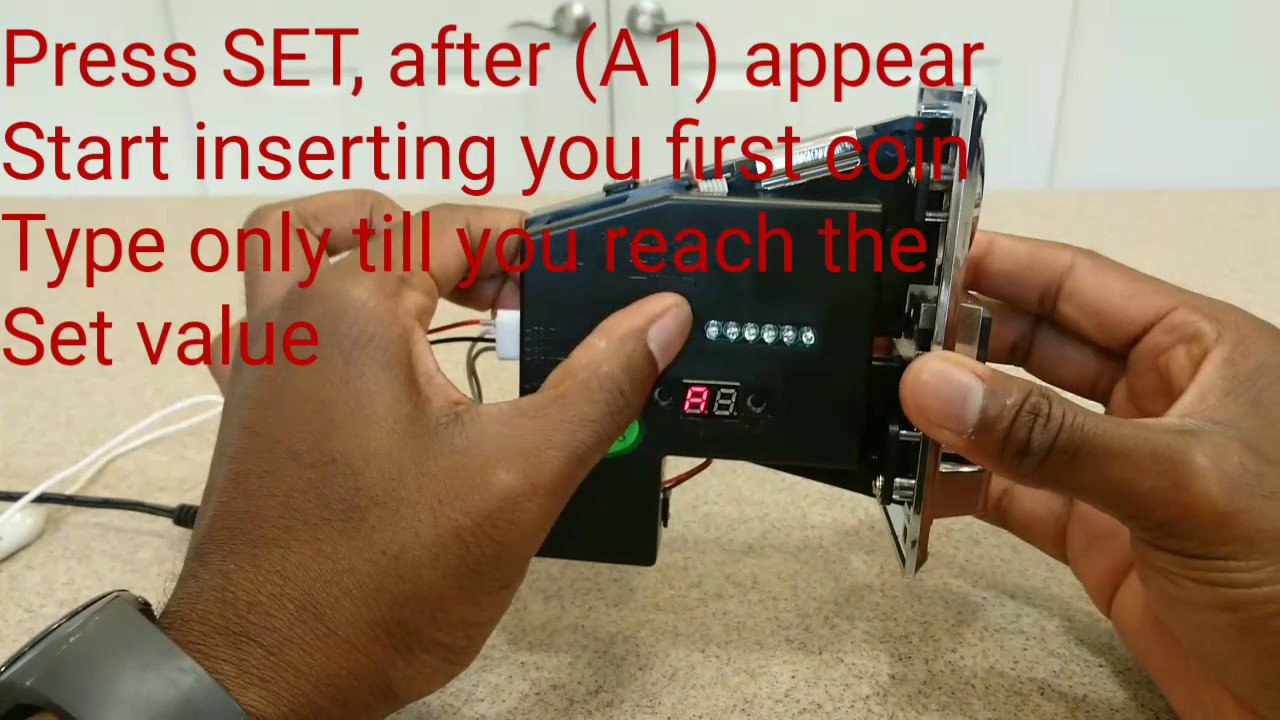
How to setup coin acceptor on raspberry pi retropie
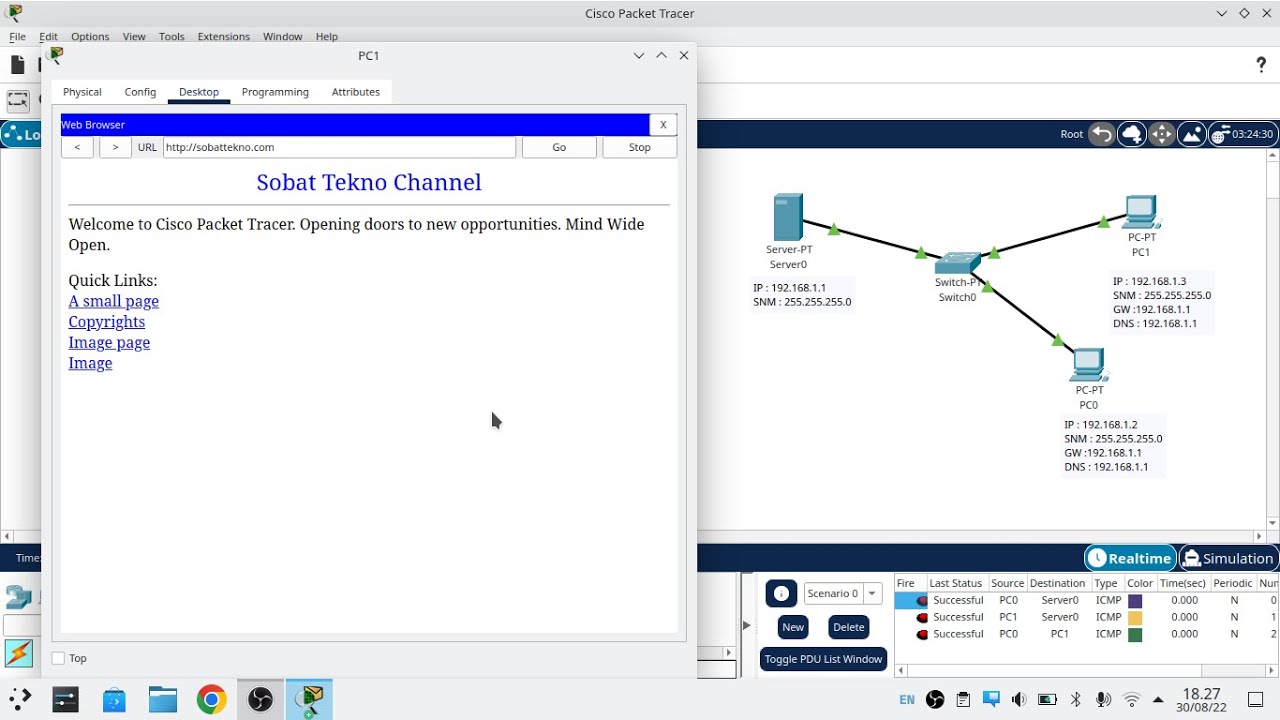
Cara Konfigurasi DNS Server Di Cisco Packet Tracer
5.0 / 5 (0 votes)