【激安】まさかのRyzen 5搭載ノートパソコンが6,000円!?激安ジャンクノートPCを直してボロ儲け HP ENVY X360 を修理 【ジャンク】
Summary
TLDRIn this video, the presenter, Kapi-san, shares an exciting find during a trip to Tsukuba with Kapami, where they stumbled upon a used HP ENVY X360 laptop at a computer store. Despite being a junk item priced at only 6,000 yen, the laptop boasted decent specs with a Ryzen 5 3500U processor but came without a battery or storage, and had minor physical wear. Kapi-san walks viewers through the process of inspecting the laptop, sourcing and installing a compatible battery and M.2 storage, and making minor repairs. Finally, after a successful boot-up, OS installation, and performance check, the laptop is revealed to be in excellent working condition, proving to be an incredible bargain for its capabilities.
Takeaways
- 😊 Kapi found a good deal on an HP Envy X360 laptop for only 6000 yen at a junk shop
- 👍 The laptop has a Ryzen 5 3500U CPU which is decent specs for simple tasks
- 📱 The 360 degree hinge allows the laptop to be used as a tablet
- ❌ The battery was swollen so it was removed by the shop
- 💾 The storage was also removed
- 🔧 Kapi installed a replacement battery and SSD himself to get it working
- 💻 He installed Windows 10 to complete the repair
- ✅ The repaired laptop works well, charges properly and runs quietly
- 🚗 Kapi plans to use the light and portable laptop in his car and bedroom
- 🙌 He was happy to find such a good deal on the laptop at the junk shop
Q & A
What laptop model did the narrator find at the PC store?
-The narrator found a used HP Envy x360 laptop at a bargain price of 6000 yen.
What was the condition of the laptop when purchased?
-The laptop had the battery and storage removed by the store. The back rubber feet were also cut short.
What processor does the HP Envy x360 laptop use?
-The laptop uses an AMD Ryzen 5 3500U processor which is decent for light usage.
How did the narrator test the laptop initially?
-The narrator powered on the laptop using a USB-C cable since the charger was missing. It booted up successfully.
What repair steps did the narrator take?
-The narrator disassembled the laptop, installed a new battery and SSD, updated Windows, and tested all features.
What makes the Envy x360 laptop unique?
-The 360 degree hinge allows the laptop to be used in different modes like tent and tablet.
How much did the replacement battery cost?
-The WorldPlus replacement battery cost 6990 yen.
What operating system was installed?
-Windows 10 was installed and updated on the laptop.
How did the narrator evaluate the repaired laptop?
-All features like battery, ports, speakers worked well. The laptop performance was smooth.
What does the narrator plan to use the laptop for?
-The narrator plans to use the lightweight laptop in the car and bedroom for light usage.
Outlines

This section is available to paid users only. Please upgrade to access this part.
Upgrade NowMindmap

This section is available to paid users only. Please upgrade to access this part.
Upgrade NowKeywords

This section is available to paid users only. Please upgrade to access this part.
Upgrade NowHighlights

This section is available to paid users only. Please upgrade to access this part.
Upgrade NowTranscripts

This section is available to paid users only. Please upgrade to access this part.
Upgrade NowBrowse More Related Video

HP OmniBook Ultra Flip 14 REVIEW - Intel Lunar Lake Flagship Convertible

“역시 1등은 다르넼ㅋㅋ ” 2024년 1월 노트북 판매랭킹 TOP10🔥┃노트북추천┃가성비노트북┃대학생노트북┃게이밍노트북┃사무용노트북┃

The best premium 14" everyday notebook?!

We are being Forced to Buy Chromebooks

going black Friday shopping! (PLS READ Desc)
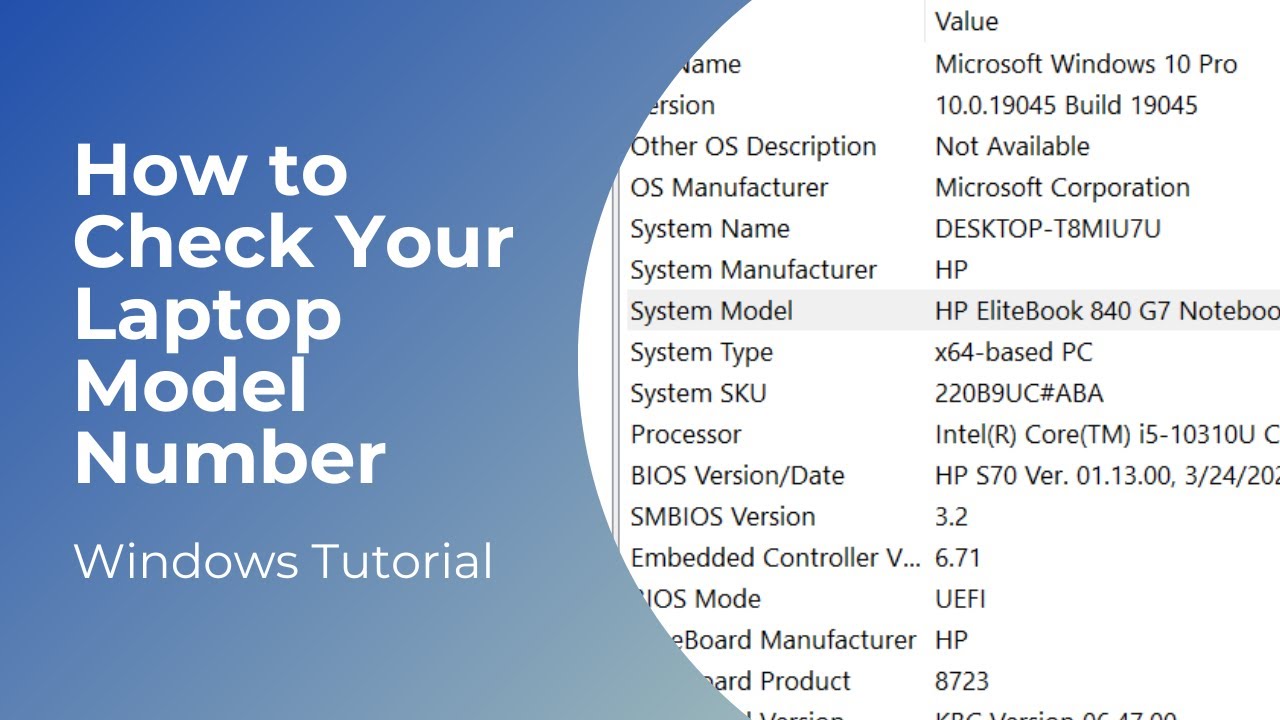
How to Check Your Laptop Model | Model Number
5.0 / 5 (0 votes)