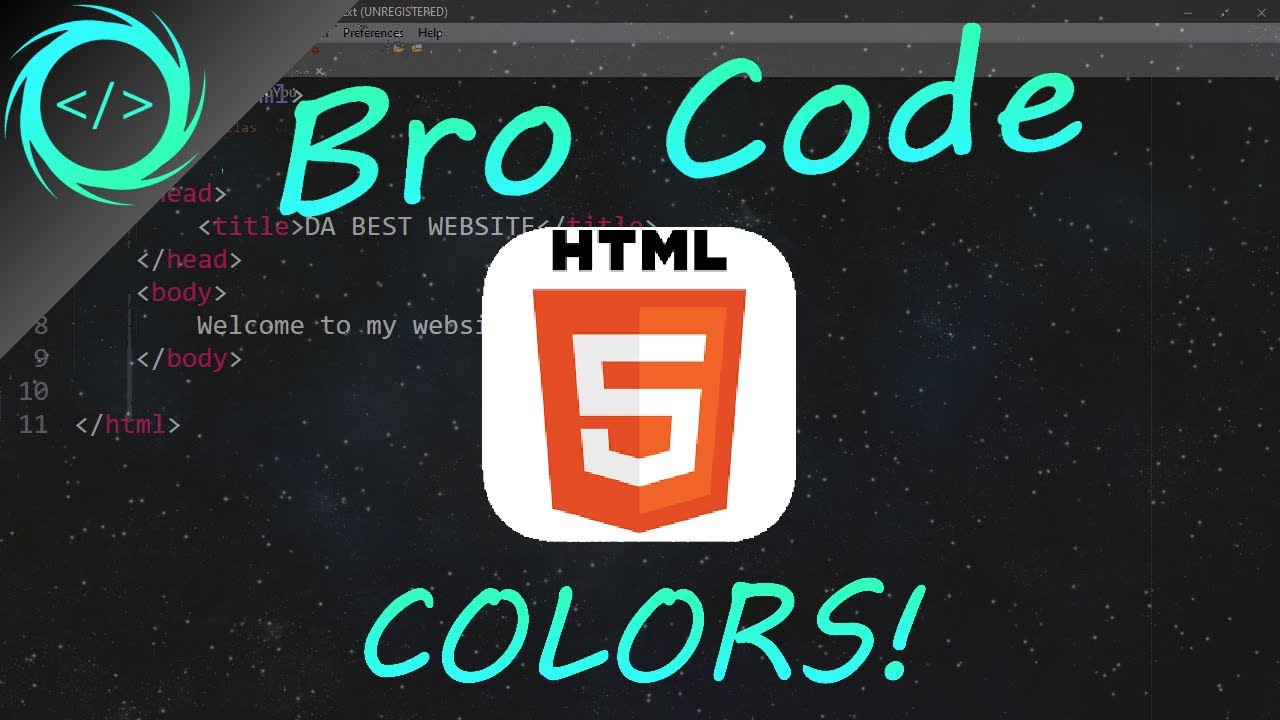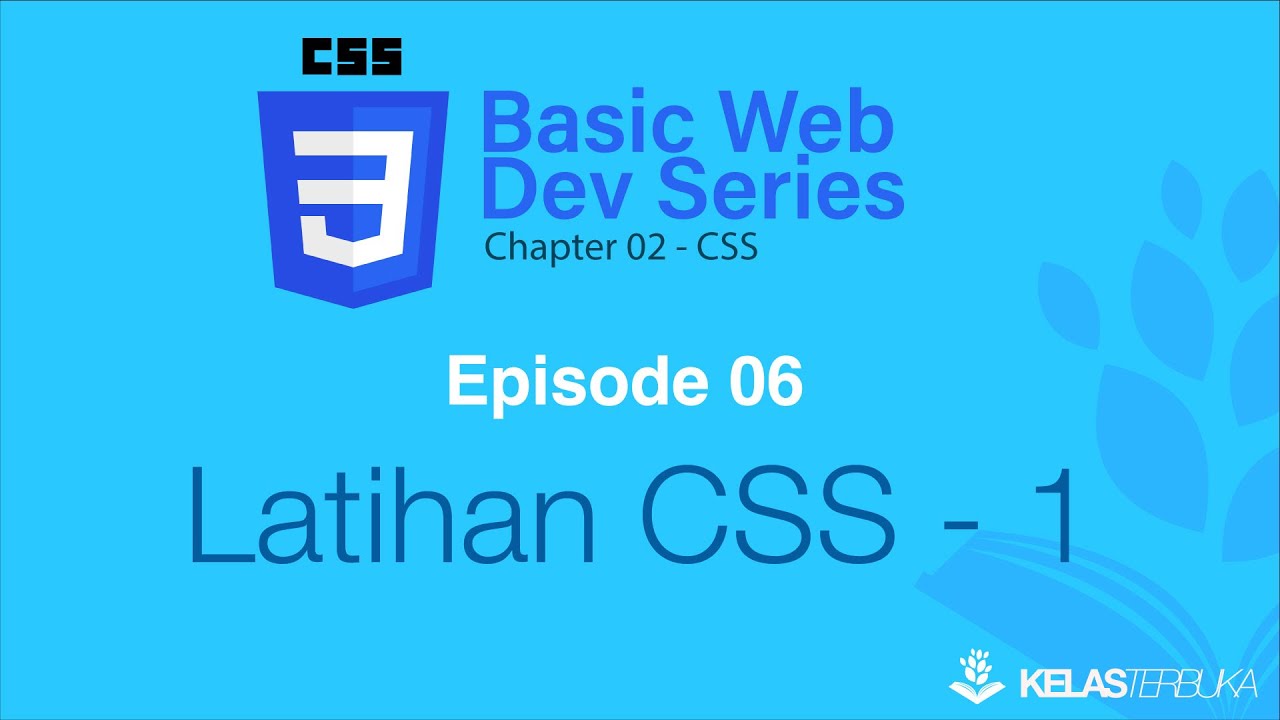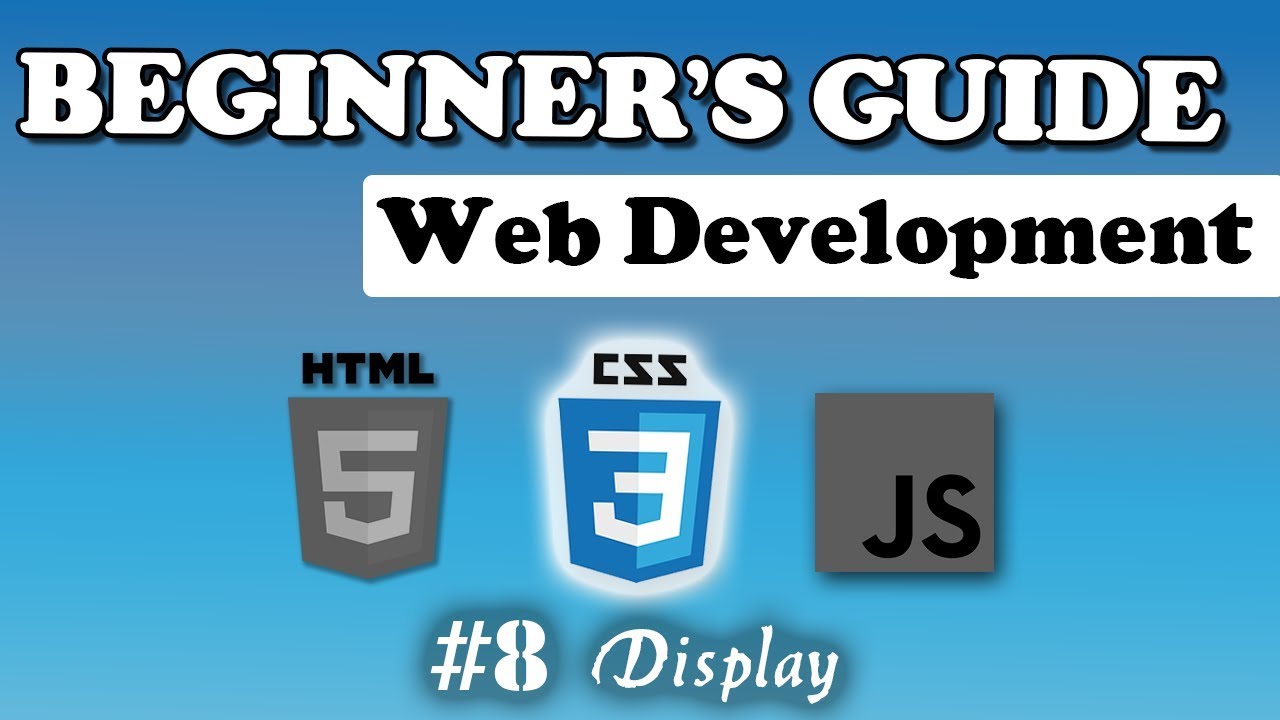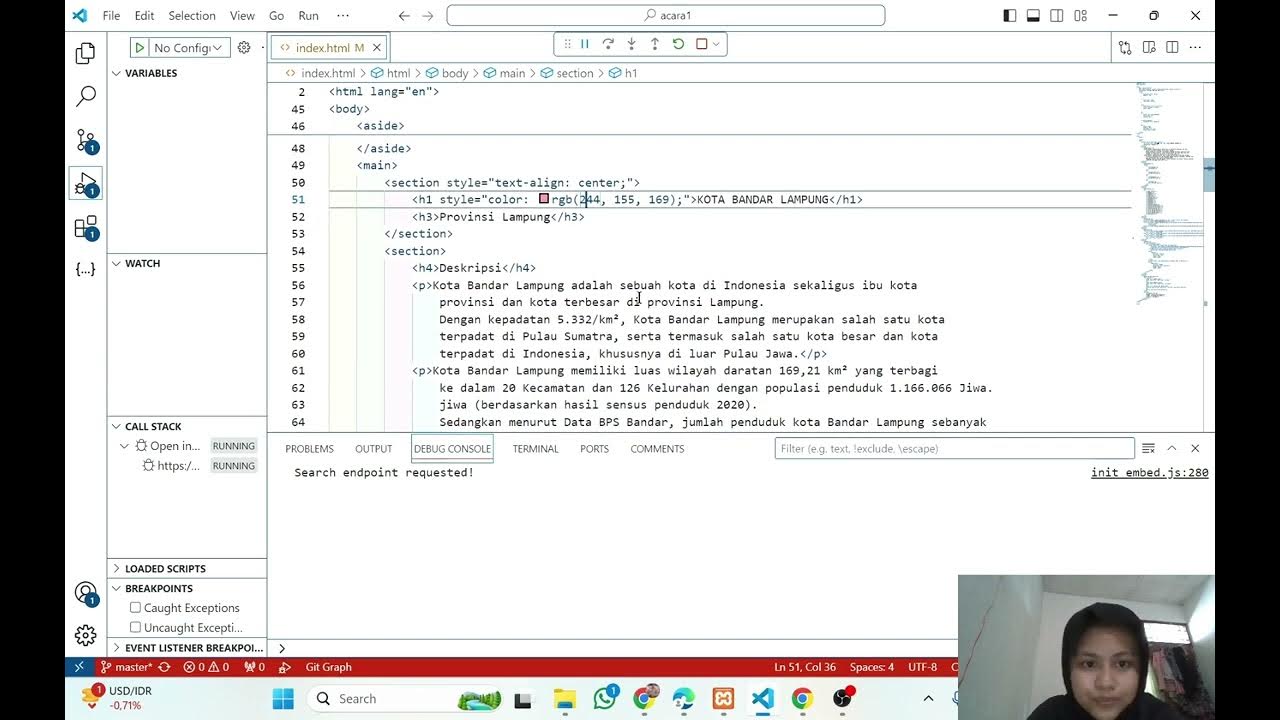CSS Tutorial: Float & Clear Explained | Web Development Tutorials #21
Summary
TLDRThis video tutorial teaches viewers how to align elements on a webpage using HTML and CSS. It covers creating a structured layout with divs, applying CSS styles for borders and margins, and utilizing properties like float and clear to manage positioning. The instructor demonstrates centering elements, incorporating Google Fonts, and adjusting text alignment. By the end, viewers will have learned essential techniques for building a basic yet visually appealing web layout, setting the foundation for more advanced design methods like Flexbox.
Takeaways
- 😀 Create an HTML file with a basic boilerplate to start building a web page.
- 🛠️ Use Emmet shorthand for quick HTML element creation, enhancing coding efficiency.
- 🎨 Apply CSS styles to a container and items, including borders, padding, and backgrounds.
- 🔄 Center a container using 'margin: auto;' to balance the left and right margins.
- ⬅️ Use 'float: left;' to position elements side by side, but manage their widths carefully.
- 📏 Implement 'box-sizing: border-box;' to ensure accurate width calculations, including borders and padding.
- 🚫 Use the 'clear' property to prevent overlaps between floated elements, ensuring layout integrity.
- ✍️ Control text alignment using properties like 'text-align: left;', 'right;', and 'center;' for better presentation.
- 🔍 Access Google Fonts easily by including a link in the HTML head and applying it via CSS.
- 🛒 Add headings and structure the layout to create an appealing and functional grocery store web page.
Q & A
What is the purpose of the video?
-The video aims to teach viewers how to achieve alignment in an HTML page using CSS.
What file is created for this tutorial?
-The file created for the tutorial is named 'tut21.HTML'.
Why does the presenter use IDs and classes in HTML elements?
-IDs are used for unique identification of elements, while classes allow for shared styles among multiple elements.
What does 'margin: auto;' do in CSS?
-'margin: auto;' centers the element horizontally by calculating equal margins on both sides.
How can you clear floated elements to prevent overlap?
-You can use the 'clear' property with values like 'left', 'right', or 'both' to prevent overlap of floated elements.
What does the 'float' property do in CSS?
-The 'float' property positions elements to the left or right, allowing other content to wrap around them.
How does the presenter demonstrate the use of Google Fonts?
-The presenter shows how to include a Google Font in the HTML head and apply it to the body to change the overall font style.
What are the dimensions set for the container in the tutorial?
-The container is set to a width of 900px.
What is the significance of using 'box-sizing: border-box;'?
-Using 'box-sizing: border-box;' ensures that padding and border are included in the total width and height of an element.
What should be done if multiple floated elements overlap each other?
-To fix overlap, you can add the 'clear' property to the next element, specifying which floated elements to clear.
Outlines

This section is available to paid users only. Please upgrade to access this part.
Upgrade NowMindmap

This section is available to paid users only. Please upgrade to access this part.
Upgrade NowKeywords

This section is available to paid users only. Please upgrade to access this part.
Upgrade NowHighlights

This section is available to paid users only. Please upgrade to access this part.
Upgrade NowTranscripts

This section is available to paid users only. Please upgrade to access this part.
Upgrade Now5.0 / 5 (0 votes)