Azure Stream Analytics with Event Hubs
Summary
TLDRDustin Vannoy provides a comprehensive overview of Azure Stream Analytics, covering its setup, features, and capabilities. He explains how to create stream analytics jobs, emphasizing the platform's ease of use and seamless integration with Azure. Vannoy demonstrates how to set up Event Hubs and utilize them for data streaming, highlighting key features like partitioning and retention. He also shows how to use Stream Analytics Query Language for data processing and aggregation, while touching on advanced features like joining reference data and connecting to Power BI for real-time reporting.
Takeaways
- 📈 **Azure Stream Analytics Overview**: Dustin Vannoy introduces Azure Stream Analytics, emphasizing its ease of use for streaming within Azure due to its tight integration but noting its limited inputs and outputs.
- 🚀 **Serverless Auto Scaling**: Highlights the serverless nature of Stream Analytics, which auto scales based on the workload, making it a good fit for certain use cases within the Azure ecosystem.
- 🔒 **Data Security Considerations**: Mentions the importance of considering data security and protection, especially for production workloads, and references a helpful article in the Azure documentation.
- 📦 **Setting Up a Stream Analytics Job**: Provides a step-by-step guide on creating a new Stream Analytics job, including selecting a resource group and configuring streaming units.
- 🌐 **Event Hubs Integration**: Details the process of setting up Event Hubs for Azure streaming, including choosing a resource group, location, and pricing tier.
- 📝 **Input and Output Configuration**: Explains how to configure inputs and outputs for a Stream Analytics job, including selecting the serialization format and encoding.
- 🔍 **Query Language and Transformation**: Discusses the use of Stream Analytics query language for data transformation, including the ability to filter, aggregate, and join data streams.
- 🔗 **Joining with Reference Data**: Demonstrates how to join a Stream Analytics job with reference data, such as a SQL database, to enrich the data stream with additional context.
- ⏰ **Tumbling Window Function**: Introduces the concept of a tumbling window in Stream Analytics, which is used for time-based data aggregation.
- 📊 **Real-Time Reporting with Power BI**: Suggests the possibility of using Stream Analytics to create live reports in Power BI, showcasing the service's capability for real-time analytics.
- 🔧 **Monitoring and Testing**: Emphasizes the importance of monitoring the Stream Analytics job and testing the query with sample data to ensure it produces the expected results.
Q & A
What is Azure Stream Analytics?
-Azure Stream Analytics is a serverless, auto-scaling service that makes it easy to perform real-time analytics on streaming data within Azure. It is tightly integrated with other Azure services and offers features like easy setup, limited inputs and outputs, and the ability to scale with the workload.
What are the limitations of Azure Stream Analytics in terms of data sources?
-Azure Stream Analytics has limited support for data sources. While it works well with Azure Event Hubs, it does not natively support other sources like Apache Kafka or Confluent Cloud unless the data is also streamed into Event Hubs.
How does Azure Stream Analytics handle scalability?
-Azure Stream Analytics automatically scales based on the workload, which means it can handle varying amounts of data without requiring manual intervention for scaling.
What is an Event Hub in Azure and how does it relate to Stream Analytics?
-An Event Hub in Azure is a big data streaming platform and event ingestion service that can receive and process millions of events per second. It is used as an input or output for Azure Stream Analytics jobs, allowing for the streaming of large amounts of telemetry data from various devices or applications.
What is a tumbling window in the context of Stream Analytics queries?
-A tumbling window in Stream Analytics is a type of windowing function that is used to divide the incoming data stream into a series of non-overlapping time frames. Data within each window frame is grouped and processed separately, often used for aggregations like sum, average, or count.
How can Azure Stream Analytics be used with Power BI for real-time reporting?
-Azure Stream Analytics can output data directly to Power BI, allowing for the creation of live reports that reflect real-time data streams. This integration is useful for data engineers and analysts who need to provide up-to-date insights and visualizations to end-users.
What is the significance of partitioning in Event Hubs?
-Partitioning in Event Hubs allows for scaling of the consumer workload. Each partition holds a portion of the data, and consumers can read from these partitions independently. This enables parallel processing and can improve throughput and performance.
How does Azure Stream Analytics ensure data security?
-Azure Stream Analytics provides options for securing data, including access policies that control permissions and roles, network settings to limit access to specific virtual networks, and encryption options for data at rest.
What is the role of a reference data set in Azure Stream Analytics?
-A reference data set in Azure Stream Analytics is used to join with the streaming data to enrich it. It is typically static or slowly changing data that provides additional context or information to the real-time data stream, such as mapping vendor IDs to taxi zones.
How can one test a query in Azure Stream Analytics?
-In Azure Stream Analytics, one can test a query using the 'Test Query' feature, which allows users to see the results of the query based on the most recent data received from the input sources. This helps in validating the query logic before running the job at full scale.
What are streaming units in the context of Azure Stream Analytics?
-Streaming units in Azure Stream Analytics represent the computational resources allocated to a Stream Analytics job. They determine the job's processing capacity and can be adjusted according to the workload requirements.
Outlines

This section is available to paid users only. Please upgrade to access this part.
Upgrade NowMindmap

This section is available to paid users only. Please upgrade to access this part.
Upgrade NowKeywords

This section is available to paid users only. Please upgrade to access this part.
Upgrade NowHighlights

This section is available to paid users only. Please upgrade to access this part.
Upgrade NowTranscripts

This section is available to paid users only. Please upgrade to access this part.
Upgrade NowBrowse More Related Video
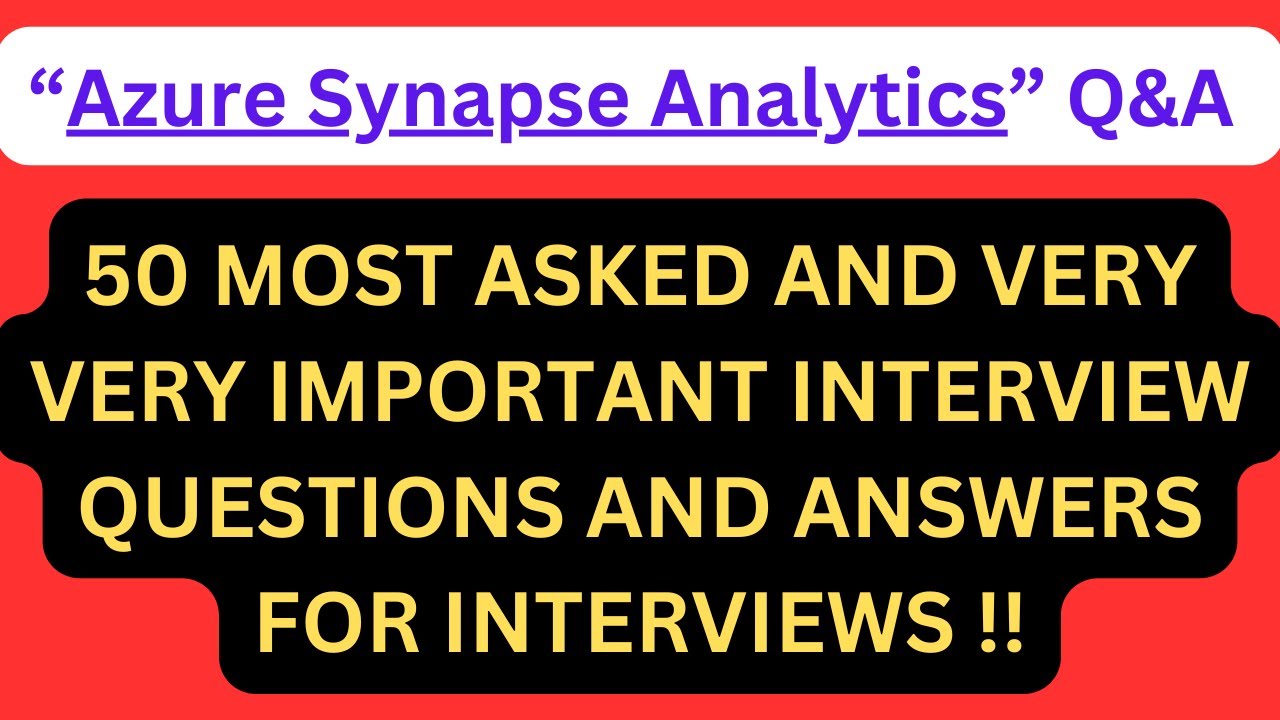
"Azure Synapse Analytics Q&A", 50 Most Asked AZURE SYNAPSE ANALYTICS Interview Q&A for interviews !!

VSDC Video Editor Tutorial 2021 -The Best FREE Video Editor (Updated Beginners Guide)
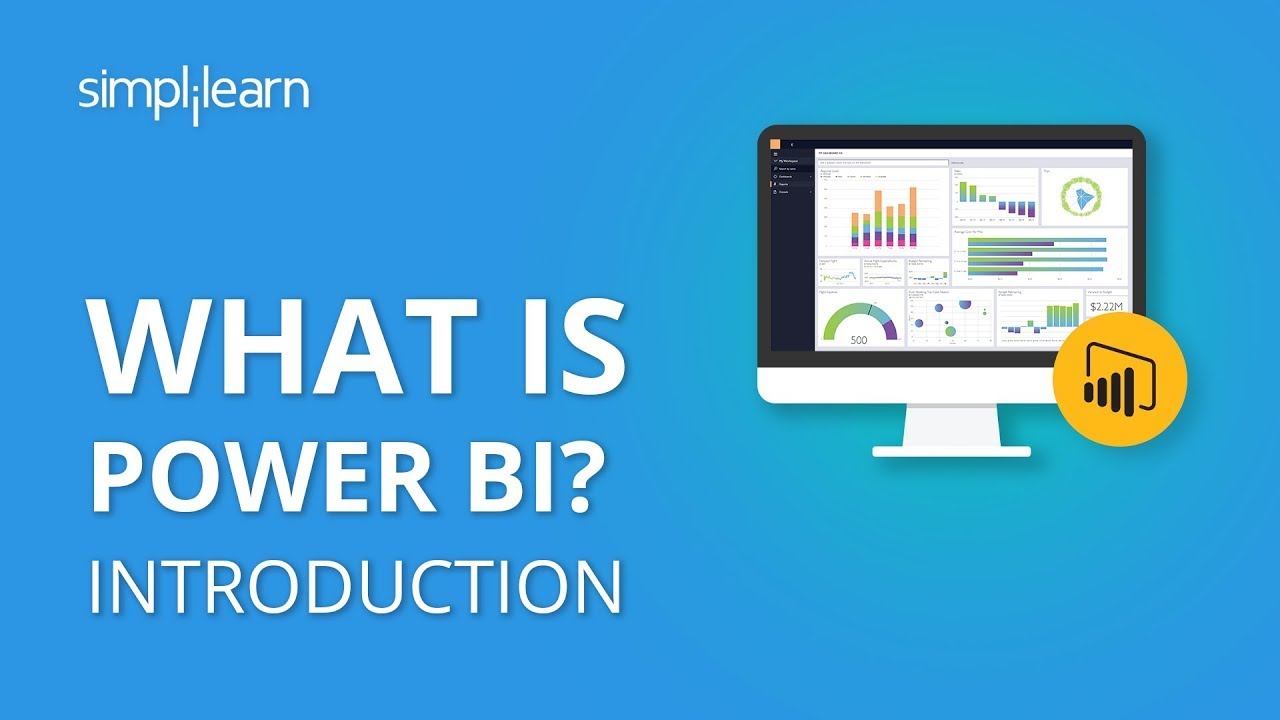
What Is Power BI? | Introduction To Power BI | Power BI Tutorial For Beginners | Simplilearn
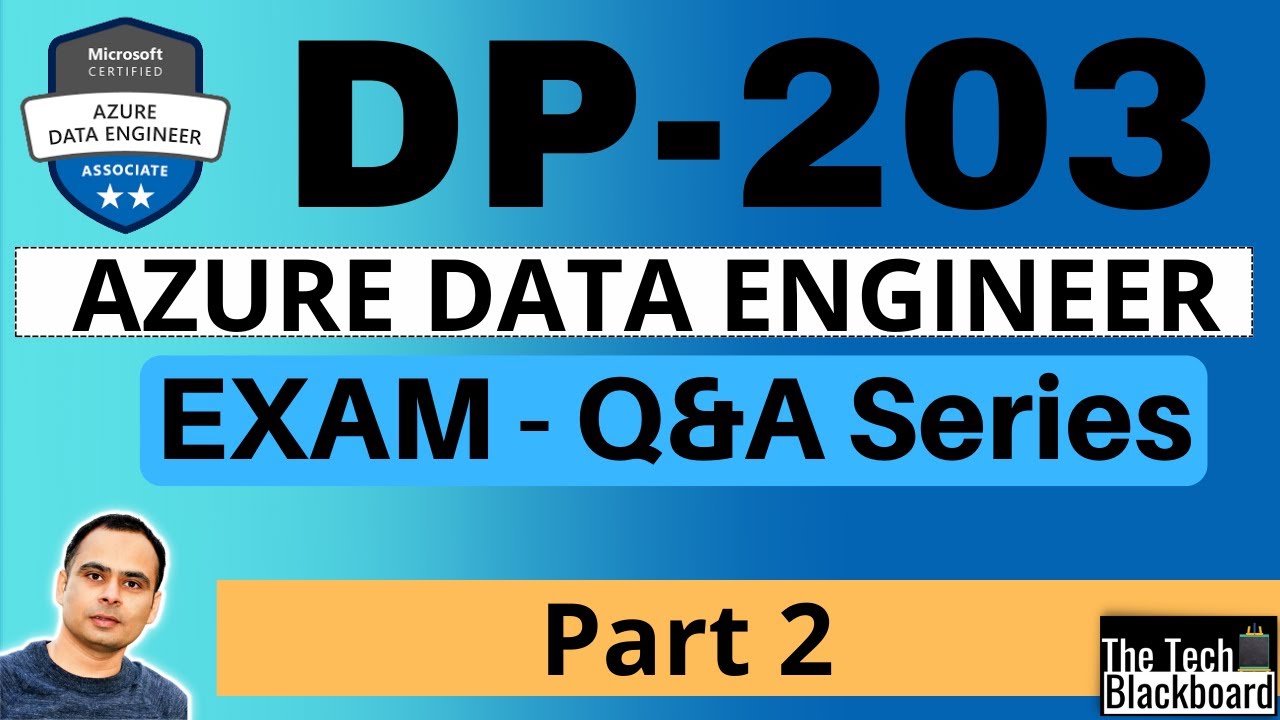
DP 203 Dumps | DP 203 Real Exam Questions | Part 2

COCKROACH:One Shot In 20 Minutes🔥 | 100% Ncert🎯| Neet 2024

PARTS AND FUNCTION OF THE FEMALE REPRODUCTIVE SYSTEM (tagalog)
5.0 / 5 (0 votes)