Obsidian for Beginners: 6 Keys to Markdown (2/6) — How to Use the Obsidian App for Notes
Summary
TLDREl script del video ofrece una visión detallada sobre cómo utilizar Markdown para la gestión de conocimientos personales. Se destaca la importancia de las seis claves principales del lenguaje de marcado que permiten conectar ideas y facilitar la escritura de manera eficiente. Se menciona la utilidad de las ligas y las etiquetas para vincular notas y conceptos, así como la facilidad de dar formato al texto con solo unos pocos símbolos. Además, se explora cómo los programas como Obsidian facilitan la creación de enlaces y la búsqueda de notas relacionadas. El video también aborda la estilización del texto con cursivas, negritas y listas, y cómo los encabezados ayudan a organizar y estructurar la información. Finalmente, se enfatiza la importancia de concentrarse en las ideas y el pensamiento, en lugar de la formateo, para mejorar la eficiencia y la capacidad de recordar y recuperar la información.
Takeaways
- 📝 **Markdown como solución a la portabilidad de texto**: Utilizar Markdown evita que el texto se convierta en 'gobbledygook' al copiarlo de aplicaciones como Microsoft Word o Evernote.
- 🔗 **Importancia de los enlaces (links)**: En la gestión del conocimiento personal, los enlaces son cruciales para conectar ideas y pensamientos.
- 📌 **Uso de las etiquetas (tags)**: Las etiquetas en Markdown ayudan a organizar y encontrar rápidamente notas relacionadas por conceptos similares.
- 📚 **Emphasize con cursiva y negrita**: Utilizar asteriscos simples y dobles para dar énfasis a texto en cursiva y negrita respectivamente.
- 🔄 **Creación de listas**: Se pueden crear listas usando guiones seguidos de un espacio, lo que permite una organización clara de ideas.
- 📑 **Uso de encabezados (headers)**: Los headers varían de 1 a 6 niveles y se marcan con un número correspondiente de hash (#) seguido de un espacio.
- 🎨 **Formateo de texto sin distracciones**: La ausencia de una barra de formato en la parte superior permite enfocarse en el contenido y la idea detrás del texto.
- ⚙️ **Configuración de aplicaciones**: Se menciona que en un próximo vídeo se explorarán las configuraciones básicas de la aplicación Obsidian para principiantes.
- 🧠 **Repetición mejora la memoria**: Al mejorar y formatear notas a medida que se van redactando, se realizan repeticiones que fortalecen la conexión neuronal y mejoran la capacidad de recordar y recuperar información.
- 📈 **Incremental improvement**: Se puede ir mejorando las notas poco a poco, agregando detalles y tags para mejorar la calidad de la información.
- 🔍 **Búsqueda y filtrado de notas**: Las aplicaciones inteligentes como Obsidian facilitan la búsqueda y filtrado de notas por medio de enlaces y etiquetas.
- 📧 **Markdown y la portabilidad de contenido**: Escribir en Markdown asegura que las ideas no queden atrapadas en un programa específico, mejorando la portabilidad del contenido.
Q & A
¿Qué problema resuelve la escritura en markdown?
-La escritura en markdown resuelve el problema de la transferencia de texto de aplicaciones como Microsoft Word o Evernote, que a menudo resulta en un texto ilegible. También evita que el contenido escrito quede atrapado en una aplicación específica, lo que puede dificultar su posterior uso o migración.
¿Cuántas teclas son esenciales para escribir en markdown según el script?
-Según el script, solo se necesitan seis teclas para escribir en markdown de manera profesional.
¿Cómo se crean enlaces en markdown?
-Para crear enlaces en markdown, se utilizan los símbolos de corchetes dobles: `[texto a mostrar](url_del_enlace)`.
¿Qué es un 'tag' en el contexto de markdown y cómo funciona?
-Un 'tag' en markdown es una etiqueta que se utiliza para marcar y categorizar contenido. Se crea utilizando el símbolo de almohadilla (#) seguido del nombre de la etiqueta. Facilita la búsqueda y la conexión de ideas relacionadas en la gestión de conocimientos personales.
¿Cómo se hace para poner texto en cursiva en markdown?
-Para poner texto en cursiva en markdown, se utilizan un asterisco simple (*) antes y después del texto que se desea enfatizar: *texto en cursiva*.
¿Cómo se realiza el texto en negrita en markdown?
-Para hacer texto en negrita en markdown, se usan dos asteriscos (**) antes y después del texto importante: **texto en negrita**.
¿Cómo se crean listas en markdown?
-Para crear listas en markdown, se utiliza un guión (-) seguido de un espacio: - elemento de lista. Obsidian y otras aplicaciones de gestión de conocimientos pueden自动识别 y dar formato a las listas.
¿Cómo se crean encabezados en markdown y cuántos niveles hay?
-Para crear encabezados en markdown, se utiliza un almohadilla (#) seguido del título del encabezado. Hay seis niveles de encabezados, cada uno representado por un número diferente de almohadillas.
¿Por qué no hay una barra de formato en la escritura de markdown?
-No hay una barra de formato en markdown porque el enfoque principal es la idea y el pensamiento,而非格式。 Esto permite que el escritor se centre en la creación de contenido y en el desarrollo de ideas sin distracciones.
¿Cómo se pueden utilizar las 'tags' para mejorar la organización y la búsqueda de notas?
-Las 'tags' se pueden utilizar para marcar y categorizar notas, lo que facilita su búsqueda y conexión con otras notas relacionadas. Al hacer clic en una 'tag', se pueden encontrar rápidamente todas las notas que contengan esa etiqueta.
¿Qué ventaja tiene la escritura en markdown para la gestión de conocimientos personales?
-La escritura en markdown permite una conexión directa y estructurada de ideas a través de enlaces y etiquetas. Ayuda a externalizar y articular pensamientos de manera eficiente, mejorando la organización y la capacidad de recordar y recuperar información.
¿Por qué es importante repetir y mejorar las notas a medida que se van adquiriendo nuevos conocimientos?
-La repetición y mejora continua de las notas ayuda a fortalecer las conexiones neuronales, lo que mejora la capacidad de recordar e ideas. Al agregar o refinar tags, enlaces y formateo, se mejora la comprensión y la estructuración del conocimiento.
Outlines

This section is available to paid users only. Please upgrade to access this part.
Upgrade NowMindmap

This section is available to paid users only. Please upgrade to access this part.
Upgrade NowKeywords

This section is available to paid users only. Please upgrade to access this part.
Upgrade NowHighlights

This section is available to paid users only. Please upgrade to access this part.
Upgrade NowTranscripts

This section is available to paid users only. Please upgrade to access this part.
Upgrade NowBrowse More Related Video

Los TIPOS DE CONOCIMIENTO y sus características explicados (con ejemplos)👩🏫

Que es un PRESUPUESTO y cómo hacer uno | Todo lo que debes saber | Finanzas y Contabilidad

Cómo empezar con la GESTIÓN DE PROYECTOS [Guía gratis]
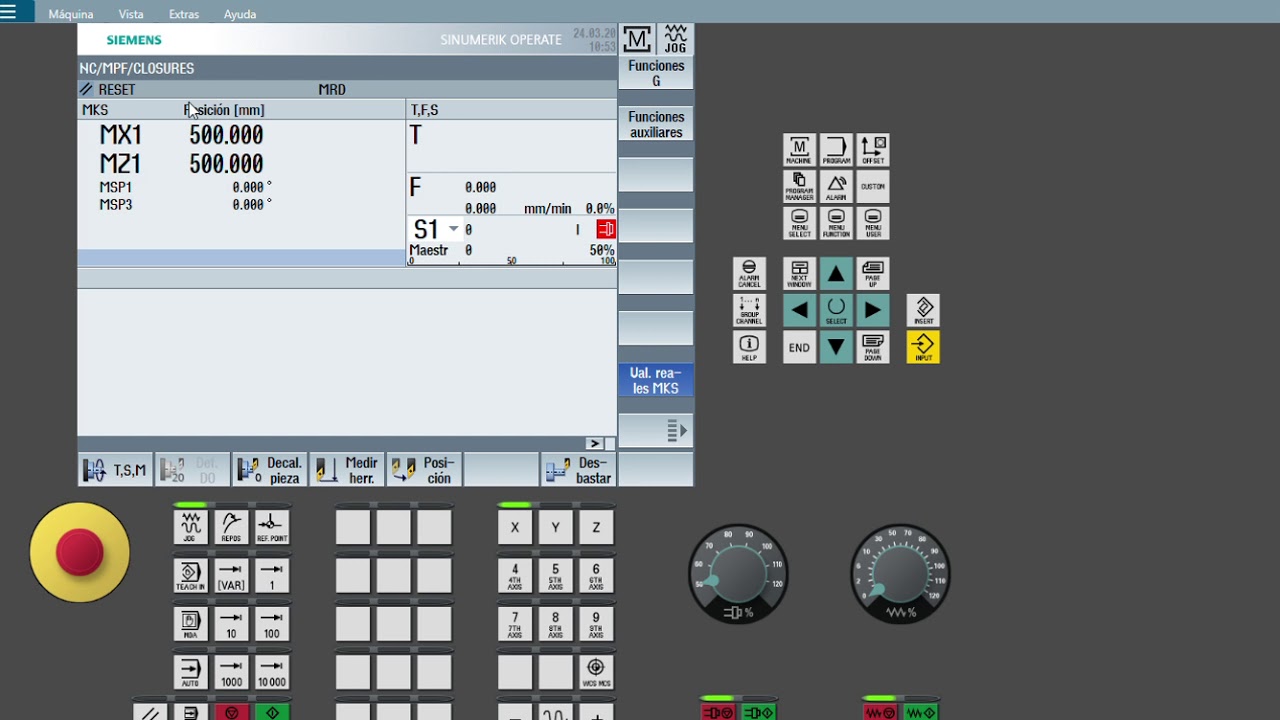
SINUTRAIN - ShopTurn _ CREAR PROGRAMA

Laboratorio de Biología - Practica 1 - Microscopio
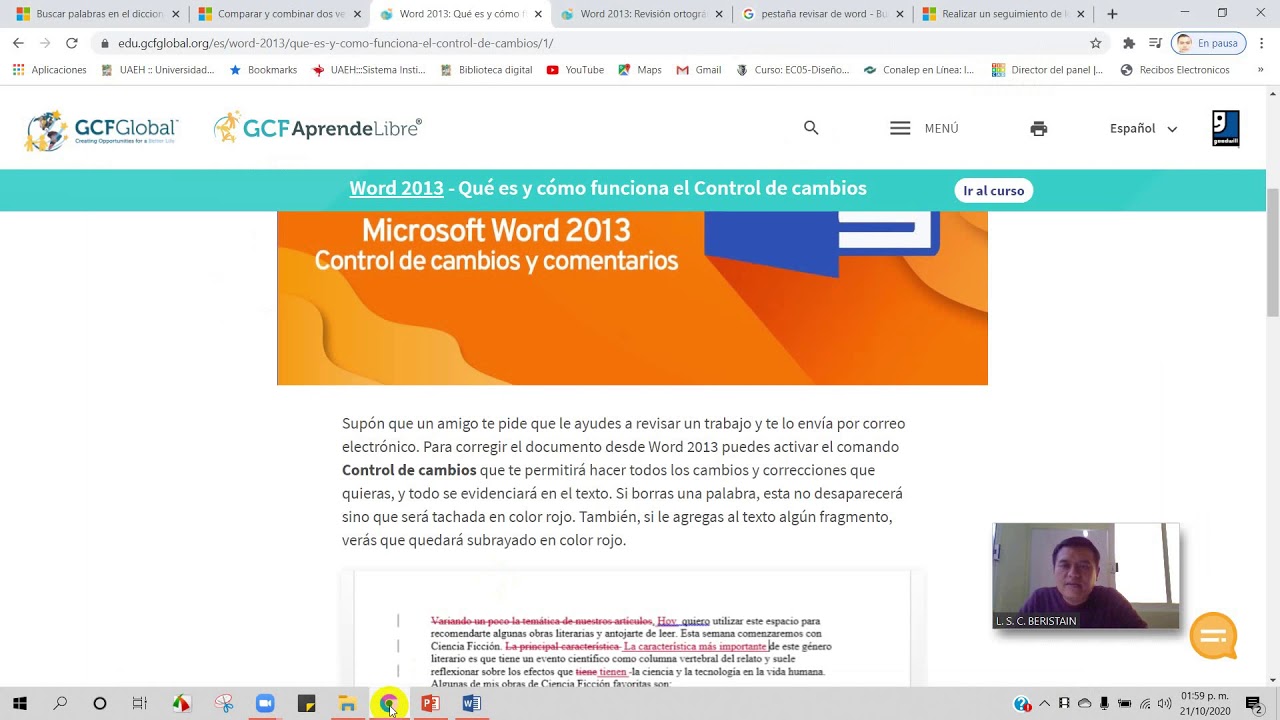
Word 21. Revisar Parte 2: Seguimiento, comparación y protección
5.0 / 5 (0 votes)
