Build your own Amazon price scraper on Google sheets
Summary
TLDREste video ofrece una guía paso a paso para extraer precios de productos de la página web de Amazon y cargarlos en una hoja de cálculo de Google utilizando Google Apps Script. El proceso comienza abriendo el editor de scripts, donde se crea una función para capturar el contenido HTML de la página de Amazon. A través de expresiones regulares, se extrae el precio mostrado. Se utiliza la clase UrlFetch para obtener la página y se requiere autorización para ejecutar el script. Dado que Amazon restringe el acceso a sus datos a través de scripts automatizados, se sugiere el uso de un scraper de terceros que maneje la obtención de contenido HTML. Este scraper evita los problemas de IP y proporciona el contenido HTML deseado. El video también muestra cómo registrarse para obtener una clave de API gratuita y cómo integrarla en la hoja de cálculo de Google para realizar la extracción de datos. Finalmente, se explica cómo crear un bucle para extraer precios de múltiples productos y cómo manejar posibles errores o variaciones en la estructura de la página web de Amazon. El video concluye con una invitación a los espectadores a comunicarse si tienen dudas y a suscribirse al canal.
Takeaways
- 🛍️ Primero, se necesita abrir el editor de scripts de Google Apps, nombrándolo de manera significativa como 'Amazon Scraper'.
- 📄 Se utiliza la clase `UrlFetchApp` para obtener el contenido HTML de la página de Amazon deseada.
- 🔍 Se emplea expresiones regulares para extraer el precio de los productos mostrado en la página web.
- 🆔 El identificador clave para cada producto en Amazon es su ASIN (Amazon Standard Identification Number), que es único.
- ✅ Para evitar errores y restricciones, se recomienda utilizar una API de terceros para obtener el contenido HTML.
- 🔑 Es necesario registrarse en el sitio web de la API de terceros y obtener una clave API para usar sus servicios.
- 📚 Se debe autorizar el acceso a la API la primera vez que se ejecute el script.
- 📈 Se puede hacer uso de Postman para probar y visualizar cómo funciona la API antes de implementarla en la hoja de Google.
- 📝 Se extrae la clave API de la hoja de configuración en Google Sheets y se utiliza en el script.
- 🔄 Se utiliza un bucle `for` para recorrer en iteración todas las filas en la hoja de trabajo, actualizando el precio de cada producto.
- 🤖 El script debe manejar posibles fallos, como cuando no se encuentra una coincidencia para el precio o cuando el formato de la página cambia.
- 📋 Se debe actualizar la hoja de Google Sheets con el precio extraído después de cada iteración exitosa.
Q & A
¿Qué es lo que se busca hacer en el video?
-El objetivo del video es mostrar cómo extraer precios de productos de la página web de Amazon y agregarlos a una hoja de cálculo de Google utilizando Google Apps Script.
¿Qué es necesario hacer antes de comenzar a escribir el código para extraer información de Amazon?
-Es necesario abrir el editor de scripts, ir a Herramientas y luego a Editor de scripts, y crear un nuevo proyecto nombrado 'Amazon Scraper'.
¿Cómo se obtiene el contenido HTML de una página en particular?
-Para obtener el contenido HTML, se utiliza la función 'fetch' de la aplicación 'UrlFetch', pasando la URL deseada y luego utilizando el método 'getContentText' para obtener el texto HTML de la página.
¿Qué es un ASIN y cómo se relaciona con la extracción de datos de Amazon?
-Un ASIN (Amazon Standard Identification Number) es un número de identificación único asignado a cada producto en amazon.com. Se utiliza para identificar y rastrear productos específicos en la extracción de datos.
¿Por qué se necesita un tercero para obtener el contenido HTML de una página de Amazon?
-Se necesita un tercero debido a las restricciones y políticas de Amazon que pueden bloquear la extracción de datos directamente. Un tercero maneja la obtención del contenido HTML a través de proxies con diferentes direcciones IP, evitando mensajes de error y capturando automáticamente la información.
¿Cómo se registra y obtiene una clave de API para utilizar un servicio de terceros para extraer contenido HTML?
-Se debe registrar en el sitio web del servicio de terceros, obtener una clave de API gratuita que permitirá hacer un número limitado de solicitudes API al mes, y luego utilizar esa clave en el script para realizar la extracción de datos.
¿Cómo se utiliza la clave de API en el script de Google Apps Script?
-Se obtiene la clave de API de una celda específica en la hoja de configuración de la hoja de cálculo de Google, y luego se utiliza esta clave para realizar la solicitud a través del servicio de terceros para obtener el contenido HTML.
¿Cómo se identifica el precio de un producto en el contenido HTML de Amazon?
-Se utiliza una expresión regular para buscar y extraer el precio del producto, que generalmente se encuentra en un bloque de HTML específico con una clase o identificador único.
¿Cómo se implementa la extracción de precios en una hoja de cálculo de Google?
-Se utiliza Google Apps Script para iterar sobre una lista de ASINs, obtener el contenido HTML para cada uno, aplicar la expresión regular para extraer el precio y luego establecer el precio extraído en una columna de la hoja de cálculo.
¿Qué sucede si la expresión regular no encuentra una coincidencia en el contenido HTML?
-Si la expresión regular no encuentra una coincidencia, el script no podrá extraer el precio. Es importante incluir varias opciones en la expresión regular para abarcar diferentes formatos de bloques de precio que puedan aparecer en la página de Amazon.
¿Cómo se puede mejorar la eficiencia del script para manejar diferentes formatos de precios en la página de Amazon?
-Se pueden agregar múltiples casos a la lógica del script, utilizando diferentes expresiones regulares para encontrar el precio en diferentes bloques HTML. Esto asegura que el script funcione incluso si el formato del precio cambia en la página de Amazon.
¿Qué pasos adicionales se recomiendan antes de ejecutar el script de extracción de precios?
-Se recomienda limpiar el contenido HTML eliminando espacios y saltos de línea innecesarios para que el script de Google Apps Script pueda analizar el contenido más rápidamente y con mayor eficiencia.
Outlines

This section is available to paid users only. Please upgrade to access this part.
Upgrade NowMindmap

This section is available to paid users only. Please upgrade to access this part.
Upgrade NowKeywords

This section is available to paid users only. Please upgrade to access this part.
Upgrade NowHighlights

This section is available to paid users only. Please upgrade to access this part.
Upgrade NowTranscripts

This section is available to paid users only. Please upgrade to access this part.
Upgrade NowBrowse More Related Video

¿Como realizar una Base de Datos en Google Sheets? Base de datos en la nube Gratis
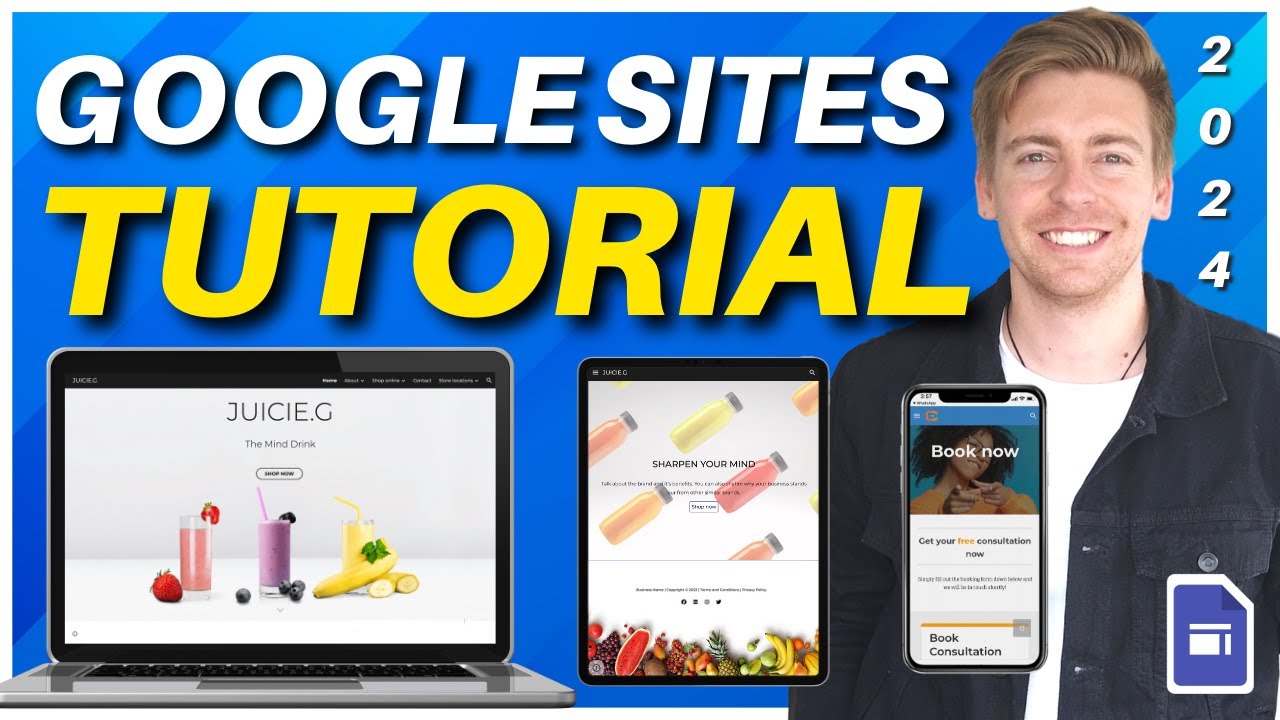
Ultimate Google Sites Tutorial 2024 | Create A ‘Full Feature’ Google Sites Website

ANEXO DE GASTOS PERSONALES EN LÍNEA - SRI 2021

🏆 RETO: Posicionar en Google con INTELIGENCIA ARTIFICIAL en menos de un día (Parte 1 de 3)
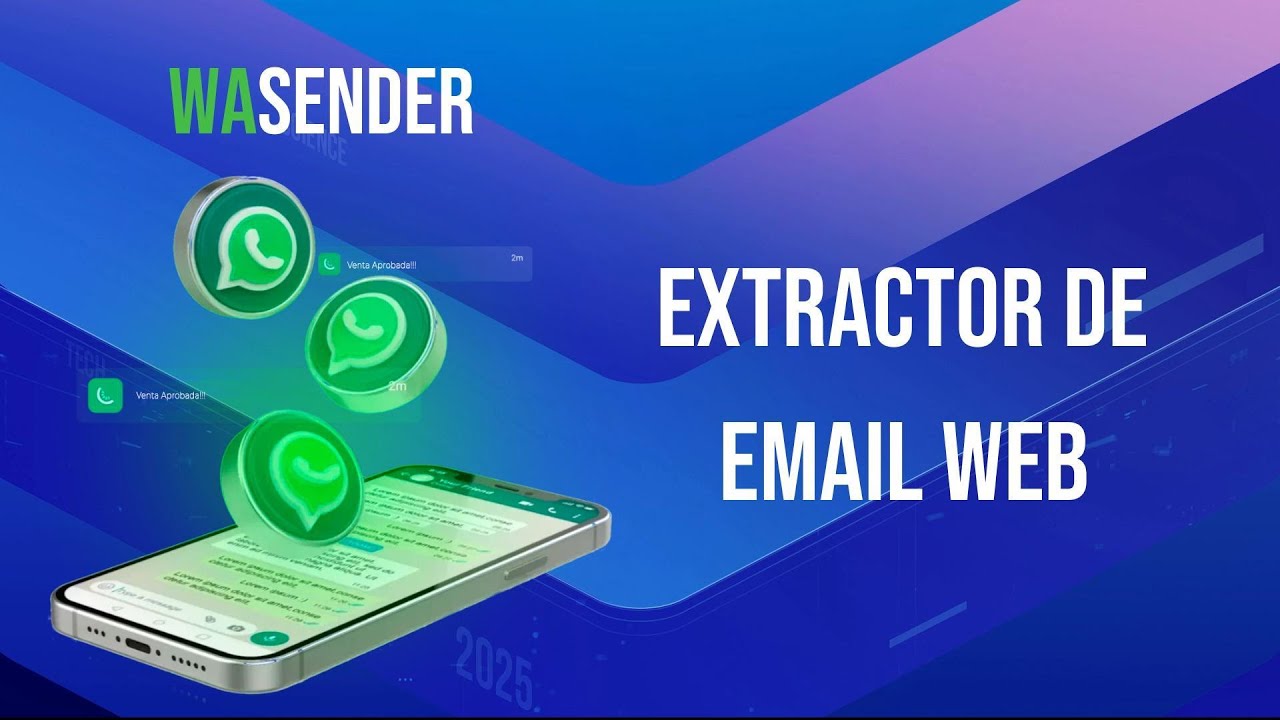
18. WaSender - Extractor de Email Web
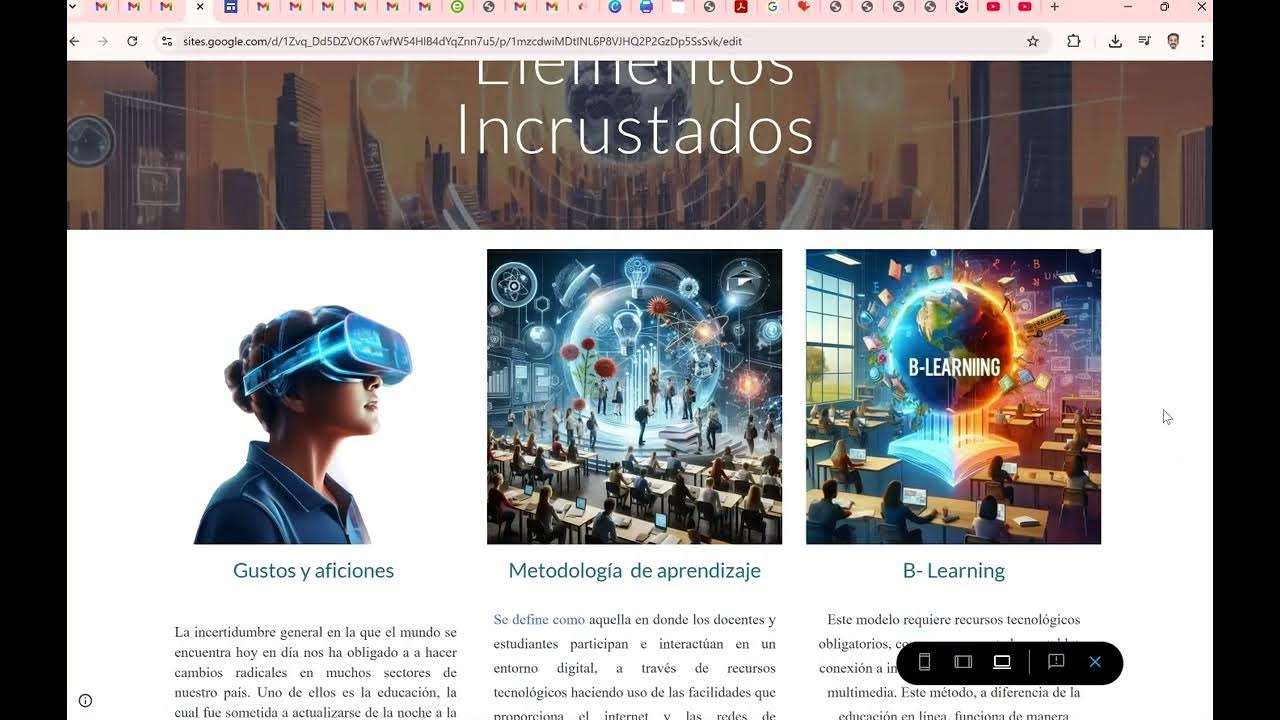
Segundo Video Google Sites
5.0 / 5 (0 votes)
