5 Must know AutoCAD Shortcuts & Time Saving Commands! AutoCAD Productivity Tips
Summary
TLDRIn this video, Brandon from Cat Intentions shares essential tips and tricks for enhancing productivity in AutoCAD, particularly for 2D drafting tasks like floor plans. He introduces commands such as N-Copy for importing elements from Xrefs without altering originals, and the Fillet command to efficiently join walls. Additionally, he highlights how to quickly access multiple object manipulation commands through vertex selection. Finally, Brandon emphasizes the importance of setting default layers for text and dimensions, streamlining the drafting process. These insights aim to save users time and improve their workflow in AutoCAD.
Takeaways
- 😀 The N copy command allows you to bring objects from an Xref into your current drawing without affecting the original Xref.
- 😀 Use the offset command to create walls easily in floor plans, ensuring they are connected with a combination of fillet, trim, and extend commands.
- 😀 Holding down the control key while using the fillet command with a radius of zero helps combine multiple commands into one action for efficiency.
- 😀 Selecting a vertex of an object and pressing enter provides quick access to the move, rotate, and scale commands without typing additional text.
- 😀 The text layer command sets a default layer for all new text created, streamlining layer management and ensuring consistency.
- 😀 Similar to the text layer command, the dim layer command allows you to assign a default layer for all dimensions, avoiding manual layer switching.
- 😀 These time-saving commands and techniques are particularly useful for 2D drafting tasks like floor plans and details.
- 😀 Engaging with the community by sharing your own AutoCAD tips can enhance learning and productivity.
- 😀 Brandon offers an AutoCAD fundamentals and workflows course for more in-depth learning about these tips and additional workflows.
- 😀 The video encourages viewers to subscribe and interact through comments, fostering a community around AutoCAD best practices.
Q & A
What is the purpose of the N Copy command in AutoCAD?
-The N Copy command allows users to move objects or line work from an external reference (xref) into the current drawing without affecting the original xref. This is useful for easily manipulating and incorporating existing elements.
How can you quickly connect walls in a floor plan using AutoCAD?
-You can use the Fillet command with a radius of zero while holding down the Control key to connect, trim, and join walls into a single object in one step, streamlining the process.
What is the significance of setting default layers for text and dimensions?
-Setting default layers for text and dimensions ensures that all newly created text and dimensions are automatically assigned to the correct layers, reducing the need for manual layer management and minimizing errors in organization.
What command should you use to offset an object in AutoCAD?
-The Offset command is used to create a parallel copy of an object at a specified distance, which is especially helpful when designing floor plans.
How can you cycle through object modification commands after selecting a vertex?
-After selecting a vertex of an object, you can press Enter to activate the Move command. Pressing Enter again will cycle through the Rotate, Scale, and Stretch commands, allowing for quick modifications.
What does the command 'text layer' do in AutoCAD?
-The 'text layer' command allows users to set a specific layer for all text created in the drawing. This way, any new text will automatically be assigned to that layer, regardless of the currently active layer.
Can you explain how the Offset and Fillet commands work together for wall creation?
-The Offset command is used to create a parallel wall, while the Fillet command with a zero radius can quickly connect and trim the walls, effectively merging them into a single entity, making the workflow more efficient.
What is the benefit of using the AutoCAD Fundamentals and Workflows course mentioned in the video?
-The AutoCAD Fundamentals and Workflows course provides comprehensive training on various AutoCAD techniques, including tips for creating base drawings, templates, and managing layers, which can greatly enhance productivity and efficiency in drafting.
How does using the Control key while applying the Fillet command improve workflow?
-Holding down the Control key while using the Fillet command allows users to perform multiple functions—connecting, trimming, and joining objects—simultaneously, which saves time and effort compared to executing these commands individually.
What advice does Brandon give for new AutoCAD users?
-Brandon encourages new AutoCAD users to explore these time-saving tips and tricks to improve their efficiency in drafting tasks, emphasizing that even experienced users can benefit from learning new techniques.
Outlines

This section is available to paid users only. Please upgrade to access this part.
Upgrade NowMindmap

This section is available to paid users only. Please upgrade to access this part.
Upgrade NowKeywords

This section is available to paid users only. Please upgrade to access this part.
Upgrade NowHighlights

This section is available to paid users only. Please upgrade to access this part.
Upgrade NowTranscripts

This section is available to paid users only. Please upgrade to access this part.
Upgrade NowBrowse More Related Video

14 ACTUAL iPad Tricks You Didn't Know Existed!

6 Cara Aku Mengubah Hari Menjadi Jauh Lebih Produktif
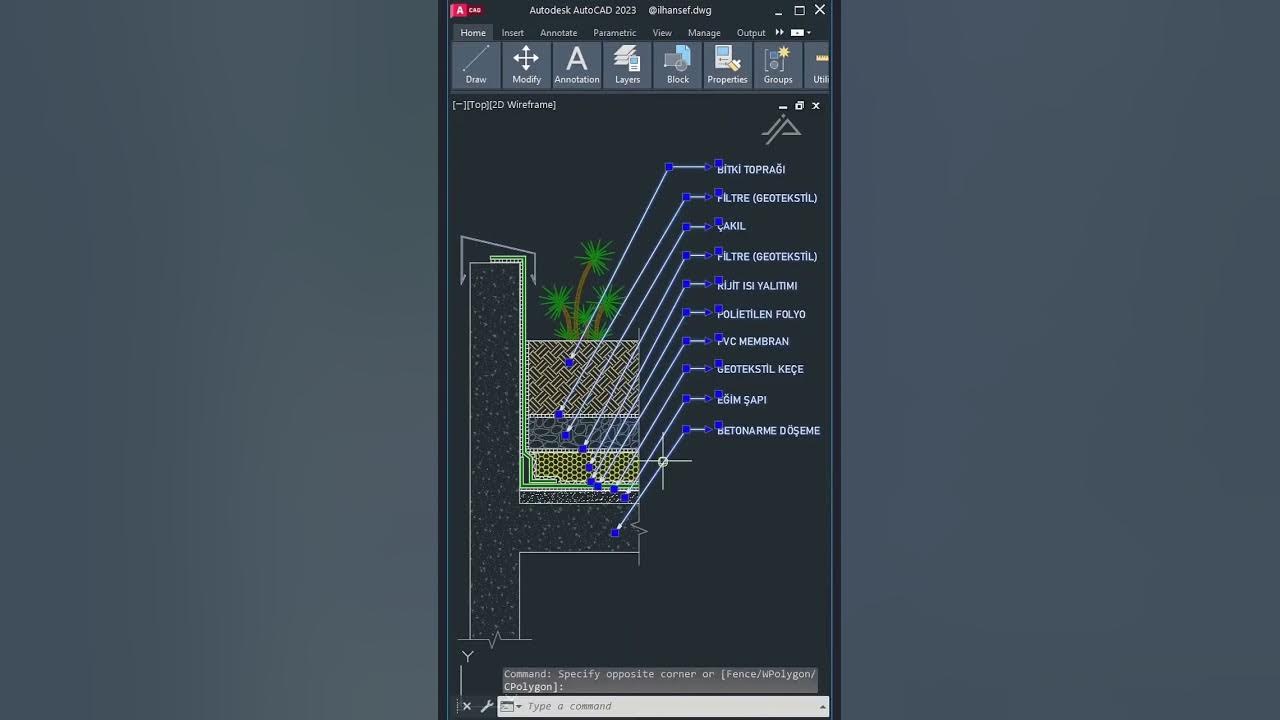
AutoCad For Architecture | إختصارات اوتوكاد ستحتاجها في مشاريعك.

How To Setup Your MacBook For Maximum Developer Productivity | 2023

Getting Settled in the Netherlands.

22 Perintah Dasar yang Sering Digunakan di Autocad 2D
5.0 / 5 (0 votes)