Canva Tutorial for Beginners 2025 (How to use Canva step by step)
Summary
TLDRThis comprehensive guide to Canva explores its vast array of features for creating stunning designs. The video demonstrates how to edit text, adjust colors, manage layers, and utilize brand kits effectively. Users can upload files, draw directly on designs, and leverage various apps for enhanced creativity, including QR code generation and product mockups. Additionally, it outlines the different download options for optimal print quality and provides tips for creating and sharing digital templates. With a focus on usability, this tutorial empowers users to harness Canva's potential for both personal and professional projects.
Takeaways
- 🎨 Users can customize text colors using a color board, sliders, or by inputting hex codes for precise matching.
- 🔍 The Color Picker tool allows users to match text colors with those in photographs for cohesive design aesthetics.
- ✏️ Text effects like shadows, curves, and animations can enhance the visual appeal of designs.
- 📄 Users can manage layers by dragging elements in the position tab, ensuring the desired elements are on top.
- 📑 Canva supports multiple pages within a project, enabling users to duplicate or delete pages as needed.
- 🏷️ The Brand Kit feature in Canva Pro helps users maintain consistent branding with saved colors, fonts, and logos.
- 📥 Users can upload external files and utilize a drawing tool for custom doodles and annotations within their designs.
- 📱 Canva offers various apps, such as QR code generation and mockup integrations, enhancing design possibilities.
- ⬇️ Download options include various file formats, with the ability to adjust resolution for print quality.
- 🔗 The template link feature allows creators to share editable templates with others, making it easy to sell digital products.
Q & A
What is the purpose of using Canva for design projects?
-Canva is a user-friendly graphic design tool that allows individuals to create visually appealing designs for various purposes, such as marketing materials, social media graphics, and digital products.
How can users customize colors in their Canva designs?
-Users can select colors from a color board, input exact hex codes, or use the Color Picker tool to match colors from images, ensuring cohesive aesthetics in their designs.
What types of text effects can be applied in Canva?
-Canva offers various text effects, including shadows, hollow text, splices, curvature options, and animation effects, allowing users to enhance the visual appeal of their text.
How can users manage multiple pages within a Canva project?
-Users can add new pages, duplicate existing ones, and delete pages as needed. This feature allows for better organization of content within a single project.
What benefits does the Brand Kit offer in Canva Pro?
-The Brand Kit in Canva Pro provides access to brand templates, logos, custom color palettes, and fonts, enabling users to maintain consistency in branding across all their designs.
What is the function of the drawing tool in Canva?
-The drawing tool allows users to freehand draw and add doodles to their designs, enhancing personalization and creativity within their projects.
What types of downloadable formats does Canva support?
-Canva supports various downloadable formats, including JPG, PNG, PDF, SVG, MP4, and GIF, catering to different needs for digital and printed materials.
How can users ensure high-quality prints of their designs?
-Users should download their designs as PDF print files, which default to 300 DPI, or use size and quality sliders to adjust resolution for other formats to prevent pixelation.
What is the significance of generating a template link in Canva?
-Generating a template link allows users to share editable versions of their designs with others, facilitating the sale of digital templates while protecting the original design from alterations.
What additional resources does the video suggest for learning more about Canva?
-The video recommends a free digital product masterclass that outlines crucial steps for starting and growing a profitable digital product business using Canva.
Outlines

This section is available to paid users only. Please upgrade to access this part.
Upgrade NowMindmap

This section is available to paid users only. Please upgrade to access this part.
Upgrade NowKeywords

This section is available to paid users only. Please upgrade to access this part.
Upgrade NowHighlights

This section is available to paid users only. Please upgrade to access this part.
Upgrade NowTranscripts

This section is available to paid users only. Please upgrade to access this part.
Upgrade NowBrowse More Related Video

How to use Canva: Canva 101 (Step by Step Tutorial)

BELAJAR CANVA #1: KELEBIHAN DAN KEKURANGAN CANVA YANG WAJIB DIKETAHUI !!!!
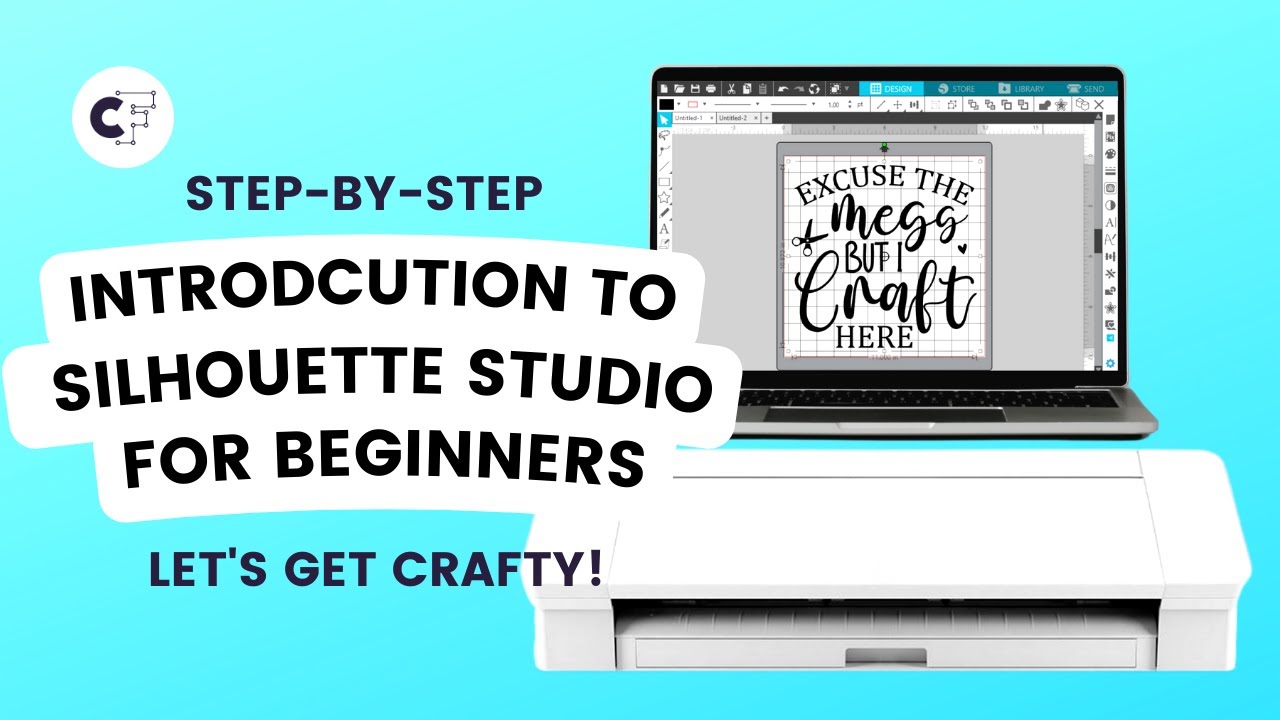
Silhouette Studio Tutorial for Beginners | Step-by-Step Guide and Tips
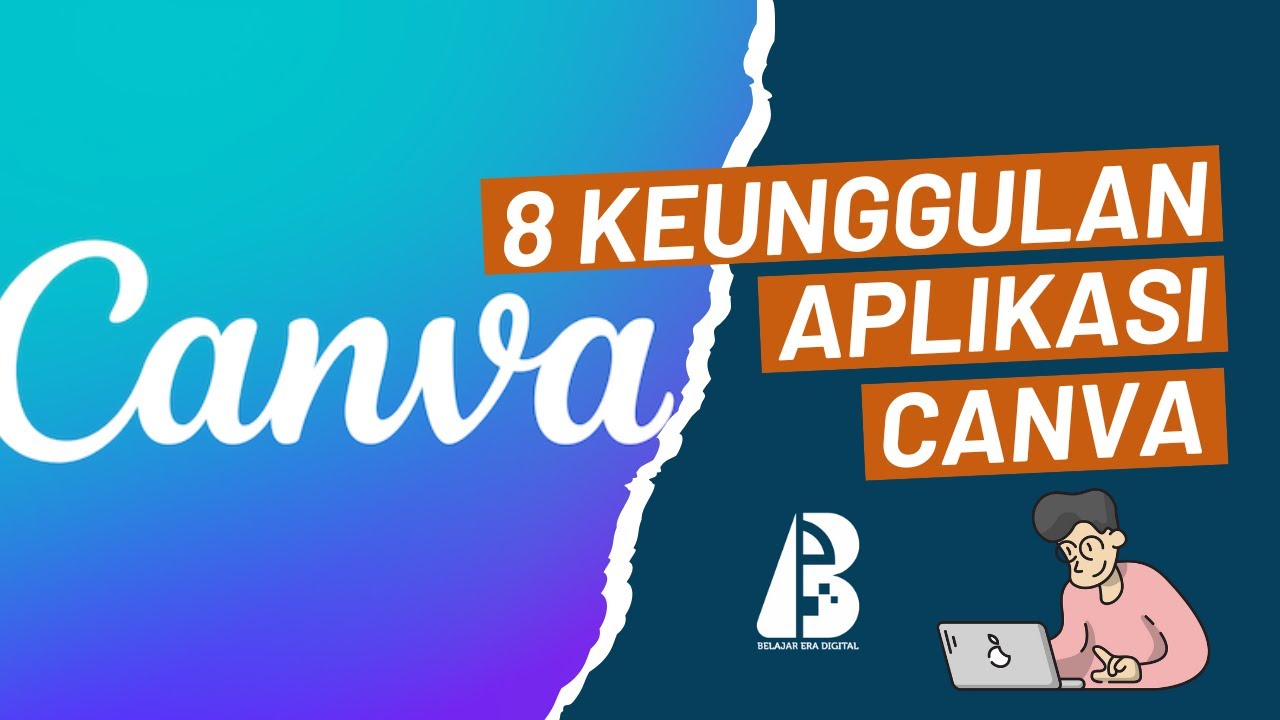
Guru Wajib Tahu ! 8 Manfaat Canva Untuk Inovasi Pembelajaran
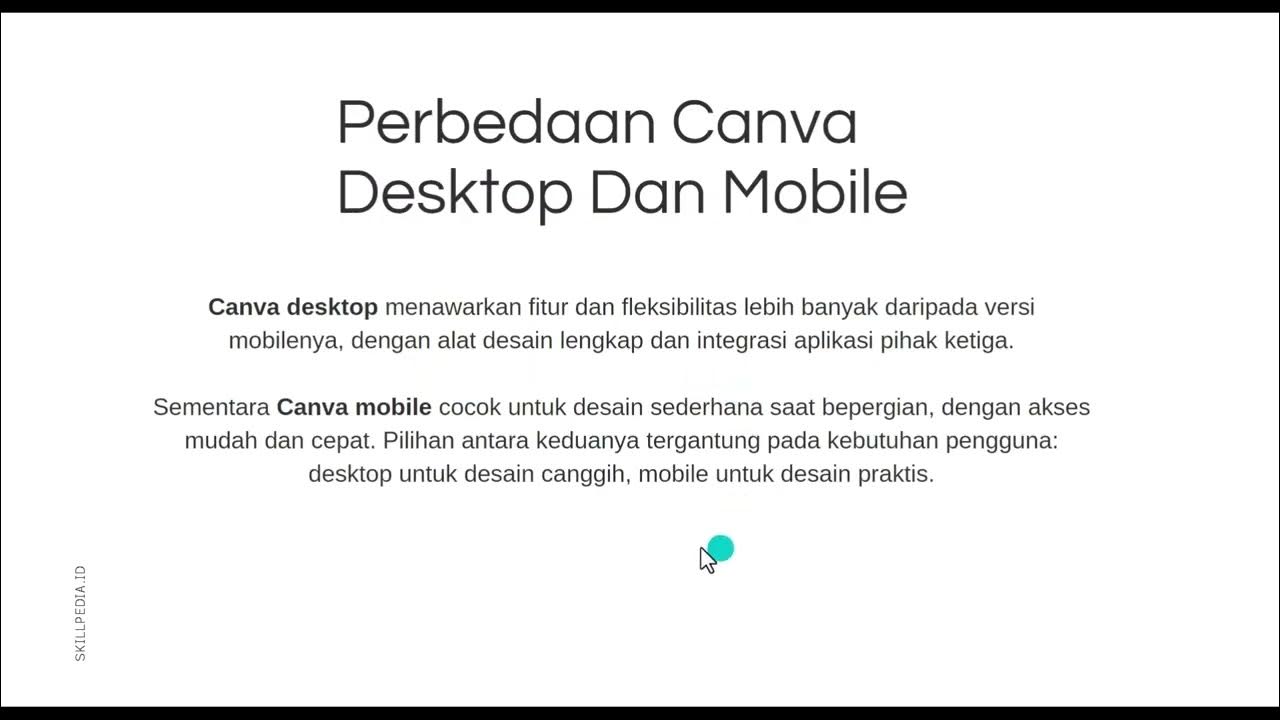
1 Pengenalan dan Kegunaan Canva

캔바(CANVA) 기본툴 사용법 10분만에 끝장내기
5.0 / 5 (0 votes)