Tips on Using the Fabric Capacity Metrics App
Summary
TLDRIn this video, the presenter offers a comprehensive guide to using the Fabric Capacity Metrics app, aimed at helping users troubleshoot capacity issues. The presenter emphasizes the importance of reviewing documentation before diving into data interpretation and highlights key features of the app, such as filtering options and cross-filtering capabilities. The discussion includes tips on identifying usage patterns, optimizing queries, and analyzing user activity to manage capacity effectively. Additionally, viewers are encouraged to explore various metrics and visualizations to better understand their capacity utilization and potential throttling issues.
Takeaways
- 😀 Familiarize yourself with the documentation and resources available in the metrics app before interpreting data.
- 📊 Utilize the question mark icons in visuals to get descriptions of the information and values displayed.
- 🔄 If the data looks unexpected, use the reset button to clear any filters and return to the default view.
- 🔍 Use the compute page to analyze capacity units (CUs) and observe patterns in usage over time.
- 🧩 Cross-filter visuals to gain insights into which workloads are consuming the most capacity.
- 📈 Investigate the operation breakdown to understand where optimizations may be needed based on query and refresh activity.
- ⚙️ Explore the utilization tab to differentiate between interactive and background operations and their impact on performance.
- 🔧 Use the throttling tab to monitor and address potential interactive delays and rejections based on capacity usage.
- 📉 Utilize drill-through functionality to examine time point details for better granularity in capacity analysis.
- 🛠️ Modify the app by adding filters and rearranging visuals to tailor the experience to your specific needs.
Q & A
What is the purpose of the metrics app discussed in the video?
-The metrics app is designed to help users troubleshoot capacity issues and understand the data related to their capacity metrics.
What should users do before interpreting the data in the metrics app?
-Users are encouraged to read the available documentation and blog articles for better understanding, especially regarding bursting, smoothing, and throttling policies.
How can users reset their view if they notice discrepancies in the metrics?
-Users can hit the reset button to return to the starting position and clear any active filters.
What are capacity units (CUs) and how are they used in the metrics app?
-Capacity units (CUs) measure resource usage in the app. Users can select different metrics to view and analyze their usage patterns.
What types of visuals are available in the metrics app for analyzing capacity?
-The app provides visuals that show patterns in usage, such as interactive operations versus background operations, and detailed breakdowns of which workloads are consuming capacity.
What is the significance of the operation breakdown tool tip in the report page?
-The operation breakdown tool tip indicates whether the item is consuming more capacity due to queries or refresh operations, which guides optimization discussions.
What does it mean if a significant amount of background operations (blue) is observed in the metrics?
-A large amount of background operations indicates potential capacity issues that may need optimization to reduce background processing load.
How does the video suggest handling throttling situations in the metrics app?
-The video recommends checking the throttling tab to see how close the metrics are to capacity limits and using cross-filters to drill down into the details of specific time points.
What functionalities does the metrics app offer for data exploration and visualization?
-Users can utilize focus mode for better visibility, apply filters to visuals, and create custom reports using Power BI Desktop with the metrics app's data set.
How can the metrics app assist users in real-time monitoring of their capacity?
-The app can be configured to send alerts about capacity metrics, such as interactive rejection rates, enabling proactive management of resources.
Outlines

This section is available to paid users only. Please upgrade to access this part.
Upgrade NowMindmap

This section is available to paid users only. Please upgrade to access this part.
Upgrade NowKeywords

This section is available to paid users only. Please upgrade to access this part.
Upgrade NowHighlights

This section is available to paid users only. Please upgrade to access this part.
Upgrade NowTranscripts

This section is available to paid users only. Please upgrade to access this part.
Upgrade NowBrowse More Related Video

KALORIMETER : Menghitung Perubahan Entalpi dengan Kalorimetri - Kimia kelas XI

LOAD BALANCE - Menggabungkan 2 Koneksi Internet dengan MIKROTIK
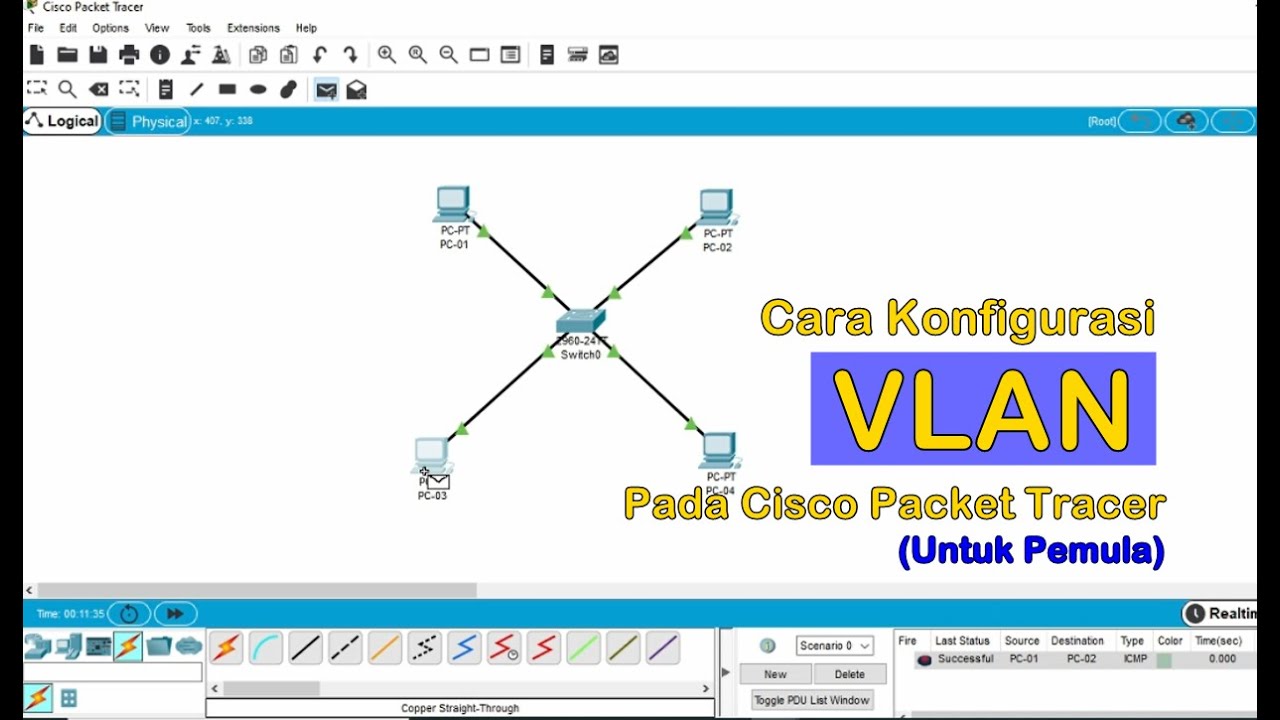
Tutorial - Cara Konfigurasi VLAN pada Cisco Packet Tracer (Untuk Pemula)

Como usar a calculadora no modo estatístico (SD)
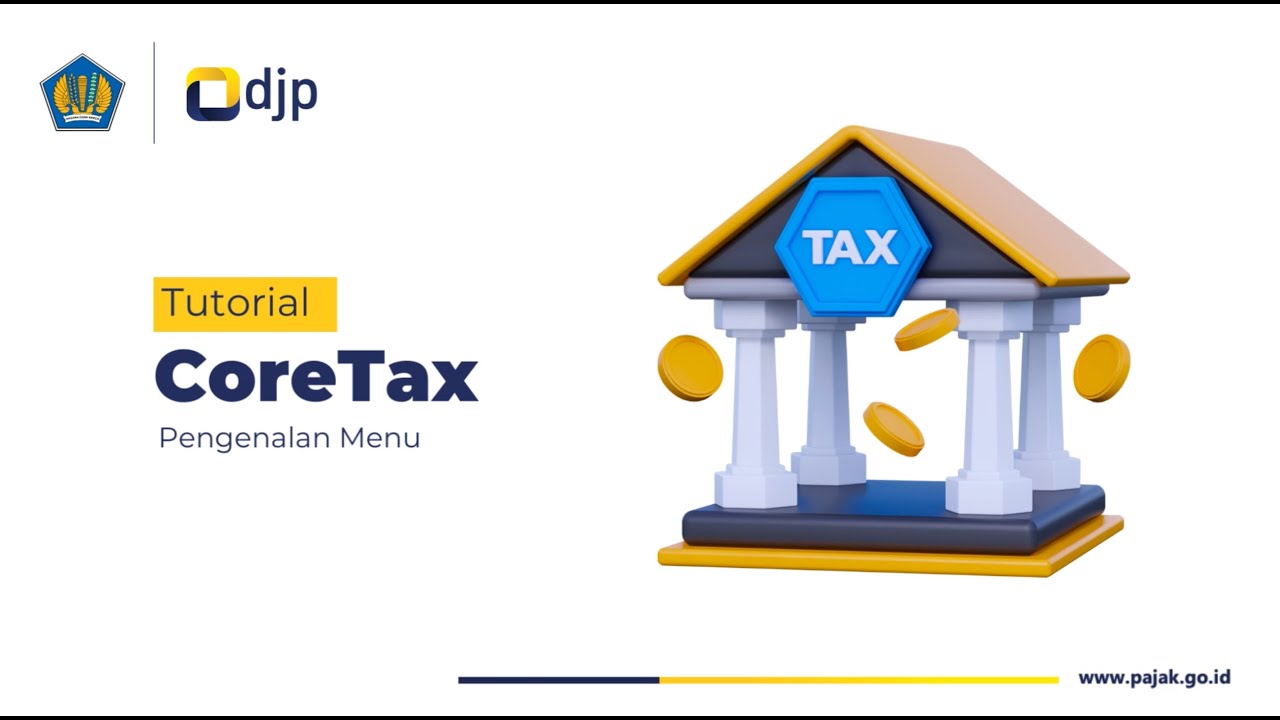
Cara Mudah Akses Menu dan Fitur Coretax | Tutorial Lengkap

✨ Complete Knowledge of Aari Work Materials! 😍 No Confusion about what to buy as a beginner ✨
5.0 / 5 (0 votes)