醫學生怎麼用Obsidian建立知識庫?分享我的實際唸書流程!
Summary
TLDRIn this educational video, Yvonne guides viewers through the process of using Obsidian for studying, focusing on creating a professional knowledge base. She shares her method for organizing study notes, establishing efficient note links, and structuring a knowledge network. The video covers creating 'internal' and 'external' notes, linking notes for hierarchy, and using folders for organization. Yvonne also demonstrates how to integrate flashcards for review and suggests using plugins for enhanced efficiency, promising further advanced techniques in upcoming videos.
Takeaways
- 📚 The video is a tutorial on using Obsidian for studying and creating a personal knowledge base, focusing on efficient note-taking and linking for a structured knowledge network.
- 🔍 Yvonne introduces a two-pronged approach to note organization: 'Internal' notes for thematic and conceptual understanding, and 'External' notes for linear, source-based notes like class lectures or study materials.
- 📝 She demonstrates creating a new note for a specific exam question, using Obsidian's linking feature to connect it to a broader topic note, enhancing the note's structure and context.
- 🗂️ Yvonne recommends categorizing notes into 'Maps' for directory-like notes with many links and 'Notes' for content-rich individual notes, to maintain a clean and navigable note system.
- 📑 She illustrates the process of reviewing an exam question by creating a note with the question, copying the provided answer, and using Obsidian's features to organize and hide the answer for a flashcard-like review.
- 💡 The video emphasizes the importance of creating an 'Internal' note for each concept studied, such as 'STEMI EKG Reading,' and linking it to related notes to form a comprehensive understanding.
- 🔗 Yvonne explains how to use Obsidian's linking and Property features to establish hierarchical relationships between notes, creating a clear and navigable knowledge structure.
- 🖼️ She suggests incorporating images, such as screenshots from textbooks, directly into notes for visual aids in studying complex topics like EKG readings.
- ❓ To facilitate recall, Yvonne creates 'flashcard' sections in notes with questions and answers, preparing the content for conversion into Anki flashcards for spaced repetition.
- 🔄 The process of connecting new knowledge to existing notes is shown, as Yvonne links a new Salicylates note to her previous pharmacology notes, demonstrating the integration of old and new information.
- 🌐 Finally, Yvonne introduces the Graph View feature in Obsidian, which visually represents the interconnectedness of notes, allowing for an overview of the knowledge network's structure and identifying gaps for further development.
Q & A
What is the purpose of the video by Yvonne?
-The video by Yvonne aims to guide viewers on how to use Obsidian for studying, specifically on creating a professional knowledge base, organizing reading notes, and efficiently establishing note links to structure a knowledge network.
Outlines

This section is available to paid users only. Please upgrade to access this part.
Upgrade NowMindmap

This section is available to paid users only. Please upgrade to access this part.
Upgrade NowKeywords

This section is available to paid users only. Please upgrade to access this part.
Upgrade NowHighlights

This section is available to paid users only. Please upgrade to access this part.
Upgrade NowTranscripts

This section is available to paid users only. Please upgrade to access this part.
Upgrade NowBrowse More Related Video
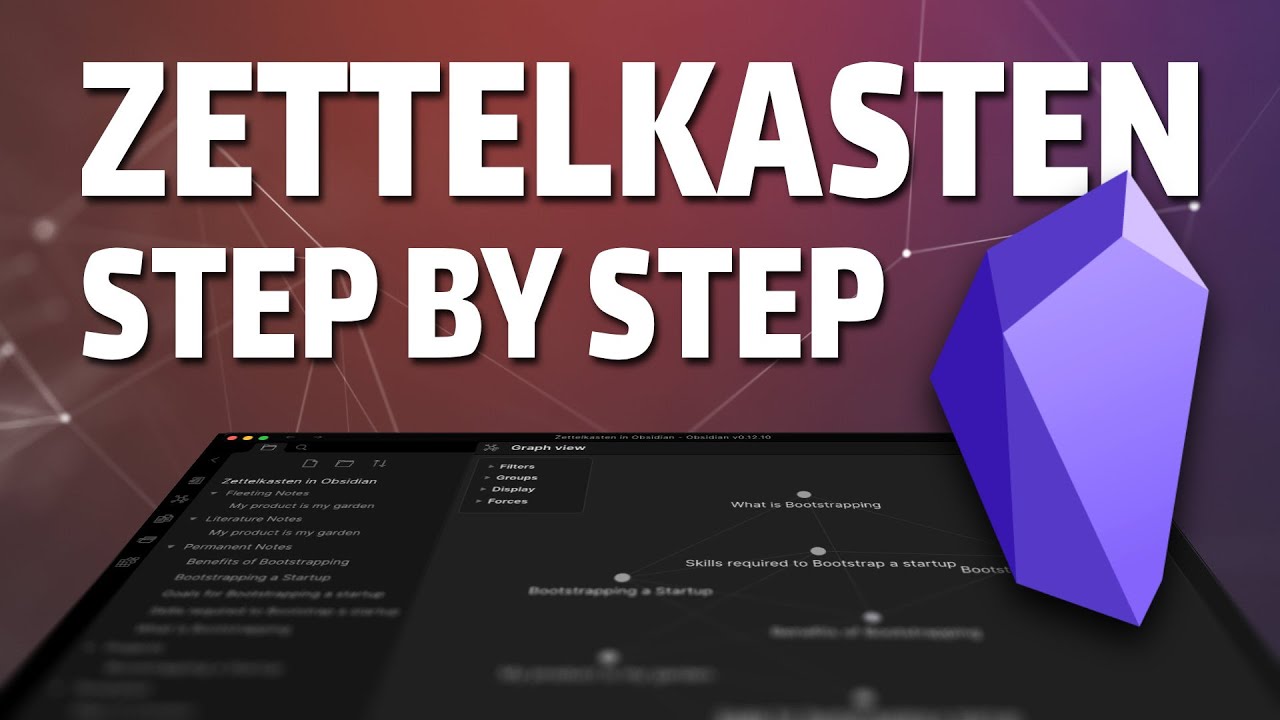
Zettelkasten Smart Notes: Step by Step with Obsidian

Use these 10 Obsidian tips to level up your note taking productivity

Menentukan pH Larutan Berdasarkan Pengujian dengan Indikator Asam Basa

Build an AI Chatbot on your Custom Data 🔥

Kunci Dikotomi dan Kunci Determinasi Makhluk Hidup Kelas 7 SMP
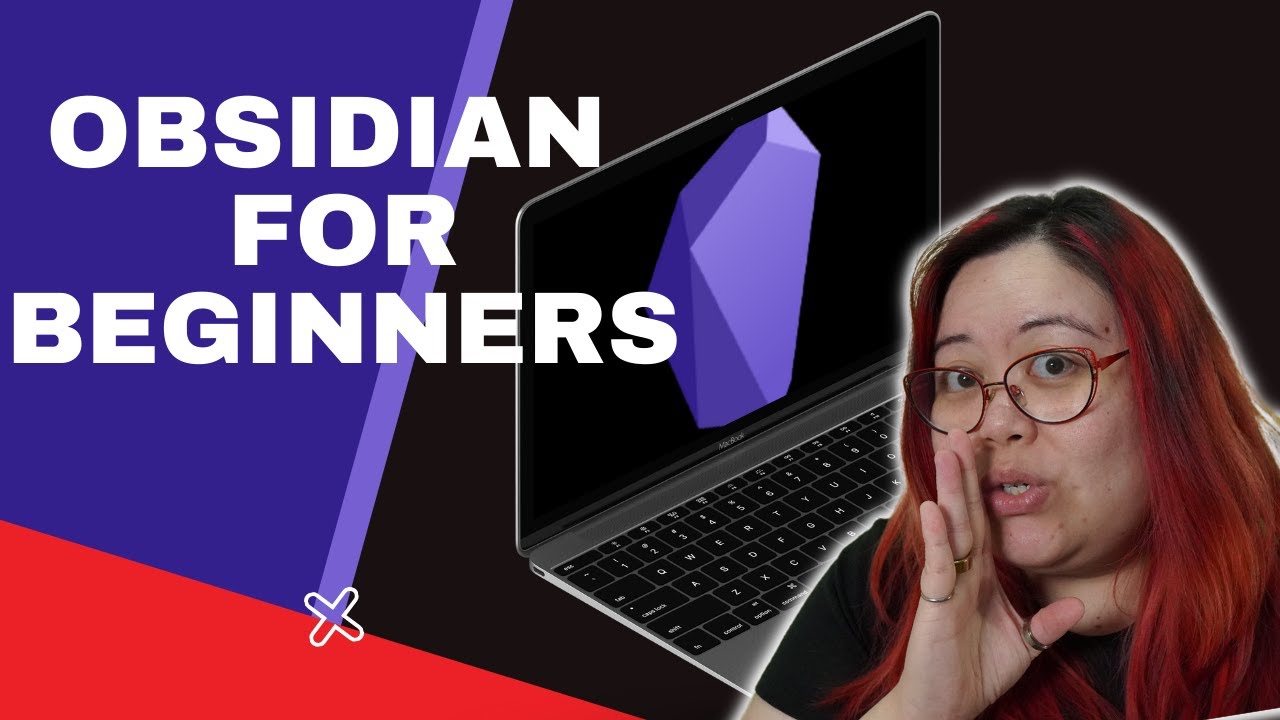
How to get started with Obsidian in 2022 - from scratch!
5.0 / 5 (0 votes)