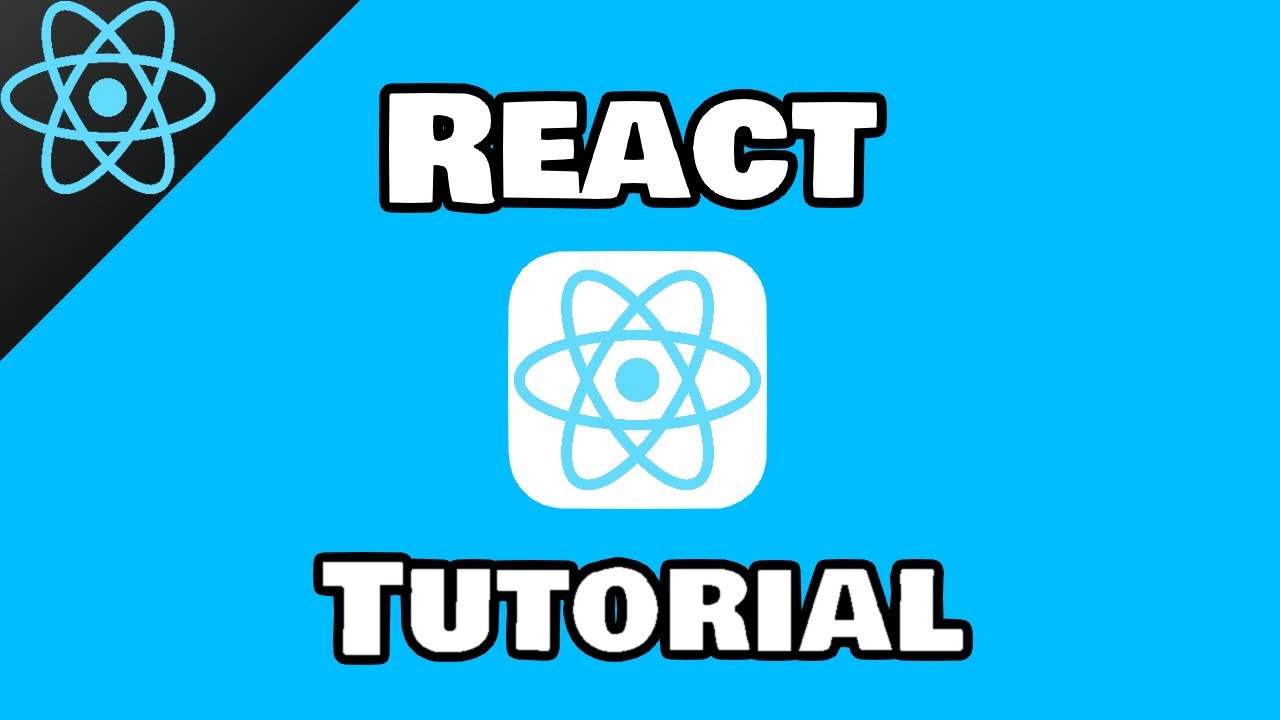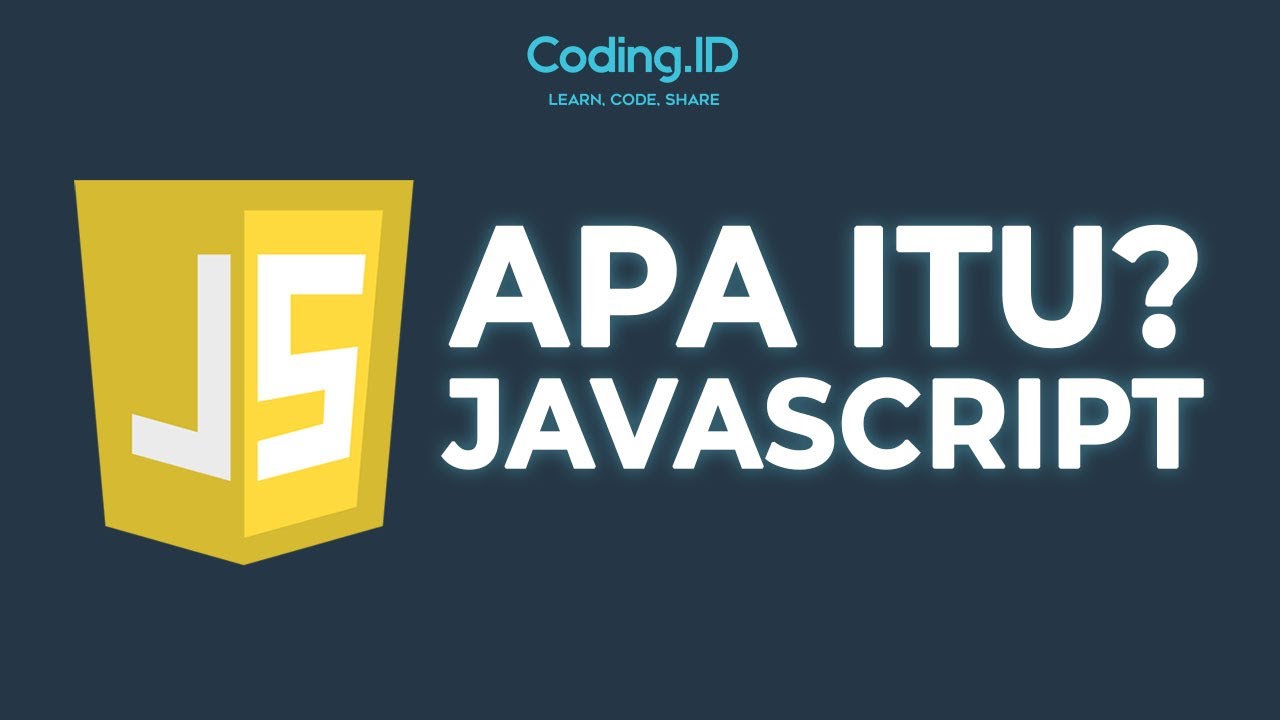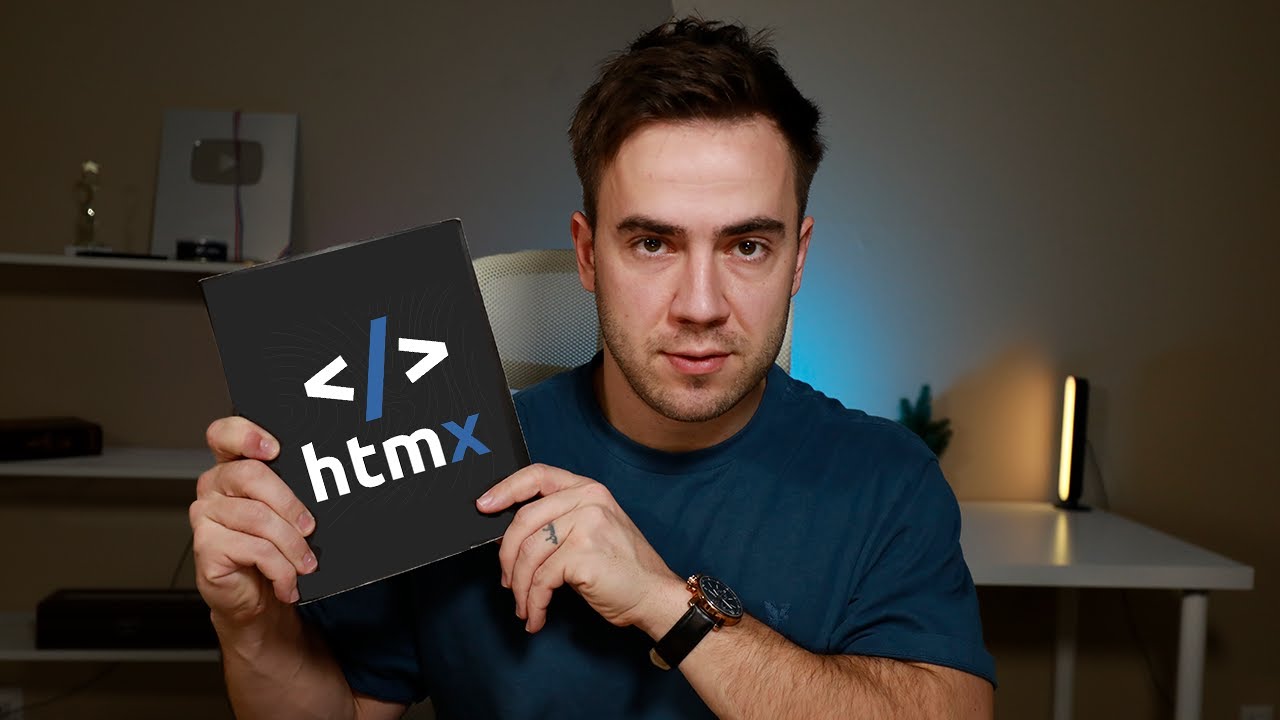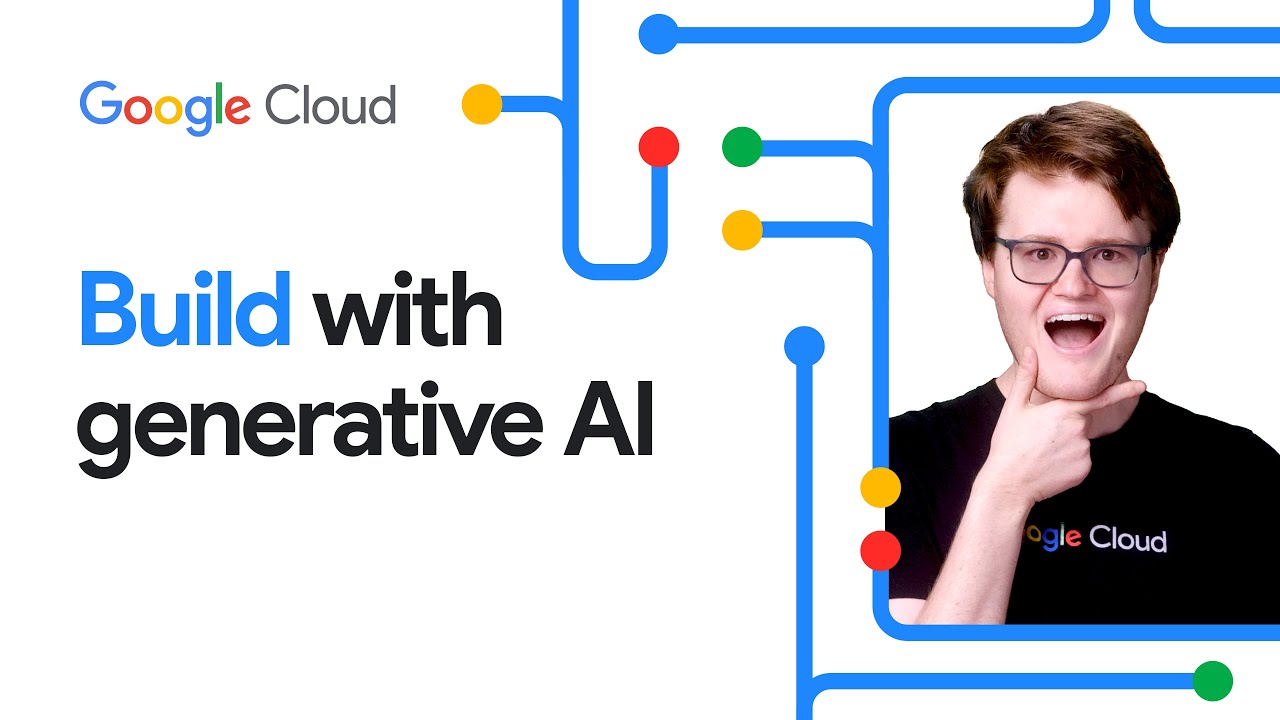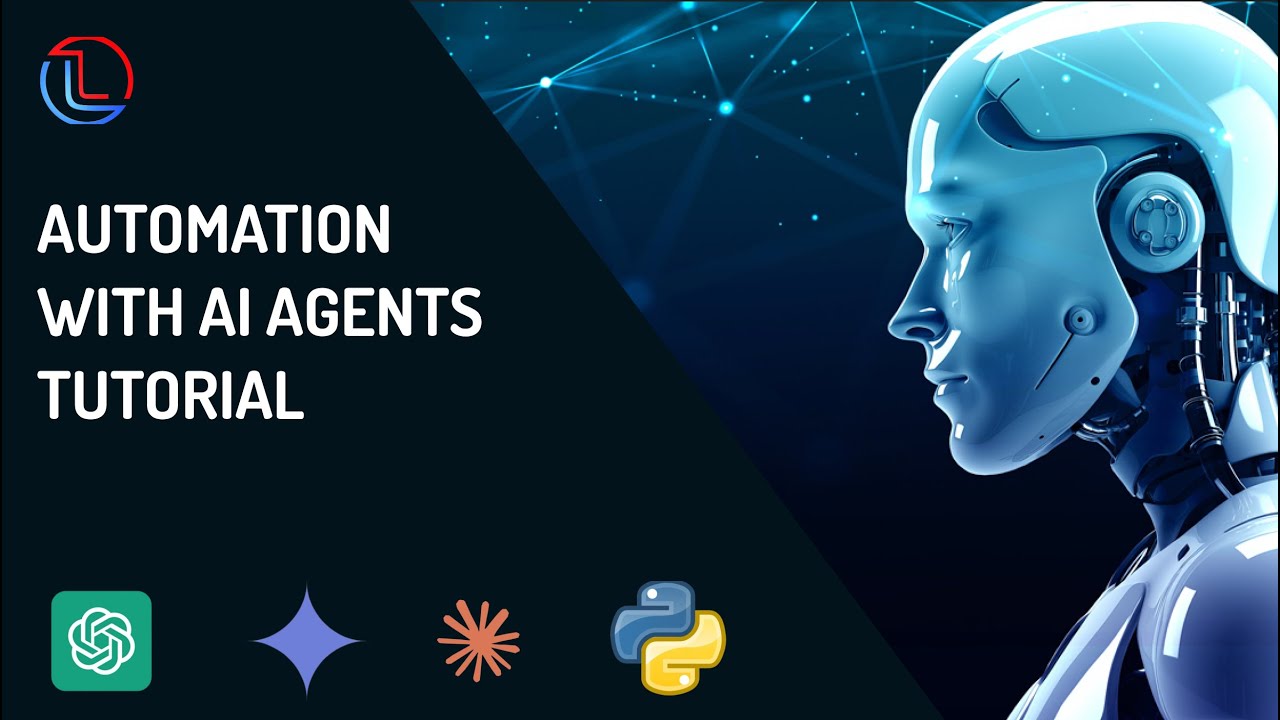Use Gemini AI API without Backend Code - Gemini for Web in HTML, Javascript and React JS
Summary
TLDRThis tutorial demonstrates how to use the Gemini AI API in web applications using HTML, JavaScript, and ReactJS without requiring backend code. The video guides viewers through signing up for the API, obtaining an API key, and implementing API calls directly from the frontend. It emphasizes the simplicity of making requests with example codes for both standard HTML and ReactJS applications. However, it cautions that this approach is only suitable for prototyping due to potential security risks associated with exposing API keys. Viewers are encouraged to explore further and subscribe for more programming content.
Takeaways
- 😀 Users can access the Gemini AI API without a backend using HTML, JavaScript, and React.js.
- 🔑 To start, sign in with a Google account and obtain an API key from the Google AI Studio.
- ⚠️ It is important to note that using the Gemini AI API directly in client-side code is only for prototyping and not suitable for production.
- 📄 The HTML implementation involves basic boilerplate code with a button that logs output on click.
- 📚 Users should refer to the documentation for importing the Gemini AI library and writing functions to call the API.
- 🛠️ In HTML, event listeners and element IDs are used to handle button clicks and display API responses.
- 📦 For React.js, install the necessary npm package to integrate the Gemini AI API.
- 🔄 React.js implementation requires asynchronous functions for API calls and careful handling of the API key.
- 🔒 Always keep the API key secure and do not expose it in frontend code for production applications.
- 🎥 The presenter encourages viewers to check out the channel for more tutorials on programming and AI.
Q & A
What is the primary focus of the video?
-The video focuses on how to use the Gemini AI API for web applications using HTML, JavaScript, and React.js without any backend code.
How do you start using the Gemini AI API?
-To start using the Gemini AI API, you need to Google 'Gemini AI API', sign in with your Google account, and then click on 'Get API Key' in the Google AI Studio.
What warning is provided regarding the use of the Gemini AI API SDK?
-The warning states that using the Google SDK for JavaScript directly from a client-side app is recommended only for prototyping purposes and not for production code, as it may expose the API key.
What is the first step in integrating the Gemini AI API into an HTML application?
-The first step is to include the script tag for importing the generative AI library into your HTML code.
What adjustments need to be made to the provided API call code in the HTML example?
-You need to remove the existing function name and extra curly brackets, ensuring the code is at the top level and making the function asynchronous.
How can you display the API response in the HTML application?
-You can display the API response by using `document.getElementById` to target a paragraph element and updating its text content with the response.
What additional setup is required for implementing the Gemini AI API in a React.js application?
-In a React.js application, you must install the necessary npm package and set up an async function in the onClick handler to call the API.
Why is it important to secure the API key in production applications?
-Securing the API key is crucial to prevent unauthorized access to the API and to protect sensitive data, as exposing the key can lead to vulnerabilities.
What is suggested for handling API keys in a production environment?
-In production environments, it's recommended to handle API keys on the backend to ensure they are not exposed in the frontend code.
What final advice does the presenter give at the end of the video?
-The presenter advises viewers to check the channel's playlist for more programming videos and to ensure secure practices when using APIs.
Outlines

This section is available to paid users only. Please upgrade to access this part.
Upgrade NowMindmap

This section is available to paid users only. Please upgrade to access this part.
Upgrade NowKeywords

This section is available to paid users only. Please upgrade to access this part.
Upgrade NowHighlights

This section is available to paid users only. Please upgrade to access this part.
Upgrade NowTranscripts

This section is available to paid users only. Please upgrade to access this part.
Upgrade Now5.0 / 5 (0 votes)