How to Connect to PostgreSQL Database in Visual Sudio Code | PostgreSQL Queries in VS Code
Summary
TLDRThis video guide explains how to connect to a PostgreSQL database using Visual Studio Code. It covers the process of installing the PostgreSQL extension by Chris Buckman, configuring a connection to a PostgreSQL server, and setting up connection details like host, username, password, and port. After setting up, the video demonstrates how to access and view databases through the PostgreSQL Explorer, showing how to manage databases and run queries directly within Visual Studio Code. The guide is designed for users who want to streamline their PostgreSQL workflow in Visual Studio Code.
Takeaways
- 💻 Open Visual Studio Code to connect to a PostgreSQL database.
- 🔌 Access the Extensions marketplace by pressing Ctrl+Shift+X.
- 🔍 Search for 'PostgreSQL' and install the extension by Chris Buckman.
- 🗂️ After installation, locate and open the PostgreSQL Explorer from the navigation bar.
- ➕ Click the plus icon to create a new connection.
- 🌐 Enter your PostgreSQL host, typically 'localhost' for local installations.
- 👤 Use the PostgreSQL superuser 'postgres' as the username.
- 🔑 Input the password for the 'postgres' user.
- 🔌 Set the default port to 5432 or the port your PostgreSQL server is listening on.
- 🔄 Choose 'Standard connection' for the connection type.
- 📡 After setup, you can view and select databases to connect to.
- 🔍 You can write queries directly in the PostgreSQL Explorer.
Q & A
What is the first step to connect to a PostgreSQL database from Visual Studio Code?
-The first step is to open Visual Studio Code.
How can you access the Extensions in Visual Studio Code?
-You can access the Extensions in Visual Studio Code by pressing the shortcut Ctrl+Shift+X.
What is the name of the extension needed to connect to a PostgreSQL database?
-The extension needed is 'PostgreSQL', specifically the one with 4.5 stars from Chris Buckman.
Where can you find the PostgreSQL extension in Visual Studio Code?
-You can find the PostgreSQL extension by typing 'PostgreSQL' in the Extensions search bar.
What is the purpose of the PostgreSQL extension in Visual Studio Code?
-The PostgreSQL extension allows you to interact with PostgreSQL databases directly from Visual Studio Code.
How do you access the PostgreSQL Explorer after installing the extension?
-After installing the extension, you can access the PostgreSQL Explorer from the left navigation bar.
What is the symbol used to create a new connection in the PostgreSQL Explorer?
-The plus icon (+) is used to create a new connection in the PostgreSQL Explorer.
What details are required to connect to a PostgreSQL database from the PostgreSQL Explorer?
-You need to provide the host (or server IP), username, password, and optionally the port number to connect to the PostgreSQL database.
What is the default port number for a PostgreSQL server?
-The default port number for a PostgreSQL server is 5432.
What does 'show all databases' mean in the context of the PostgreSQL Explorer?
-In the PostgreSQL Explorer, 'show all databases' allows you to view all available databases on the server.
How can you execute a new query on a connected database in Visual Studio Code?
-You can execute a new query by clicking on the connected database and then writing and executing your query.
What should you do if you encounter issues while connecting to the PostgreSQL database?
-If you encounter issues, you should check the details you've entered, ensure the server is running, and check for any firewalls or network issues that might be blocking the connection.
Outlines

This section is available to paid users only. Please upgrade to access this part.
Upgrade NowMindmap

This section is available to paid users only. Please upgrade to access this part.
Upgrade NowKeywords

This section is available to paid users only. Please upgrade to access this part.
Upgrade NowHighlights

This section is available to paid users only. Please upgrade to access this part.
Upgrade NowTranscripts

This section is available to paid users only. Please upgrade to access this part.
Upgrade NowBrowse More Related Video

Install PostgreSQL & Connect Using Visual Studio Code | PostgreSQL in Visual Studio
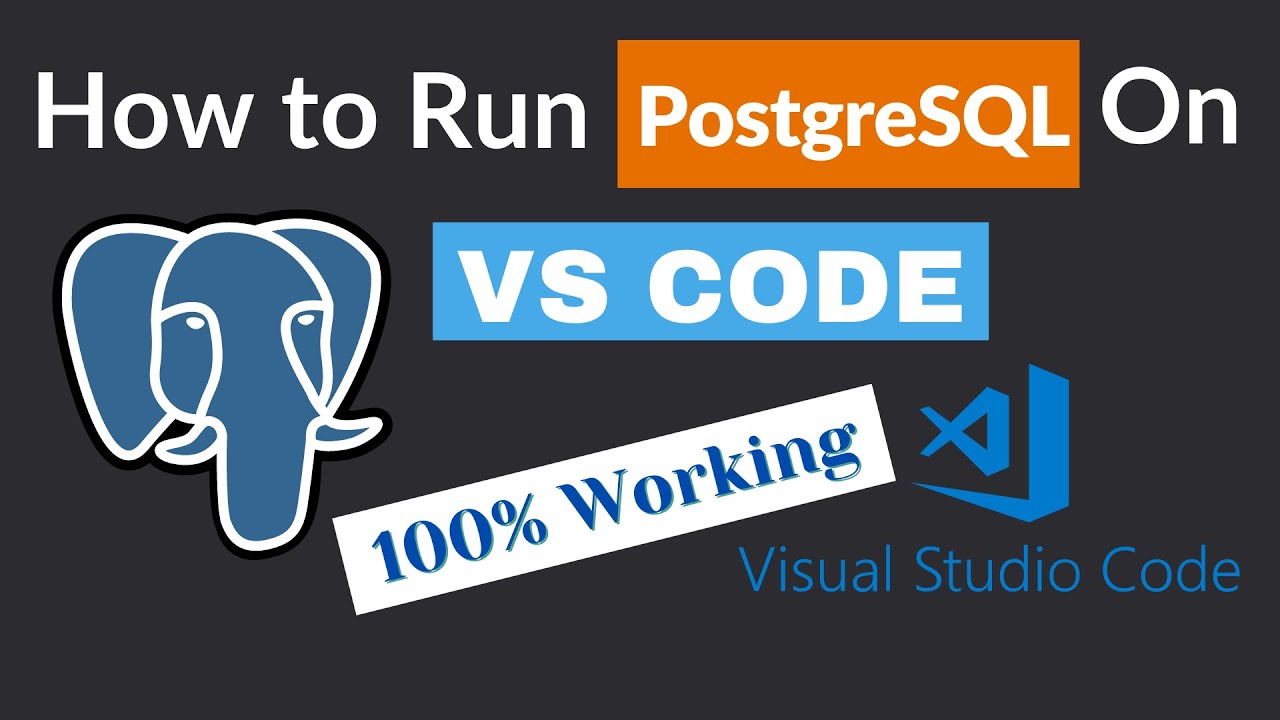
How to Run PostgreSQL in Visual Studio Code

How to connect to XAMPP MySQL from VSCode Easily (2024)
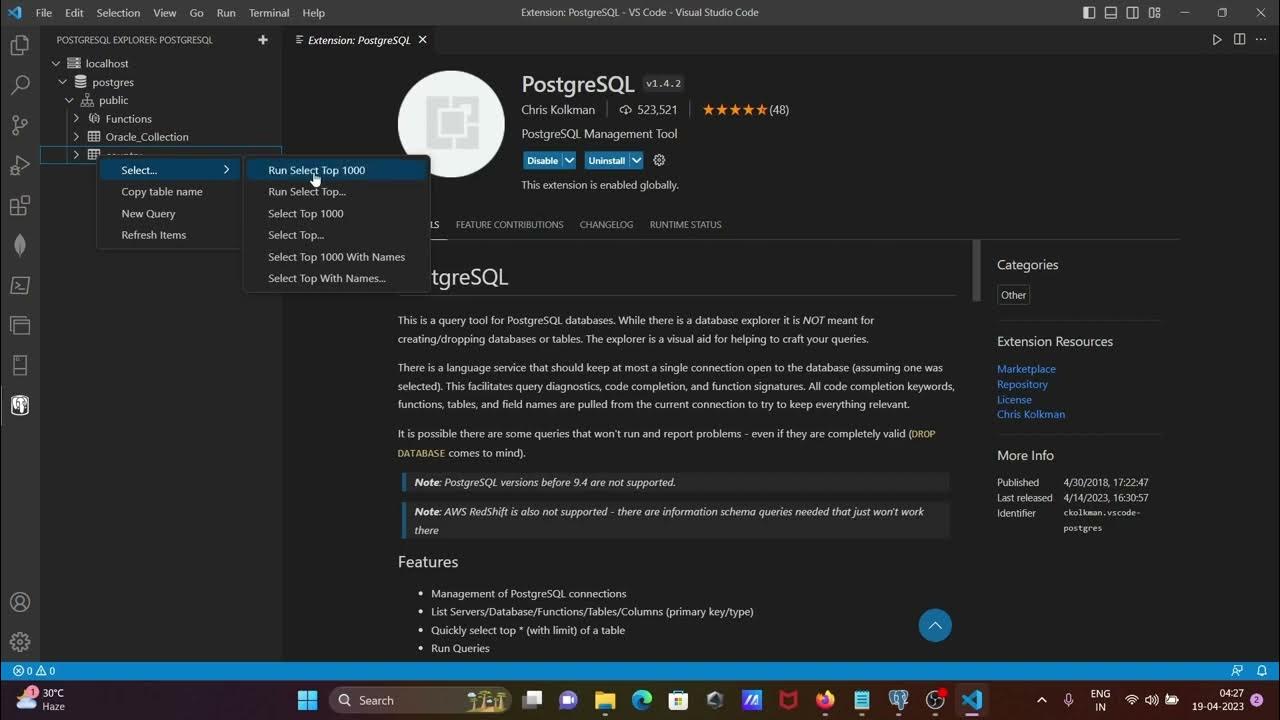
How to connect Postgresql with vscode
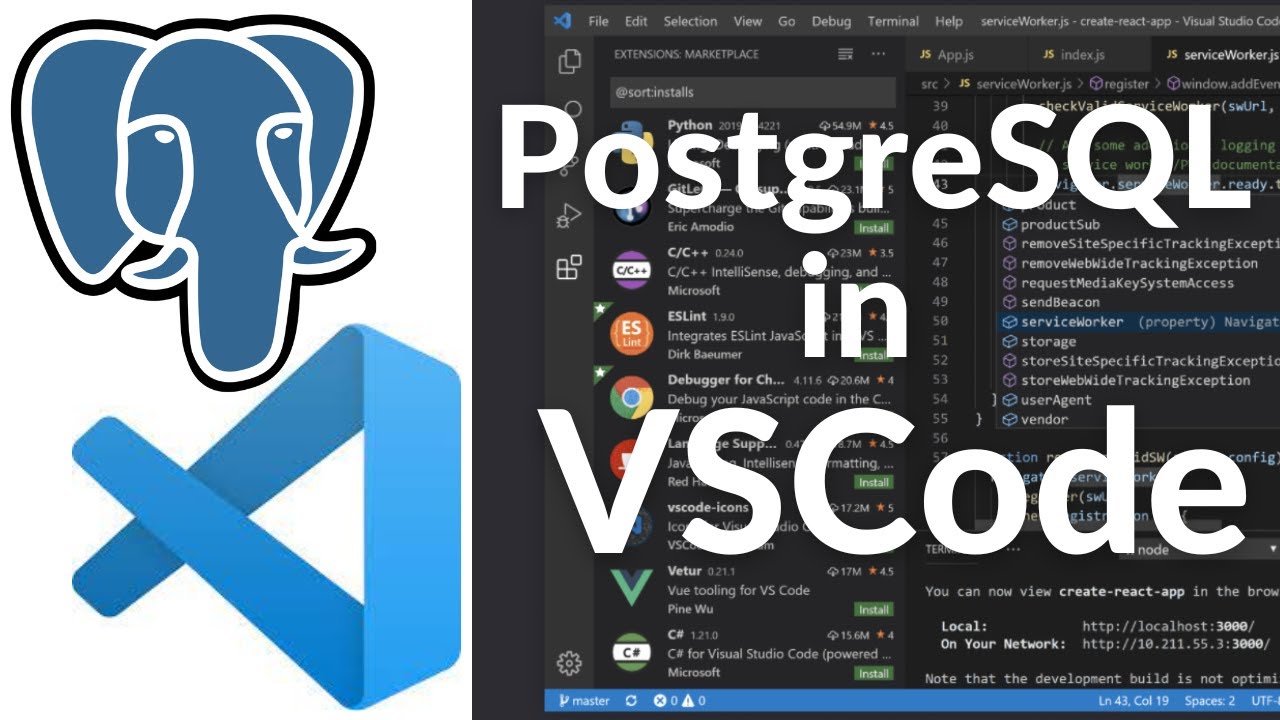
How To Connect to PostgreSQL Database in Visual Studio Code and Run SQL Queries (2024)
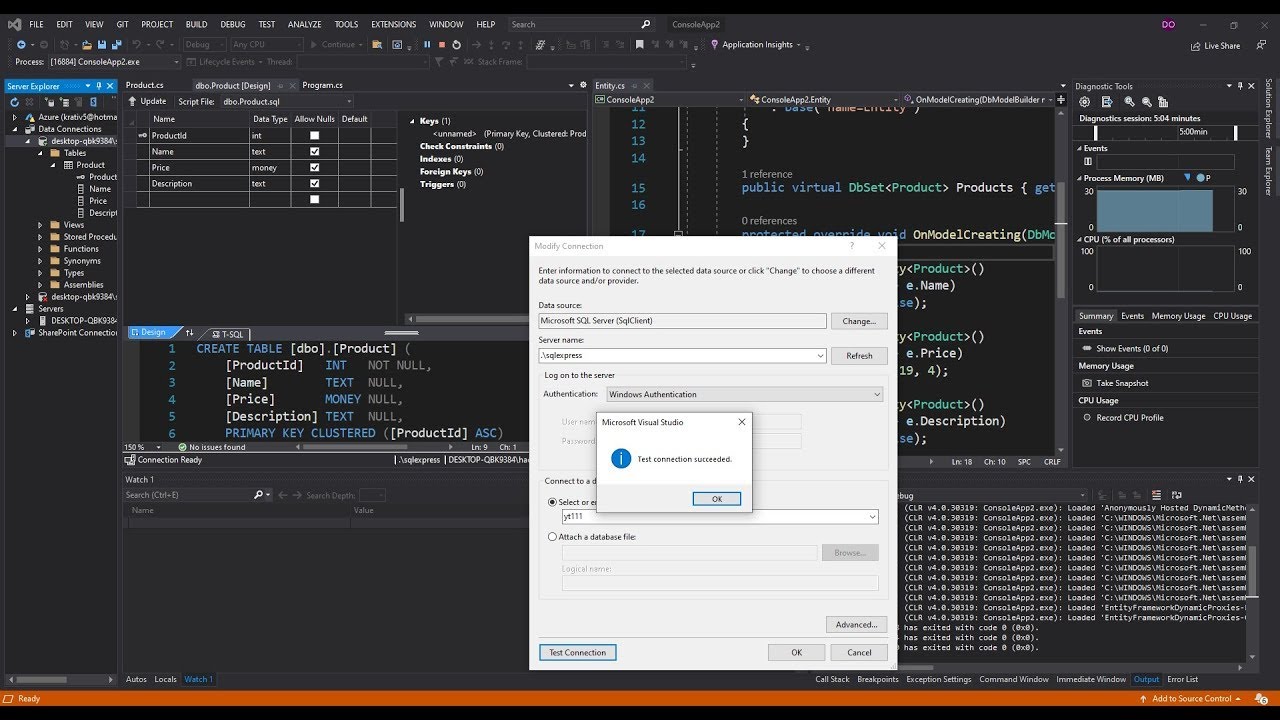
Generate C# Model from existing Microsoft SQL Server Database
5.0 / 5 (0 votes)