This is better than @export | Godot Tutorial
Summary
TLDRIn this tutorial, Leaf demonstrates advanced exports and tool scripts in Godot to create a more efficient and customizable inspector. By using techniques like property lists, categories, conditionals, and custom resources, users can streamline their scene trees and dynamically update values in the inspector. The tutorial also covers visualizers for handling editor-only tools like collision shapes, enhancing real-time updates without directly modifying child nodes. Throughout, Leaf provides practical tips for organizing scripts and ensuring efficient editing workflows in Godot.
Takeaways
- 🛠️ Advanced Exports and Tool Scripts in GDO allow for a more dynamic and customized editor experience, reducing scene tree clutter.
- 👾 The speaker demonstrates how multiple enemies, like slimes, bats, and fire skulls, can share component nodes but behave differently, utilizing a dynamic inspector.
- 🎛️ Advanced exports improve the default inspector by allowing features like variable updating and dynamic feedback, unlike basic exports.
- 🔄 The 'get_property_list' function in the script defines what is displayed in the inspector using arrays of dictionaries with keys for names, types, and usages.
- 🎨 Using categories and groups in Advanced Exports organizes variables inside the inspector, making it easier to manage nested structures and variables.
- 📊 The speaker explains how to implement variable hints, such as sliders with value ranges, to make the inspector more intuitive and functional.
- 📚 Arrays, enums, and bit flags are also discussed, showing how to handle more complex data types within the inspector for better resource management.
- 🧩 Custom resources are created to be used in arrays or variables, allowing only specific resources to be added into arrays, adding flexibility to data management.
- 🚦 Conditional logic can be added to the 'get_property_list' function, enabling dynamic visibility of certain variables in the inspector based on other variable states.
- 👨💻 Visualizers, tool scripts that run as child nodes, allow visual elements like collision shapes to be viewed and updated in the editor without modifying the children directly.
Q & A
What is the purpose of Advanced Exports in GDO as discussed in the video?
-Advanced Exports allow developers to create a more useful and dynamic inspector in Godot by organizing variables, adding categories and subgroups, and using tool scripts to reduce scene clutter.
How do tool scripts improve the inspector and scene organization in Godot?
-Tool scripts in Godot run within the editor and enable dynamic updating of variables and resources, which allows for better scene organization and more intuitive inspector feedback, reducing the need for cluttered scene trees.
What does the 'get_property_list' function do in a tool script?
-The 'get_property_list' function in a tool script is used to populate the inspector with properties. It outputs an array of dictionaries, each containing information such as variable names, types, and usage flags that tell the editor how to display and handle these properties.
What is the importance of the 'name' and 'type' keys in the dictionaries created for the 'get_property_list' function?
-The 'name' key represents the variable’s name in the inspector, while the 'type' key defines the variable’s data type, such as string or color, ensuring that the correct interface components (e.g., text fields, color pickers) are shown in the inspector.
What issue can arise when trying to update the variable in the inspector, and how is it fixed?
-An issue can occur where variables added via 'get_property_list' don’t update when modified in the inspector. This happens because the function only adds the property visually, but no real variable is storing the data. The fix is to create a real variable with the same name as in the dictionary.
What are the benefits of using hint strings when defining categories and groups in the inspector?
-Hint strings provide additional information to the inspector, allowing for the proper structuring of categories and groups. They help in capturing variables under specific categories and provide clear guidance on how variables are nested within groups.
How do you add a slider to an inspector variable, and what extra parameters are needed?
-To add a slider to a variable in the inspector, you use a 'hint' key with a 'range' value in the dictionary. You also specify a hint string with parameters for the minimum, maximum, and increment values of the slider, allowing the slider to adjust within a defined range.
What is the method for creating a two-dimensional array of integers using enums in the inspector?
-To create a two-dimensional array of integers in the inspector, you need to define an enum for the different integer values and set a hint string to match that enum. Then, the hint key is used to define how the array is structured, with percentage signs '%d' representing nested values.
How can conditionals be used to modify what is displayed in the inspector?
-Conditionals can be used within the 'get_property_list' function to dynamically show or hide certain properties based on other variable values. For instance, a subgroup could only appear if a specific bit flag in an integer variable has been flipped, controlling what gets displayed.
What is the purpose of 'visualizers' in the context of the script, and how do they help?
-Visualizers are child nodes running tool scripts that help in visualizing elements like collision shapes directly in the editor. They allow developers to see the correct sizes and positioning of shapes without needing to edit the children manually, maintaining real-time visual feedback.
Outlines

This section is available to paid users only. Please upgrade to access this part.
Upgrade NowMindmap

This section is available to paid users only. Please upgrade to access this part.
Upgrade NowKeywords

This section is available to paid users only. Please upgrade to access this part.
Upgrade NowHighlights

This section is available to paid users only. Please upgrade to access this part.
Upgrade NowTranscripts

This section is available to paid users only. Please upgrade to access this part.
Upgrade NowBrowse More Related Video
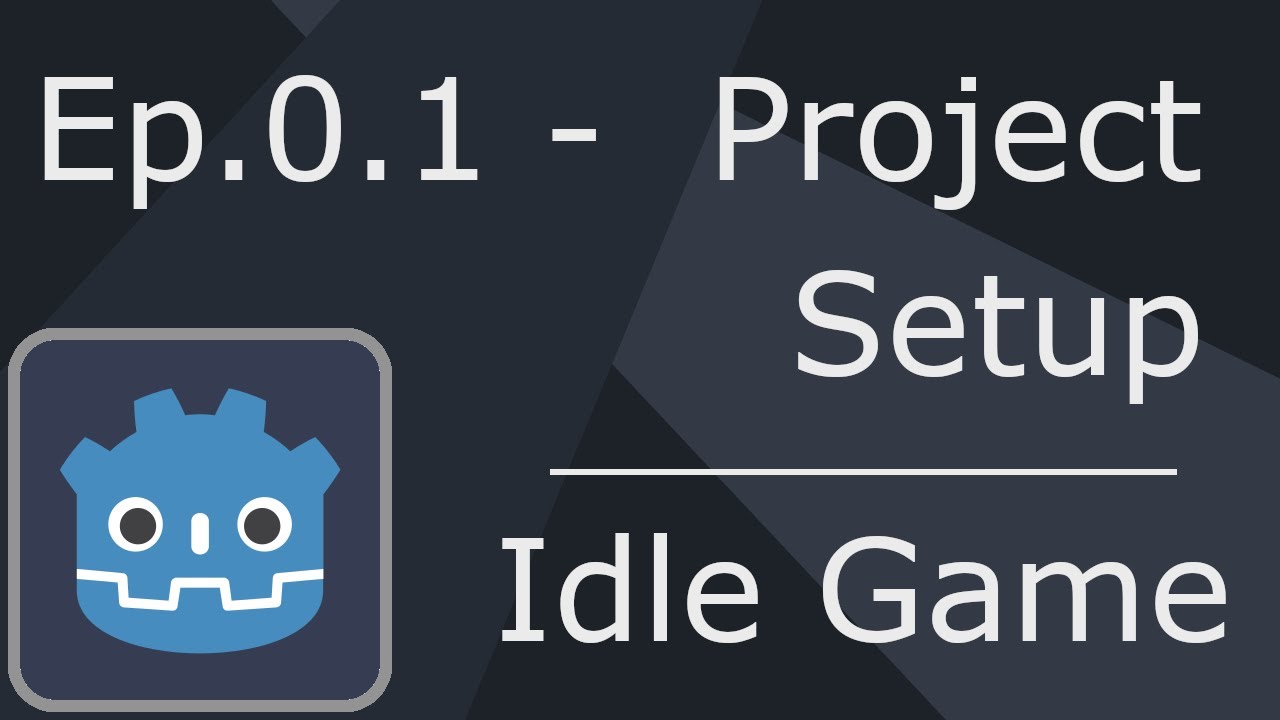
Ep.0.1 - Project Setup & Version Control - Idle Game Tutorial Godot 4
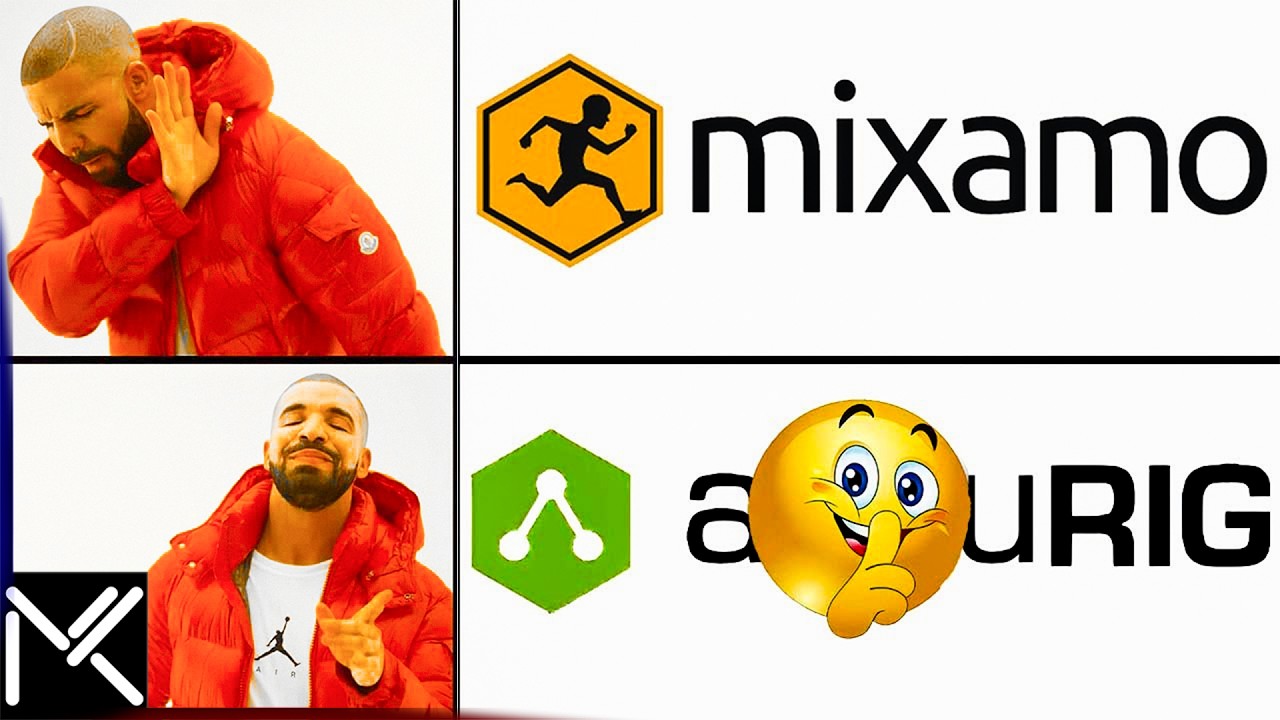
Goodbye Mixamo! This NEW Auto-Rigger is INSANE! (Offline)

Laravel Livewire 3 Course for Beginners EP1

Collision for Terrain Generated via Vertex Displacement / Informal Tutorial, Godot 4 Alpha 10
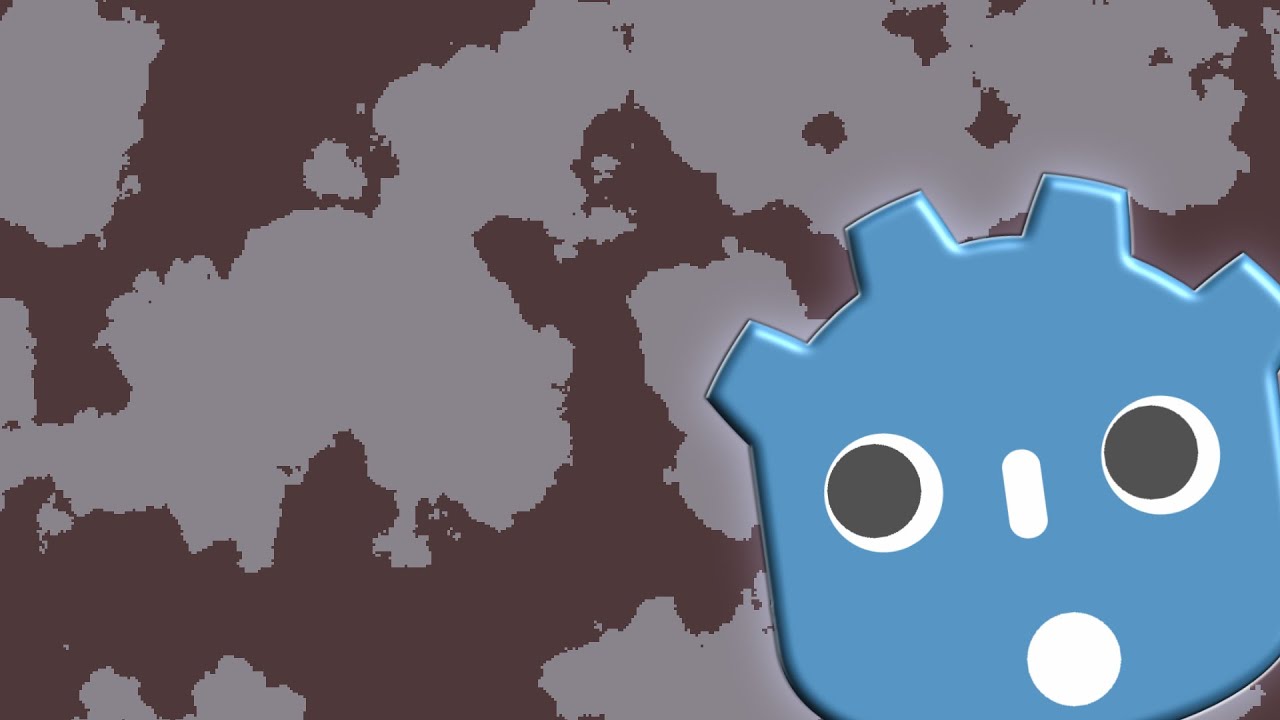
Map Generation In Godot 4.0 (FastNoiseLite)

Module Scripts - Roblox Advanced Scripting #11 (2023)
5.0 / 5 (0 votes)