Using the Obsidian Quick Add Plugin
Summary
TLDRThe video highlights the Obsidian QuickAdd plugin, which may seem simple at first but proves highly valuable for automation. The presenter explains how to use the plugin to streamline meeting notes, daily logging, and task management. Key features like creating templates, using captures for notes without disruptions, and building advanced macros for automating workflows are demonstrated. The presenter emphasizes how QuickAdd integrates seamlessly into Obsidian, making workflows more efficient, from daily note-taking to managing agendas and complex processes like content creation.
Takeaways
- 💡 The Obsidian QuickAdd plugin is often overlooked but is powerful for automating workflows like meetings, daily logging, and task management.
- ⚙️ QuickAdd offers several choice types: template, capture, macro, and multi, which can streamline different note-taking tasks.
- 🗂️ The 'multi' choice allows you to create folders, though the speaker finds it less useful compared to other options.
- 📝 The 'template' choice helps automate the creation of notes based on predefined templates, such as meeting notes, with specific file paths and formats.
- 📅 QuickAdd can automate file naming conventions, including adding dates for quick reference and organization.
- 🔄 The 'capture' choice lets you add content to an existing file without opening it, which is great for adding notes or logs without interrupting your workflow.
- ⏳ Using 'capture' with a timestamp is ideal for logging events chronologically in daily notes without having to open the file.
- 👤 You can automate adding agenda items to specific people’s notes (e.g., managers) to streamline meeting preparation.
- ⚡ The 'macro' choice is more advanced, allowing you to combine templates, capture, and other Obsidian commands into complex, automated workflows.
- 🎬 QuickAdd integrates well with other plugins like Kanban and Templater, enabling even more customized automation for specific needs, like managing a content creation board.
Q & A
What is the main purpose of the Obsidian QuickAdd plugin?
-The primary purpose of the Obsidian QuickAdd plugin is to streamline content creation in notes by providing automation features, making tasks like meeting notes, daily logging, and task management more efficient.
What are the different types of 'choices' you can create in QuickAdd?
-In QuickAdd, you can create four types of choices: template, capture, macro, and multi. Each serves a different purpose, like automating note templates, capturing content without opening notes, or executing multi-step actions.
How can you create a new meeting note using a template in QuickAdd?
-To create a new meeting note, you can add a 'template' choice in QuickAdd. Then, configure the choice by specifying the path to the meeting template, enabling specific formatting for the file name (e.g., including the date), and setting it to create the note in a designated folder.
What is the 'multi' type in QuickAdd and when might it be useful?
-The 'multi' type in QuickAdd is essentially a folder where you can group multiple choices. It's useful for organizing similar choices, though the video suggests it's not necessary for most workflows.
What is the advantage of using the 'capture' choice in QuickAdd?
-The 'capture' choice allows users to add content to a file without opening it or disrupting their current workflow. This is especially useful for logging entries in daily notes or adding tasks to agenda sections.
How does QuickAdd handle file creation for choices that require a template?
-QuickAdd allows you to specify whether a file should be created if it doesn’t exist, and you can define a template that should be applied to the file upon creation. This is useful for ensuring consistency in your notes.
How can you automate logging in a daily note using QuickAdd?
-You can automate logging in a daily note by creating a 'capture' choice. Configure it to append the log entry under a specific section (e.g., 'Log') of your daily note, ensuring that it is added in chronological order with a timestamp.
How can you add items to an agenda for a specific person without opening their note?
-You can create a 'capture' choice in QuickAdd to add items to a specific person's agenda. This allows you to append tasks or reminders under the 'agenda' section of their note without opening it.
What is a macro in QuickAdd, and how does it work?
-A macro in QuickAdd is a sequence of multiple steps, combining templates, captures, and even Obsidian commands to automate complex workflows. For example, you can create a macro to add a task to a Kanban board and simultaneously create a new note for that task.
Can QuickAdd integrate with other Obsidian plugins?
-Yes, QuickAdd can integrate with other Obsidian plugins like Kanban, Dataview, Buttons, and Templater to create more complex and customized workflows.
Outlines

This section is available to paid users only. Please upgrade to access this part.
Upgrade NowMindmap

This section is available to paid users only. Please upgrade to access this part.
Upgrade NowKeywords

This section is available to paid users only. Please upgrade to access this part.
Upgrade NowHighlights

This section is available to paid users only. Please upgrade to access this part.
Upgrade NowTranscripts

This section is available to paid users only. Please upgrade to access this part.
Upgrade NowBrowse More Related Video

Cardboard Plugin: The Best Way to Manage Tasks in Obsidian
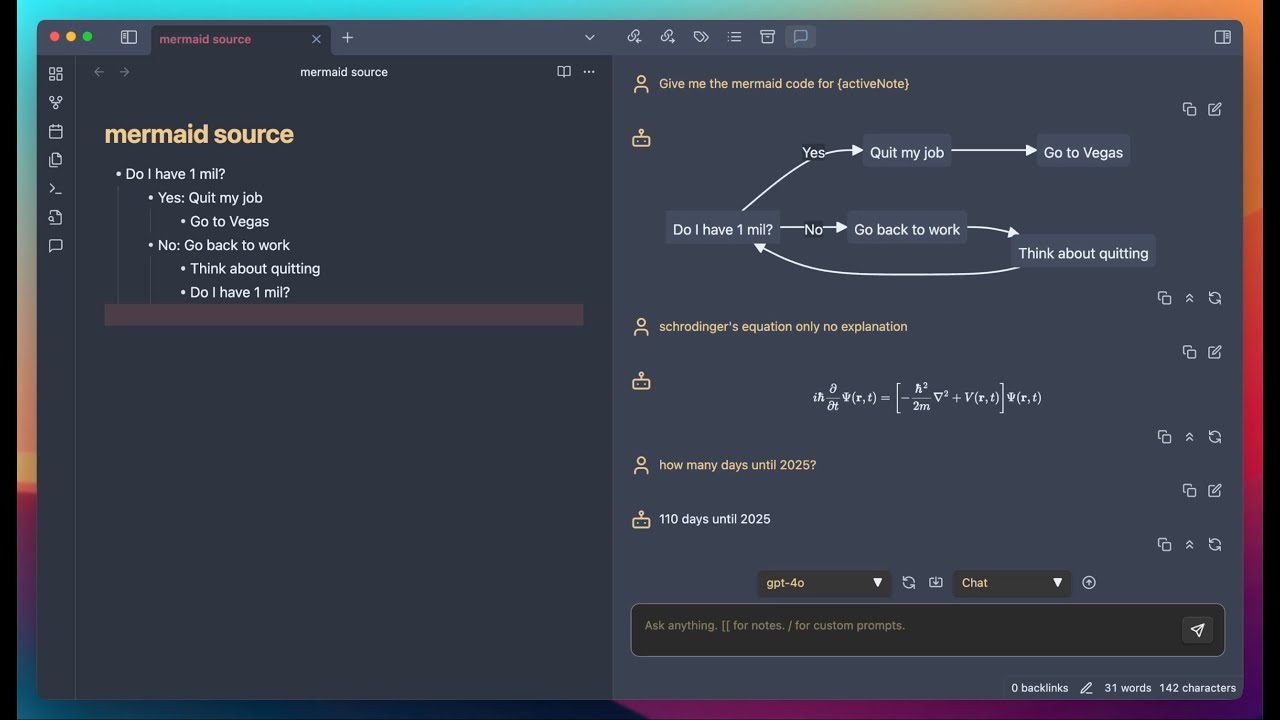
What Does the BEST LLM Experience Look Like in Obsidian
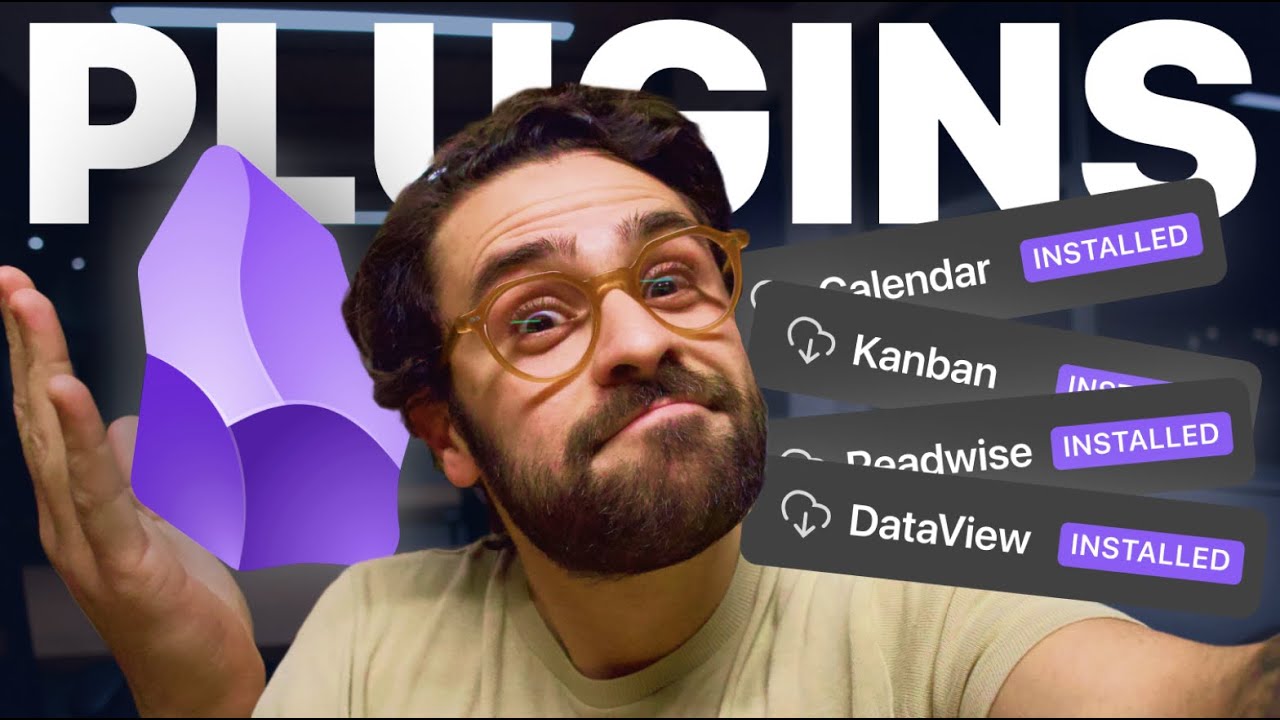
🏆 Top 5 Melhores Plugins para Obsidian | Obsidian Plugins
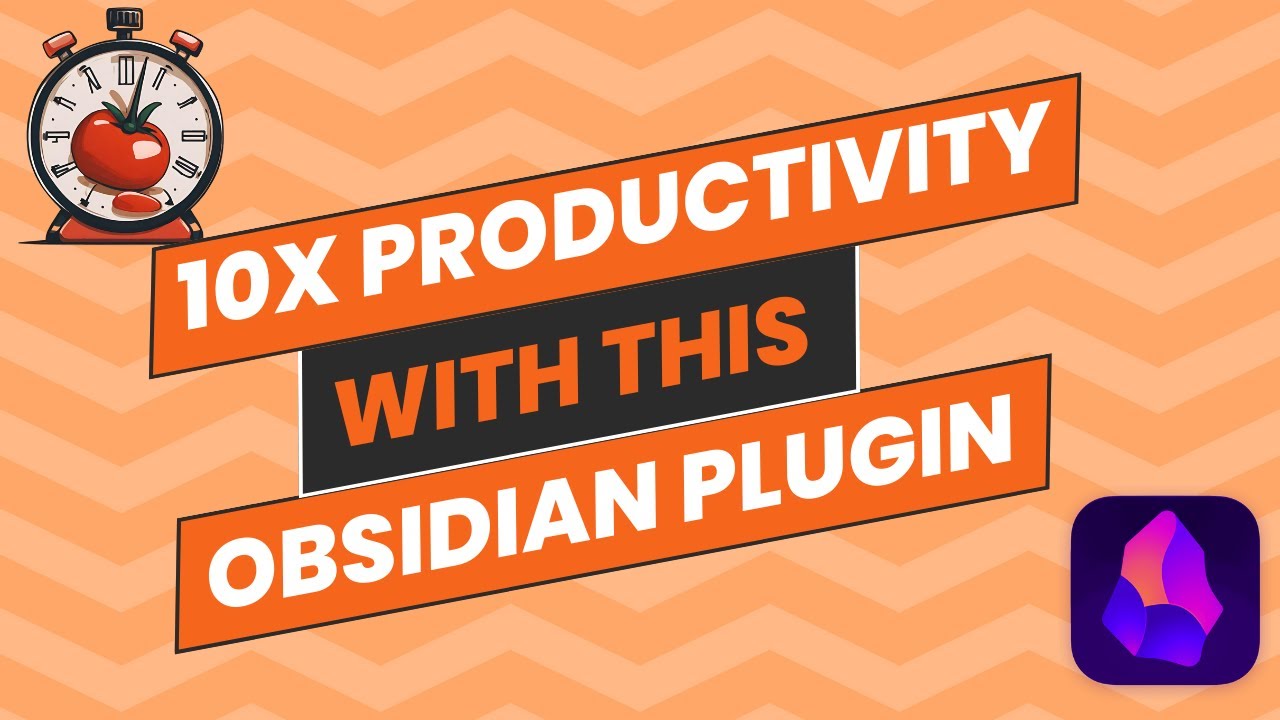
Pomodoro Timer: Improve Your Productivity With This Obsidian Plugin

Linear Shrinkage Test Procedure and Data Analysis

🏆️ TOP 10 BEST Obsidian Plugins 🔌️
5.0 / 5 (0 votes)