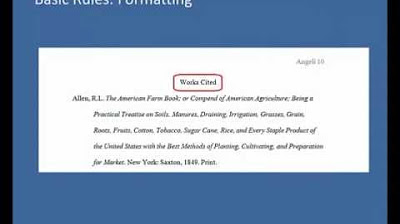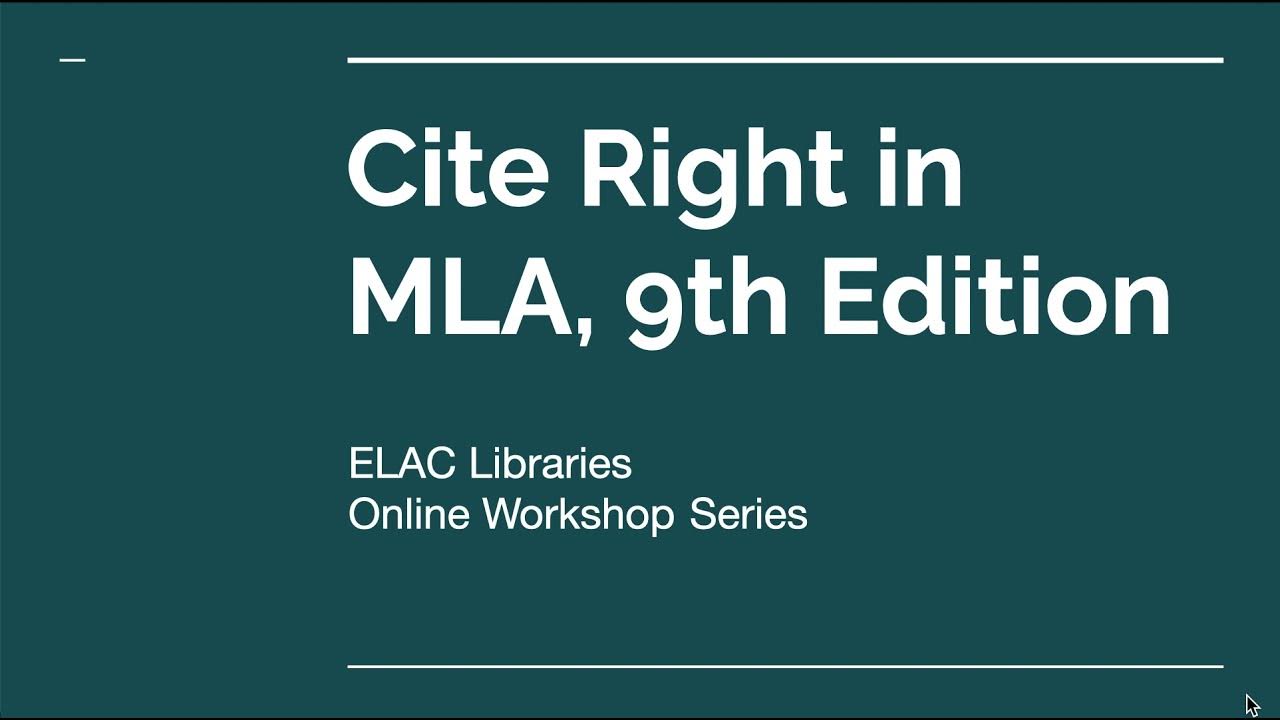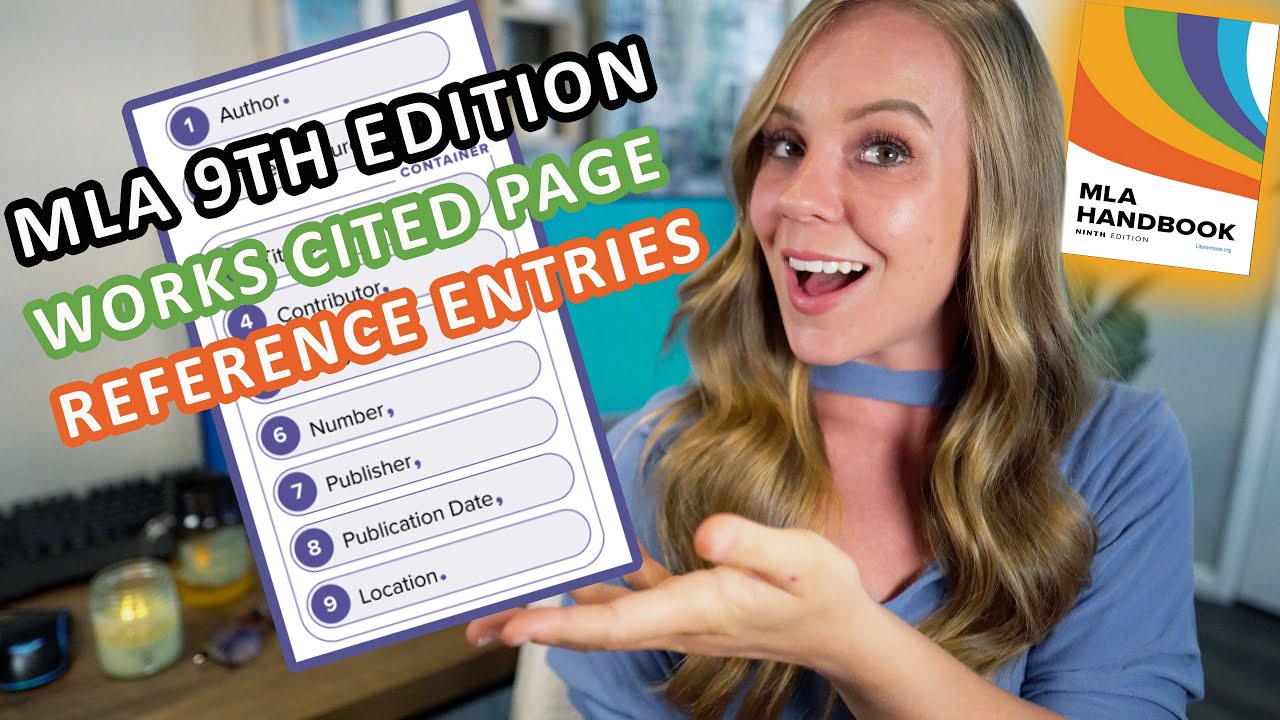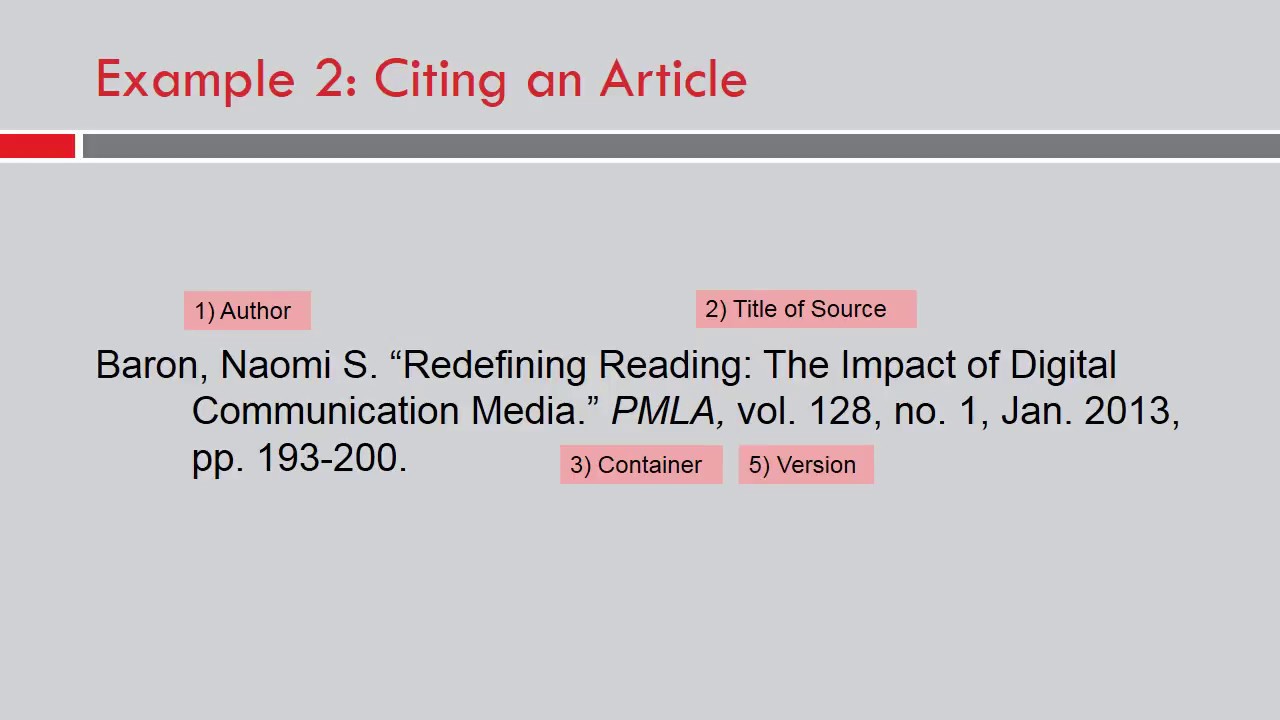Purdue OWL: MLA Formatting - The Basics
Summary
TLDRThis video tutorial guides users through formatting a paper according to MLA style, referencing the MLA Handbook, Seventh Edition. It covers key formatting steps such as selecting a legible font like Times New Roman, setting 12-point font size, double-spacing, and creating 1-inch margins. The video also explains how to set up headers with your last name and page number, properly format the title and first page, and print on standard paper. The tutorial emphasizes following instructor-specific guidelines and offers additional resources like the Purdue OWL for more information.
Takeaways
- 📝 Follow MLA guidelines from the MLA Handbook, 7th Edition, unless your instructor provides different guidelines.
- 📄 Choose a legible font like Times New Roman with 12-point size and ensure regular and italics are distinguishable.
- 📏 Set line spacing to double and change paragraph settings to remove extra spacing after paragraphs.
- ✍️ Leave only one space after periods and punctuation unless instructed otherwise.
- 📐 Ensure the margins of the document are set to one inch on all sides.
- 🔑 Indent the first line of each paragraph by half an inch using the tab key, not the space bar.
- 📇 Add a header with your last name and page number, half an inch from the top, aligned to the right.
- 📝 In the upper left corner of the first page, include your name, instructor's name, course, and date in MLA format (day, month, year).
- 🔤 Center the title of your paper without underlining, italicizing, or putting it in quotes. Use standard title case capitalization.
- 📄 Print the final document on white 8.5 x 11 inch paper, and look for MLA formatting tutorials for other word processors if needed.
Q & A
What font and size should be used when formatting a paper in MLA style?
-MLA recommends using a legible font such as Times New Roman with a 12-point size.
How should line spacing be set in MLA format?
-Line spacing should be set to double-space throughout the entire document.
How do you adjust line spacing in Microsoft Word 2007 for MLA formatting?
-Open the Paragraph menu, change the default line spacing setting from 'After 10 point' to '0 point,' and change line spacing from 'Multiple' to 'Double.'
What is the margin size requirement for MLA format?
-The margins should be set to one inch on all sides.
How should paragraphs be indented in MLA format?
-Indent the first line of every paragraph by one-half inch from the left margin. Use the Tab key instead of pressing the space bar five times.
Where should the page number be placed in an MLA formatted paper?
-Place the page number in the upper right corner, half an inch from the top and flush with the right margin. It should be part of the header and include your last name before the page number.
How should the title of the paper be formatted in MLA style?
-The title should be centered, in title case (standard capitalization), and double-spaced. It should not be underlined, italicized, or placed in quotation marks.
What details should be included on the first page in the upper left corner?
-List your name, your instructor’s name, the course, and the date. The date should be written in the format day, month, year.
What should you do if your instructor has specific formatting guidelines that differ from MLA?
-Always follow your instructor's specific guidelines, even if they differ from MLA recommendations.
Where can you find more detailed instructions on MLA formatting if you are not using Microsoft Word 2007?
-You can search for MLA formatting guides for your specific word processor on YouTube or visit the Purdue Online Writing Lab (OWL) at owl.english.purdue.edu/owl.
Outlines

This section is available to paid users only. Please upgrade to access this part.
Upgrade NowMindmap

This section is available to paid users only. Please upgrade to access this part.
Upgrade NowKeywords

This section is available to paid users only. Please upgrade to access this part.
Upgrade NowHighlights

This section is available to paid users only. Please upgrade to access this part.
Upgrade NowTranscripts

This section is available to paid users only. Please upgrade to access this part.
Upgrade Now5.0 / 5 (0 votes)