How to Fix a Phone Call and Make it Sound Better in Adobe Audition
Summary
TLDRIn this informative video, Mike Russell from MusicRadioCreative.com demonstrates a step-by-step process to improve the quality of a distorted and noisy phone call recording using Adobe Audition. He begins by analyzing the audio through the spectral frequency display to identify the problematic frequencies causing the distortion. By selecting and deleting the frequency range responsible for the scratchy sound, he significantly reduces the distortion. Further, he addresses the background noise by using noise reduction and normalization techniques, and finally applies a noise gate and expander for a clean, professional finish. The video is a practical guide for those seeking to enhance audio quality in post-production.
Takeaways
- 🎧 Use Adobe Audition to clean up distorted and noisy phone call audio.
- 📊 Switch to the spectral frequency display to analyze and identify audio issues visually.
- 🚀 Address distortion by reducing the volume and avoiding clipping in the audio.
- 🎯 Select the frequency range of the phone call (up to 4kHz) to focus on the relevant audio.
- ✂️ Delete the top-end frequency range that contains the distortion to improve call quality.
- 🔍 Listen for and identify background noise, especially hums, in the audio.
- 🔄 Normalize the audio to clearly hear the background noise for better analysis.
- 💡 Use noise reduction and restoration effects to capture and remove unwanted noise.
- 📌 Adjust noise reduction settings to target specific frequencies where the noise is most prominent.
- 🚫 Avoid overusing noise reduction as it may remove parts of the desired speech.
- 🔧 Utilize noise gate and expander effects to further clean up and stabilize the audio quality.
Q & A
What is the main issue with the audio sample in the video?
-The main issue with the audio sample is that it contains distortion and significant background noise, which makes it difficult to understand the conversation clearly.
How does Mike Russell suggest analyzing the audio to identify the problem?
-Mike suggests using the spectral frequency display to analyze the audio. This visual representation of the audio frequencies can help identify problem areas, such as the scratchy distortion caused by high volume and clipping.
What is the first step to clean up the distorted audio?
-The first step is to select the frequency range of the phone call, which typically goes up to about 4 kHz, and delete the top end part that contains the distortion.
How does the noise reduction process work in Adobe Audition?
-The noise reduction process involves capturing a noise print by selecting a piece of audio that contains only the background noise. Then, the noise reduction effect is applied using the captured noise print to remove the unwanted noise from the audio.
What is the purpose of using a noise gate and an expander in the audio cleanup process?
-A noise gate and an expander are used to further reduce unwanted noise and control the dynamic range of the audio. The noise gate eliminates low-level noise, while the expander reduces the volume of audio signals that fall below a certain threshold, helping to achieve a cleaner and more professional sound.
How does Mike Russell demonstrate the effectiveness of the cleanup process?
-Mike demonstrates the effectiveness by comparing the audio before and after applying the cleanup techniques. He plays the distorted and noisy sample, then shows the improved version after each step, highlighting the reduction in distortion and background noise.
What are the potential issues with simply deleting the low-end frequencies to remove background hum?
-Deleting the low-end frequencies could potentially remove important parts of the speech, resulting in a loss of audio quality and content. It's important to target only the noise without affecting the speech.
How can the spectral frequency display help in identifying audio problems?
-The spectral frequency display provides a visual representation of the audio's frequency spectrum. Spikes in the display can indicate areas of distortion, while the presence of continuous low-frequency signals may suggest background hum or noise.
What is the significance of the 'more plant food' phrase mentioned throughout the video?
-The phrase 'more plant food' is used as a filler or placeholder to indicate the process of applying the various audio cleanup effects. It does not have a specific meaning related to audio editing but serves as a humorous way to keep the viewer engaged.
How can the cleanup techniques shown in the video be applied non-destructively?
-The cleanup techniques can be applied non-destructively by using the effects within a multi-track session in Adobe Audition. This allows for the application of effects on separate tracks without altering the original audio file.
What is the final step in the audio cleanup process described in the video?
-The final step is to normalize the audio to a standard level, such as -0.1 dB, to ensure the cleaned audio is at a consistent and audible volume level.
Outlines

This section is available to paid users only. Please upgrade to access this part.
Upgrade NowMindmap

This section is available to paid users only. Please upgrade to access this part.
Upgrade NowKeywords

This section is available to paid users only. Please upgrade to access this part.
Upgrade NowHighlights

This section is available to paid users only. Please upgrade to access this part.
Upgrade NowTranscripts

This section is available to paid users only. Please upgrade to access this part.
Upgrade NowBrowse More Related Video
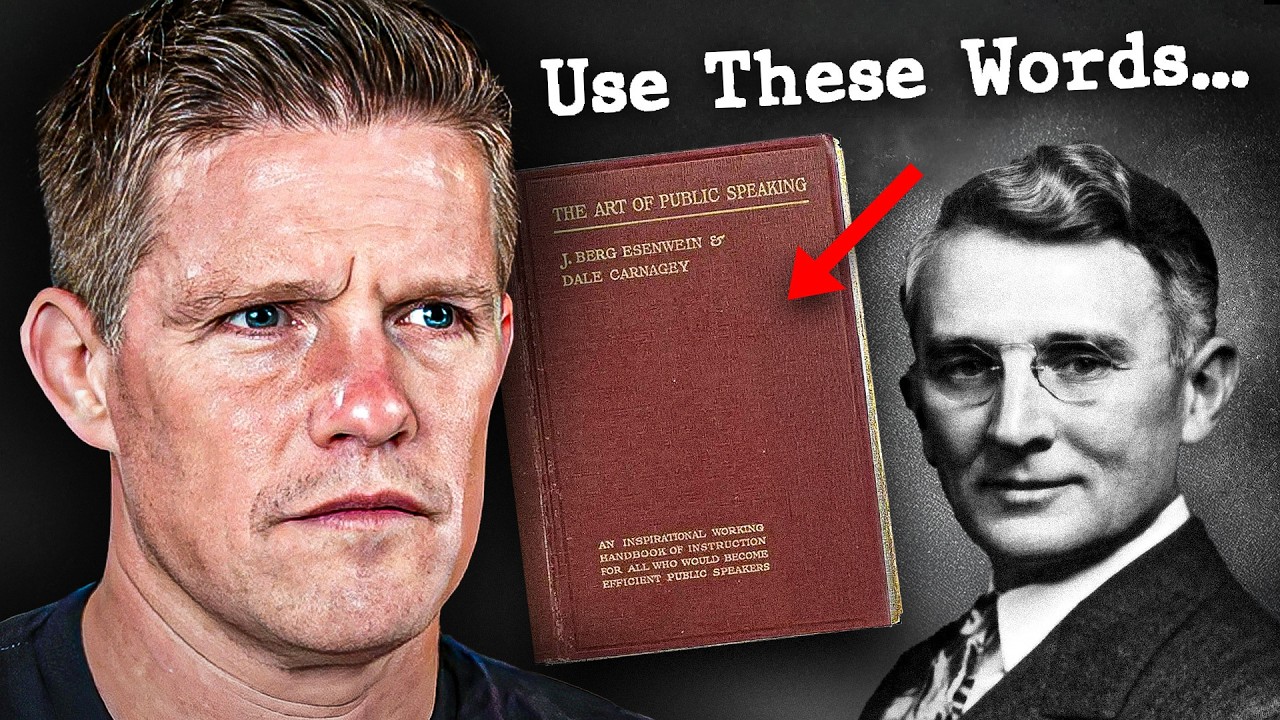
I paid $535 for a LOST book on persuasion...it works.

POURING CONCRETE STEPS : POURING A CONCRETE PATIO : PART 2

HAPPINESS: The Secret of Scandinavian Happiness

Audacity Tutorial For Beginners

Busting Creatine Myths: Separating Fact From Fiction

How To Eat For Weight Gain and Muscle Building- Natural Vs Enhanced
5.0 / 5 (0 votes)