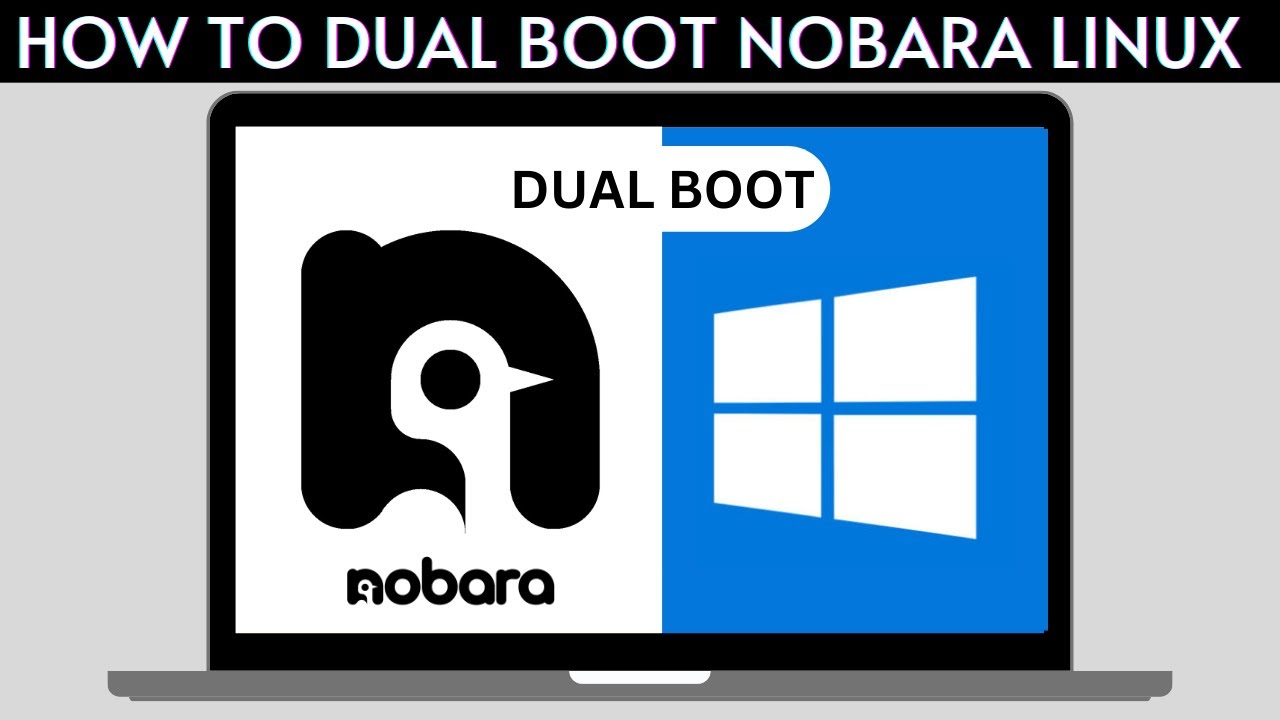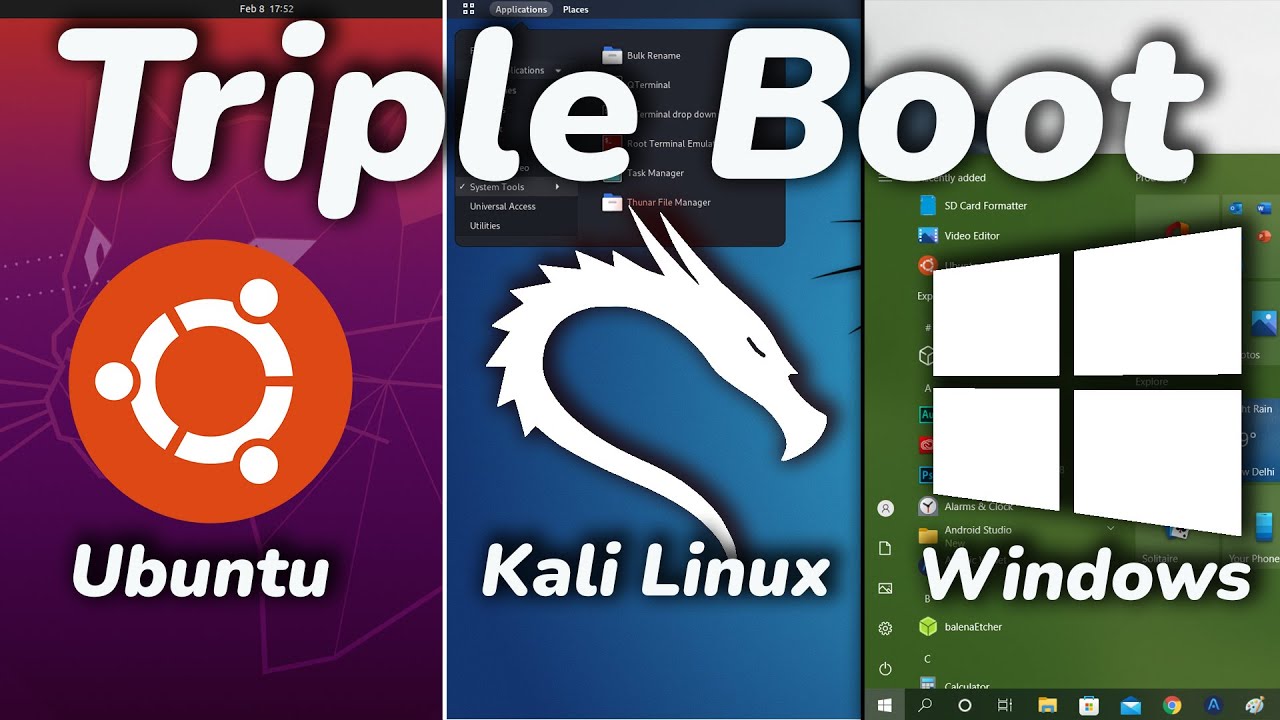10 Things You MUST DO after Installing Manjaro Linux
Summary
TLDRIn this video, Teca provides a step-by-step guide on the essential tasks to perform after installing Manjaro Linux. The tutorial focuses on 10 key actions, from managing software through Pamac, refreshing mirrors, updating the system, enabling AUR, cleaning orphan packages, auto-mounting drives, setting up a firewall, configuring backups with TimeShift, and customizing system settings. Teca also highlights useful software recommendations, particularly for content creators, and emphasizes making the system tailored to individual preferences for an optimized user experience.
Takeaways
- 🔧 Update your mirrors list in Pamac to ensure you're using the fastest server for software and updates.
- 🛠️ Regularly update your system through Pamac to keep it secure and running smoothly.
- 🌐 Enable the Arch User Repository (AUR) in Pamac for access to a vast array of community-supported packages.
- 🖥️ Install the Microsoft TrueType font package to ensure compatibility with Microsoft Office documents.
- 🧹 Clean up orphaned packages to free up space and maintain system efficiency.
- 💾 Set up auto-mounting for drives to make accessing certain files and applications more convenient.
- 🔒 Enable the firewall using a user-friendly application like GUFW for better system security.
- 🔄 Use Timeshift to schedule and manage system backups for data protection.
- ⚙️ Customize your system settings, including hardware configurations and appearance, to suit your preferences.
- 📦 Install essential software for a complete computing experience, such as launchers, system cleaners, and media players.
Q & A
What is the purpose of the video?
-The purpose of the video is to guide users through the top 10 things to do after installing Manjaro Linux, especially for beginners, and make the process more easily digestible.
What is the first step after installing Manjaro according to the video?
-The first step is to refresh the mirrors list in Pamac (the software manager in Manjaro), ensuring that you are using the fastest server to download software and updates.
Why is it recommended to select 'worldwide' when refreshing the mirrors list?
-Selecting 'worldwide' ensures that you can connect to the fastest mirrors, which might not necessarily be in your country but could be closer and provide better speeds.
How can you check for updates in Manjaro using Pamac?
-You can check for updates by going to the 'Updates' tab in Pamac, where it will show any available system or software updates. You can then apply all updates to keep your system current.
What is the purpose of enabling the Arch User Repository (AUR) in Manjaro?
-Enabling the AUR allows you to access community-supported packages that aren't available in the official repositories, significantly expanding the available software for installation.
What are 'orphans' in Pamac, and how can you manage them?
-Orphans are software packages that are no longer required by any other installed software. You can remove them through Pamac's 'Orphans' section to free up system resources.
What is auto-mounting and why is it useful?
-Auto-mounting automatically mounts drives when the system boots, ensuring that external drives, virtual machines, or backup drives are always accessible without manual intervention.
How do you enable the firewall in Manjaro?
-You can enable the firewall by using the 'Gufw' firewall application. It provides an easy-to-use interface where you can toggle the firewall on and configure basic rules.
Why is it recommended to use TimeShift for backups?
-TimeShift is recommended because it allows you to take system snapshots, making it easy to restore your system in case of issues. Storing snapshots on an external drive is advisable for additional safety.
What is the final step after installing Manjaro as recommended in the video?
-The final step is to install and configure the software you need for a good computing experience. This includes essential tools, creative applications, and utilities to enhance your workflow.
Outlines

This section is available to paid users only. Please upgrade to access this part.
Upgrade NowMindmap

This section is available to paid users only. Please upgrade to access this part.
Upgrade NowKeywords

This section is available to paid users only. Please upgrade to access this part.
Upgrade NowHighlights

This section is available to paid users only. Please upgrade to access this part.
Upgrade NowTranscripts

This section is available to paid users only. Please upgrade to access this part.
Upgrade NowBrowse More Related Video
5.0 / 5 (0 votes)