#02 Creating a new Angular Project | Getting Started with Angular | A Complete Angular Course
Summary
TLDRThis lecture offers a step-by-step guide to setting up the development environment for an Angular project. It covers the installation of Node.js and Angular CLI, creating a new Angular project, and running it. The presenter demonstrates installing Node.js, selecting the long-term support version, and using npm to install Angular CLI globally. The process of creating a project using Angular CLI, choosing styles, and opting for routing is detailed. Finally, the video shows how to compile and run the project using 'ng serve', resulting in a live server viewable on localhost.
Takeaways
- 🛠️ To create an Angular project, you need to set up a development environment with specific tools.
- 🌐 Node.js is required for executing JavaScript outside the browser and managing npm packages.
- 📥 Download and install the latest Long Term Support (LTS) version of Node.js from nodejs.org.
- 📝 Ensure Node.js is installed correctly by checking the version with the command `node --version`.
- ⚙️ Angular CLI is a command-line interface tool used to create and manage Angular projects.
- 🔧 Install Angular CLI globally using npm with the command `npm install -g @angular/cli`.
- 🗂️ Create a new Angular project using the command `ng new <project-name>`.
- 🔄 When creating a new project, Angular CLI will prompt for routing and stylesheet format preferences.
- 🚀 The `ng serve` command compiles the project and runs it on a local development server.
- 🖥️ Access the running Angular project through the browser at `http://localhost:4200`.
- 💻 For Angular development, a code editor will be needed, which will be discussed in a subsequent lecture.
Q & A
What is the first step in setting up the development environment for an Angular project?
-The first step is to install Node.js on the development machine.
Why is Node.js required for Angular development?
-Node.js provides a runtime environment for executing JavaScript code outside of the browser and is necessary for installing packages from npm, which are used to build Angular projects.
What are the two versions of Node.js mentioned in the script, and which one is recommended for installation?
-The two versions mentioned are 20.2 (current version) and 18.16 (long-term support version). The script recommends installing the long-term support version, 18.16.
How can one verify that Node.js has been successfully installed on their machine?
-One can verify Node.js installation by opening the command prompt and typing 'node --version'. If the command returns a version number without any error, it indicates successful installation.
What is Angular CLI and why is it needed?
-Angular CLI is a command-line tool used to create new Angular projects, generate boilerplate code, and create deployable packages. It is essential for Angular development.
How is Angular CLI installed?
-Angular CLI is installed using the npm command 'npm install -g @angular/cli' in the command prompt or terminal.
What does the '-g' flag do when installing Angular CLI?
-The '-g' flag, or '--global', specifies that Angular CLI should be installed globally, making it accessible from anywhere on the machine.
How can one confirm that Angular CLI has been successfully installed?
-One can confirm successful installation of Angular CLI by running the command 'ng version' in the command prompt or terminal. It should display the version of Angular CLI and other related packages without any errors.
What command is used to create a new Angular project?
-The command 'ng new [project-name]' is used to create a new Angular project.
What does the 'ng serve' command do?
-The 'ng serve' command compiles the Angular project, generates bundles for JavaScript and CSS files, and opens a live development server to run the project.
What is the default port number on which the Angular live development server listens?
-The Angular live development server listens on localhost port number 4200 by default.
Outlines

This section is available to paid users only. Please upgrade to access this part.
Upgrade NowMindmap

This section is available to paid users only. Please upgrade to access this part.
Upgrade NowKeywords

This section is available to paid users only. Please upgrade to access this part.
Upgrade NowHighlights

This section is available to paid users only. Please upgrade to access this part.
Upgrade NowTranscripts

This section is available to paid users only. Please upgrade to access this part.
Upgrade NowBrowse More Related Video

Angular Tutorial For Beginners 2022 - 1. Install & Folder Structure

Cara Instal Android Studio di Windows Lengkap (JDK, Android Studio, SDK, AVD/Emulator)

Angular 17 Tutorial - Introduction and Installation #1

IntelliJ Idea Installation | Lecture 2 | Java and DSA Foundation Course
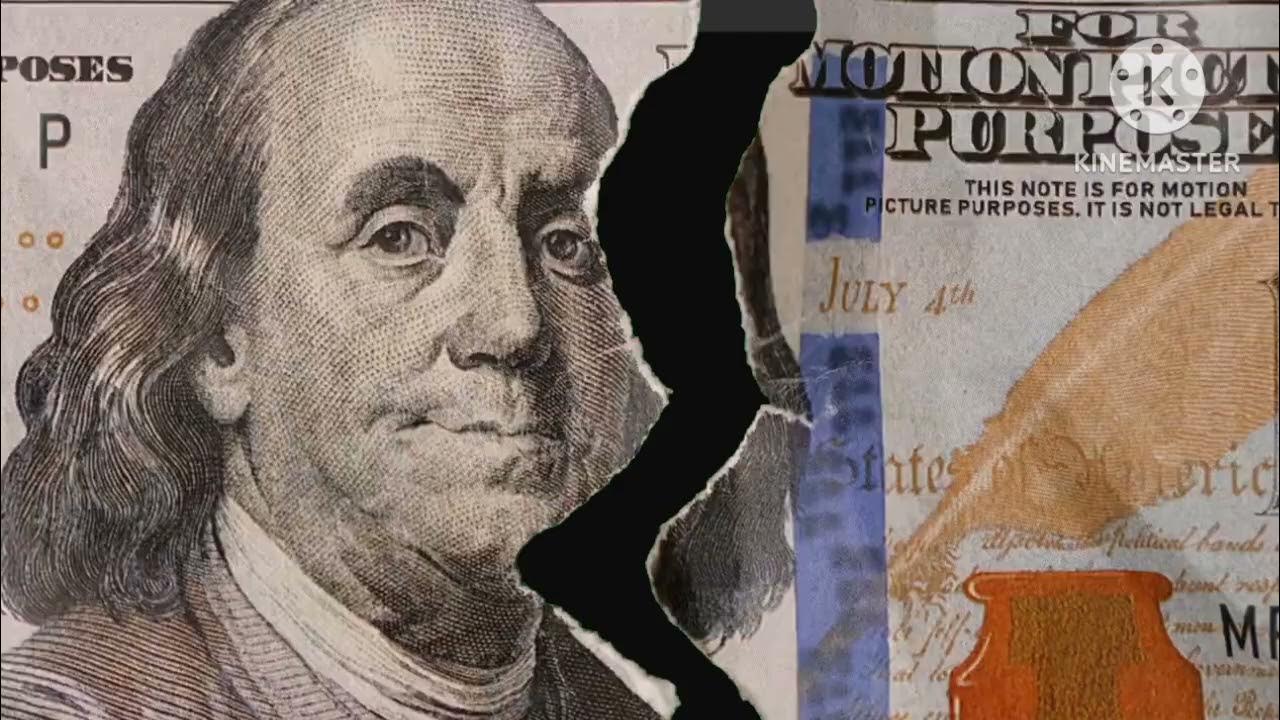
Tutorial Download Vite-React dan Tailwind CSS

1. Django Pro Setup : Installing Django and setting up Dev Environment
5.0 / 5 (0 votes)