Create Portfolio website HTML & CSS only ✅ Part - 1
Summary
TLDRThe video explains how to create a portfolio website using VS Code. It covers setting up a new folder, adding essential files like index.html and main.css, and formatting with Prettier for clean code. The process includes building a responsive header with navigation links using HTML and CSS, focusing on elements like header, footer, and navigation. It demonstrates using CSS Flexbox for layout alignment and adding a banner section with an image and content. The video emphasizes on proper spacing, styling, and media queries for responsive design.
Takeaways
- 😀 The video script is a tutorial on how to start a project using HTML and CSS.
- 📂 It begins by creating a new folder in the documents for organizing the project files.
- 💻 The instructor opens the VS Code editor to start working on the project files.
- 🎵 Background music is played during the tutorial to make it engaging.
- 📄 The script mentions creating an index.html file, which is essential as the root file for any repository or folder.
- 💡 The use of Prettier for code formatting is highlighted to maintain a clean and consistent codebase.
- 🌐 The tutorial emphasizes the importance of semantic HTML elements, such as header, main, and footer.
- 🔗 It discusses how to structure the navigation menu within the header using unordered lists for better SEO.
- 🖌️ The script covers basic CSS styling, including setting font family, margins, and box-sizing.
- 📱 Responsive design principles are introduced with a focus on using media queries for different screen sizes.
- 🖥️ The tutorial demonstrates creating a banner section with an image on the left and text content on the right, emphasizing alignment and layout.
Q & A
What does the speaker start with in the video?
-The speaker starts by opening a new folder in their documents to create a portfolio.
What does the speaker name the new folder created for the portfolio?
-The speaker names the new folder 'portfolio'.
What is the purpose of creating an 'index.html' file as mentioned in the script?
-The 'index.html' file is created because it serves as the root file for any repository or folder, especially important if building a website.
Why does the speaker emphasize the use of 'prettier' in the script?
-The speaker uses 'prettier' for code formatting to ensure that the code remains consistently formatted.
What does the speaker suggest setting the line width to in the 'prettier' configuration?
-The speaker sets the line width to 80 characters in the 'prettier' configuration.
What is the significance of the 'header' in the context of the HTMl structure discussed?
-The 'header' is significant as it typically contains a logo which can be directly linked to the homepage for easy navigation.
What navigation structure does the speaker recommend placing inside the 'nav' element?
-The speaker recommends placing a navigation bar inside the 'nav' element, which should be semantic and helpful for search engines.
What does the speaker do to open the live server alongside the code?
-The speaker opens the live server alongside the code to ensure that changes in the code reflect in real-time on the browser.
Why is the 'flex' display property used when styling the navigation links according to the script?
-The 'flex' display property is used to align the navigation links side by side, making use of the available space efficiently.
What is the purpose of creating a '.container' class as described in the script?
-The '.container' class is created to wrap content and ensure it is centered and has a maximum width, providing a responsive layout.
How does the speaker adjust the header's design to make it look ready for a desktop view?
-The speaker adjusts the header's design by setting a black background, ensuring the text color is white, and applying padding to the header elements.
What media query does the speaker use to make the header responsive?
-The speaker uses a media query to adjust the header for mobile views, turning the horizontal navigation bar into a hamburger menu for smaller screens.
Outlines

This section is available to paid users only. Please upgrade to access this part.
Upgrade NowMindmap

This section is available to paid users only. Please upgrade to access this part.
Upgrade NowKeywords

This section is available to paid users only. Please upgrade to access this part.
Upgrade NowHighlights

This section is available to paid users only. Please upgrade to access this part.
Upgrade NowTranscripts

This section is available to paid users only. Please upgrade to access this part.
Upgrade NowBrowse More Related Video
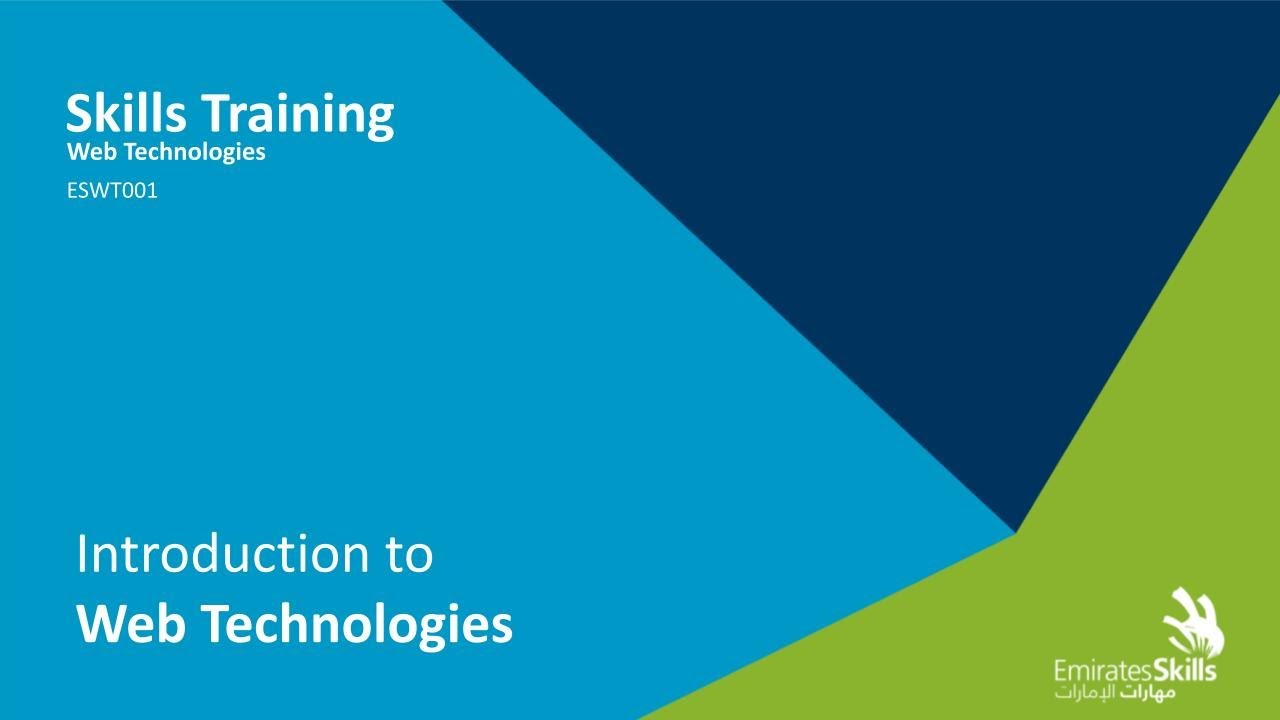
Introduction to Web Technologies | Web Technologies - EmiratesSkills
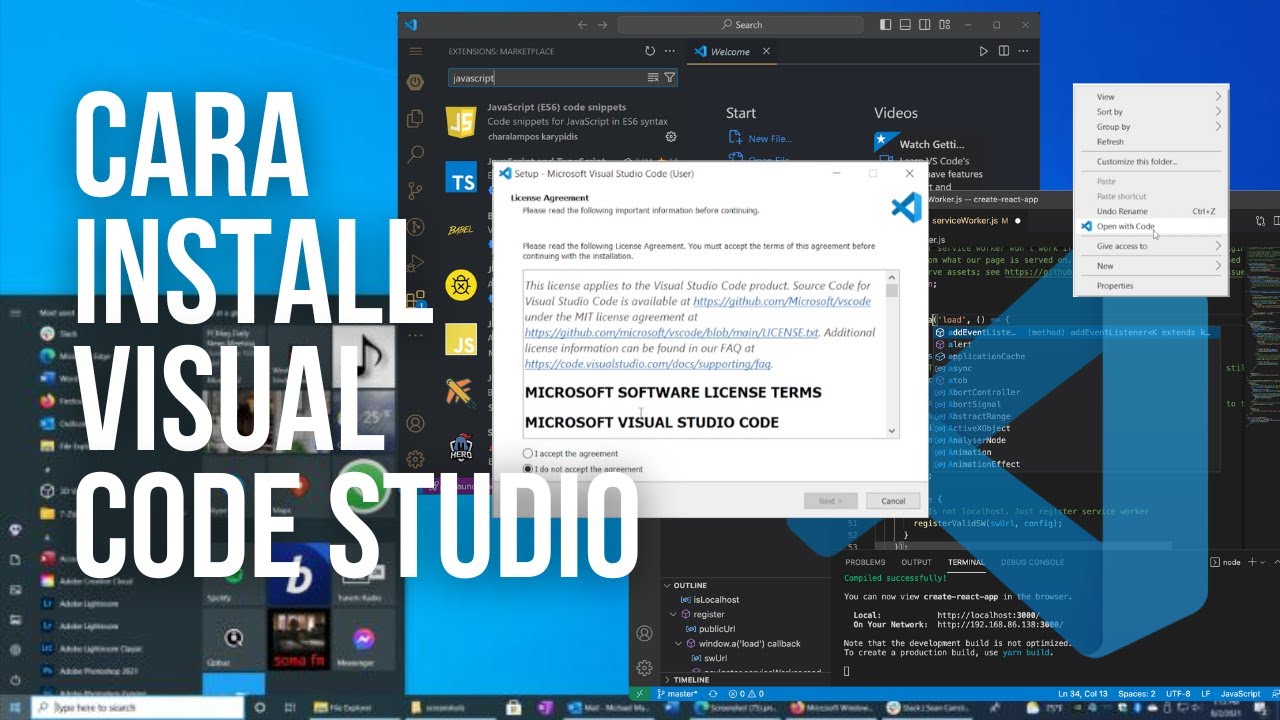
Cara Install Visual Studio Code di Windows - Tutorial VScode (Visual Studio Code)
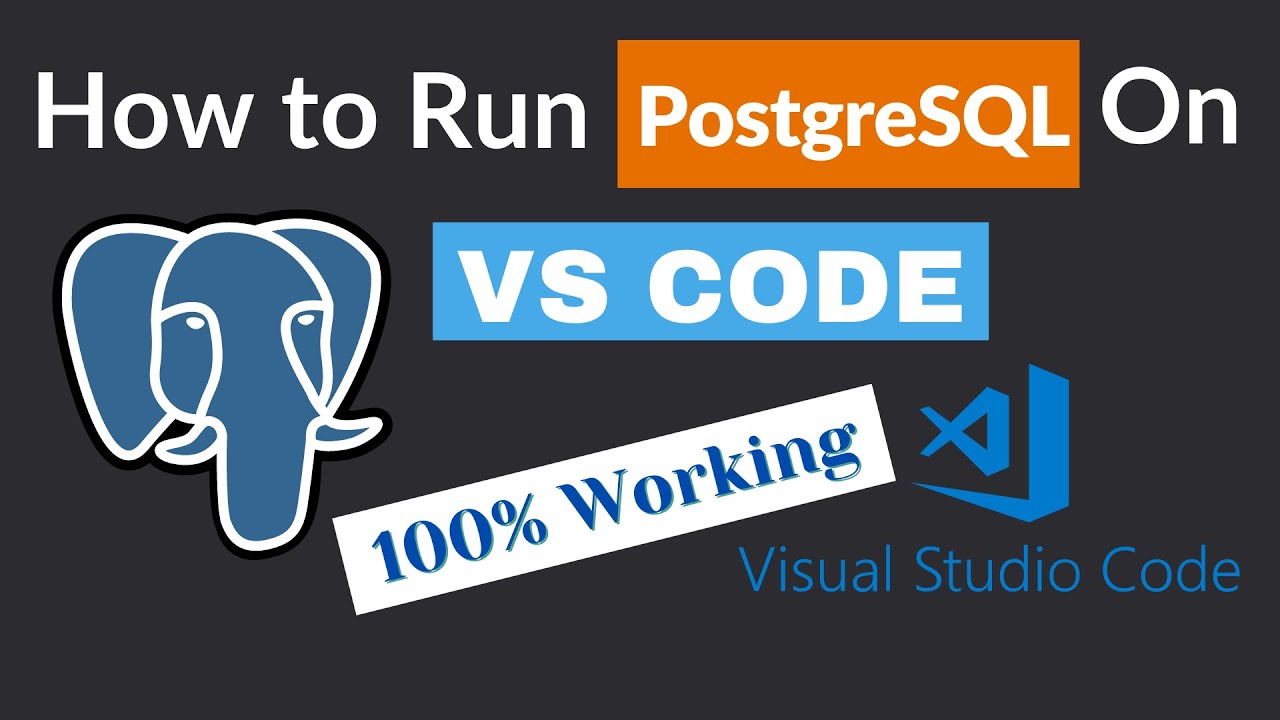
How to Run PostgreSQL in Visual Studio Code
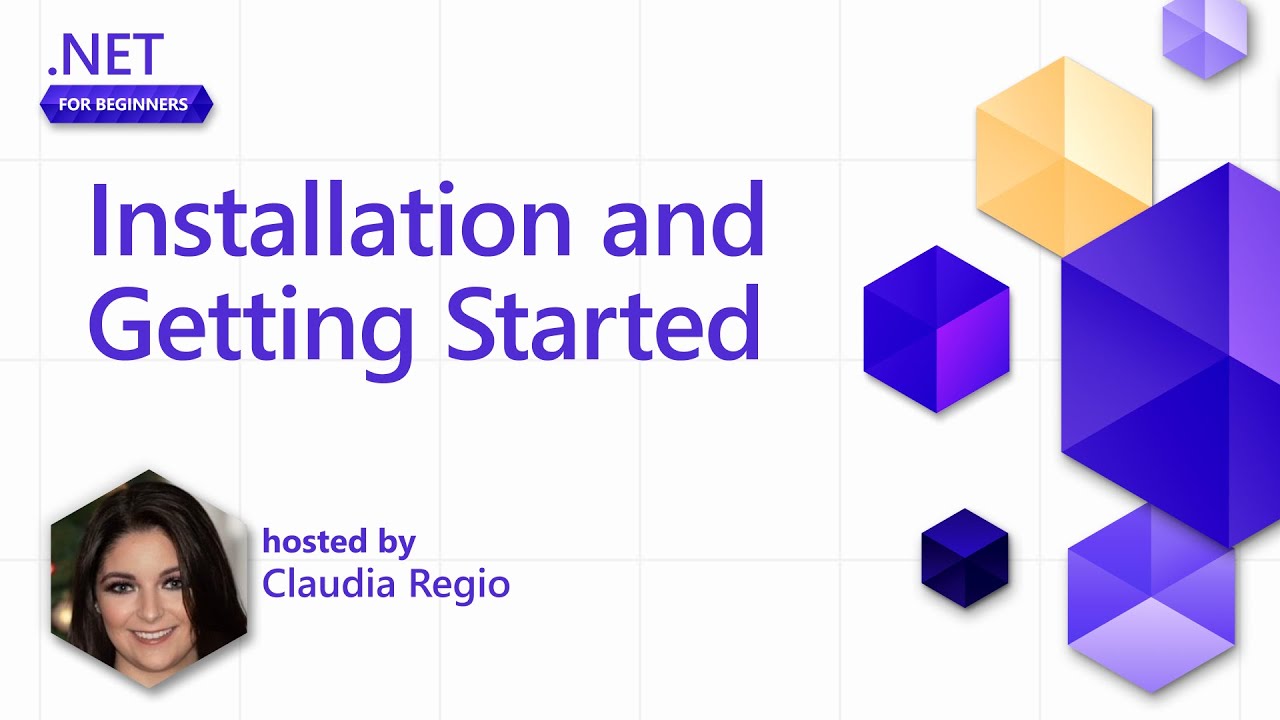
Installing and Getting Started with .NET in VS Code [Pt 2] | .NET for Beginners

Curso de HTML Completo: Aula 02 - Estrutura Básica
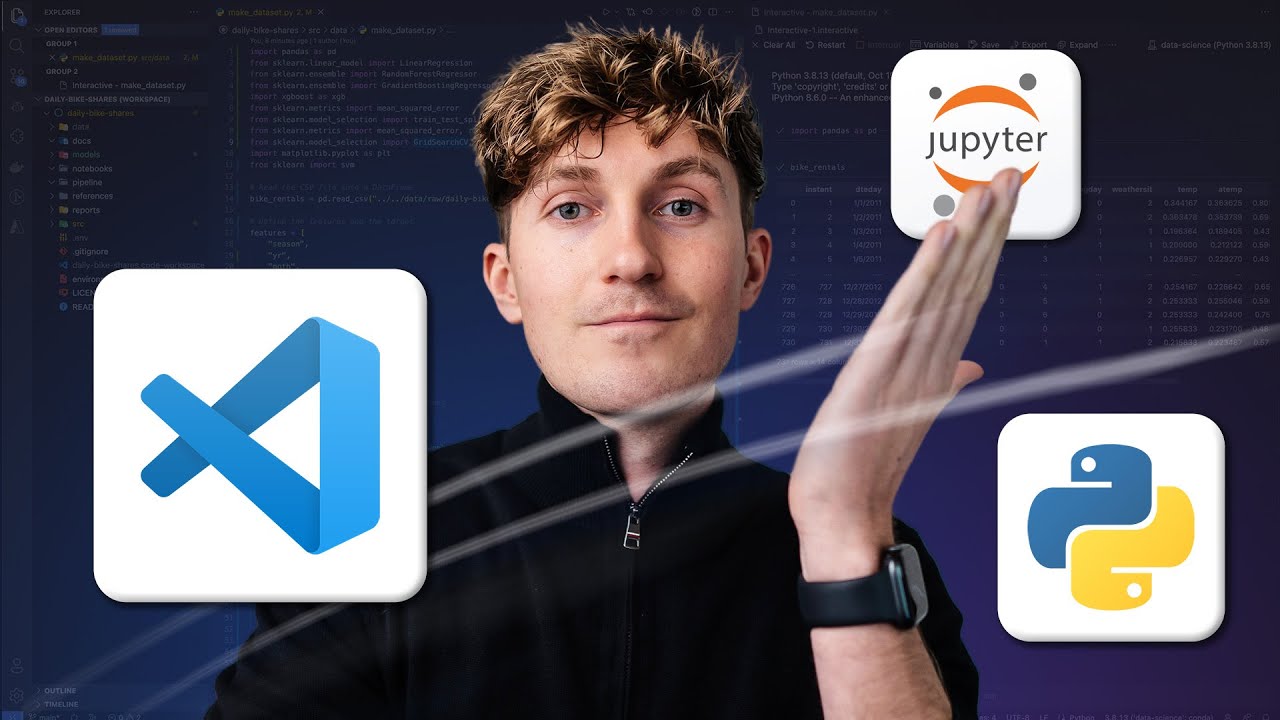
How to Set up VS Code for Data Science & AI
5.0 / 5 (0 votes)