ChatGPT ora fa MODIFICARE le immagini [Tutorial]
Summary
TLDRThe video script introduces a new feature in Chat GPT that allows users to modify images generated by the platform. The tutorial demonstrates how to use this functionality step by step, highlighting the simplicity and potential of the tool. It emphasizes that the feature can only be applied to images created within Chat GPT and not to user-uploaded images. The video also discusses the limitations and possibilities of the feature, comparing it to other tools like Photoshop, and encourages users to subscribe and support the content for continued access to such updates and tutorials.
Takeaways
- 🎉 GPT Open has recently announced a new feature to modify images directly within the chat.
- 🖌️ The tool allows users to create and then modify images, such as changing the style or adding elements.
- 📸 It's important to note that this feature only works with images generated by GPT Open, not with personal images.
- ⚠️ The video provides a tutorial on how to use the new image modification feature in GPT Open.
- 👍 The interface is user-friendly and straightforward, with simple steps for selecting and editing image areas.
- 🖼️ Users can perform three main actions on images: adding elements, removing elements, and modifying existing parts.
- 🔍 The selection tool offers precision control, allowing users to choose small or large areas of the image for editing.
- 💡 The video demonstrates how to eliminate an object from the image and how to change the color of an object, such as making a yarn ball blue.
- 😓 Sometimes the modifications may not work as expected, such as failing to change the eye color to blue, which might require retries.
- 📌 The video also highlights the importance of having the paid version of GPT (version 4) to access the image generation and modification features.
- 🔗 The video encourages viewers to like and subscribe to the channel for more content and updates on new features.
Q & A
What new feature has GPT Chat recently announced?
-GPT Chat has recently announced a new feature that allows users to modify images directly within the chat interface.
How does the image modification process work in GPT Chat?
-The image modification process in GPT Chat involves selecting an area of the image and then typing a prompt to specify the desired change. The system then processes the request and applies the modification to the image.
What are the three main actions that can be performed on an image using this feature?
-The three main actions that can be performed on an image are adding something to the image, removing something from the image, and modifying an aspect of the image.
Is it possible to use this feature with any image?
-No, this feature can only be used with images that have been created by GPT Chat itself. It cannot be applied to user-uploaded images.
What is the purpose of the selection tool in the image modification interface?
-The selection tool allows users to specify the exact area of the image they wish to modify. Users can adjust the size of the selection to make it as broad or as precise as needed for the desired changes.
How can users undo or clear a selection?
-Users can undo a selection by clicking the 'Undo Selection' button or clear the selection entirely by clicking 'Clear Selection'.
What is the significance of the 'blue effect' that appears when an area is selected?
-The 'blue effect' that appears when an area is selected serves as a visual indicator to the user that a specific part of the image has been selected for modification.
What is the role of the 'prompt' in the image modification process?
-The 'prompt' is the user's instruction to the system on how they want the selected area of the image to be modified. It is a crucial part of the process as it guides the AI in making the desired changes.
What is the difference between 'Eliminate' and 'Modify' actions in the context of this feature?
-The 'Eliminate' action removes an element from the image, while the 'Modify' action changes an aspect of the selected area, such as color or shape.
What is the requirement for using the image modification feature in GPT Chat?
-To use the image modification feature, users need to have access to GPT Chat version 4, which includes the ability to generate images. This may require a paid subscription.
How long has this feature been available to users?
-The feature has been recently introduced, and it is expected to become available to all users within the next few weeks.
Outlines

This section is available to paid users only. Please upgrade to access this part.
Upgrade NowMindmap

This section is available to paid users only. Please upgrade to access this part.
Upgrade NowKeywords

This section is available to paid users only. Please upgrade to access this part.
Upgrade NowHighlights

This section is available to paid users only. Please upgrade to access this part.
Upgrade NowTranscripts

This section is available to paid users only. Please upgrade to access this part.
Upgrade NowBrowse More Related Video

3 Advanced React Project Ideas You Can Build Solo

6. Novità di Algor: creare un riassunto con mappa concettuale grazie ad AI!
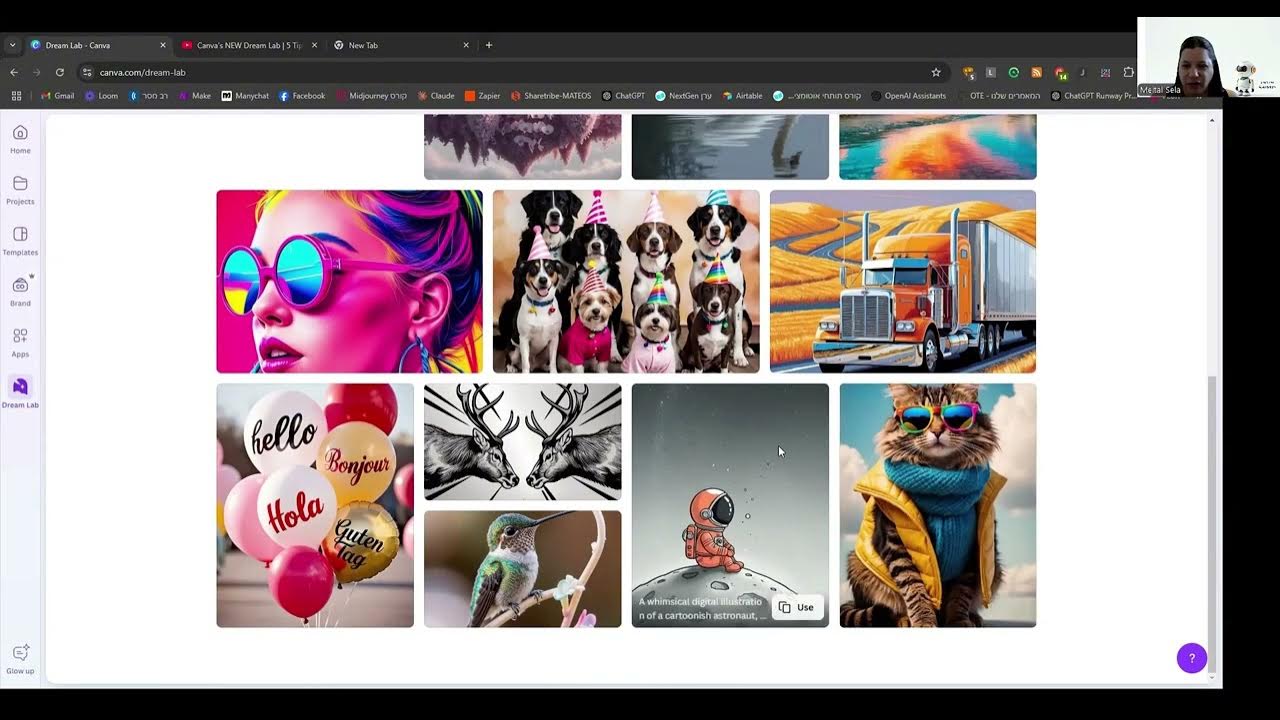
הכירו את פיצ'ר החדש של CANVA בשם Dream Lab

How to Use ChatGPT Voice to Learn Any Language for FREE
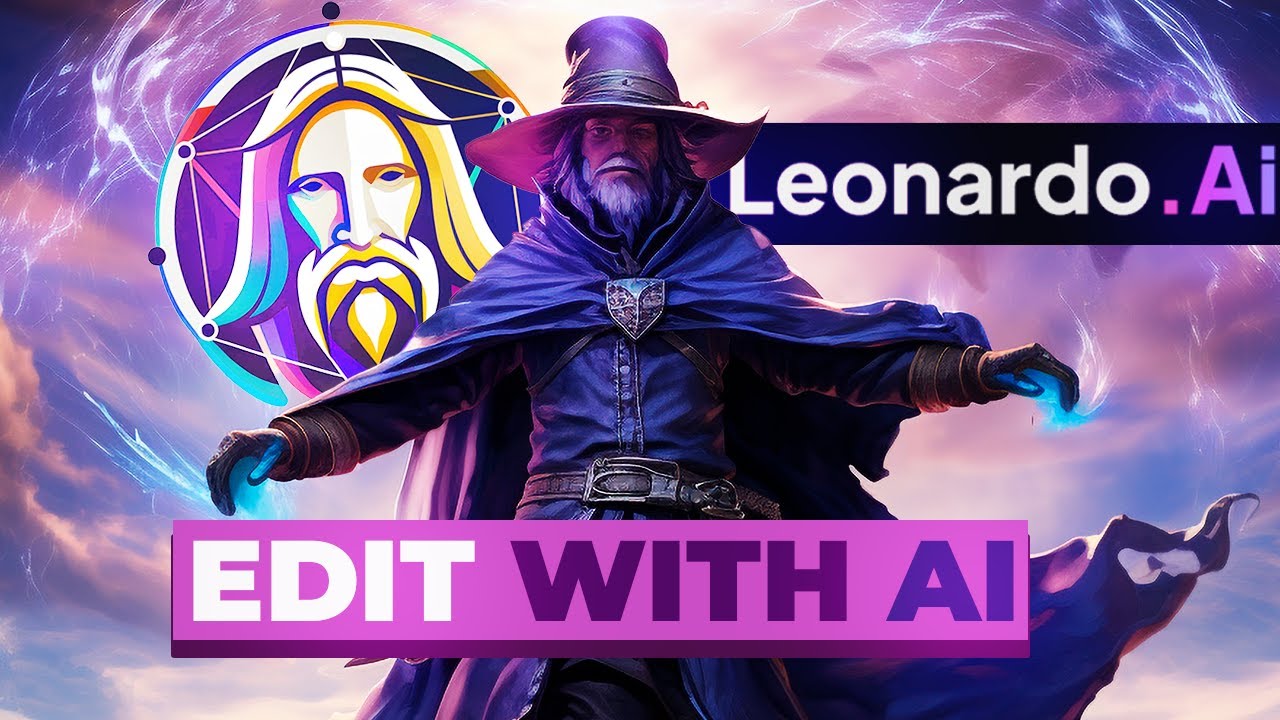
This Update Makes Leonardo AI UNSTOPPABLE (Edit with AI)

ChatGPT Memory is Here and It's a Huge Upgrade
5.0 / 5 (0 votes)