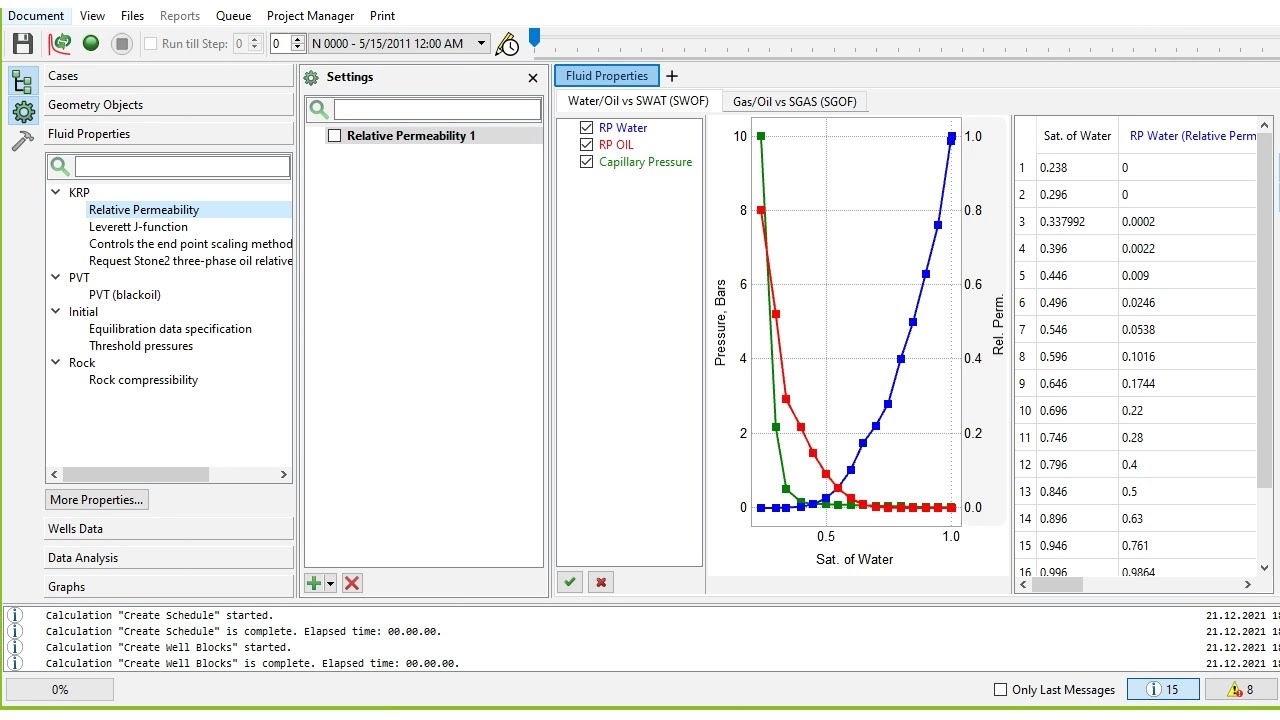ETAP Software explained in 5 Minutes
Summary
TLDRThis tutorial showcases how to efficiently utilize ETAP software for electrical system modeling and analysis. It guides users to create a new project, build diagrams from scratch or use templates, and integrate various system components. The script demonstrates adding elements like transformers, relays, and motors, setting up parameters, and running calculations for power flow, short circuit analysis, and protection coordination. It also covers generating TCC curves and conducting arc flash studies, emphasizing the software's user-friendly interface and comprehensive features.
Takeaways
- 🛠️ Start a new project or open an existing one in ETAP to build electrical diagrams.
- 📐 Utilize toolbars to build from scratch or choose from pre-built templates for reference designs.
- 🏗️ Add various system components like MCC lineups, substation configurations, and wind farm collector systems.
- 🗑️ Delete components that are not needed, which are sent to the recycle bin for recovery or purging.
- 🔌 Quickly build a diagram with elements like power grids, buses, relays, CTs, transformers, cables, and motors.
- ⚙️ Specify component details such as transformer impedance based on ANSI or IEC standards.
- 📏 Enter cable length and select from a library, with functions to size and derate as necessary.
- 📊 Run power flow calculations to see results directly on the diagram with toggleable units.
- ⚡️ Conduct short circuit analysis, with ETAP提示ing when information is missing and guiding you to resolve it.
- 📈 Generate a TCC curve easily by specifying CT ratios, relay settings, and selecting components from a verified library.
- 🔍 Test protection settings by simulating faults and observing the sequence of operation on the diagram.
- 🔥 Run arc flash computations, select a bus, and analyze the results including PPE requirements and arcing current.
Q & A
What is the main goal of the video tutorial?
-The main goal of the video tutorial is to teach users how to use ETAP (Electrical Transient Analyzer Program) in five minutes by walking them through creating and analyzing a power system diagram.
What options do users have when starting a new project in ETAP?
-Users can either start a brand new project and build a diagram from scratch using the toolbars, or they can choose from pre-built reference designs and templates, such as MCC lineups, substation configurations, and wind farm collector systems. Users can also add their own reference designs.
What happens when you delete something from an ETAP project?
-When you delete something from an ETAP project, it is sent to the recycle bin, where it can be restored at any time, or it can be purged permanently.
What elements can be added to a power system diagram in ETAP?
-Elements such as a power grid, buses, relays, current transformers (CTs), transformers, cables, and motors can be added to a power system diagram in ETAP.
How does ETAP handle missing information during calculations?
-If information is missing during calculations, ETAP generates an error message and allows the user to click on it, which takes them directly to the component that needs the missing data.
What can be done after running a power flow calculation in ETAP?
-After running a power flow calculation, users can view the results directly on the diagram, including units like kilowatts, volts, and percentages for voltage. The display can be toggled to show kva and amps for the network as well.
What types of analysis can be performed after building a diagram in ETAP?
-After building a diagram, users can perform various analyses such as load flow, short circuit, protection coordination (TCC curves), and arc flash analysis.
How does ETAP assist in protection coordination studies?
-ETAP assists in protection coordination by allowing users to input CT ratios, add breakers, and select relays from a library of verified vendors. Users can also specify relay settings, such as OCR, OLR, and distance functions, and plot the relay curves on the TCC diagram.
What kind of data can be displayed in a TCC curve in ETAP?
-In a TCC curve, users can see relay curves, cable damage curves, transformer damage curves, and motor protection curves, all of which can be adjusted for specific settings such as time dials or pickup points.
How does ETAP handle arc flash studies?
-In ETAP, users can perform arc flash studies by selecting a bus, running the arc flash study, and viewing the results for arcing current and arc flash energy. The program also warns users about PPE (Personal Protective Equipment) requirements for safety and provides options to print labels, work permits, and data sheets.
Outlines

This section is available to paid users only. Please upgrade to access this part.
Upgrade NowMindmap

This section is available to paid users only. Please upgrade to access this part.
Upgrade NowKeywords

This section is available to paid users only. Please upgrade to access this part.
Upgrade NowHighlights

This section is available to paid users only. Please upgrade to access this part.
Upgrade NowTranscripts

This section is available to paid users only. Please upgrade to access this part.
Upgrade NowBrowse More Related Video
5.0 / 5 (0 votes)