WWDC24: What’s new in SwiftUI | Apple
Summary
TLDRSommer and Sam, engineers from the SwiftUI team, introduce exciting updates in SwiftUI that enhance app development. They demonstrate these improvements through a karaoke event planner app, showcasing new features like the flexible tab view, customizable sidebar, unified sheet presentation sizing, and immersive experience tools. They also cover advancements in Swift Charts, Controls API, mesh gradients, and animation presets for SF Symbols. The presentation highlights the ease of creating custom UI elements, improved windowing on macOS, and input method support across platforms, emphasizing the powerful capabilities now available to developers.
Takeaways
- 🎉 SwiftUI has introduced a plethora of new features to enhance app development, including improvements in UI, accessibility, and cross-platform adaptability.
- 📱 The new TabView in SwiftUI offers a more flexible sidebar and tab bar representation, allowing for easier UI customization and navigation.
- 🌐 SwiftUI now supports a unified and simplified sheet presentation sizing across different Apple platforms, enhancing the user experience on iOS, macOS, and tvOS.
- 🎨 SwiftUI introduces first-class support for mesh gradients, offering developers the ability to create visually appealing and immersive interfaces.
- 🛠️ The introduction of a new controls API allows for the creation of custom resizable widgets that can be integrated into the Control Center or the lock screen.
- 📈 SwiftUI now supports function plotting in Swift Charts, making it easier for developers to visualize data with LinePlot and other graphical representations.
- 📝 The new Document Launch Scene type in SwiftUI allows developers to create more expressive and feature-highlighting launch screens for their apps.
- 🔄 SwiftUI has added animation presets for SF Symbols, providing developers with more options to create engaging and dynamic UI elements.
- 🖊️ SwiftUI now offers improved text editing capabilities, including programmatic access to text selection, which can be utilized for features like suggested rhymes in a lyrics editor.
- 📱 Enhancements in windowing and input methods for macOS and visionOS apps, enabling developers to create more interactive and tailored experiences.
- 🎤 The script highlights the development of a karaoke event planner app, demonstrating the practical application of the new features in SwiftUI for building immersive and interactive apps.
Q & A
What is the main topic of the video presented by Sommer and Sam?
-The main topic of the video is to introduce and discuss the new features and improvements in SwiftUI, which are used to enhance their karaoke event planner app.
How has the TabView in SwiftUI been improved according to the video?
-The TabView in SwiftUI has been improved with a new type-safe syntax, a floating tab bar above the content, and a sidebarAdaptable style that allows switching between tab bar and sidebar view.
What is the new feature in SwiftUI that allows for unified and simplified sheet presentation sizing across platforms?
-The new feature is the .presentationSizing modifier, which can be used to create perfectly-sized sheets with .form or .page, or even custom sizing.
How does SwiftUI support custom resizable controls like buttons and toggles?
-SwiftUI introduces a new kind of Widget called Controls that are easy to build with App Intents, allowing developers to create custom resizable controls that can be activated by the action button.
What new feature in SwiftUI allows developers to plot functions and draw graphs easily?
-SwiftUI now supports function plotting in Swift Charts, making it easy to draw beautiful graphs like LinePlot.
How does SwiftUI enhance the table view experience in the karaoke party attendance tracker?
-SwiftUI has introduced TableColumnForEach, allowing for a dynamic number of table columns that can adapt to the number of parties being tracked.
What new feature in SwiftUI allows for the creation of colorful mesh gradients?
-SwiftUI has added first-class support for colorful mesh gradients, which can be created by interpolating between points on a grid of colors.
How can developers customize the launch screen of their apps using the new Document Launch Scene type in SwiftUI?
-Developers can create a big bold title, customize the background, and add accessory views to make the launch experience unique and feature-highlighting.
What are the new animation presets for SF Symbols introduced in SwiftUI?
-The new animation presets for SF Symbols are wiggle, breathe, and rotate, which add dynamic effects to symbols to draw attention or indicate ongoing activity.
How does SwiftUI improve the windowing experience on macOS and other platforms?
-SwiftUI introduces improved windowing with more control over window styles and behaviors, new scene types like utility windows, and the ability to customize windows with modifiers and gestures.
What new input methods and interactions are available for SwiftUI apps on different Apple platforms?
-SwiftUI now supports a variety of input methods including hover effects on visionOS, keyboard shortcuts on macOS, pointer interactions, and Apple Pencil gestures on iPadOS.
Outlines

This section is available to paid users only. Please upgrade to access this part.
Upgrade NowMindmap

This section is available to paid users only. Please upgrade to access this part.
Upgrade NowKeywords

This section is available to paid users only. Please upgrade to access this part.
Upgrade NowHighlights

This section is available to paid users only. Please upgrade to access this part.
Upgrade NowTranscripts

This section is available to paid users only. Please upgrade to access this part.
Upgrade NowBrowse More Related Video

My honest opinion about SwiftUI vs Flutter vs React Native to build iOS apps

How to Build a User Interface in Xcode - Lesson 3 (2024 / SwiftUI)
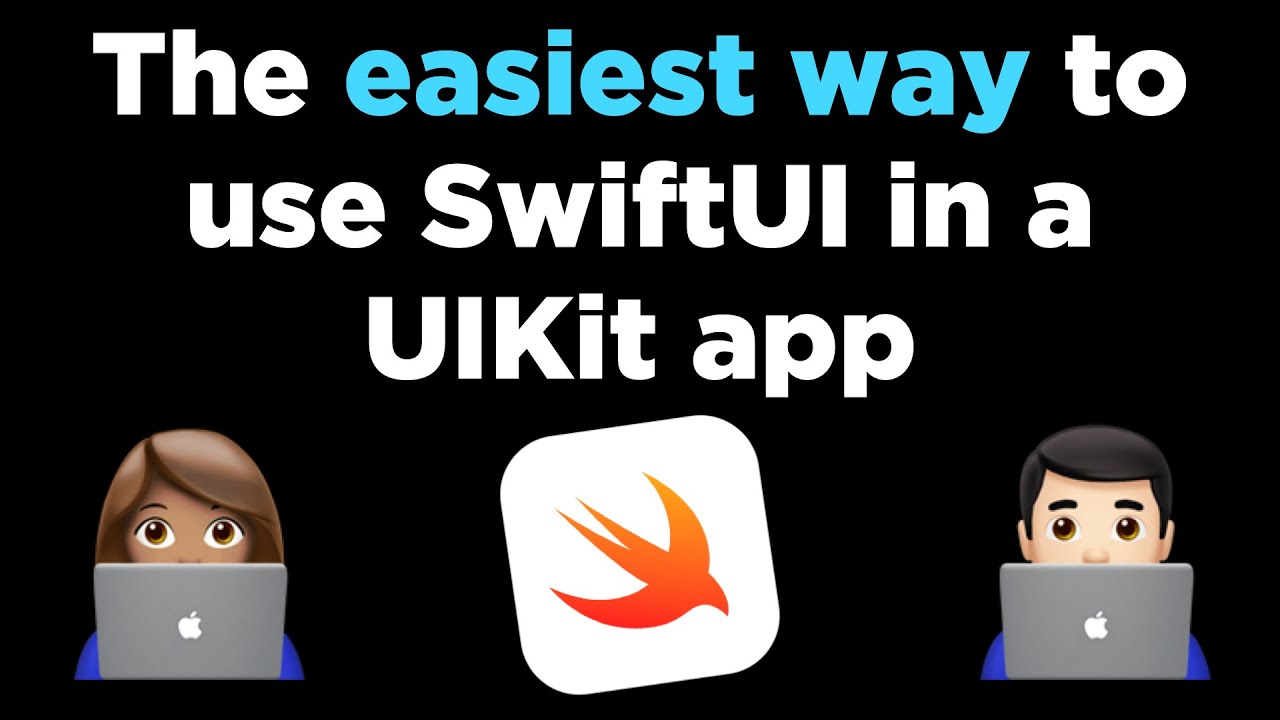
The easiest way to use SwiftUI in a UIKit app (through a UIHostingConfiguration)
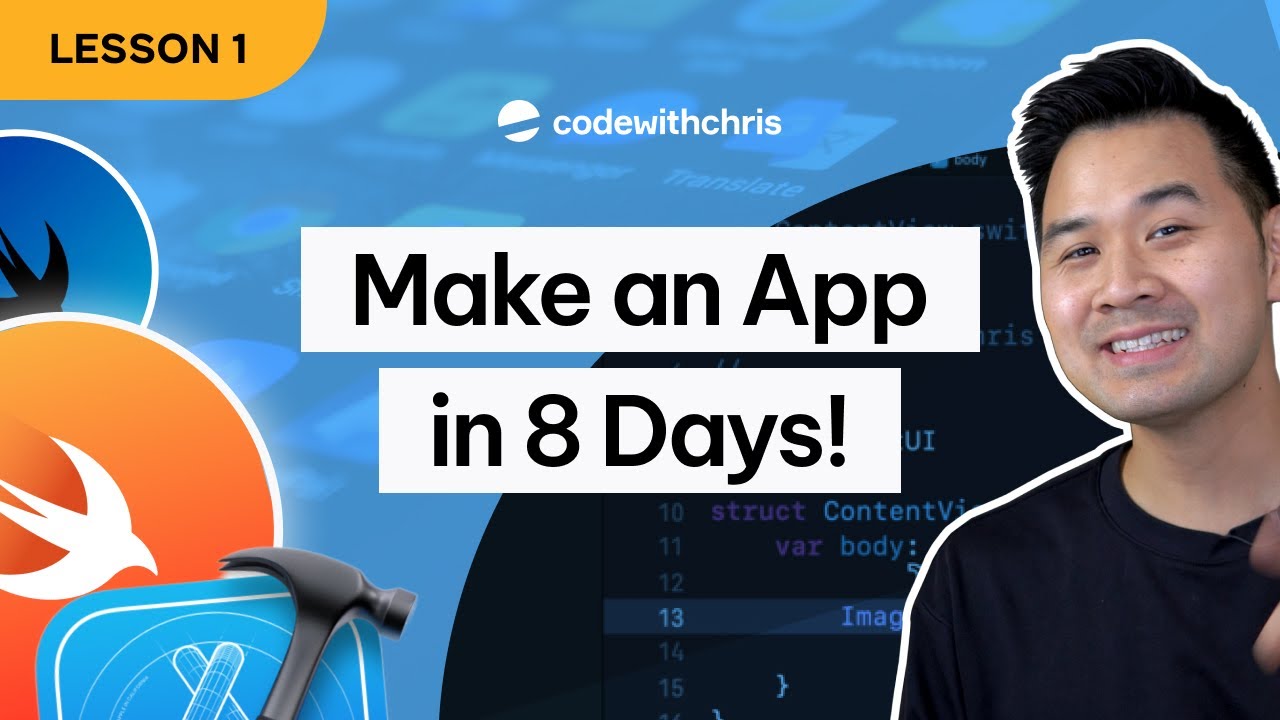
How to Make an App - Lesson 1 (2024 / SwiftUI)

XCODE: COMO Crear una APLICACIÓN [Tutorial para Principiantes]
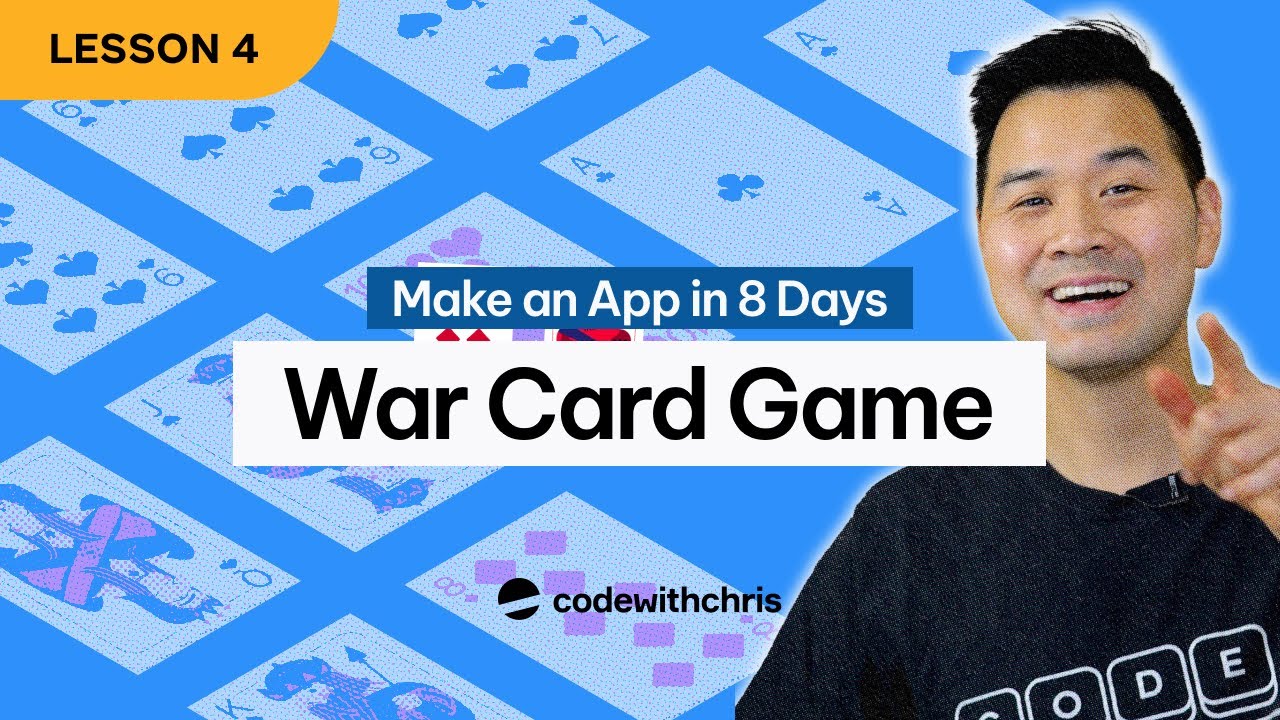
Starting The War Card Game App - Lesson 4 (2024 / SwiftUI)
5.0 / 5 (0 votes)