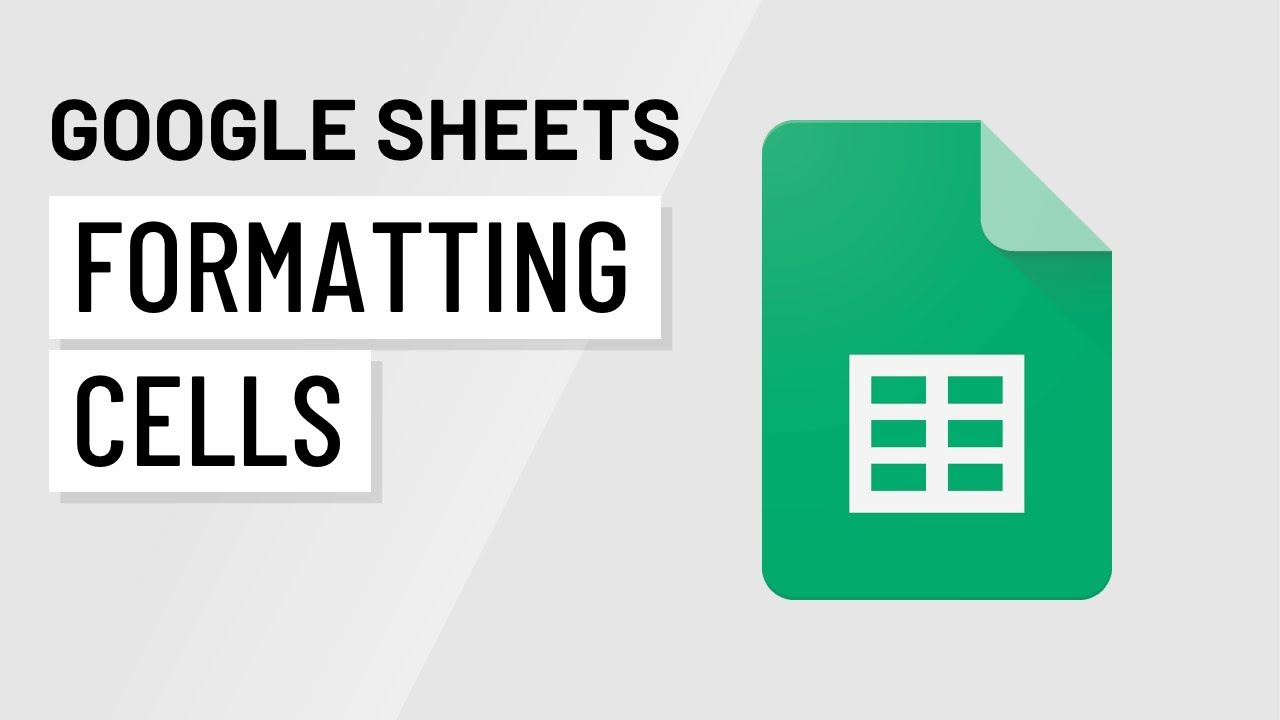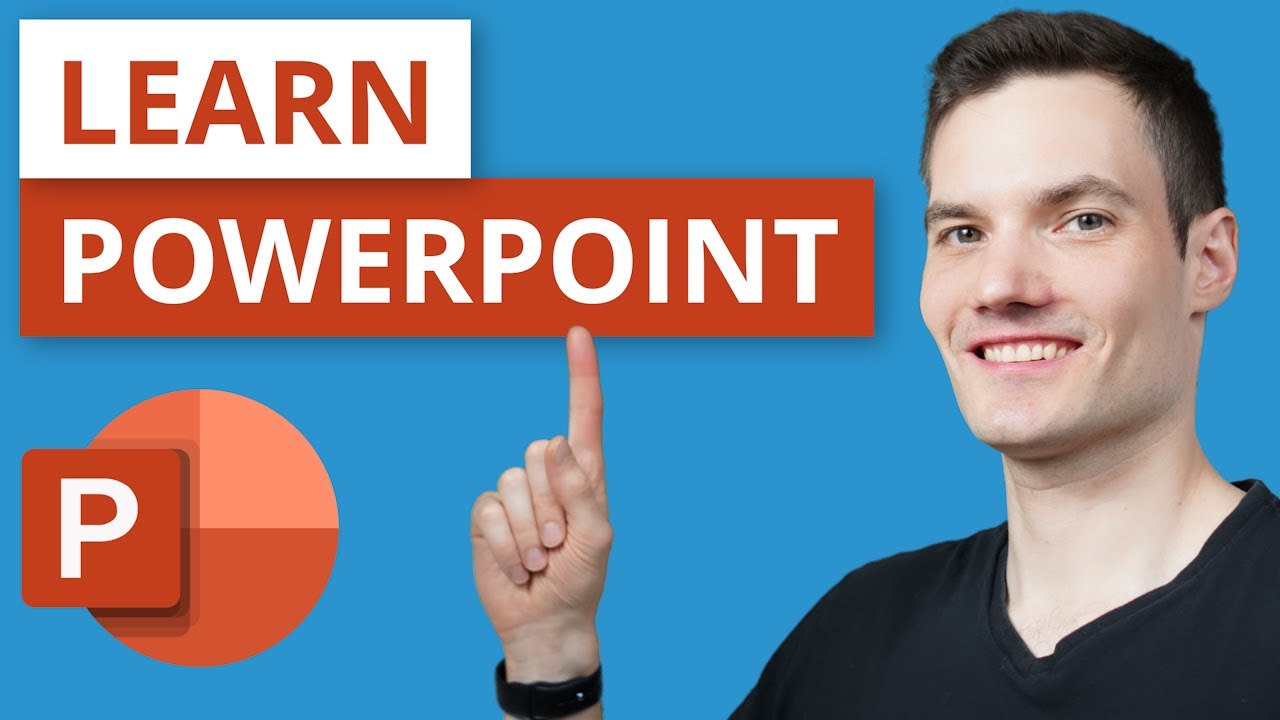Excel Formatting Tricks That Make You Look Like a Pro
Summary
TLDRThis video tutorial offers seven innovative formatting tricks to enhance the visual appeal of Excel spreadsheets, transforming them into engaging reports and presentations. It covers rounding chart corners for a modern look, using scalable vector icons for quick data representation, and customizing graphics with unique fills and outlines. The video also demonstrates creative ways to use shapes in charts, background removal for images, and formatting text within shapes. Additionally, it introduces the use of emojis for sheet tabs and navigation, streamlining the user experience in Excel.
Takeaways
- 🔧 Excel's extensive settings can be overwhelming, but mastering a few formatting tricks can significantly enhance the visual appeal of spreadsheets.
- 📊 To modernize charts, use the 'Rounded Corners' option in the Chart formatting settings to replace the default square corners.
- 🎨 Icons and images can be used to add visual interest to reports, making data easier to understand and more engaging.
- 🖼️ Excel allows for the manipulation of icons and images, including changing colors, converting to shapes, and applying effects like 'sketched' outlines.
- 📈 Stacked column charts can be made more interesting by using shapes to represent data segments, which can be customized for visual impact.
- 🏞️ Excel's 'Remove Background' feature can be used to create images with transparent backgrounds, simplifying the process of preparing images for reports.
- 📐 Shapes can be formatted to contain multiple columns of text, making them useful for displaying large amounts of information in a compact space.
- 🌐 Setting a default shape style saves time by automatically applying preferred formatting to new shapes, streamlining the design process.
- 📑 Emojis can be added to sheet tabs and the navigation pane for quick visual identification and easier navigation within workbooks.
- 💡 These visual enhancements not only improve the aesthetics of spreadsheets but also make data more accessible and engaging for viewers.
Q & A
What is the main challenge mentioned in the video script regarding Excel spreadsheets?
-The main challenge is that Excel has a vast array of settings, making it difficult to find the right options to enhance their visual appeal.
How many formatting tricks does the video promise to share to transform spreadsheets?
-The video promises to share seven formatting tricks.
How can you change the square corners of Excel charts to rounded corners?
-You can change the chart corners to rounded by selecting the chart, opening the Chart formatting pane with Control + 1, and then choosing 'Rounded Corners' under the Border dropdown.
What is the advantage of using icons in Excel reports?
-Using icons in Excel reports can make them more visually engaging and quicker to consume, as they can indicate what the data is about.
How can you scale icons in Excel without distorting them?
-Icons in Excel are scalable vector graphics that float above the grid, allowing you to change their size using the pull handles on the corners without distortion.
What is the process to convert a graphic into a shape in Excel?
-To convert a graphic into a shape in Excel, you can use the 'Convert to Shape' button found in the Graphics Format tab on the ribbon.
How can you make a stacked column chart more interesting using shapes?
-You can split the columns into two parts, plot them as a stacked column chart, and then use shapes for the top section to make the chart more interesting.
What is a simple way to remove image backgrounds in Excel?
-You can remove image backgrounds in Excel by inserting the picture, going to the Picture Format tab, and using the 'Remove Background' feature.
How can you format data in columns inside a shape in Excel?
-You can format data in columns inside a shape by opening the formatting pane with Control + 1, going to the Size and Position tab, and setting the number of columns and spacing under the Properties section.
What is a time-saving feature when formatting multiple shapes in Excel?
-A time-saving feature is setting a formatted shape as the default shape, which applies all the settings to any new shapes you insert without having to format them individually.
How can you add emojis to sheet tabs and the navigation pane in Excel?
-You can add emojis to sheet tabs and the navigation pane by using the Windows key and semicolon to bring up the emoji picker, searching for the desired emoji, and inserting it into the sheet tab or navigation pane.
Outlines

This section is available to paid users only. Please upgrade to access this part.
Upgrade NowMindmap

This section is available to paid users only. Please upgrade to access this part.
Upgrade NowKeywords

This section is available to paid users only. Please upgrade to access this part.
Upgrade NowHighlights

This section is available to paid users only. Please upgrade to access this part.
Upgrade NowTranscripts

This section is available to paid users only. Please upgrade to access this part.
Upgrade Now5.0 / 5 (0 votes)