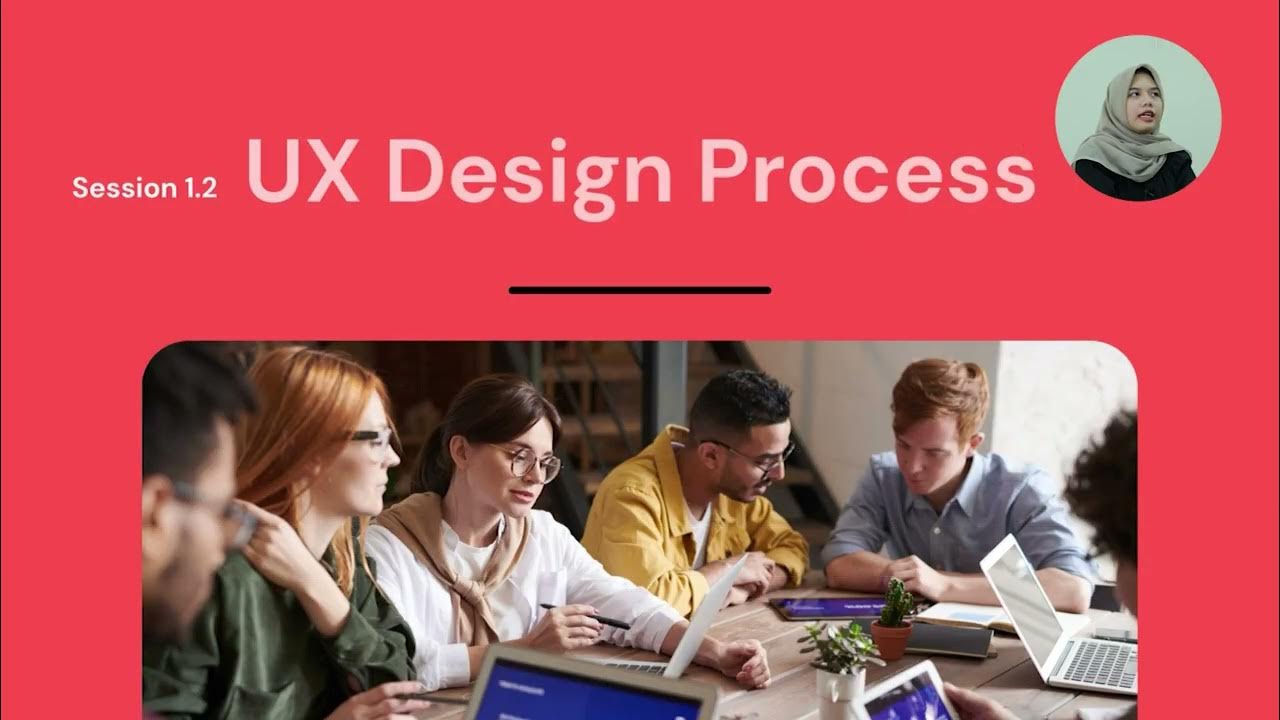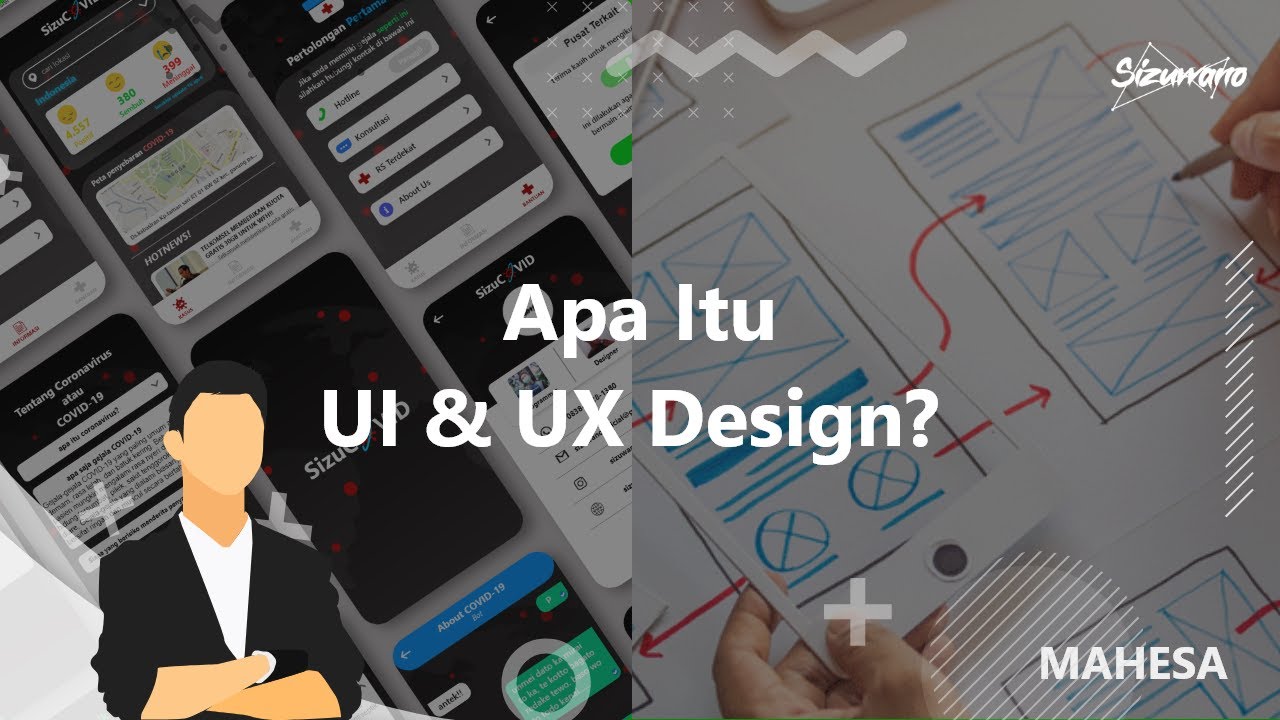world's shortest UI/UX design course
Summary
TLDRThis video tutorial guides viewers through the essential steps of UI and UX design, emphasizing the importance of user flow, wireframing, and creating a design system. It outlines how to map user journeys, sketch layouts, and establish visual guidelines, including color schemes and typography. The tutorial also highlights key design principles such as visual hierarchy, contrast, balance, consistency, and simplicity. Finally, it encourages continuous iteration and testing, providing resources for inspiration, and emphasizes the value of creating a minimalistic yet effective design, ultimately leading to a live project that viewers can contribute to.
Takeaways
- 😀 Understanding UI/UX design tools is essential, as they are easy to learn but hard to master.
- 🗺️ Begin with user flow diagrams to map the journey users take to achieve their objectives on your site.
- 📐 Wireframing is crucial for visualizing screen layouts and ensuring that each page supports user goals.
- 🎨 Establish a design system with consistent components such as colors, fonts, and buttons to enhance usability.
- 🌈 Choose colors that reflect your brand identity and ensure accessibility across various designs.
- 🔤 Fonts impact readability and can convey different vibes; select them carefully based on your audience.
- ⚖️ Apply basic design principles like visual hierarchy, contrast, and balance to improve clarity and engagement.
- 🔄 Iteration is key; continually test and refine your designs based on user expectations and feedback.
- 📜 Adding text content helps create realistic expectations and aids in testing the layout before finalization.
- 🖼️ Consider incorporating illustrations and visuals to enhance the design while keeping it minimalistic when necessary.
Q & A
What is the first step in the UI/UX design process?
-The first step is to create a user flow diagram, mapping out the main journey users take from landing on the site to achieving their key objective.
Why is wireframing important in the design process?
-Wireframing is crucial because it helps in visualizing the layout and structure of different screens, ensuring that each contributes to the user's journey towards the key objective.
What tools can be used for wireframing?
-Some popular tools for wireframing include Balsamiq, Figma, and Freehand.
What is a design system and why is it important?
-A design system provides guidelines for reusable components such as colors, fonts, and buttons, ensuring consistency across the design and improving user experience.
How should colors be chosen for a design project?
-Colors should reflect the project's industry, brand identity, and be accessible, with variations for background, text, primary, secondary, accent, and semantic colors.
What role do fonts play in UI design?
-Fonts directly impact readability and convey a certain vibe, so selecting appropriate fonts is essential for effective communication.
What are the six basic design principles mentioned in the video?
-The six basic design principles are visual hierarchy, contrast, balance, consistency, simplicity, and interaction feedback.
What is the purpose of testing and iterating in the design process?
-Testing and iterating are important for refining the design based on user feedback and ensuring it meets users' expectations and needs.
How can illustrations enhance a design project?
-Illustrations can add visual interest and clarify concepts, making the design more engaging, but should be used thoughtfully to maintain a minimal aesthetic if required.
What is suggested for adding content to the design before finalization?
-It's suggested to use placeholder text like 'Lorem Ipsum' or write actual content to create realistic expectations for different sections of the design.
Outlines

This section is available to paid users only. Please upgrade to access this part.
Upgrade NowMindmap

This section is available to paid users only. Please upgrade to access this part.
Upgrade NowKeywords

This section is available to paid users only. Please upgrade to access this part.
Upgrade NowHighlights

This section is available to paid users only. Please upgrade to access this part.
Upgrade NowTranscripts

This section is available to paid users only. Please upgrade to access this part.
Upgrade Now5.0 / 5 (0 votes)