How to Set Up Your LinkedIn Profile | Ultimate Guide 2024
Summary
TLDRThis video script emphasizes the importance of a well-crafted LinkedIn profile for job seekers and entrepreneurs, highlighting that a professional profile picture and banner can significantly increase views and connection requests. It provides step-by-step guidance on optimizing the profile URL, headline, about section, skills, and featured content to enhance visibility and attract opportunities. The script also suggests staying active on LinkedIn by posting regularly and engaging with the platform's job search and skill assessment features to further stand out to recruiters.
Takeaways
- 🌟 A well-built LinkedIn profile is crucial for job seekers and entrepreneurs, as 72% of companies hire through the platform and 63% check profiles before hiring.
- 📸 A professional profile picture can lead to 21 times more views and up to nine times more connection requests.
- 🖼️ Use AI tools like Adobe Firefly to enhance your profile picture and create the perfect background.
- 🎨 Choose a banner image that reflects your industry, is visually clean, and avoids excessive text or logos.
- 🔗 Customize your LinkedIn URL with your name for better visibility and ease of discovery.
- 🚀 Craft a compelling headline that showcases your expertise instead of just listing your job title.
- 📝 In the 'About' section, use bullet points and relevant keywords to describe yourself concisely.
- 🏆 Highlight your top skills and aim for endorsements from friends and colleagues to strengthen your profile.
- 📈 Feature your work, such as blogs or websites, in the 'Featured' section to showcase your accomplishments.
- 🏢 Regularly share posts and engage with content on LinkedIn to maintain visibility and attract opportunities.
Q & A
Why is having a well-built LinkedIn profile important?
-A well-built LinkedIn profile is crucial because around 72% of companies hire employees through the platform, and 63% of companies check candidates' LinkedIn profiles before offering them a job.
What impact does a professional profile picture have on a LinkedIn profile?
-A professional profile picture significantly increases attention, with such profiles receiving up to 21 times more views and up to nine times more connection requests.
How can one improve their profile picture background using AI tools?
-AI tools like Adobe Firefly can be used to change the background of a profile picture, enhance the outfit, and create a professional-looking image.
What should be the characteristics of a LinkedIn banner image?
-A LinkedIn banner image should be professional-looking, reflect the individual's industry, and be visually clean without excessive text or logos.
How can one create a custom URL for their LinkedIn profile?
-One can create a custom URL by editing their profile settings and replacing the default URL, which consists of random numbers, with a URL using their name, making it easier to find and remember.
What role does the headline on a LinkedIn profile play?
-The headline is one of the first things people see on a profile and should showcase the individual's expertise and strengths instead of just listing their job title.
How can the 'About Me' section on LinkedIn be optimized?
-The 'About Me' section should be concise, using bullet points and relevant keywords such as job titles, locations, and key skills to make it easier for recruiters to find the individual.
What is the significance of listing top skills on a LinkedIn profile?
-Listing top skills helps recruiters quickly understand the individual's strengths and can lead to better opportunities; it's beneficial to receive endorsements for these skills from friends and colleagues.
How can one feature their creations on their LinkedIn profile?
-The 'Feature' section of a LinkedIn profile can be used to showcase creations like websites, blogs, or any other work that the individual is proud of.
What are the benefits of staying active on LinkedIn?
-Regular activity on LinkedIn, such as sharing posts, articles, or industry insights, keeps the individual visible to their network and can lead to more opportunities.
How can one find and apply for jobs on LinkedIn?
-Individuals can find and apply for jobs on LinkedIn by using the 'Jobs' feature, searching for roles and locations, and applying through the 'Easy Apply' option with their latest resume.
Outlines

This section is available to paid users only. Please upgrade to access this part.
Upgrade NowMindmap

This section is available to paid users only. Please upgrade to access this part.
Upgrade NowKeywords

This section is available to paid users only. Please upgrade to access this part.
Upgrade NowHighlights

This section is available to paid users only. Please upgrade to access this part.
Upgrade NowTranscripts

This section is available to paid users only. Please upgrade to access this part.
Upgrade NowBrowse More Related Video

These 3 Simple Fixes Will 2x Your Results in LinkedIn
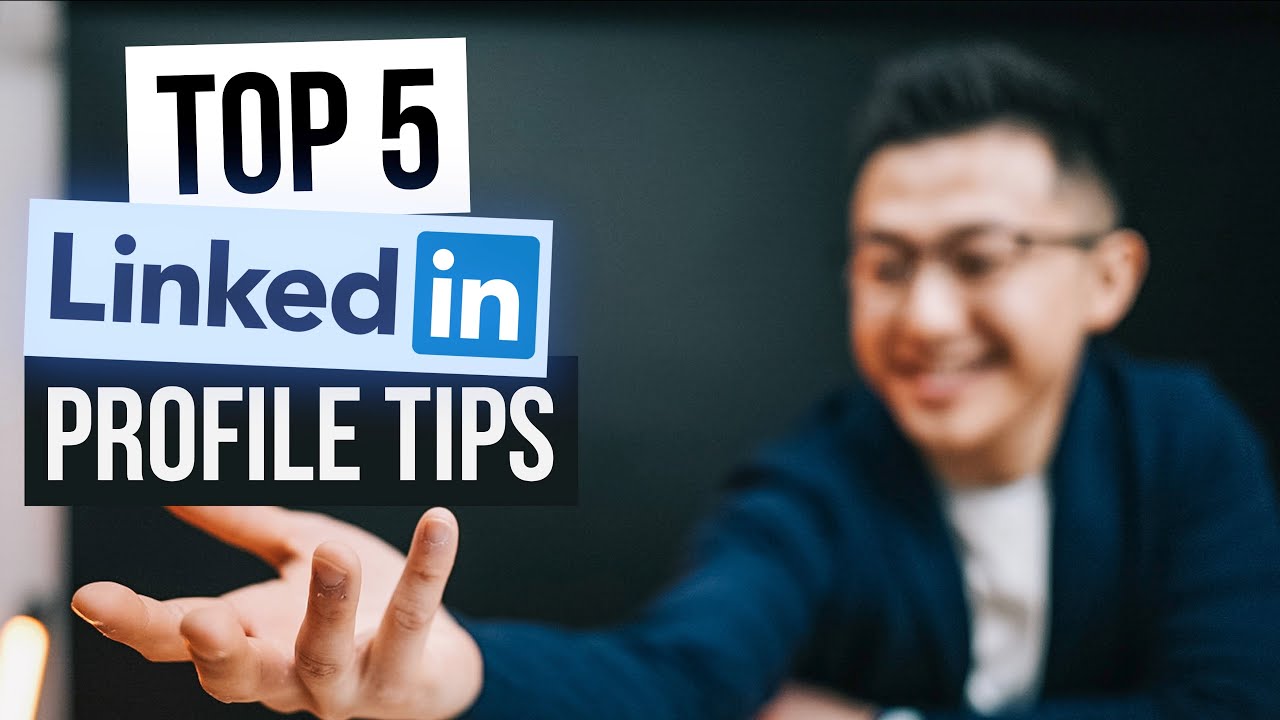
Top 5 LinkedIn Profile Tips!

How to create a Great LinkedIn Profile in 2024 | for College Students

Social Media Profile Picture: How to Make a Great First Impression
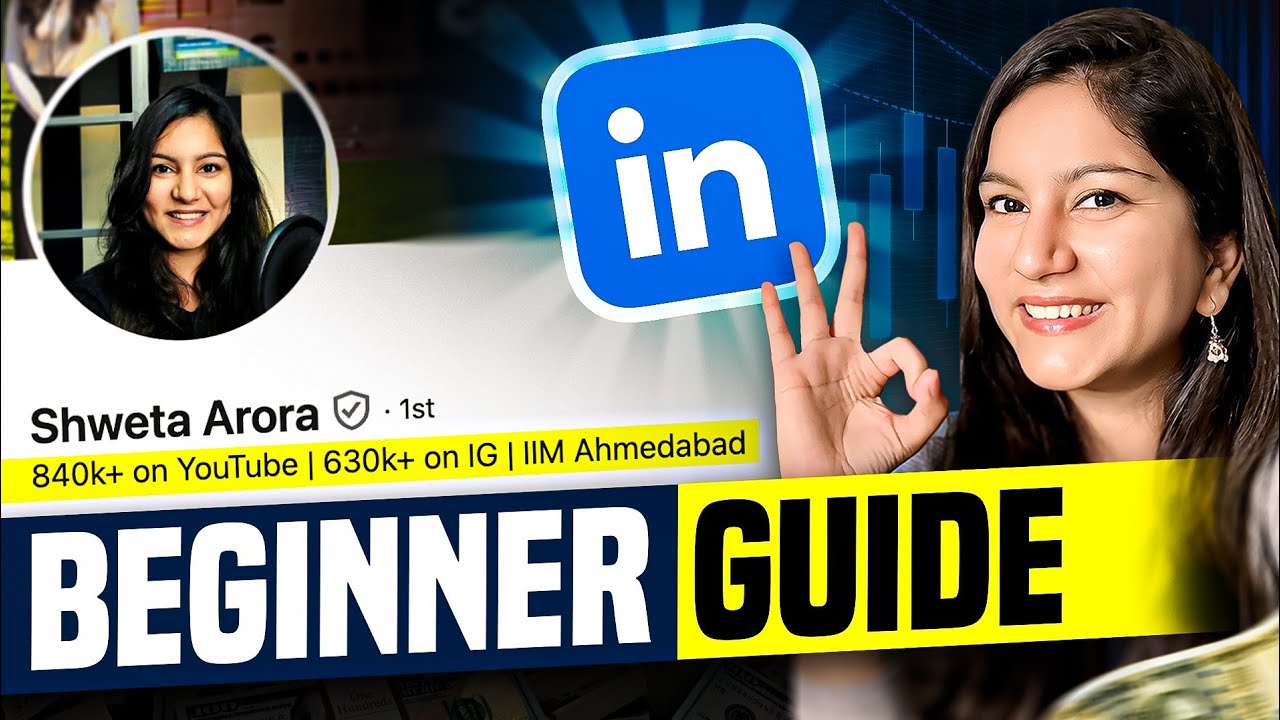
LinkedIn Tutorial for Beginners ➤ Create a Great LinkedIn Profile in 2024
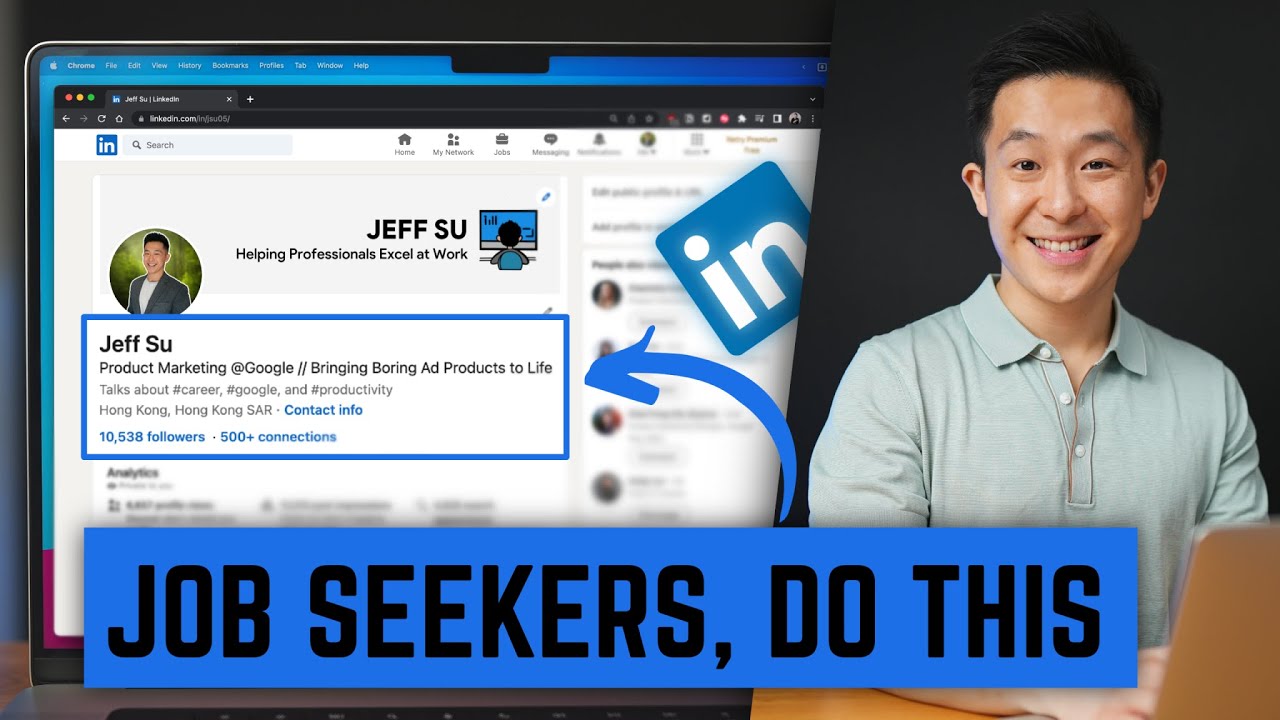
5 MUST-KNOW LinkedIn Profile Tips for Job Seekers!
5.0 / 5 (0 votes)