Animasi Transisi Halaman Story Telling Wick Editor
Summary
TLDRThis video tutorial from the IMF learning channel guides viewers on creating transitions between pages in a multimedia project. It demonstrates how to name pages, adjust cursor visibility, and utilize buttons for navigation. The tutorial covers adding frames, scripting actions like 'go to next frame', and customizing page elements with different colors and shapes. It emphasizes the importance of saving work frequently and concludes with a reminder to check and apply 'stop' actions to prevent unwanted looping, ensuring a smooth user experience.
Takeaways
- 😀 The video is a tutorial on creating a transition page in an e-storytelling project using an unspecified editor.
- 🖥️ The process begins by creating a new page and setting the dimensions to 1080 pixels, followed by a white background.
- ✅ The tutorial demonstrates how to maintain the cursor's visibility, which is important for user interaction.
- 📖 It suggests creating a story where the page transitions to another, using a white box as a button to navigate.
- 🔗 The 'go to' action is used to transition between frames, with a focus on the timeline and the 'go to next frame' feature.
- 🎨 The video instructs on changing the color of the page to differentiate between different sections or 'pages' within the story.
- 🔲 It shows how to add a 'stop' script to each frame to prevent unwanted movement or looping of the animation.
- 🔄 The tutorial includes a step to fix errors such as buttons not functioning properly by ensuring the correct frame numbers are linked.
- 🔄 It also covers how to adjust the size of elements like lines or boxes to improve the visual appeal and usability of the interface.
- 🔙 The video concludes with a reminder to save work frequently and a suggestion to experiment with different page designs and button locations for storytelling.
Q & A
What is the main topic of the IMF learning video?
-The main topic of the IMF learning video is creating transitions between pages in a project, possibly for an e-storytelling application.
How does the video suggest starting the project?
-The video suggests starting the project by creating a new page and naming it, then setting the dimensions to 1080 and choosing a white background.
What is the purpose of creating a white box in the video?
-The white box is suggested to be turned into a button, which can be used to navigate to different pages within the project.
How does the video instruct to change the cursor appearance?
-The video instructs to maintain the cursor by making changes to its appearance to ensure it looks appropriate for the project.
What is the significance of the 'Go to next frame' action in the video?
-The 'Go to next frame' action is used to move the story or page to the next frame or page in the sequence.
Why is it important to set a frame number in the 'Go to next frame' action?
-Setting a frame number is important to ensure the transition happens to the correct frame or page, as intended in the project's storyline.
What is the role of the 'Stop' action in the video?
-The 'Stop' action is used to prevent the frames from moving or repeating, allowing the viewer to focus on the current frame's content.
How does the video suggest modifying the appearance of pages?
-The video suggests modifying the appearance of pages by changing their colors and shapes to differentiate them and to fit the story's theme.
What is the purpose of adding a 'Go to' script in the video?
-The 'Go to' script is added to control the navigation between different frames or pages, allowing for a smooth and directed user experience.
Why is it necessary to save the project frequently as mentioned in the video?
-Saving the project frequently ensures that all progress is preserved and prevents data loss in case of any interruptions or errors.
How does the video handle errors or issues in the transitions?
-The video suggests checking the frame numbers and actions to ensure they are correctly set, and using 'Go and stop' actions to troubleshoot and fix issues in the transitions.
Outlines

This section is available to paid users only. Please upgrade to access this part.
Upgrade NowMindmap

This section is available to paid users only. Please upgrade to access this part.
Upgrade NowKeywords

This section is available to paid users only. Please upgrade to access this part.
Upgrade NowHighlights

This section is available to paid users only. Please upgrade to access this part.
Upgrade NowTranscripts

This section is available to paid users only. Please upgrade to access this part.
Upgrade NowBrowse More Related Video
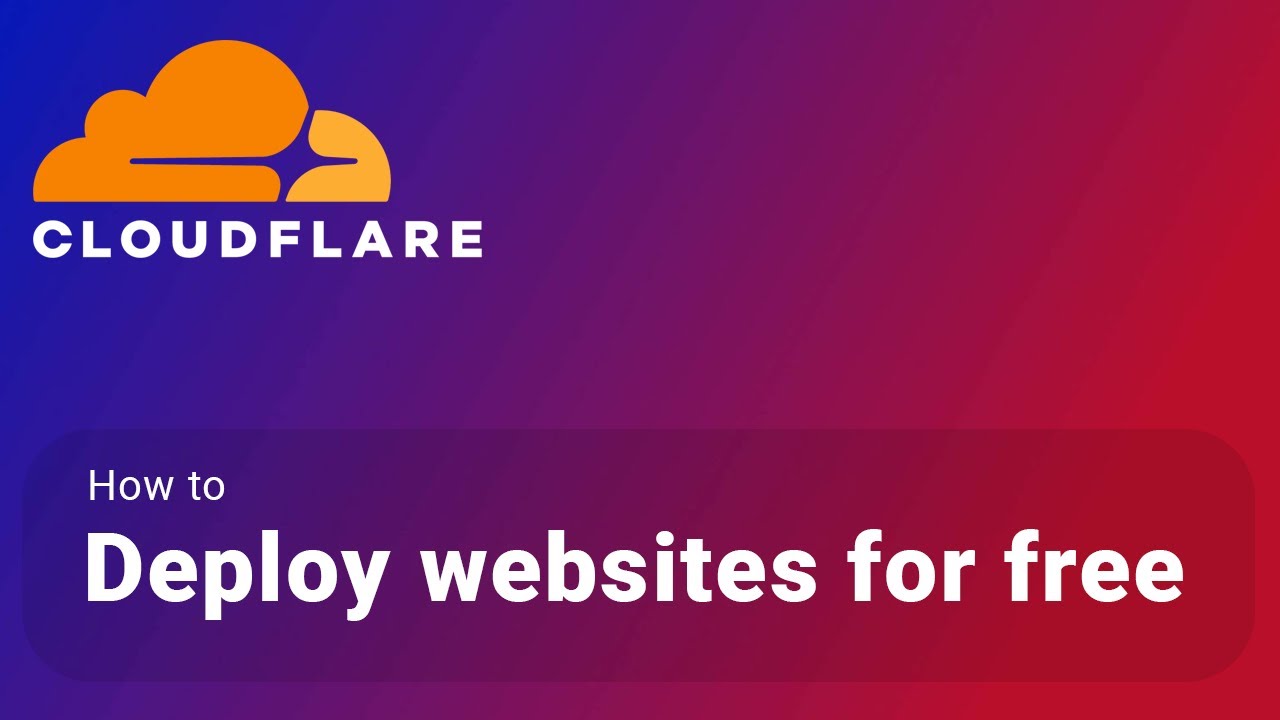
How to deploy your websites to Cloudflare's Pages Platform for free
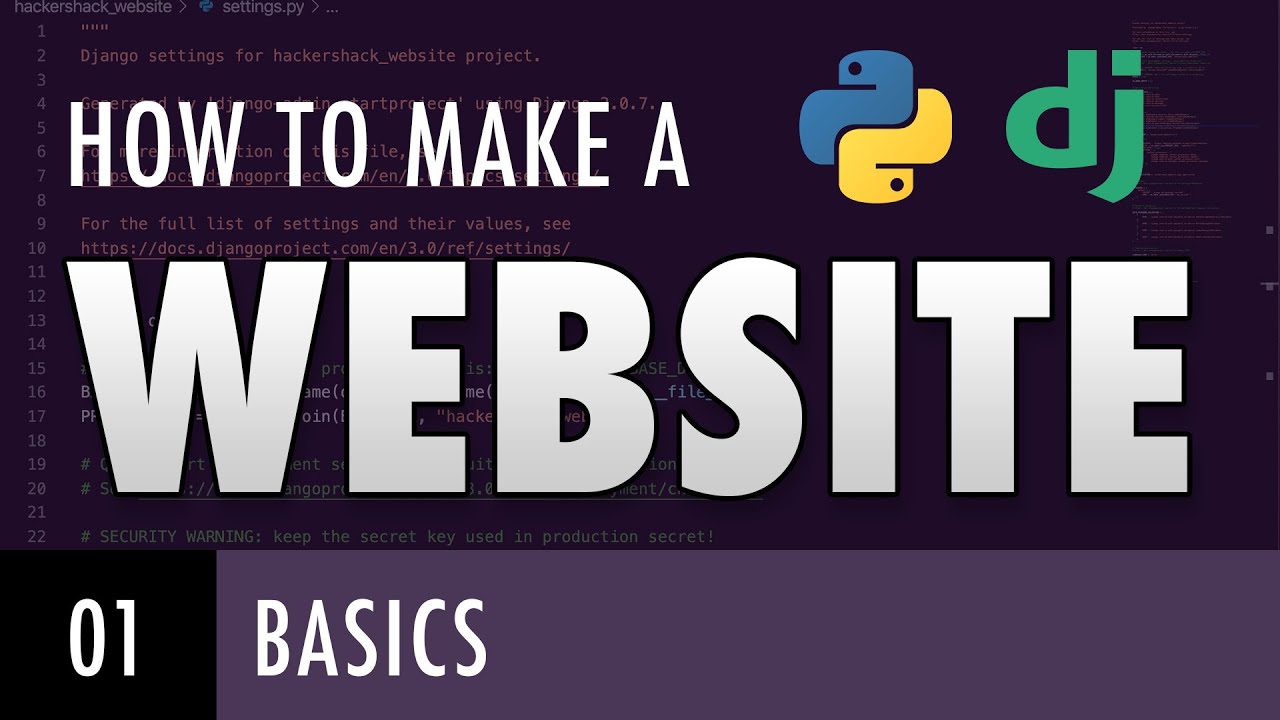
How to make a website with Python and Django - BASICS (E01)

Curso Sistema de Ventas en ASP.NET Core 6 y SQL Server - Parte 06

1.5 - Active-HDL™ (v13.1) Basics: FSM Editor

VSDC Video Editor Tutorial 2021 -The Best FREE Video Editor (Updated Beginners Guide)
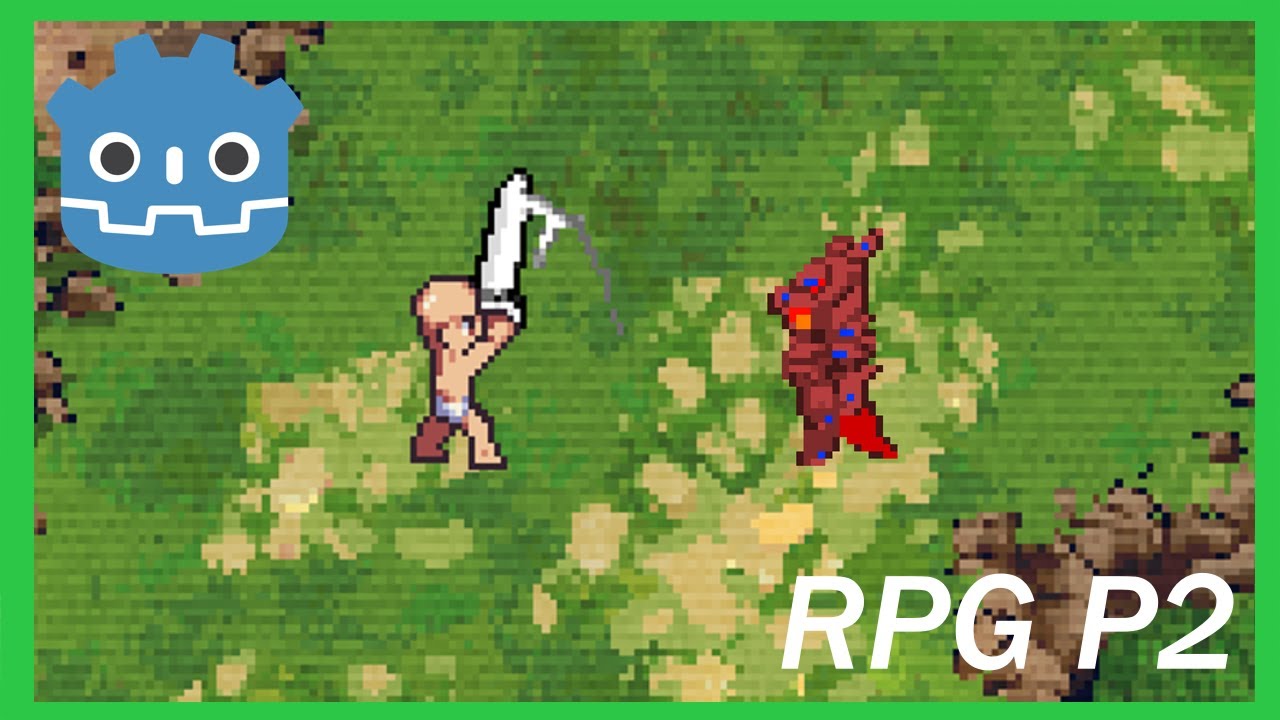
How To Make a Topdown RPG in Godot 4: Adding Combo Attacks and an Enemy(Part 2)
5.0 / 5 (0 votes)