Top 10 Power BI Interview Questions (based on what I usually ask)
Summary
TLDRIn this video, the host discusses the top 10 Power BI interview questions through a fun spin-the-wheel format, offering valuable insights into key concepts such as measures vs. calculated columns, publishing reports, handling missing data, and DAX formulas. The video is interactive, encouraging viewers to engage by answering certain questions in the comments. The host also shares tips from personal experiences, making the advice practical and relatable. The video ends with an invitation to join a Power BI weekend workshop to further enhance skills and confidence.
Takeaways
- 📊 **Measure vs. Calculated Column**: A measure is used for calculations on top of a table, like counting rows, while a calculated column is part of the table, used for calculations within the table itself.
- 🔄 **Publishing Process**: To publish a Power BI report, save the file, then use the 'Publish' button in Power BI Desktop to upload it to the Power BI service, making it accessible to others in a selected workspace.
- 📉 **Handling Missing Data**: Strategies for dealing with missing data include ignoring non-essential values, requesting data from the source, or using imputation techniques like averaging.
- 💡 **DAX (Data Analysis Expressions)**: DAX is Power BI's calculation language used for creating measures, calculated columns, and tables. An example is counting shipments and filtering them by geography.
- 🔗 **Connecting Multiple Data Sources**: Power BI allows connecting to multiple data sources using Power Query, which can then be merged, appended, or combined to create a unified dataset.
- 💻 **Power BI Desktop vs. Service**: Desktop is for creating and designing reports, while the service is for publishing and sharing them with others.
- ⏱️ **Performance Optimization**: To improve report performance, reduce the amount of data loaded, remove unnecessary visuals, and use the performance profiler to identify and optimize slow elements.
- 🔐 **Row-Level Security (RLS)**: RLS in Power BI restricts data visibility based on user roles, ensuring that users only see relevant data.
- 🌀 **Slowly Changing Dimension (SCD)**: SCDs are dimensions that change over time but not frequently. They are managed by tracking changes in separate tables or rows with effective dates.
- 🎉 **Power BI Weekend**: An annual event where attendees can learn to use Power BI and gain confidence in using the software, with the next event scheduled for November 18th and 19th, 2023.
Q & A
What is the difference between a measure and a calculated column in Power BI?
-A measure in Power BI is used to calculate things on top of a table, such as counting rows, while a calculated column is part of the table itself, used to calculate values within the table, like a discount rate based on order quantity.
How do you publish a Power BI report to the Power BI service?
-After creating and testing a report in Power BI Desktop, you save the file and click the publish button. This publishes the report and dataset to an online workspace, making it accessible to anyone with access to that workspace.
How would you handle missing data in Power BI?
-Handling missing data in Power BI can involve ignoring non-critical missing values, requesting the data from the source, or using imputation techniques like replacing missing values with the average or median of the column.
What is DAX and can you provide an example of a DAX formula you've used?
-DAX stands for Data Analysis Expressions and is the calculation language in Power BI. An example of a DAX formula used is COUNTROWS for counting shipments in a table, which can then be sliced by geography to analyze shipments to different locations.
What steps would you take to connect multiple data sources to a Power BI report?
-You can connect to multiple data sources in Power BI using Power Query. Once the data is imported, you can merge, append, or combine tables from different systems to create a composite table that can be loaded into Power BI.
What are the main differences between Power BI Desktop and Power BI Service?
-Power BI Desktop is the tool used for creating and designing reports, while Power BI Service is used for publishing and sharing those reports with others within or outside the organization.
How do you optimize performance in Power BI reports?
-To optimize performance, you can remove unnecessary data, reduce the number of visuals on a page, use the performance profiler to identify slow elements, and consider creating aggregate tables if appropriate.
What is RO level security in Power BI and how would you implement it?
-Row level security (RO level security) in Power BI is used to restrict users from seeing certain data. It can be implemented by setting up security rules that define which users can access which data, often based on their role or other attributes.
What does the one star and the arrow mean in the data model diagram in Power BI?
-In Power BI, a one-to-many relationship in the data model is indicated by a '1' and a star '*'. The arrow on the relationship line shows the direction of filter propagation, indicating which table's filters will affect the related table.
What is a slowly changing dimension (SCD) and how do you handle it in Power BI?
-A slowly changing dimension is a type of dimension that changes over time but not frequently. In Power BI, you can handle SCD by tracking changes in a separate table or by maintaining historical rows with effective dates to analyze the impact of changes over time.
Outlines

This section is available to paid users only. Please upgrade to access this part.
Upgrade NowMindmap

This section is available to paid users only. Please upgrade to access this part.
Upgrade NowKeywords

This section is available to paid users only. Please upgrade to access this part.
Upgrade NowHighlights

This section is available to paid users only. Please upgrade to access this part.
Upgrade NowTranscripts

This section is available to paid users only. Please upgrade to access this part.
Upgrade NowBrowse More Related Video

Top 10 Power BI Interview Questions | Asked in Interviews 2024
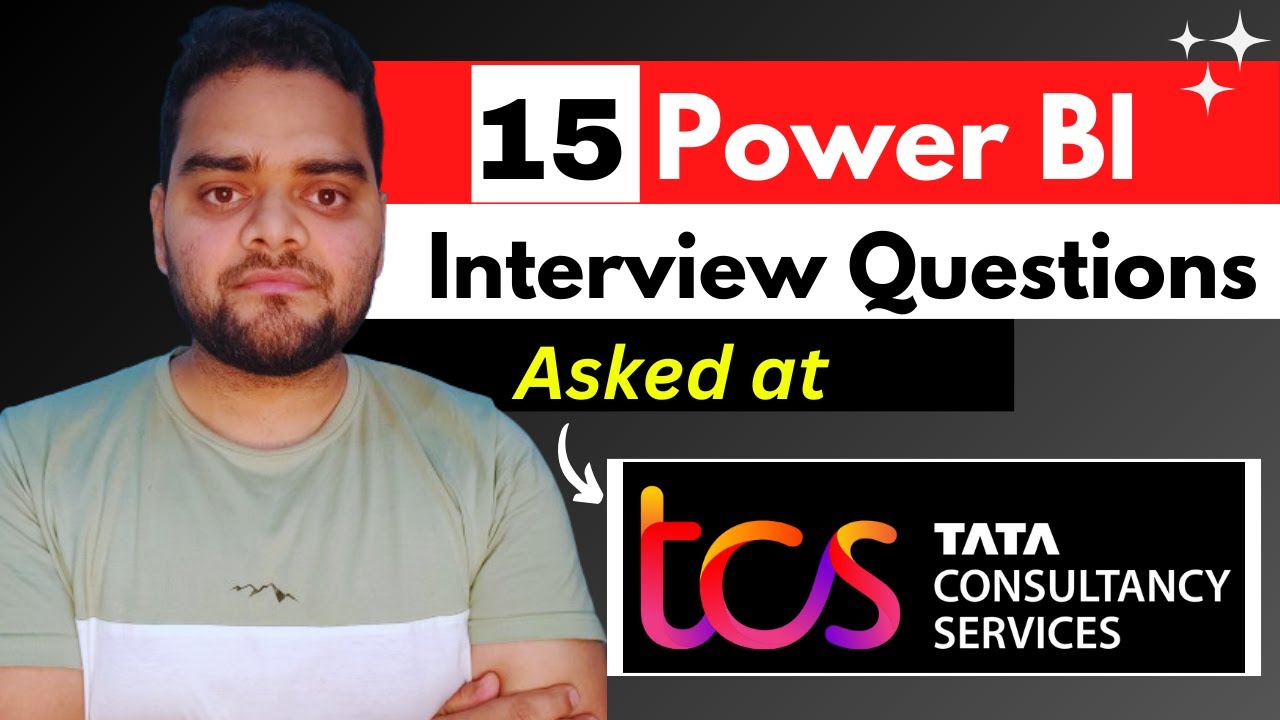
TCS Power BI Interview Questions and Answers | MUST Watch 😲

Capgemini- 10 Interview questions you must know | Power BI😲

Walmart - 9 Interview Questions you must know | Power BI 😲

Top 10 Power BI Interview Questions (Scenario Based) | Asked in Interviews 2024

Mastering React: Decoding 09 Most Common Interview Questions | Tanay Pratap Hindi
5.0 / 5 (0 votes)