Introductory fxDreema course. Video 6. The blocks (part 2)
Summary
TLDRThis video concludes the first class of an IT course, focusing on the intricacies of block settings in EA's. It uses a condition block as an example to demonstrate customizable filters, highlighting the versatility of the block. The video guides viewers on how to modify indicators like MACD, adjust settings, and utilize help tooltips for clarification. It also covers symbol and timeframe settings, candlestick relevance, and the 'adjust' feature for modifying operand data. The class aims to provide a comprehensive understanding of EA block settings, encouraging further engagement with Andorran Investor EU for more classes.
Takeaways
- 🔧 The video concludes the first class of an IT course, focusing on the general view of blocks and their defining features.
- 📝 It uses a condition block as an example, which is a commonly used feature in Expert Advisors (EAs) for trading platforms.
- 🔍 The condition block allows for customizable filters to check the relationship between two operands in a specific way.
- 💡 The main display menu offers various filtering areas, with the indicator area being a default selection.
- 📊 The video demonstrates how to customize the Moving Average and MACD indicators within the condition block.
- 🛠️ Users can modify indicator settings such as EMA and signal periods, as well as the applied price in the MACD mode.
- 👁️ Hovering over fields and menus provides information about their functions, aiding in the customization process.
- 🔗 The 'More settings' option expands the available customizations, including symbol text fields and time frame selections.
- ⏰ The 'Candle' field determines the specific candle on which the operand will be active, with a focus on the current candle by default.
- 🔄 The 'Adjust' tab offers a multi-purpose space to modify information stored by previous fields and menus, with options to add, subtract, multiply, or divide values.
- 🔗 The video concludes by emphasizing the ability to customize filters for both operands and choose a comparison symbol to execute subsequent blocks based on condition outcomes.
Q & A
What is the focus of the final video of the first class of the course in IT?
-The focus is on completing the general view of the blocks, specifically the most common defining features and their settings menus.
What is a condition block and why is it commonly used?
-A condition block is a type of block used to check if the information on two operands (left and right) is related in a specific way, making it one of the most versatile elements in EA's.
How can users customize the filters within a block?
-Users can customize filters by double left-clicking on a block to open its settings window, where they can see all available customizable filters.
What is the main display menu and how does it function?
-The main display menu is accessed by clicking on it atop each operand, revealing all main selectable filtering areas and additional display menus for different filtering options.
What are the three additional display menus and two numerical fields offered when selecting the indicator filtering area again?
-These are dedicated to looking for information from the most common indicators available on any MT4 platform, with the default being the moving average indicator.
How can users modify the EMA and signal periods in the MACD indicator?
-Users can modify the EMA and signal periods in the MACD indicator by typing the required value in each numerical field or by inserting a constant or variable.
What does hovering the cursor over fields and display menus reveal?
-Hovering the cursor reveals information about what the fields and menus are or what they do, with a question mark appearing and the field name highlighting in yellow.
What is the purpose of the 'More Settings' section found below the main display menus and numerical fields?
-The 'More Settings' section allows for further customization of the operand's settings, with options that may not be immediately available.
How does the 'Symbol' text field function in the block?
-In the 'Symbol' text field, users can type comma-separated symbols to indicate which symbols the operand is active on. A blank field indicates activity on the current symbol.
What can be adjusted in the 'Adjust' tab and what is its purpose?
-The 'Adjust' tab offers a multi-purpose space used to modify the information stored by all previous fields and menus of the operand, allowing adjustments by adding, subtracting, multiplying, dividing, or applying pips or percentages.
How does the comparison symbol work in the condition block?
-The comparison symbol is chosen to compare the values of the indicators' main lines. If the values match the comparison (e.g., equal to 1), the condition is true, and the next block is executed.
Outlines

This section is available to paid users only. Please upgrade to access this part.
Upgrade NowMindmap

This section is available to paid users only. Please upgrade to access this part.
Upgrade NowKeywords

This section is available to paid users only. Please upgrade to access this part.
Upgrade NowHighlights

This section is available to paid users only. Please upgrade to access this part.
Upgrade NowTranscripts

This section is available to paid users only. Please upgrade to access this part.
Upgrade NowBrowse More Related Video

💭✍🏻 Como Escrever um Roteiro de História em Quadrinhos

CNU BLOCO 09 (REGULAÇÃO) - Análise detalhada (+ Explicação das MATÉRIAS)
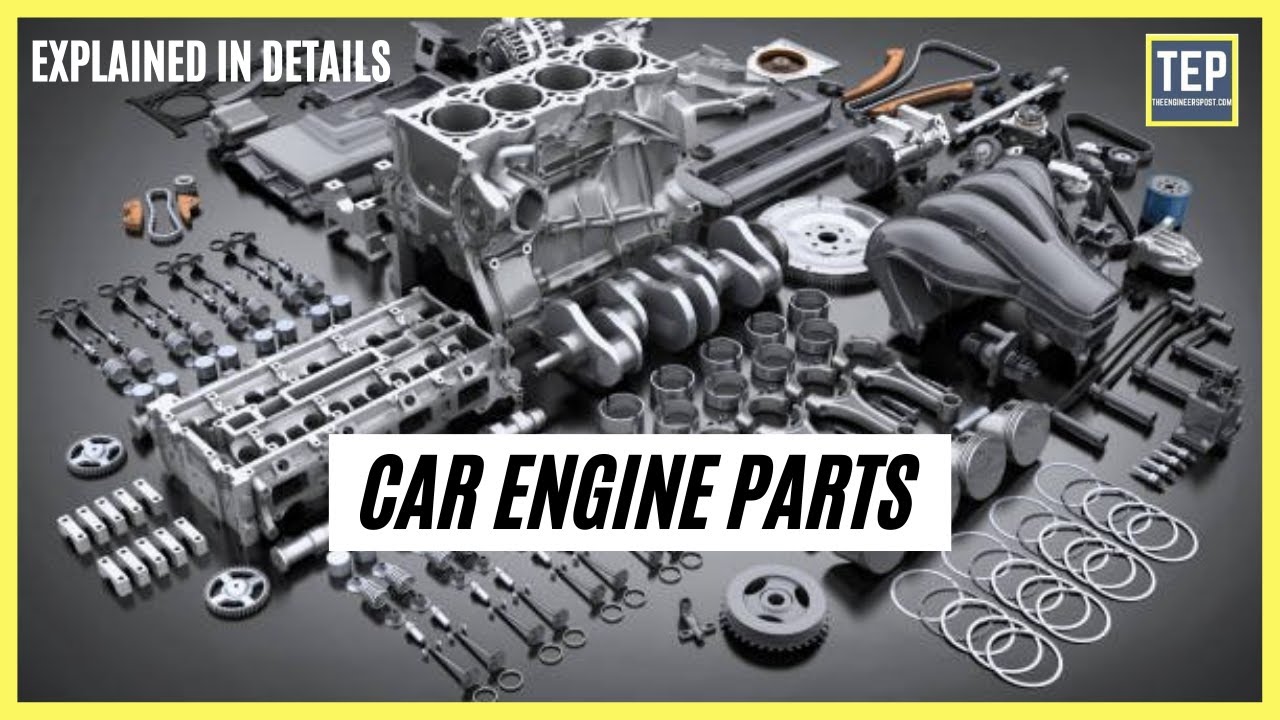
Car Engine Parts & Their Functions Explained in Details | The Engineers Post

Change Detection in Angular Pt.2 - The Role of ZoneJS (2023)
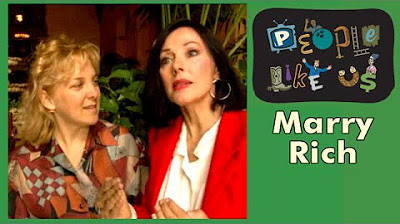
How To Marry The Rich - People Like Us episode #3

Learn Present Perfect Easily in 9 Minutes
5.0 / 5 (0 votes)