Creating a Calendar in Microsoft Word
Summary
TLDRThis tutorial walks you through creating a calendar in Microsoft Word, ideal for businesses, educational institutions, families, and organizations. It starts with selecting a template, either pre-installed or from the cloud, and customizes it by choosing the month and year. The calendar tab offers theme, color, and font options for personalization. You can add events and details directly onto dates. Before printing or sharing digitally via Office 365 or OneDrive, consider table design adjustments for layout. The final step is printing or saving the calendar to share via email.
Takeaways
- 📌 Start by opening Microsoft Word and going to 'File' then 'New' to access templates or create a blank document.
- 🔍 Use the search function in Word to find specific templates like 'calendar' if not immediately visible.
- 💡 Choose a calendar template that suits your needs, such as 'Banner Calendar', and preview before selecting.
- 🗓️ Customize the calendar by setting the month and year, and know you can change these details later using the 'Calendar' tab.
- 🎨 Utilize the 'Calendar' tab to modify themes, colors, and fonts to personalize the calendar's appearance.
- ✍️ Add events to specific dates by clicking on the day and typing in the details of the event.
- 🖥️ Consider the 'Table Design' tab for additional formatting options that can alter the calendar's layout.
- 🖨️ Once your calendar is complete, use the 'File' and 'Print' options to print it in landscape format.
- 🌐 Share the calendar digitally by saving it to OneDrive or sharing the file through email or other digital platforms.
- 🔔 Stay updated with more technology tutorials by subscribing to the YouTube channel and clicking the notification bell.
Q & A
What is the main topic of the Microsoft Word tutorial?
-The main topic of the tutorial is how to create a calendar in Microsoft Word.
Why is creating a calendar in Microsoft Word useful?
-Creating a calendar in Microsoft Word is useful for businesses, educational institutions, families, and other organizations for planning and organizing events.
How does one start creating a calendar in Microsoft Word according to the tutorial?
-To start creating a calendar, one should go to 'File' in the upper left, click 'New', and then choose a template or search for 'calendar' to select one.
What happens if a template is not available on the computer?
-If a template is not available on the computer, Microsoft Word will guide the user through the process of installing it.
How can one change the month and year of the calendar after selecting a template?
-After selecting a template, the user can change the month and year of the calendar by clicking 'OK' and then using the 'Calendar' tab to 'Select New Dates' or by pressing 'Shift + Alt + Enter'.
What customization options are available for the calendar's appearance?
-The calendar's appearance can be customized through themes, color schemes, and font changes, all accessible from the 'Calendar' tab.
How can one add events to the calendar in Microsoft Word?
-To add events, one can click on a specific day and type in the details of the event, including time and location.
What is the purpose of the 'Table Design' tab mentioned in the tutorial?
-The 'Table Design' tab is used to make changes to the layout and design of the calendar, such as altering grid lines and colors.
How can the completed calendar be printed or shared digitally?
-The calendar can be printed by going to 'File' and selecting 'Print'. For digital sharing, it can be saved to OneDrive, signed into with a Microsoft account, and then shared, or it can be saved to the computer and attached to an email.
What are the steps to ensure the calendar is shared with others as per the tutorial?
-To share the calendar, one can either sign into a Microsoft account to share it digitally or save the file and attach it to an email.
What additional tips does the tutorial provide for staying updated with more content?
-The tutorial suggests subscribing to the YouTube channel, clicking the bell notification, and following on social media platforms like Facebook, Pinterest, and Twitter for more technology-related content.
Outlines

This section is available to paid users only. Please upgrade to access this part.
Upgrade NowMindmap

This section is available to paid users only. Please upgrade to access this part.
Upgrade NowKeywords

This section is available to paid users only. Please upgrade to access this part.
Upgrade NowHighlights

This section is available to paid users only. Please upgrade to access this part.
Upgrade NowTranscripts

This section is available to paid users only. Please upgrade to access this part.
Upgrade NowBrowse More Related Video

Menambahkan Plugin Mendeley di Word dan Browser

PENGENALAN MICROSOFT OFFICE (WORD, EXCELL, POWER POINT) | VIDEO PEMBELAJARAN MATERI TIK
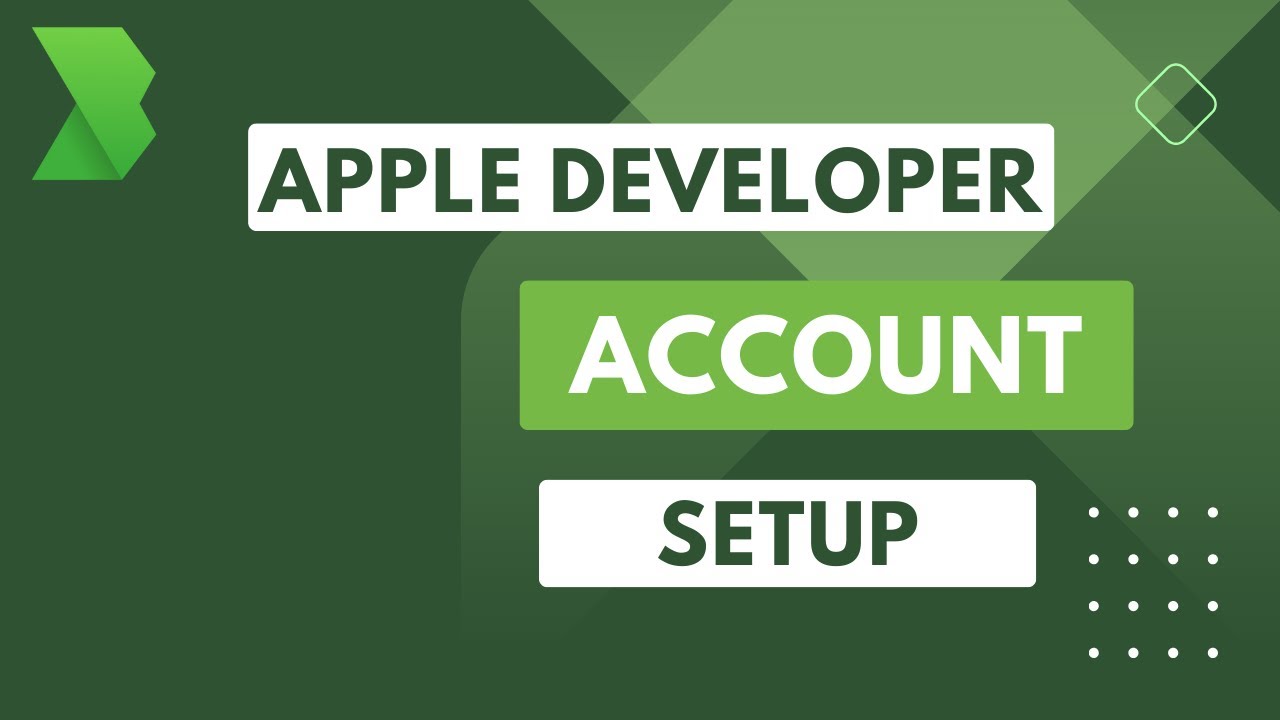
How to Create Your Apple Developer Account:Step-by-Step Guide

cara object linking and embedding | integrasi office

CARA MEMBUAT SURAT UNDANGAN RESMI YANG BAIK DAN BENAR DI WORD
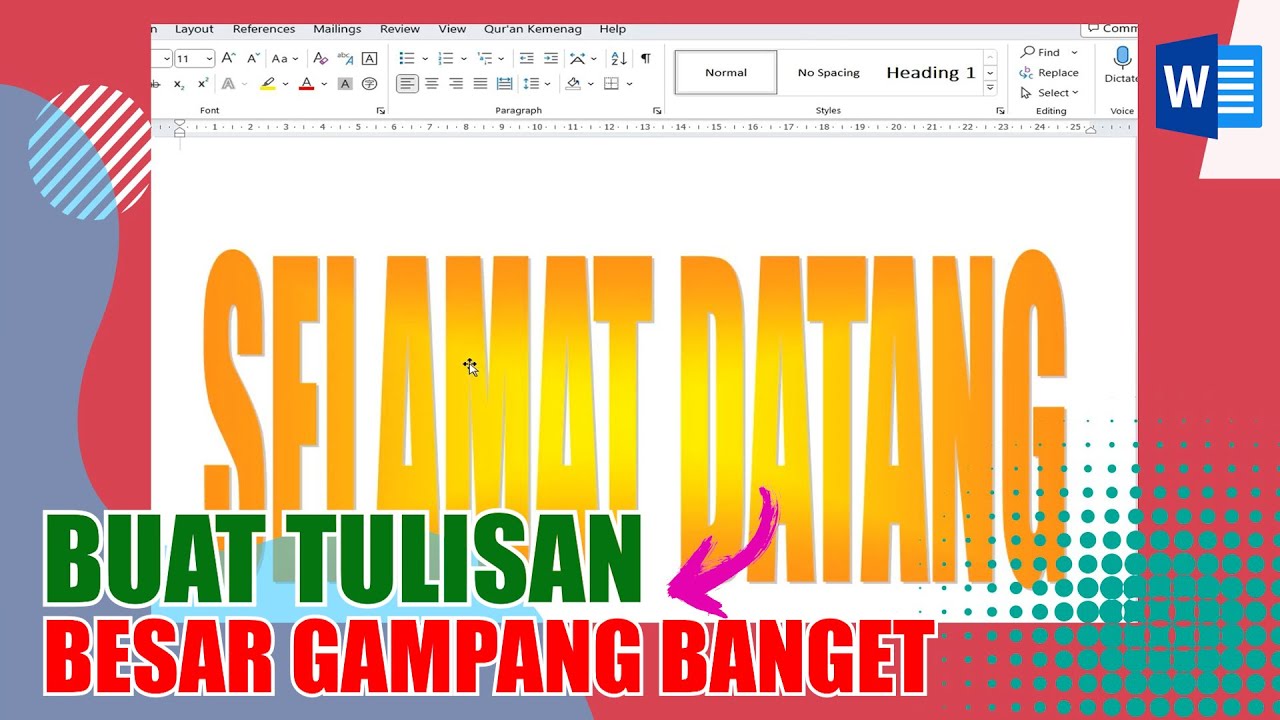
Cara Membuat Tulisan Ukuran Besar di Microsoft Word
5.0 / 5 (0 votes)