Midjourney Version 5 - How To Create And Edit Amazing Wedding Photos With AI - Detailed Tutorial
Summary
TLDRIn this mid-journey version 5 tutorial, the presenter demonstrates how to transform wedding photos into various artistic styles, including animation, anime, and solar punk, using specific prompts. The video covers techniques for adjusting image and text weights to refine the results and introduces a resource library for exploring different styles and photographers' styles. The presenter also provides instructions on how to use the imagine command with image links and style prompts to achieve desired outcomes.
Takeaways
- 📸 The tutorial demonstrates how to transform wedding photos into various artistic styles using Mid-Journey version 5.
- 🎨 Styles range from art deco to anime, and even include backlit and cartoon styles.
- 🔗 The process begins by selecting a photo and using a specific prompt to achieve the desired style.
- 🌐 Pexels is mentioned as a free resource for finding stock photos, including wedding photos.
- 🔄 The tutorial covers how to make adjustments to the image and prompt to refine the final result.
- 🔧 Tips on using image weights and text weights to control the influence of the original image and the style prompt.
- 📌 The video provides a step-by-step guide on how to use the 'imagine' command with different styles and weights.
- 🎨 The tutorial showcases the use of a 'remix prompt' feature for creating variations of an image.
- 🌐 The Mid Library is introduced as a resource for finding various styles and photographers' styles.
- 🔗 The video description contains links to the resources used, including the Mid Library and the list of styles.
- 💡 The tutorial encourages viewers to experiment with different styles and to seek help if they encounter any issues.
Q & A
What is the main topic of the tutorial?
-The main topic of the tutorial is how to transform wedding photos into various artistic styles using Mid-Journey version 5.
What are some of the styles the speaker demonstrates in the tutorial?
-Some of the styles demonstrated include Art Deco, cross-eyed animator, Pixar, Anime Kawaii, black light backlit, 1910s fashion, Miles Aldridge photography, surrealistic style, Kawaii, and hippie style.
How does the speaker select the original wedding photo for the tutorial?
-The speaker selects the original wedding photo because it features a couple facing the camera, making it easier to see their faces and thus more suitable for the transformations.
What is the first step in the process of transforming a photo according to the tutorial?
-The first step is to grab the image you want to work with, which the speaker obtains from a free stock photo website called Pexels.
How does the speaker copy the image link for use in the transformation process?
-The speaker right-clicks on the image, selects 'copy link', and then pastes it into the Mid-Journey version 5 platform using the command V on a Mac or Ctrl V on a PC.
What is the significance of image weights and text weights in the transformation process?
-Image weights and text weights allow users to adjust the influence of the original image and the style prompt on the final output, enabling more control over the resulting image.
How can users find more style options to use in their transformations?
-Users can visit the Mid Library at Mid Library dot IO, which offers a vast collection of styles categorized by designers, fashion designers, illustrators, and photographers.
What does the speaker do to ensure the original image has a stronger influence on the transformation?
-The speaker uses the parameter '--IW space 2.0' to give the original image a weight of 2.0, making it the most important part of the remix or variation.
How does the speaker apply a specific style to the image?
-The speaker includes the desired style in the prompt, preceded by 'in the style of' and followed by the name of the style or artist, such as 'in the style of Leonid Afrimov'.
What is the final step to save the transformed image?
-The final step is to select the desired image variation (e.g., by clicking U4), right-click on it, and then save it to the desired location (e.g., desktop).
Outlines

This section is available to paid users only. Please upgrade to access this part.
Upgrade NowMindmap

This section is available to paid users only. Please upgrade to access this part.
Upgrade NowKeywords

This section is available to paid users only. Please upgrade to access this part.
Upgrade NowHighlights

This section is available to paid users only. Please upgrade to access this part.
Upgrade NowTranscripts

This section is available to paid users only. Please upgrade to access this part.
Upgrade NowBrowse More Related Video

How to make AI ART for FREE in 2 Minutes - NSB Pictures

TUTORIAL BUAT POSTER DISNEY PIXAR YANG LAGI VIRAL
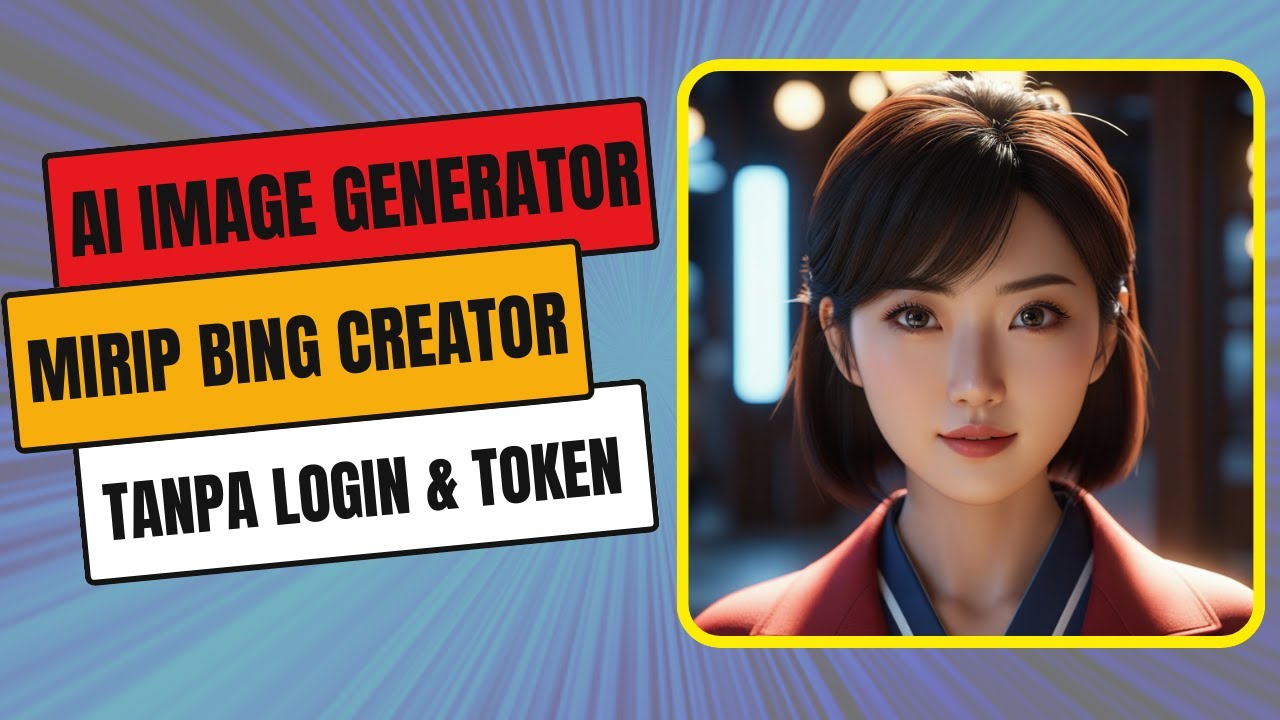
AI PEMBUAT GAMBAR MIRIP BING CREATOR TANPA LOGIN DAN TIDAK PERLU TOKEN HASIL KEREN PARAH

Using Midjourney for Fashion Design

MIDJOURNEY- Make a Beautiful Watercolor Painting Plus TOPAZ PHOTO AI and GIGAPIXEL AI Upsizing

How to use DeepAI
5.0 / 5 (0 votes)