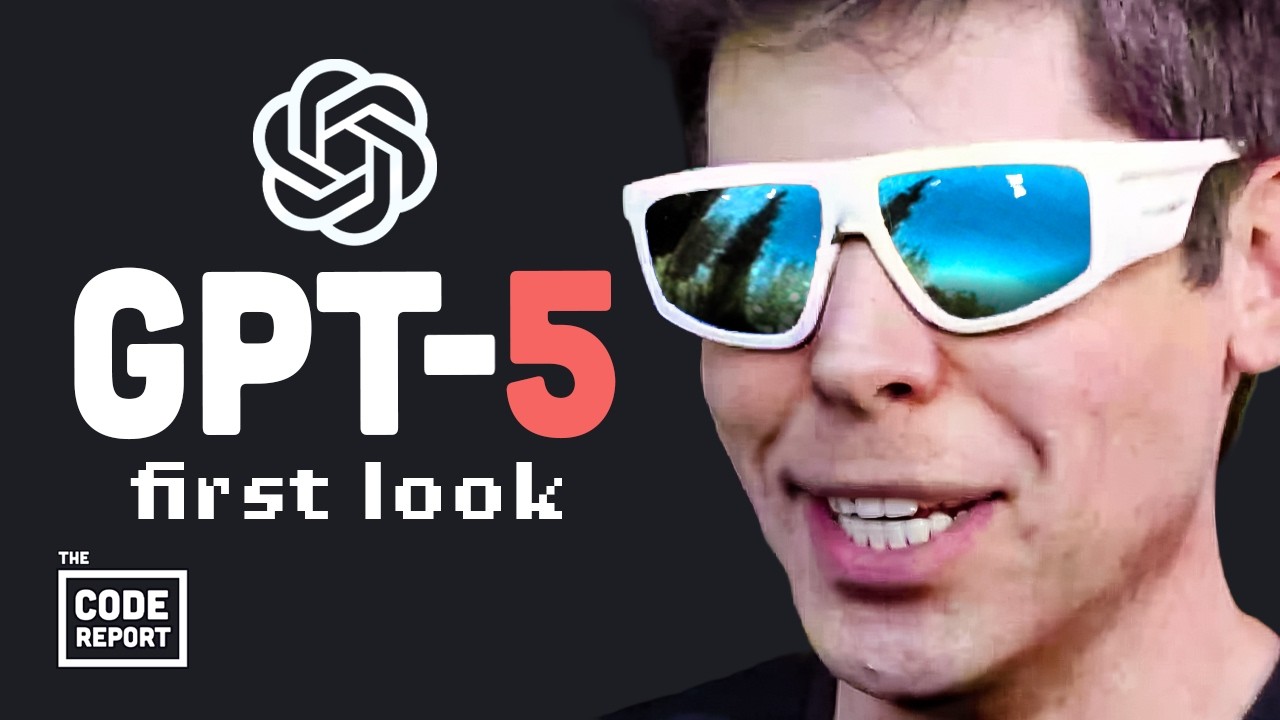DIESES KOSTENLOSE COPILOT FEATURE MUSST DU KENNEN - Mit dem Notizbuch bis zu 18000 Zeichen im Prompt
Summary
TLDRThe video discusses Microsoft's CoPilot as a formidable competitor to Jet GPT, highlighting its frequent updates and features that surpass other chatbots. The focus is on CoPilot's 'Notebook' feature, which is not part of the new pro subscription but can be used with a free Microsoft account. The Notebook allows for up to 18,000 characters in prompts, making it ideal for extensive tasks. It retains context and allows users to refine prompts for better results. The video also demonstrates sharing capabilities, enabling users to share and continue conversations, which was previously not possible in CoPilot. The Notebook is presented as a potentially powerful tool, despite being a hidden feature that Microsoft does not actively promote.
Takeaways
- 🚀 Microsoft CoPilot is emerging as a strong competitor to Jet GPT, outpacing other chatbots with its frequent updates and feature enhancements.
- 🔍 The video introduces a somewhat hidden or currently somewhat secret feature of CoPilot that many users may not be aware of.
- 🆓 The highlighted feature is available not only to those with a new pro subscription but can also be used with a free Microsoft account.
- 📚 The feature discussed is the 'Notebook' of CoPilot, which is found on the copilot.microsoft.com website.
- 💡 The Notebook function allows for the optimization of prompts, with the ability to refine them based on the AI's output and maintain context.
- 📝 Users can utilize up to 18,000 characters in their prompts within the Notebook, which is significantly higher than the 4,000 character limit in CoPilot Chat.
- 🖼️ The Notebook interface includes an input window and an output section where the AI creates content, with options to upload images or use voice commands.
- 🔄 The Notebook retains the context of previous inputs, allowing users to iteratively improve their prompts and receive updated AI responses.
- 🔗 The Notebook also has a sharing feature, enabling users to share their conversations or code snippets via a generated link.
- 🔑 The video suggests that the Notebook might still be in beta or preview mode, hinting at potential future enhancements and functionalities.
- 🔄 The video also notes that the mode selected in CoPilot (such as 'creative' or 'balanced') may affect the AI's responses, although this was not conclusively proven in the tests.
Q & A
What is the main topic of the video?
-The main topic of the video is to introduce and demonstrate a somewhat hidden or currently somewhat secret feature of Microsoft's Copilot called the 'Notebook'.
Why is Microsoft's Copilot considered a strong competitor to Jet GPT?
-Microsoft's Copilot is considered a strong competitor to Jet GPT because it is constantly being updated with new features and capabilities, unlike many other chatbots that either do not approach OpenAI's capabilities or only slowly introduce new features.
What is the Notebook feature in Microsoft Copilot?
-The Notebook feature in Microsoft Copilot is a tool that allows users to work with very extensive prompts, providing up to 18,000 characters for input, which is significantly more than the 4,000 characters limit in the regular Copilot Chat.
How can users access the Notebook feature in Microsoft Copilot?
-Users can access the Notebook feature by visiting copilot.microsoft.com and selecting the 'Notebook' option. However, it's important to note that the feature is still being rolled out and may not always be available.
What is the advantage of having 18,000 characters for input in the Notebook feature?
-The advantage of having 18,000 characters for input in the Notebook feature is that it allows users to work with very long and complex prompts, which is particularly useful for refining and optimizing prompts and for tasks that require extensive information handling.
How does the Notebook feature handle context when working with prompts?
-The Notebook feature handles context by including it even though it's not in a chat format. This means that the context is always taken into account when generating responses to prompts.
Can users upload files directly to the Notebook feature?
-As of the video's recording, users cannot directly upload files to the Notebook feature. However, they can input text as the context, which the AI treats very carefully and does not distort or add to.
What is the practical use of the Notebook feature for users who cannot upload files?
-For users who cannot upload files, the Notebook feature serves as a good workaround where they can input text, such as key points from a script, and then work with that information to refine their prompts and generate responses.
Is there a limit to how many times users can refine and improve their prompts in the Notebook feature?
-There is no explicit mention of a limit to how many times users can refine and improve their prompts in the Notebook feature. Users can continue to edit and resend their prompts as needed.
What additional functionality does the Notebook feature offer for sharing and collaboration?
-The Notebook feature offers an additional functionality that allows users to share their conversations or code examples by generating a shareable link. This link can be copied and sent via email or social media, allowing others to view and continue the conversation in a normal Copilot chat.
What is the significance of the different modes (Creative and Precise) in the Notebook feature?
-The significance of the different modes in the Notebook feature is not entirely clear from the video. The modes may affect the responses generated by the AI, but the video does not provide specific details on how they influence the output.
What does the future hold for the Notebook feature according to the video?
-According to the video, the Notebook feature is still in a beta or preview version, and there may be additional functionalities added in the future, such as the ability to save individual notebooks or more collaboration options.
Outlines

This section is available to paid users only. Please upgrade to access this part.
Upgrade NowMindmap

This section is available to paid users only. Please upgrade to access this part.
Upgrade NowKeywords

This section is available to paid users only. Please upgrade to access this part.
Upgrade NowHighlights

This section is available to paid users only. Please upgrade to access this part.
Upgrade NowTranscripts

This section is available to paid users only. Please upgrade to access this part.
Upgrade Now5.0 / 5 (0 votes)