Project Manager's Guide to Visio | Advisicon
Summary
TLDRThe webinar introduces a comprehensive guide to using Microsoft Visio for project managers, focusing on the Data Visualizer tool. Hosted by Maria, a Microsoft Certified Professional, the session covers tips and tricks to improve productivity using Visio, including new templates for workflows that can be exported to Power Automate. It emphasizes how project managers can streamline process mapping by integrating Excel and Visio, utilizing templates, and shortcut keys to build flowcharts more efficiently. The session concludes with a demonstration and an invitation for further questions.
Takeaways
- 😀 Advisor Collins is a collective of experts specializing in enhancing productivity through Microsoft technology, with over 25 years of experience.
- 🖥️ The session introduces a project manager's guide to Visio, focusing on the data visualizer tool for creating flowcharts.
- 👩🏫 Maria, a Microsoft Certified Professional and experienced trainer, leads the webinar, sharing her expertise in Visio and OneNote.
- 🐶 A fun fact about Maria includes her association with the Advisor Khan mascot, Ahsoka, described as an unofficial therapy dog.
- 📈 The webinar covers new features in Visio, including templates for workflows that can be exported to Power Automate.
- ⏩ Shortcut keys in Visio are highlighted to expedite the flowchart building process, emphasizing efficiency in project management.
- 📊 The data visualizer tool in Visio is showcased, allowing project managers to map processes using Excel and automatically generate flowcharts in Visio.
- 📝 A step-by-step demonstration is provided on how to use the data visualizer, from creating a process map in Excel to exporting it as a Visio diagram.
- 🔗 The presentation includes tips on customizing flowcharts in Visio, such as changing designs, aligning shapes, and utilizing the auto connect feature.
- ❓ The session concludes with an invitation for questions, encouraging interaction and addressing any queries participants may have.
Q & A
Who is the presenter of the webinar?
-The presenter of the webinar is Maria, a project advisor at Advisor Khan Academy.
What is the main focus of the webinar?
-The main focus of the webinar is to present a project manager's guide to Visio, specifically covering the data visualizer tool to help create flowcharts more efficiently.
What is the significance of the data visualizer tool in Visio?
-The data visualizer tool in Visio is significant because it allows project managers to map out processes using Excel and then export that table into Visio, which automatically builds the flowchart, saving time and effort.
What are the new features in Visio that Maria points out?
-Maria points out that there are new templates in Visio for workflows that can be exported to Power Automate, which is a recent addition to Visio's capabilities.
Why are shortcut keys important when working with Visio?
-Shortcut keys are important in Visio because they can significantly speed up the flowchart building process by eliminating the need to constantly use the mouse, allowing for faster switching between tools and actions.
What is the role of templates in Visio according to the webinar?
-Templates in Visio play a crucial role by providing a structured starting point for various types of flowcharts, saving time and ensuring that all necessary elements are included, which is especially beneficial for beginners or when working under tight deadlines.
How does the data visualizer tool in Visio help in creating flowcharts?
-The data visualizer tool helps by allowing users to first map out their processes in Excel, which is often simpler, and then export that data into Visio to automatically generate a flowchart, which can then be tweaked for accuracy and aesthetics.
What are some of the benefits of using the Excel template for creating flowcharts?
-Using the Excel template for creating flowcharts provides a guided process with instructions, ensures all necessary data is included, and speeds up the export process to Visio, ultimately reducing the time required to create a flowchart from scratch.
How can the finished Visio flowchart be used in reporting?
-The finished Visio flowchart can be used in reporting by exporting it to a Word document through the 'Process' and 'Word' options in Visio, which allows for embedding the flowchart into a report with additional details and company branding.
What are some tips and tricks Maria shares for optimizing Visio flowcharts?
-Maria shares several tips and tricks, including using the design tab to change the look of the flowchart, utilizing auto-align to organize shapes, changing shapes to reflect different process types, and enabling auto connect for easier linking of shapes.
Outlines

This section is available to paid users only. Please upgrade to access this part.
Upgrade NowMindmap

This section is available to paid users only. Please upgrade to access this part.
Upgrade NowKeywords

This section is available to paid users only. Please upgrade to access this part.
Upgrade NowHighlights

This section is available to paid users only. Please upgrade to access this part.
Upgrade NowTranscripts

This section is available to paid users only. Please upgrade to access this part.
Upgrade NowBrowse More Related Video
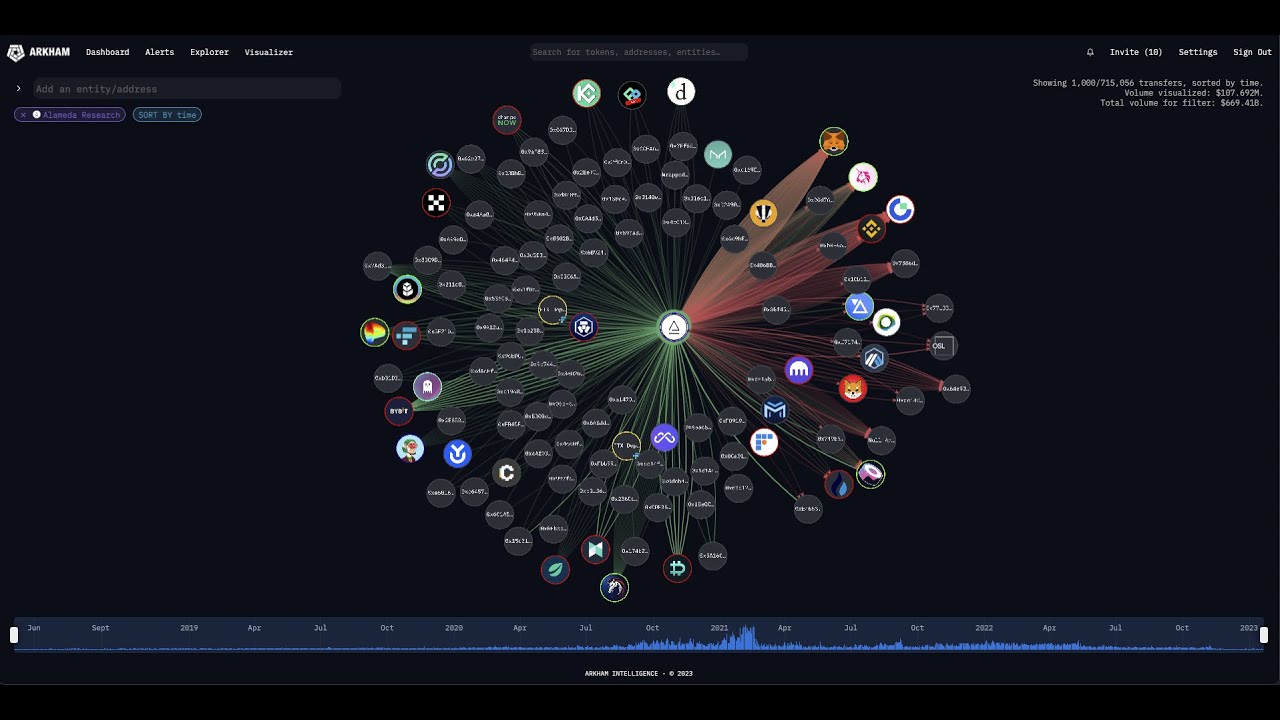
Arkham Visualizer 101: Create Clear Network Maps of Cryptocurrency Activity

Sekilas Pengenalan tentang Microsoft Office

Resource Allocation and planning using Excel and Pivot Tables With Demo | Planning Excel Template

Fundamentals of Digital Project Management + Tools
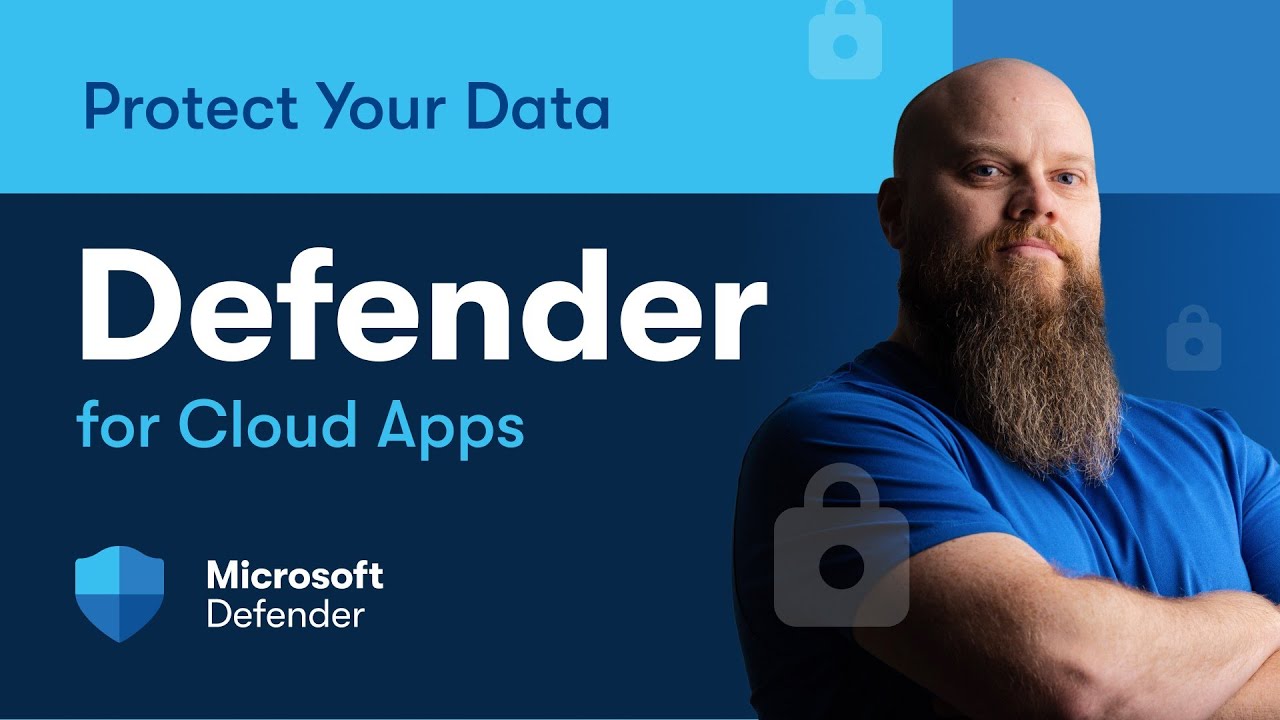
Defender for Cloud Apps - Lock Down Your Cloud Apps & Protect Data

Remote Patient Monitoring with Internet of Medical Things (IoMT)
5.0 / 5 (0 votes)