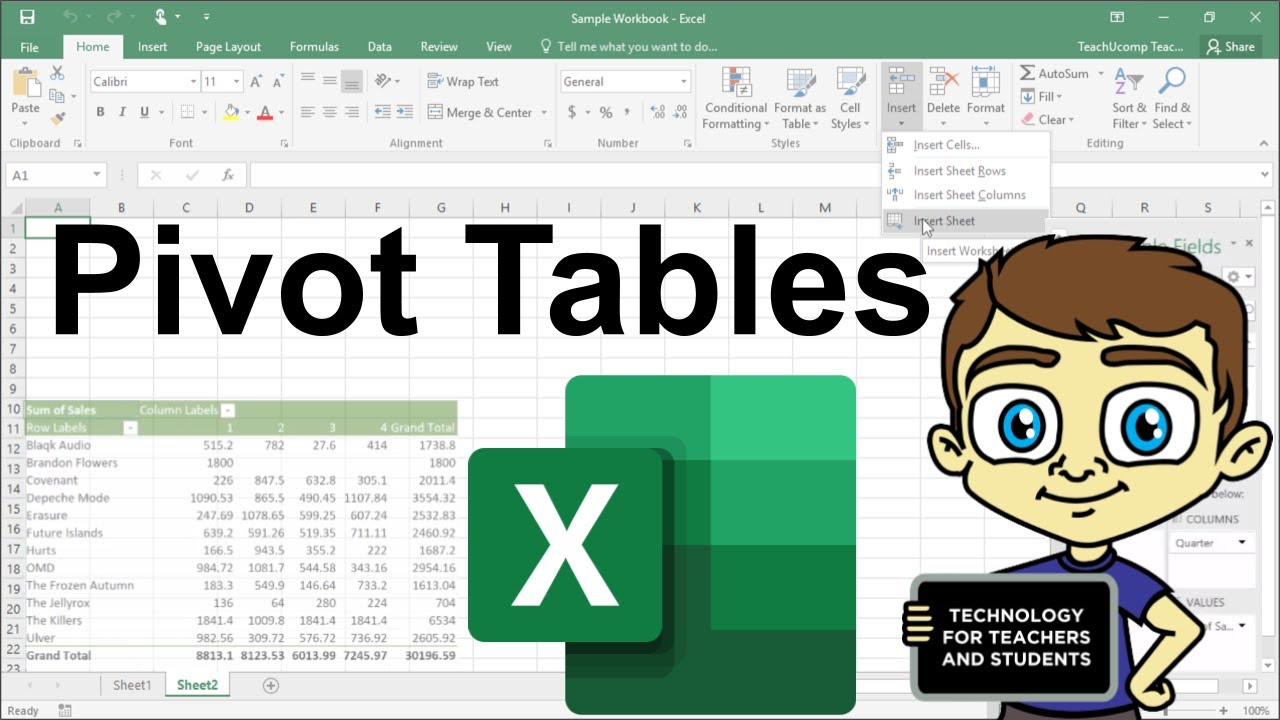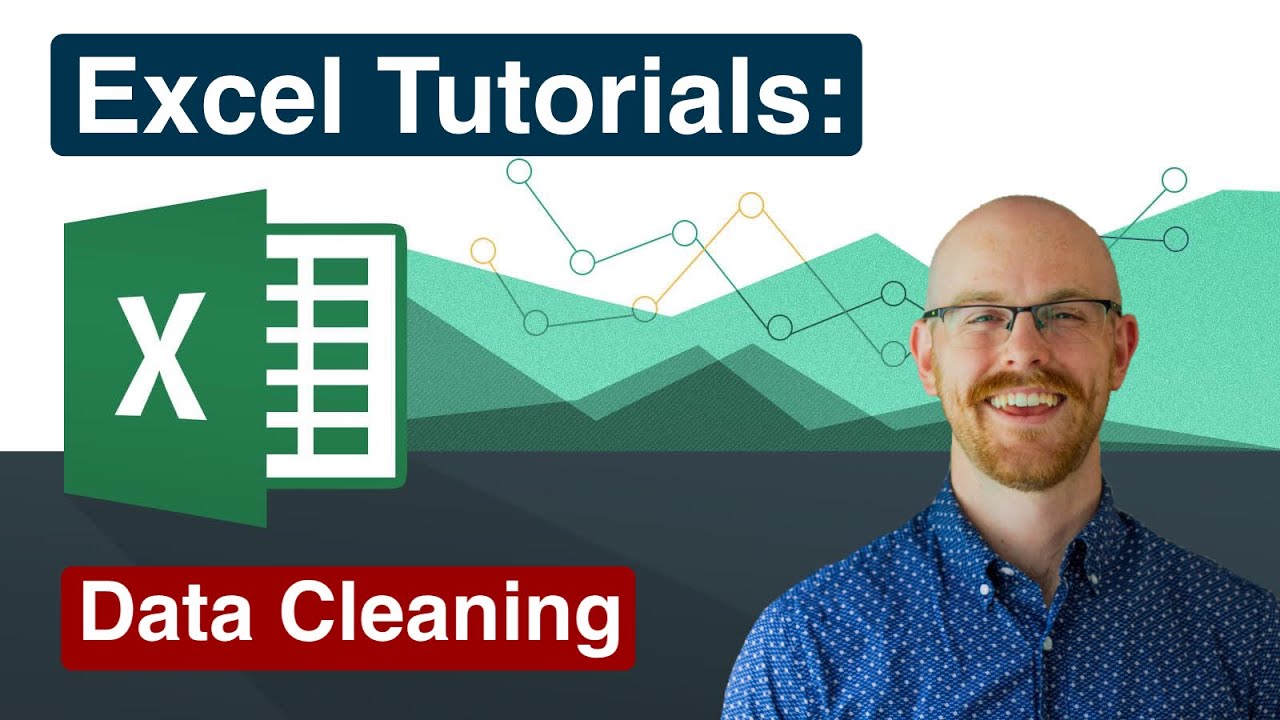How to Clean Data in Excel in 10 Minutes (Free File)
Summary
TLDRThis video tutorial provides a comprehensive guide to mastering data cleaning in Excel. Starting with the basics like autofitting rows and columns, the tutorial covers essential techniques such as removing duplicates, trimming extra spaces, and handling blank cells. It further explores advanced tools like conditional formatting, spell check, and data validation to improve data consistency. The video also highlights the benefits of storing data in Excel tables for better organization and efficient formula management. Finally, viewers are introduced to powerful features such as Find & Replace, IFERROR functions, and automating data updates to streamline workflows.
Takeaways
- 😀 Autofit rows and columns in Excel to make your data more readable and accessible.
- 😀 Use Conditional Formatting to highlight duplicates in your dataset and ensure data integrity.
- 😀 Apply the TRIM function to remove extra spaces in cells and maintain data consistency.
- 😀 Manage blank cells by filling them with relevant values or referencing data from adjacent cells.
- 😀 Perform a spell check to catch and correct typos or errors in your dataset for professionalism.
- 😀 Use Data Validation with dropdown lists to prevent incorrect data entry and reduce future errors.
- 😀 Convert your data into an Excel table for better organization, filtering, and easy sorting.
- 😀 Utilize structured references in Excel formulas to make calculations simpler and more readable.
- 😀 Handle formula errors with the IFERROR function to display customized outputs instead of error codes.
- 😀 Leverage the Find and Replace tool for bulk corrections, such as replacing specific terms or clearing errors.
- 😀 Improve presentation by removing gridlines and applying clear formatting for numbers and dates.
Q & A
What is the first step in cleaning a dataset in Excel?
-The first step is to make the data readable by autofitting rows and columns, which helps ensure that all content is visible and not cramped or cut off.
How can you identify duplicate values in Excel?
-You can identify duplicates using Conditional Formatting. On the Home tab, go to Conditional Formatting > Highlight Cells Rules > Duplicate Values. This will highlight duplicate entries in the selected columns.
What tool can be used to remove duplicates in Excel?
-To remove duplicates, go to the Data tab and click 'Remove Duplicates.' Select the columns to compare, and Excel will delete duplicate rows while keeping the unique ones.
How can extra spaces in Excel data be cleaned?
-Extra spaces can be cleaned using the TRIM function. Apply the TRIM function to the cell to remove leading and trailing spaces, then copy and paste it as values over the original data.
What should you do if there are blank cells in your data?
-To clean blank cells, select the range of data, go to Home > Find & Select > Go To Special, and choose 'Blanks.' You can then enter a value, such as 'TBA,' or reference the cell above it to fill the blanks.
How can you correct spelling mistakes in Excel?
-You can correct spelling errors by using the Spell Check feature. Select the relevant columns and go to the Review tab, then click Spelling or use the F7 shortcut. Excel will highlight errors, and you can choose to correct them.
How can you prevent typos and spelling mistakes in Excel?
-You can prevent typos by using Data Validation and creating a dropdown list for specific columns. This ensures that users can only select from predefined options, reducing errors in data entry.
What are the benefits of using Excel tables?
-Excel tables provide a more organized and structured way to manage data. They automatically apply features like filtering, row banding, and dynamic headers, which enhance readability and ease of use.
How do structured references help in Excel formulas?
-Structured references allow you to write formulas using column names instead of cell references (e.g., G2 * H2). This makes the formulas easier to read and understand, especially in large datasets formatted as tables.
What is the purpose of the IFERROR function in Excel?
-The IFERROR function is used to handle errors in formulas. It allows you to replace errors, such as #VALUE!, with custom values like 'Missing' or leave the cell blank, ensuring your data remains clean and readable.
Outlines

This section is available to paid users only. Please upgrade to access this part.
Upgrade NowMindmap

This section is available to paid users only. Please upgrade to access this part.
Upgrade NowKeywords

This section is available to paid users only. Please upgrade to access this part.
Upgrade NowHighlights

This section is available to paid users only. Please upgrade to access this part.
Upgrade NowTranscripts

This section is available to paid users only. Please upgrade to access this part.
Upgrade Now5.0 / 5 (0 votes)