Handling forms | Mastering React: An In-Depth Zero to Hero Video Series
Summary
TLDRIn this React JS tutorial, the instructor guides beginners through form handling in React from scratch. The video covers creating forms using Bootstrap for styling, capturing form data with useRef, and validating inputs based on requirements. It demonstrates how to prevent page refresh on submit, display error messages, and conditionally enable the submit button. The instructor also suggests a task to enhance the form by disabling the submit button until the form is valid and showing error messages dynamically.
Takeaways
- 😀 The video is part of a React JS tutorial series aimed at beginners.
- 🔑 The focus of this video is on form handling in React, including creation, validation, and submission.
- 🛠️ The presenter uses Bootstrap for styling the form fields to enhance user experience.
- 📝 Form handling in React can be managed without third-party packages by writing custom logic.
- 🏗️ The form creation process involves using HTML form elements and Bootstrap classes for layout and styling.
- 🔍 Form validation is crucial and involves checking for required fields, email format, and user agreement to terms.
- 🔗 The video demonstrates using `useRef` for form field values and `useState` for managing error messages.
- 🛑 The `preventDefault` method is used to stop the default form submission behavior which refreshes the page.
- 📢 Error messages are displayed to users to indicate what fields need to be corrected.
- 🔄 After successful form submission, the form fields are cleared, and error messages are reset.
- 💡 The video ends with a challenge for viewers to enhance the form by disabling the submit button until the form is valid and displaying error messages dynamically.
Q & A
What is the main focus of the video series 'React JS - Zero to Hero'?
-The main focus of the video series 'React JS - Zero to Hero' is to teach beginners how to learn React JS from scratch.
What was the topic covered in the last video of the series?
-In the last video, the topic covered was how to invoke HTTP requests in React.
What are the three steps involved in form handling in React as mentioned in the video?
-The three steps involved in form handling in React are form creation, form validation, and form submission.
Why does the instructor choose to use Bootstrap for styling the form fields?
-The instructor chooses to use Bootstrap for styling the form fields because it allows for easy styling and is a widely used framework for front-end development.
What is the difference between using 'button' and 'submit' as the type for a button in a form?
-A 'button' type is a generic button that can be used for various purposes with additional functionality added using JavaScript, while 'submit' type is specifically used to submit the form and has the default functionality of submitting the form data.
How does the instructor prevent the default behavior of form submission which is page refresh?
-The instructor prevents the default behavior of form submission by using the 'preventDefault' method from the event object.
What is the purpose of using 'useRef' in the context of form handling in React?
-In the context of form handling in React, 'useRef' is used to access the form fields' values without causing a re-render of the component.
What is the validation requirement for the email field as per the video?
-The validation requirement for the email field is that it should be in a standard email format, which is checked using a regex pattern.
How does the instructor handle error messages in the form validation process?
-The instructor handles error messages by maintaining state variables for each error message and displaying them next to the respective form fields when validation fails.
What is the final step the instructor takes after form submission in the video?
-After form submission, the final step the instructor takes is to clear the form fields and reset any error messages.
What task does the instructor give to the viewers at the end of the video?
-The task given to the viewers is to develop the same form with a disabled submit button that gets enabled only when the form is valid, and to display all error messages as the user interacts with the form fields.
Outlines

This section is available to paid users only. Please upgrade to access this part.
Upgrade NowMindmap

This section is available to paid users only. Please upgrade to access this part.
Upgrade NowKeywords

This section is available to paid users only. Please upgrade to access this part.
Upgrade NowHighlights

This section is available to paid users only. Please upgrade to access this part.
Upgrade NowTranscripts

This section is available to paid users only. Please upgrade to access this part.
Upgrade NowBrowse More Related Video
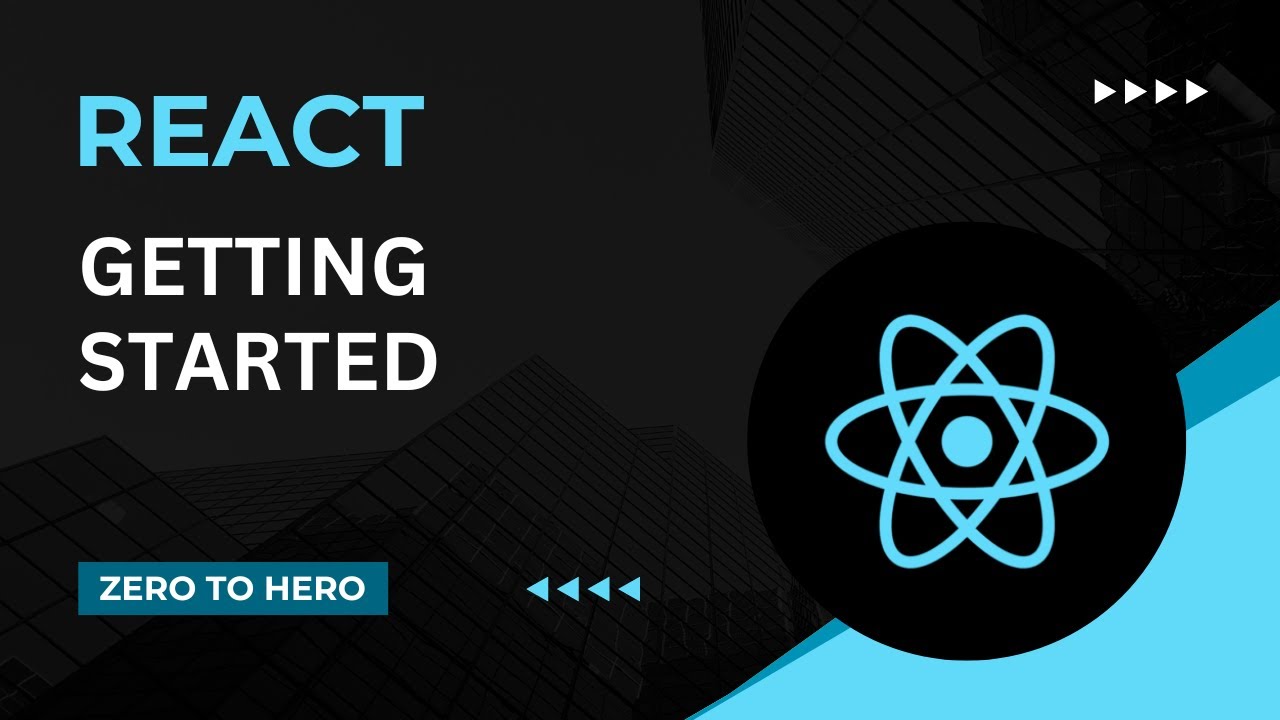
Getting Started | Mastering React: An In-Depth Zero to Hero Video Series
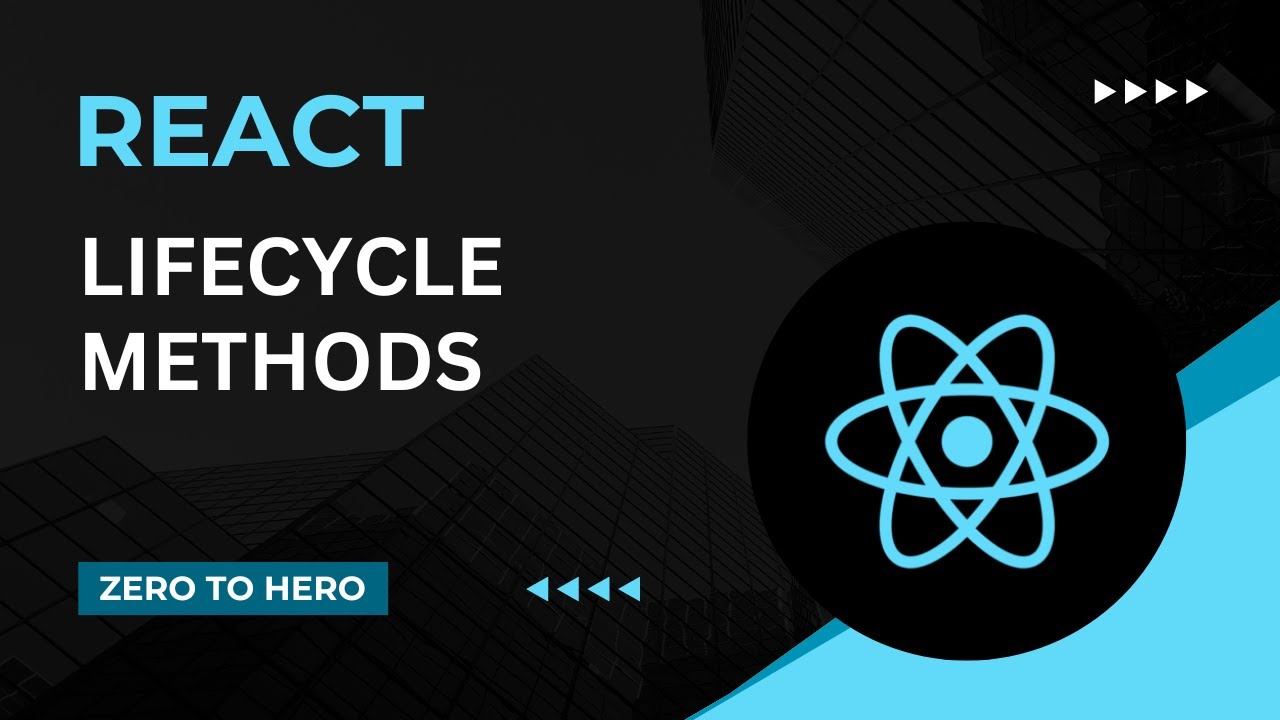
Life Cycle Methods | Mastering React: An In-Depth Zero to Hero Video Series
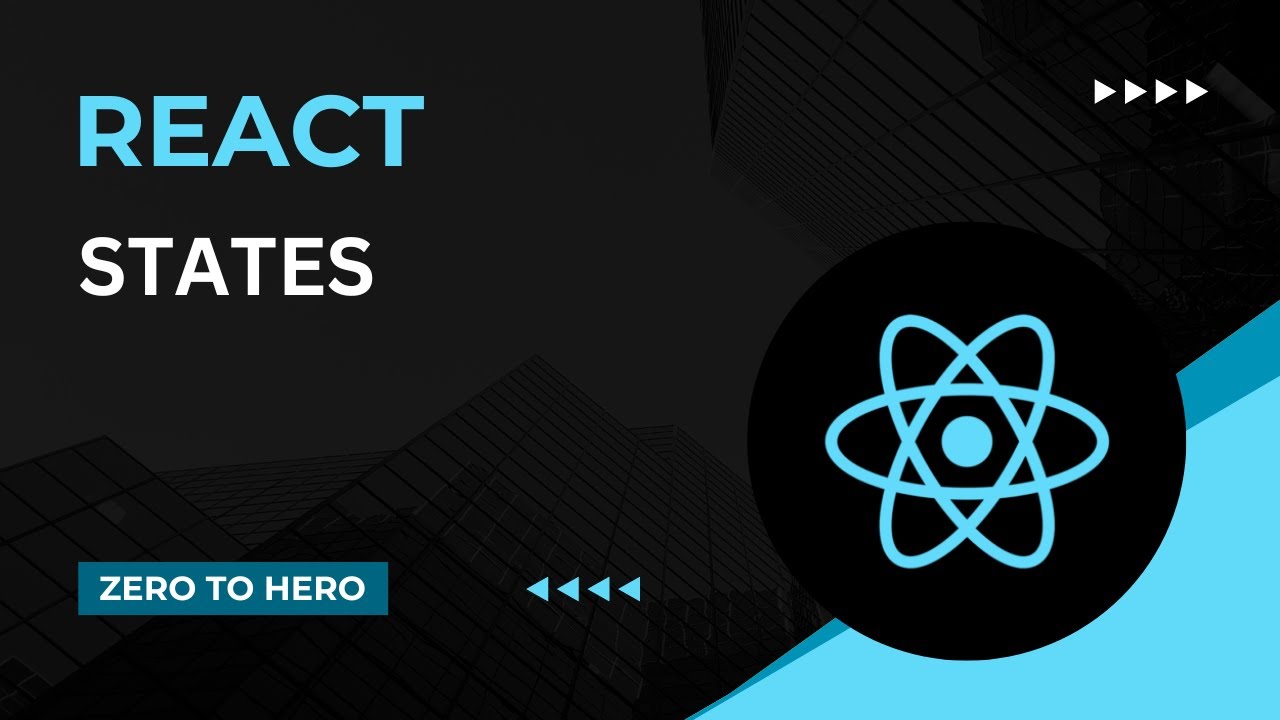
States | Mastering React: An In-Depth Zero to Hero Video Series

useContext Hook | Mastering React: An In-Depth Zero to Hero Video Series

Communication between components | Mastering React: An In-Depth Zero to Hero Video Series
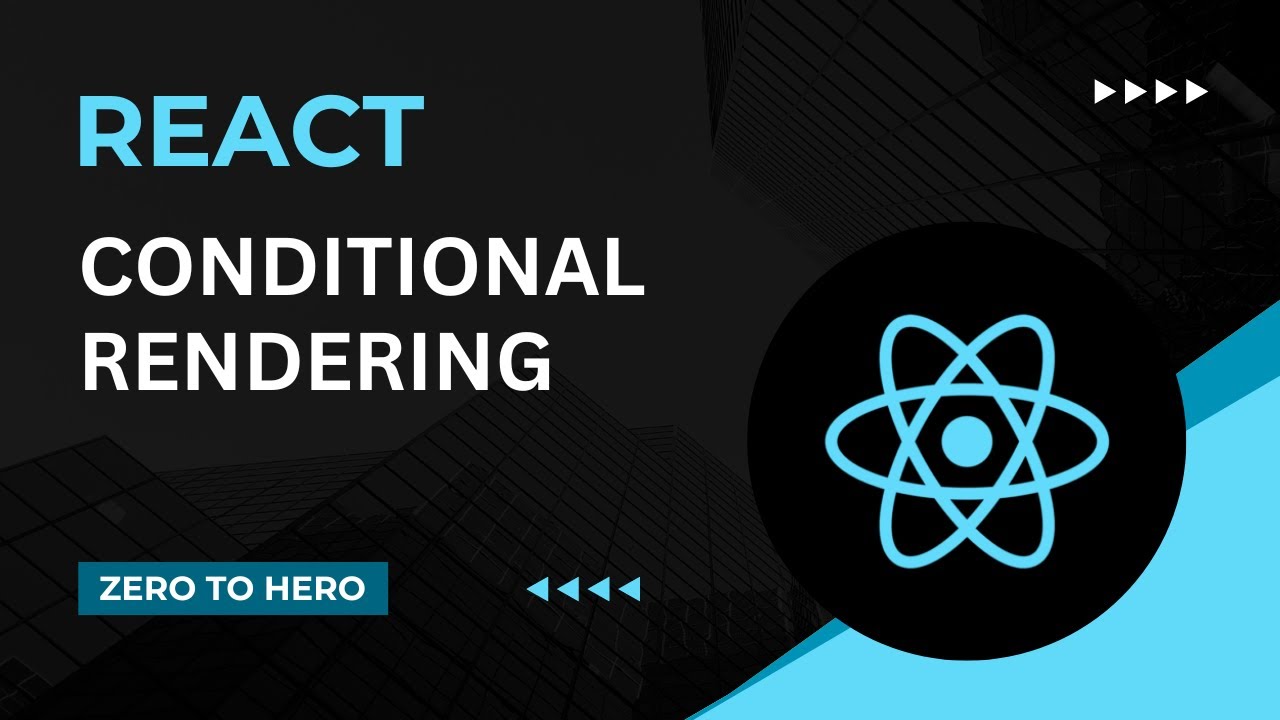
Conditional Rendering | Mastering React: An In-Depth Zero to Hero Video Series
5.0 / 5 (0 votes)