How to Use Midjourney in 2024 - Midjourney Website Tutorial
Summary
TLDRThis video tutorial offers a comprehensive guide on mastering the AI tool Mid Journey, which excels at transforming text prompts into images. The presenter shares advanced prompting techniques, highlighting the recent website launch at midjourney.com. They walk through the interface, showcasing features like organizing creations, exploring others' work, and the five-part perfect prompt formula. The tutorial also covers image prompting, editing options like varying and upscaling, and in-painting for detailed image adjustments. Viewers are directed to resources for more examples and a full course on Mid Journey as part of the Skill Leap AI platform.
Takeaways
- 😀 Mid Journey is a highly regarded AI tool for generating images from text prompts.
- 🌐 Mid Journey has transitioned from being accessible only through Discord to having its own website at midjourney.com.
- 💻 Users can sign up for Mid Journey with a Discord or Google account, and there's an option for a free trial alongside paid plans starting at $10/month.
- 📝 The script emphasizes the importance of using detailed prompts with Mid Journey, avoiding one-word prompts for better results.
- 🖼️ Mid Journey provides four variations for each image generation, allowing users to select and refine their preferred outcome.
- 📁 The 'Organize' tab is a useful feature for managing and organizing generated images into folders and searching through them.
- 🔍 The 'Explore' tab showcases creations from other users, offering inspiration and a way to study effective prompting techniques.
- 🎨 The script introduces a 'perfect prompt formula' consisting of format, subject, details, stylization, and parameters to guide users in creating detailed prompts.
- 🖌️ Advanced prompting techniques such as image prompting and in-painting are discussed, allowing users to blend styles or make specific edits to generated images.
- ⚙️ The video explains various filters and parameters that can be applied to stylize and resize images, as well as the differences between 'standard' and 'raw' modes for generating images.
- 📚 A comprehensive PDF and an extensive course on Mid Journey are available for users who wish to deepen their understanding and skills in using the tool.
Q & A
What is Mid Journey and how is it used?
-Mid Journey is an AI tool that turns text prompts into images. It's used for generating images based on textual descriptions provided by the user.
How can one access Mid Journey?
-Mid Journey can be accessed through its website at midjourney.com. Previously, it was accessible through Discord, but now it has its own web interface.
What is the significance of the update that allows Mid Journey to be used on a website?
-The update allows users to access Mid Journey directly through its website without needing to use Discord, making it more accessible and user-friendly.
What are the different ways to sign up for Mid Journey?
-Users can sign up for Mid Journey using a Discord account or sign in with a Google account. Occasionally, a free trial is available, but the paid plan starts at $10 a month.
How does the image generation process work in Mid Journey?
-After typing in a text prompt, Mid Journey generates four different variations of the image under the 'Create' tab. Users can then edit or refine the generated images.
What is the 'Organize' tab in Mid Journey used for?
-The 'Organize' tab allows users to manage their creations by creating folders, searching, and viewing their image history, which helps in organizing a large number of generated images.
What can users learn from the 'Explore' tab in Mid Journey?
-The 'Explore' tab shows creations by other users, allowing one to view their prompts and learn from their structure, which can be educational for improving one's own prompting techniques.
What is the 'Perfect Prompt' formula for Mid Journey?
-The 'Perfect Prompt' formula consists of five parts: format, subject, details/surroundings/location, stylization, and parameters. This formula helps in creating more specific and detailed image prompts.
How can users stylize their images in Mid Journey?
-Users can stylize their images by adding descriptions of styles, themes, or even specific artists' styles within their prompt. They can also use the 'Aesthetics' tab to adjust parameters like 'weirdness' and 'variety' for more unique results.
What are the different editing options available after an image is generated in Mid Journey?
-Editing options include 'vary' to create subtle or strong variations, 'upscale' for higher resolution, and 'in painting' to edit specific parts of the image. Users can also change the aspect ratio directly from the editor.
How can an image be used as a prompt in Mid Journey?
-Users can upload an image and use it as a prompt by either blending it with a text prompt or using it as a style reference. This allows for the creation of images in a specific style or with character consistency.
Outlines

This section is available to paid users only. Please upgrade to access this part.
Upgrade NowMindmap

This section is available to paid users only. Please upgrade to access this part.
Upgrade NowKeywords

This section is available to paid users only. Please upgrade to access this part.
Upgrade NowHighlights

This section is available to paid users only. Please upgrade to access this part.
Upgrade NowTranscripts

This section is available to paid users only. Please upgrade to access this part.
Upgrade NowBrowse More Related Video

How to make AI ART for FREE in 2 Minutes - NSB Pictures

Stable Diffusion 3 Announced! How can you get it?

Midjourney AI Tutorial for Beginners (Easy Explanation)

The Perfect Prompt Generator No One Knows About
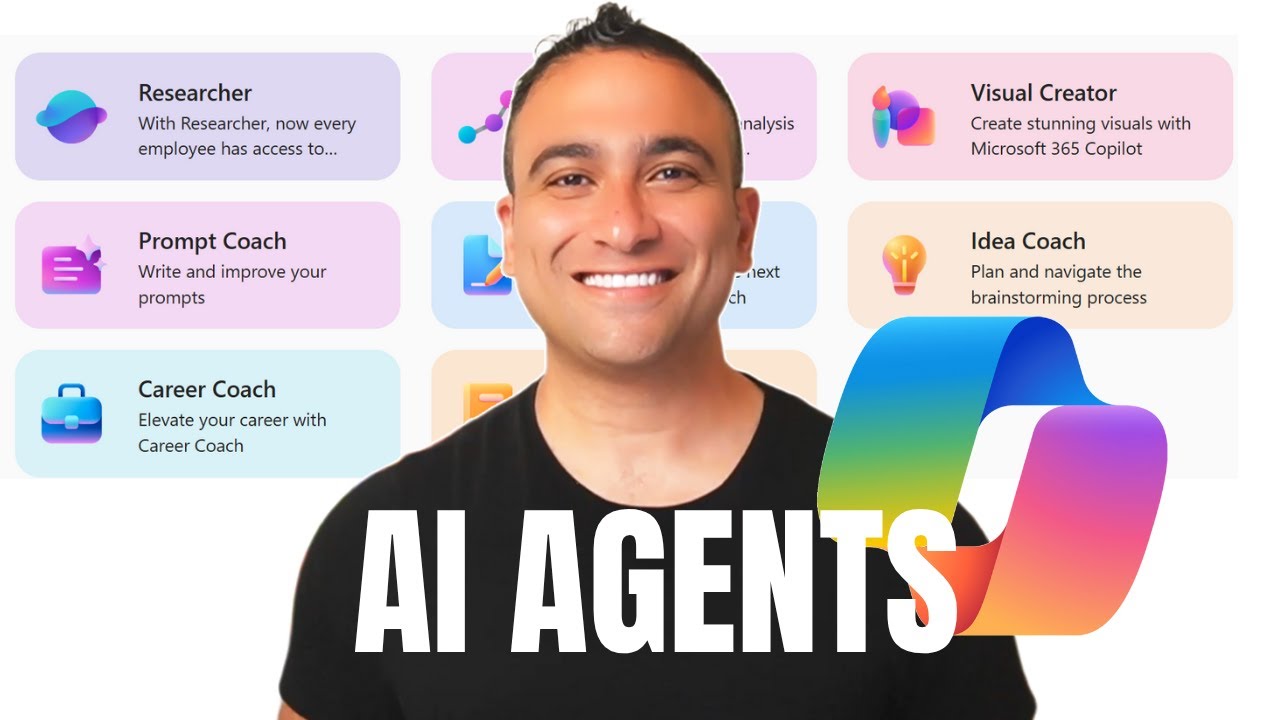
I Spent 6 Months Learning CoPilot & AI Agents — Here's EVERYTHING You Need To Know
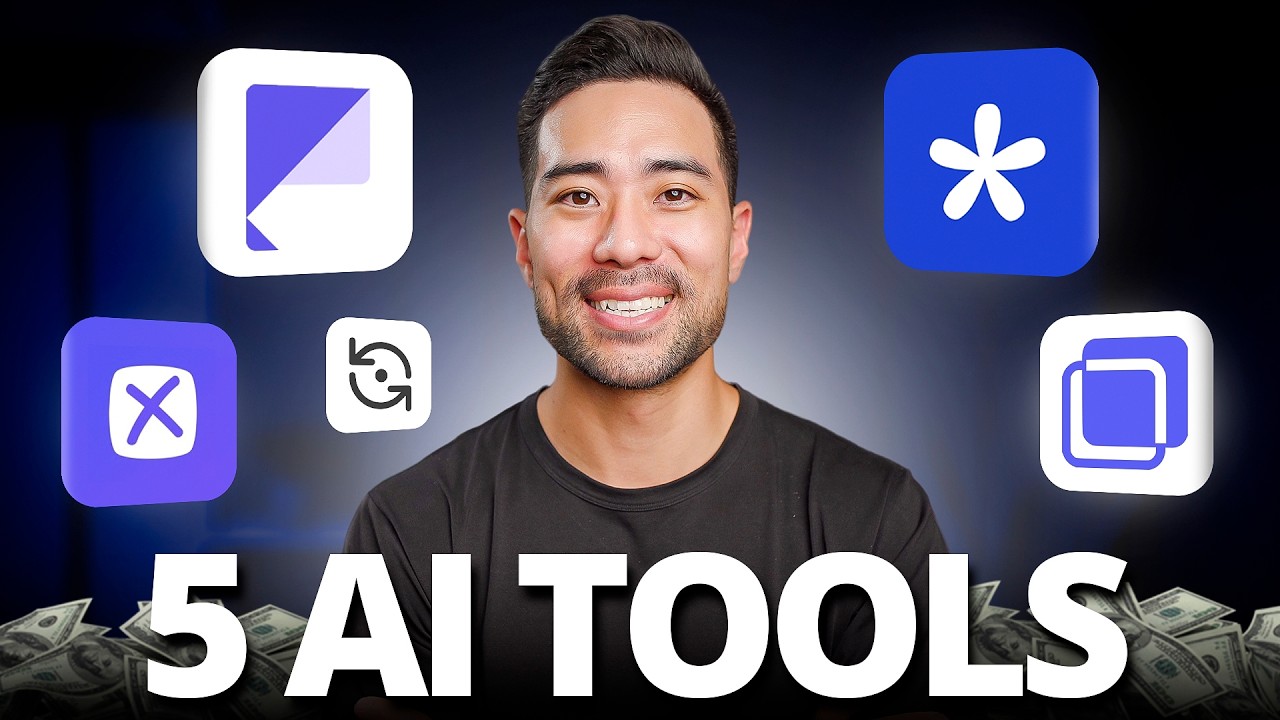
5 Wicked AI Tools That Will Change Your Content Game!
5.0 / 5 (0 votes)