Logistic Regression Using Excel
Summary
TLDRThis tutorial demonstrates how to perform logistic regression using Microsoft Excel. It guides viewers through downloading necessary resources, preparing the Titanic dataset from Kaggle, and using the Real Statistics Resource Pack. The video covers variable recoding, handling missing values, and running the logistic regression model. It explains the significance of the classification cutoff and how it affects prediction outcomes, concluding with a classification table to assess model accuracy.
Takeaways
- 📊 To perform logistic regression in Excel, first download the Real Statistics Resource Pack and the Titanic training dataset from Kaggle.
- 🔧 Install the Real Statistics Resource Pack and open the Titanic dataset for analysis.
- 📈 Place the dependent variable (survival status) in the rightmost column for logistic regression using the Real Statistics Resource Pack.
- ✂️ Manually recode variables like 'sex' to numeric values (0 for male, 1 for female) as the algorithm doesn't automatically do this.
- 🗂️ Remove unnecessary columns to simplify the dataset and ensure all variables are numeric for logistic regression.
- 📝 Handle missing values, such as replacing blank 'age' entries with the mean age (29.7), to avoid treating them as zeros.
- 🔑 Use the Real Statistics add-in to run logistic regression, excluding non-informative columns like row numbers.
- 🎯 Set a classification cut-off to determine the probability threshold for classifying outcomes (e.g., 0.5 for survival vs. death).
- 📊 The output includes a predicted probability for each passenger's survival, which can be compared against the actual outcome.
- 📋 The classification table shows the model's performance, detailing correct and incorrect predictions based on the set cut-off.
Q & A
What is the purpose of the video?
-The purpose of the video is to demonstrate how to perform logistic regression using Microsoft Excel, specifically with the Titanic dataset.
Where can the Real Statistics Resource Pack be downloaded from?
-The Real Statistics Resource Pack can be downloaded from the Real Statistics website.
What dataset is used in the video for logistic regression?
-The dataset used in the video is the training dataset for the Titanic competition, which can be downloaded from the Kaggle website.
Why is the 'survived' variable moved to the right side in Excel?
-The 'survived' variable is moved to the right side in Excel because the Real Statistics Resource Pack requires the variable to be predicted to be on the right side, making it the dependent or target variable.
What does the video suggest to do with the 'sex' variable?
-The video suggests recoding the 'sex' variable so that 'male' is represented as '0' and 'female' as '1'.
How does the video handle missing values for the 'age' variable?
-The video suggests filling in missing values for the 'age' variable with the mean value of 29.7.
Why might creating a 'age missing' dummy variable be important?
-Creating a 'age missing' dummy variable could be important to capture any informational value in the missing values that might affect the model's predictions.
What does the video mention about handling duplicate rows in the dataset?
-The video mentions that if there are two or more rows with the same values for all variables, they are grouped together in the logistic regression output.
What is the significance of the predicted probability column (column K) in the logistic regression output?
-The predicted probability column (column K) shows the likelihood that the logistic regression model assigns to the outcome of 'survived' based on the independent variables.
How does the classification cutoff work in the logistic regression model?
-The classification cutoff is a threshold probability; if the predicted probability is above this cutoff, the outcome is classified as 'survived', and if it's below, it's classified as 'not survived' or 'died'.
What is the purpose of the classification table in the logistic regression output?
-The classification table in the logistic regression output shows the number of correct and incorrect predictions made by the model based on the actual and predicted outcomes.
Outlines

This section is available to paid users only. Please upgrade to access this part.
Upgrade NowMindmap

This section is available to paid users only. Please upgrade to access this part.
Upgrade NowKeywords

This section is available to paid users only. Please upgrade to access this part.
Upgrade NowHighlights

This section is available to paid users only. Please upgrade to access this part.
Upgrade NowTranscripts

This section is available to paid users only. Please upgrade to access this part.
Upgrade NowBrowse More Related Video
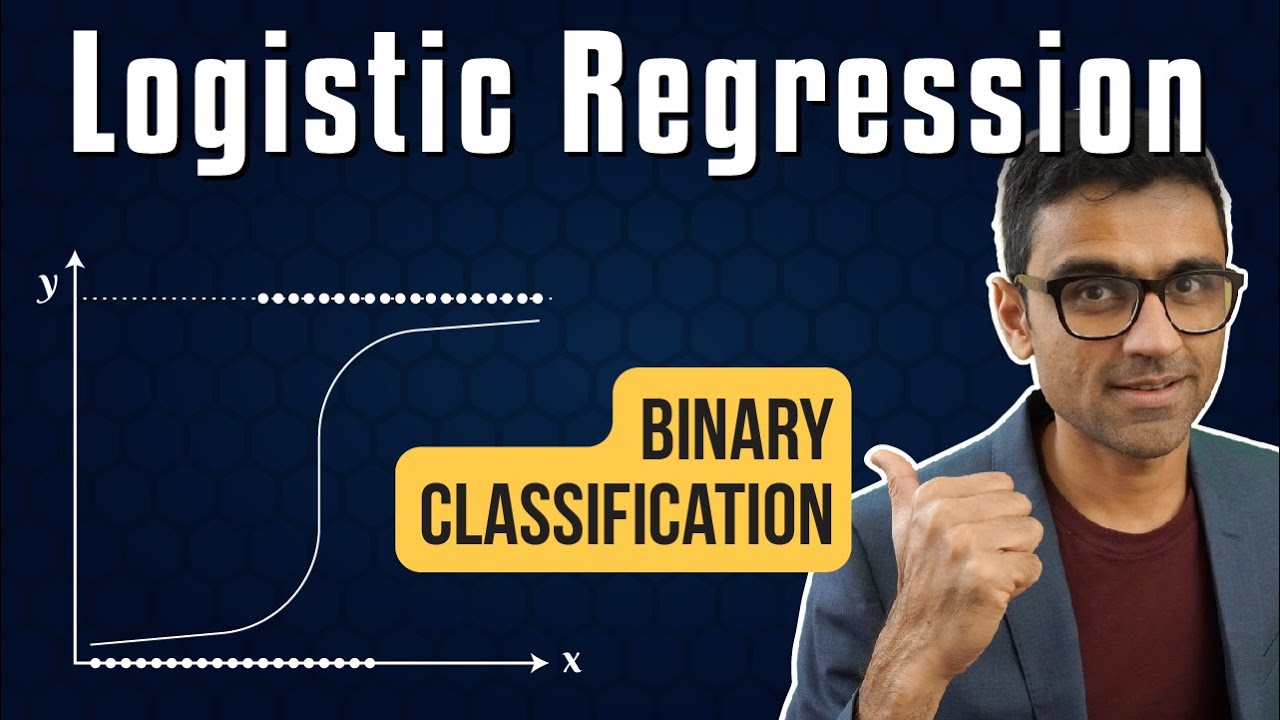
Machine Learning Tutorial Python - 8: Logistic Regression (Binary Classification)
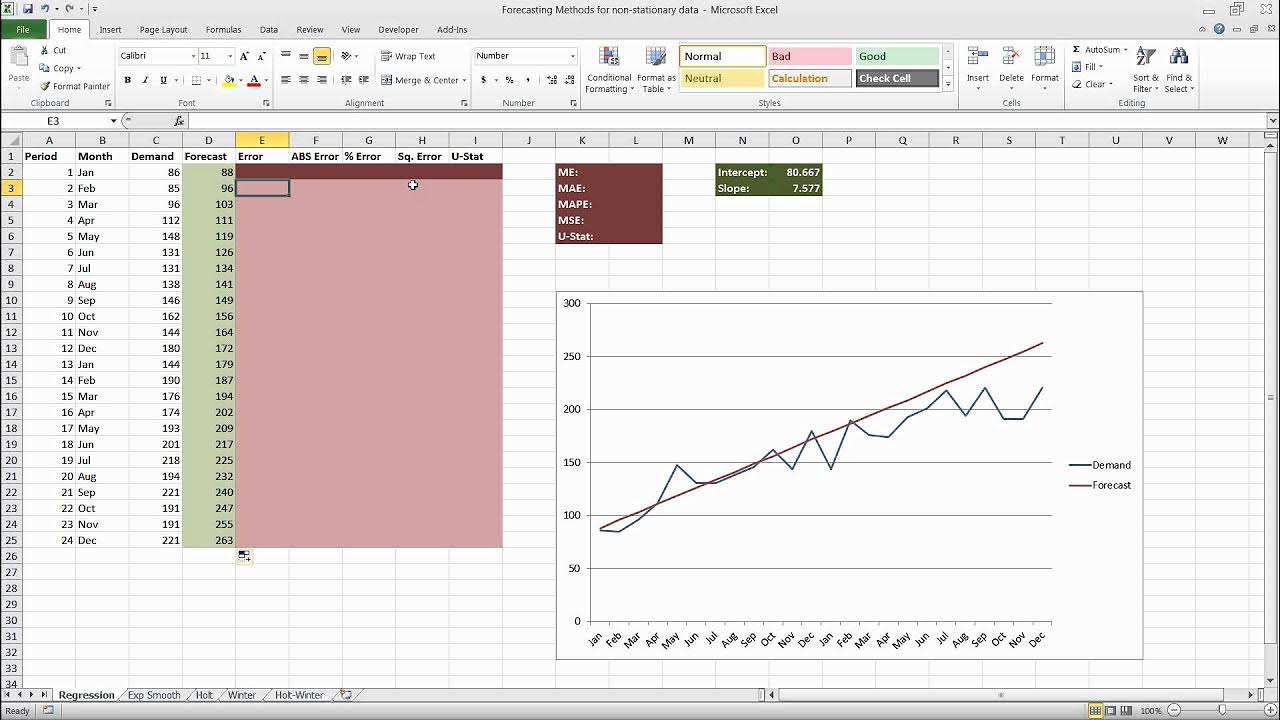
Forecasting in Excel Using Simple Linear Regression

Metode Statistika | Analisis Regresi Linier | Part 1 Menentukan Persamaan Regresi

Week 4 - Soil Data Analysis
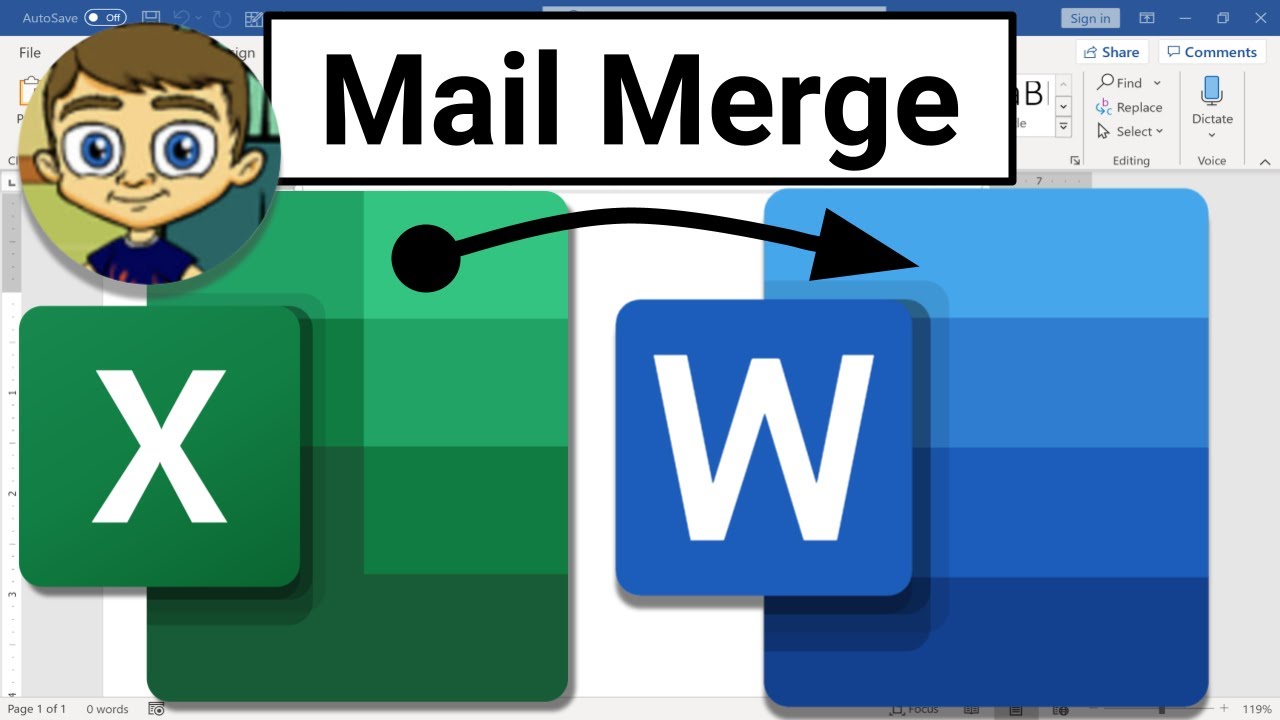
Mail Merge from Excel to Microsoft Word
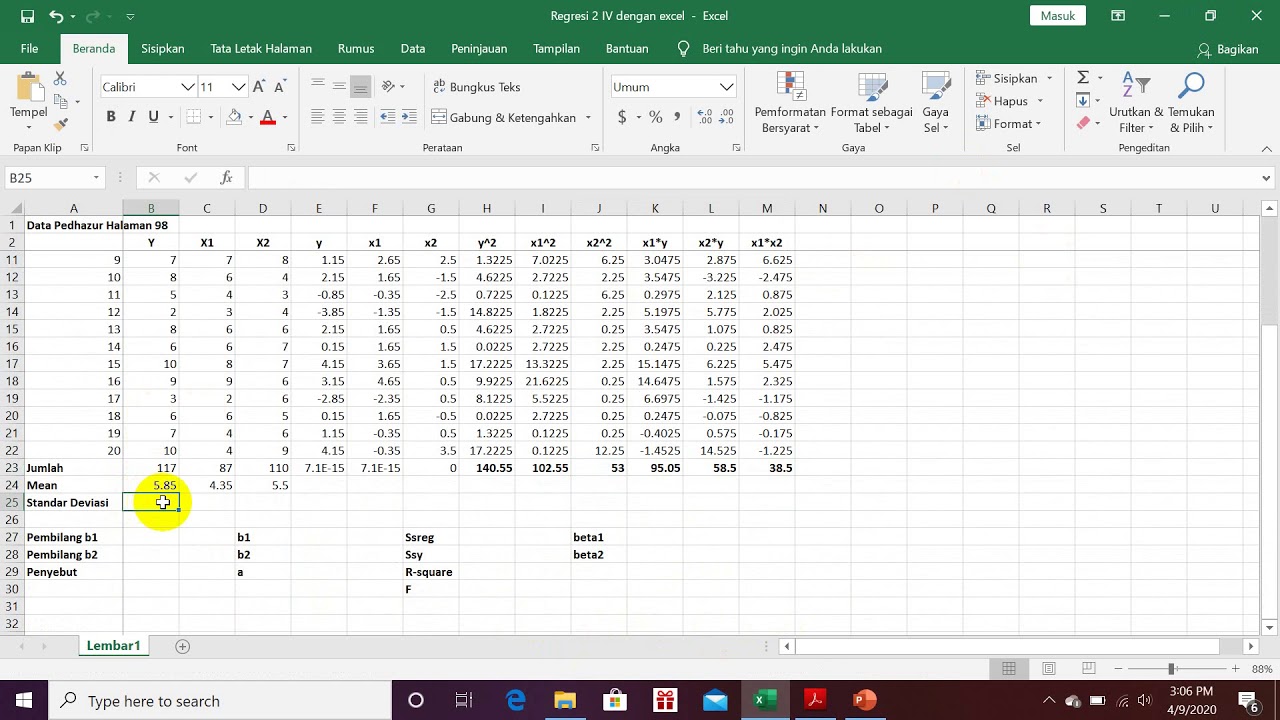
Elemen Regresi 2 IV dengan Excel
5.0 / 5 (0 votes)