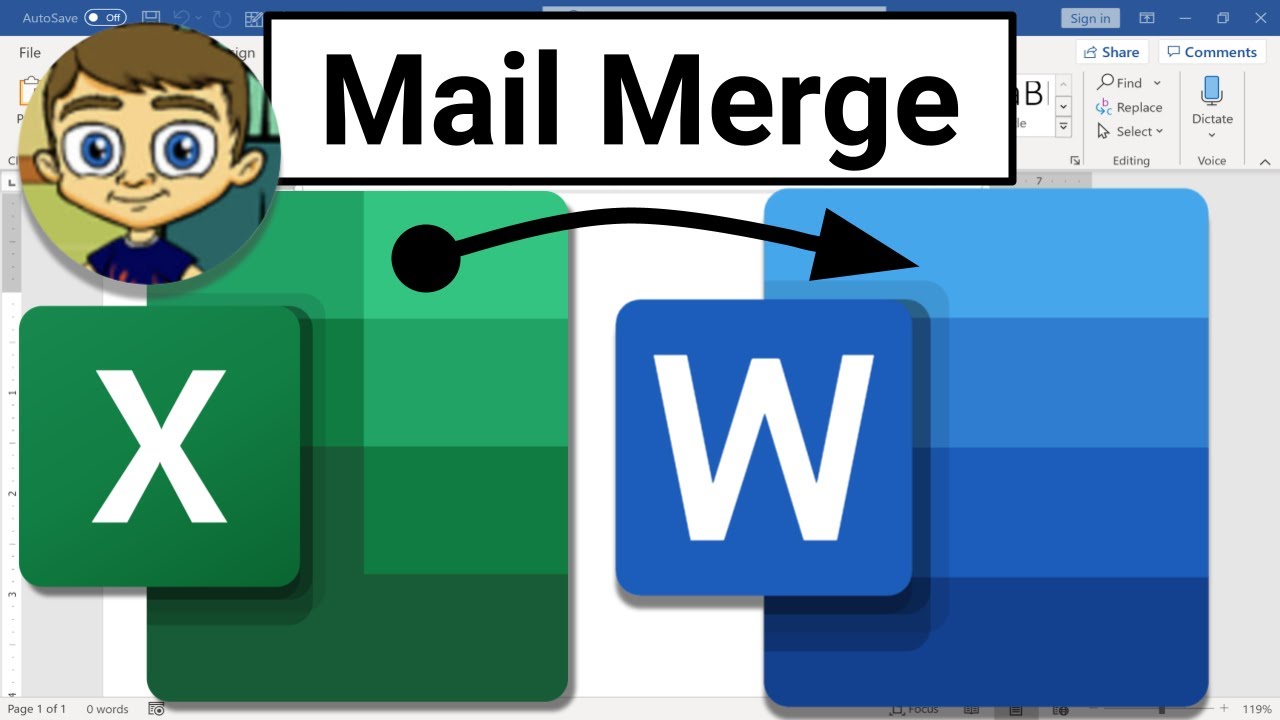MATATAG TLE7 ICT: Week 5 MS Word- MAIL MERGE and REFERENCES
Summary
TLDRThis video tutorial from week five dives into the functionalities of word processing software, focusing on mail merge and references. It explains how mail merge can be used to create personalized documents like letters, emails, envelopes, and labels by merging a data source with a Word document. The video also covers how to add citations and manage sources for academic and professional writing, ensuring credibility and allowing readers to verify information. Step-by-step instructions are provided for using mail merge, including setting up a mailing list, personalizing content, and printing or sending out the merged documents. Additionally, the tutorial guides viewers on how to add citations and manage sources within Microsoft Word, adhering to various citation styles.
Takeaways
- 🖨️ Mail merge in Microsoft Word allows you to create personalized documents like letters, emails, envelopes, and labels by merging common content with specific personalized details.
- 📝 To use mail merge, you first prepare your document, then start the mail merge process by selecting the type of document you want to create.
- 📑 Data sources for mail merge can include Excel spreadsheets, Outlook contacts, or any database that Word can connect to.
- 💌 For personalized letters, you set up a mailing list and data source, then add personalized content such as recipient names and addresses.
- 🔖 Mail merge can also be used to generate directories or catalogs by creating a list of information for each item in your data source.
- 📧 When creating personalized emails, Word can send messages directly with each recipient's address appearing on the 'To' line.
- 📚 References and citations in Word are crucial for academic and professional writing, enhancing credibility and allowing readers to verify information.
- 🔗 The bibliography feature in Word helps readers explore sources further, verify facts, and delve deeper into the topic.
- 🛠️ Word's reference tools streamline the organization and formatting of references, making it easier to maintain consistency and adhere to citation styles.
- 🔍 The 'Manage Sources' feature in Word allows you to search, edit, and organize your sources, ensuring your citations are accurate and up-to-date.
Q & A
What is the primary function of mail merge in word processing software?
-Mail merge allows you to create a batch of personalized documents where each document shares the same layout, formatting, text, and graphics except for specific personalized parts such as recipient names, addresses, and other customized information.
What are some common document types that can be created using mail merge?
-Common document types for mail merge include personalized letters, emails, envelopes or labels, and directories or catalogs.
How does mail merge enhance the credibility of a document in academic and professional writing?
-Mail merge enhances the credibility of a document by allowing for the inclusion of personalized references and citations, which demonstrate thorough research and allow readers to verify the information presented.
What is the role of a bibliography in a document created using mail merge?
-A bibliography created using mail merge allows readers to explore the sources further, verify facts, and delve deeper into the topic by providing a list of all the sources cited in the document.
What are the steps to prepare a personalized letter using mail merge in Microsoft Word?
-The steps include preparing the letter, starting the mail merge process, setting up the mailing list with a data source, adding personalized content to the letter, and finalizing the merge to print or send the documents.
What data sources can be used for mail merge in Microsoft Word?
-Data sources for mail merge in Microsoft Word can include Excel spreadsheets, Outlook contact lists, or any database that Word can connect to. You can also type the data directly into Word during the mail merge process.
How can you add a customized greeting line to a mail merge document in Word?
-To add a customized greeting line, go to the 'Mailings' tab, then 'Greeting Line', select the format you want to use, and click 'OK' to insert the greeting line field.
What is the purpose of adding mail merge fields to a document?
-Adding mail merge fields allows you to insert personalized content from your data source into the document, such as names, addresses, or other specific information for each recipient.
How can you preview and print the letters created using mail merge?
-To preview and print the letters, go to 'Mailings', then 'Preview Results' to scroll through your data set and ensure the names and addresses are correct. Once satisfied, select 'Finish & Merge' and then choose to 'Print Documents'.
What is the process of adding a new citation and source in Microsoft Word?
-To add a new citation and source, click on 'References' tab, select the desired citation style, and then 'Insert Citation'. You can either add a new source or use an existing one from the list, filling in the necessary source information.
How can you manage and edit sources in Microsoft Word for mail merge documents?
-To manage and edit sources, go to the 'References' tab, click 'Manage Sources', and select the source you want to edit from the list. You can then click 'Edit' to make changes to the source information.
Outlines

This section is available to paid users only. Please upgrade to access this part.
Upgrade NowMindmap

This section is available to paid users only. Please upgrade to access this part.
Upgrade NowKeywords

This section is available to paid users only. Please upgrade to access this part.
Upgrade NowHighlights

This section is available to paid users only. Please upgrade to access this part.
Upgrade NowTranscripts

This section is available to paid users only. Please upgrade to access this part.
Upgrade Now5.0 / 5 (0 votes)