I Built JavaScript-Powered Minimap Scroll Animation
Summary
TLDRIn this tutorial, the creator explores a unique mini map scroll animation, inspired by the Artificial Garage site. They guide viewers through building the feature using pure JavaScript, without plugins or external libraries. The project includes a dynamic light mode that adjusts based on scroll depth, enhancing user experience. The video covers setting up HTML, CSS for styling and responsive design, and JavaScript for interactive elements, providing a comprehensive walkthrough for developers looking to implement a visually appealing and functional mini map.
Takeaways
- 🌟 The video introduces a creative web project focusing on a mini map scroll animation without using plugins or scroll triggers.
- 🎨 The project integrates a dynamic light mode that changes the theme based on the user's scroll depth, enhancing user experience.
- 📝 The HTML structure includes a navigation bar, a gallery section with a mini map and main images, and a footer with placeholder content.
- 🖼️ The mini map features a preview container for thumbnail images and an active image indicator that highlights the current view.
- 🔧 JavaScript is used to manipulate the position of elements based on user scroll actions, creating a synchronized scroll effect between the main content and the mini map.
- 🎨 CSS is utilized to style the page, including responsive design elements through media queries to adjust image item sizes on smaller screens.
- 🛠️ The 'get element top' function is crucial for calculating the distance from the top of the page to any given element, aiding in scroll synchronization.
- 🔄 The 'handle scroll' function updates the mini map's position in real-time as users scroll, ensuring a seamless visual representation of the user's location within the content.
- 🌓 The theme switching logic is based on scroll depth, with a toggle point set at four times the viewport height to dynamically change the page's appearance.
- 🔗 The 'handle scroll' and 'check scroll' functions are attached to the window's scroll event to ensure the page responds dynamically to user interactions.
Q & A
What was the main motivation behind the project described in the script?
-The main motivation was to try something new and different from the usual sliders, landing pages, and menus, which led to the decision to recreate a mini map scroll animation using vanilla JavaScript without any plugins, libraries, or scroll triggers.
What is the inspiration for the mini map scroll animation?
-The inspiration came from a site called 'artificial garage' by Dennis Nanberg, which featured an amazing mini map scroll animation that caught the creator's eye.
What are the key features of the mini map implementation in the project?
-The mini map includes a preview container with thumbnail images and an active image indicator that highlights the part of the mini map currently in view. It also features a sticky position to remain in place as the user scrolls.
How is the layout of the HTML structure designed for this project?
-The layout consists of a wrapper with a navigation bar, a gallery section split into a mini map and main images, and a generic container at the bottom filled with placeholder content.
What is the purpose of the 'item preview' divs within the mini map?
-The 'item preview' divs are used to wrap each thumbnail image in the mini map, allowing for easy manipulation and duplication to fill the mini map for the demo.
How does the CSS styling support the light and dark mode functionality?
-The CSS includes a class toggle on the wrapper that switches the background and text colors to accommodate both light and dark modes as the user scrolls.
What is the role of the 'get element top' function in the JavaScript implementation?
-The 'get element top' function calculates the distance from the top of the page to any given element, which is vital for determining the exact position of images on the page and syncing the scroll position with the mini map preview.
How is the scrolling experience synchronized with the mini map preview?
-As the user scrolls, the position of the mini map preview is updated proportionally to the scroll position within the images container, ensuring a seamless visual representation of where the user is in the images set.
What is the significance of the multiplier value 2.84 in the scroll animation?
-The multiplier value 2.84 dictates the maximum translation of the preview container, determining how far the bottom of the preview should move by the end of the scroll range, which is crucial for fine-tuning the synchronization of the preview with the scrolling content.
How does the theme switching based on scroll depth enhance the user experience?
-The theme switching based on scroll depth dynamically changes the page's appearance to either light or dark mode as the user scrolls, enhancing the user experience by adapting the page's theme to the scrolling depth.
How are the scroll event listeners attached to ensure dynamic responses to user interactions?
-The 'handle scroll' and 'check scroll' functions are attached to the window's scroll event, ensuring that the page responds dynamically to user interactions as they navigate through the content.
Outlines

This section is available to paid users only. Please upgrade to access this part.
Upgrade NowMindmap

This section is available to paid users only. Please upgrade to access this part.
Upgrade NowKeywords

This section is available to paid users only. Please upgrade to access this part.
Upgrade NowHighlights

This section is available to paid users only. Please upgrade to access this part.
Upgrade NowTranscripts

This section is available to paid users only. Please upgrade to access this part.
Upgrade NowBrowse More Related Video

An Image Ditched Its Marquee Animation (Then Hijacked Horizontal Scroll Instead)
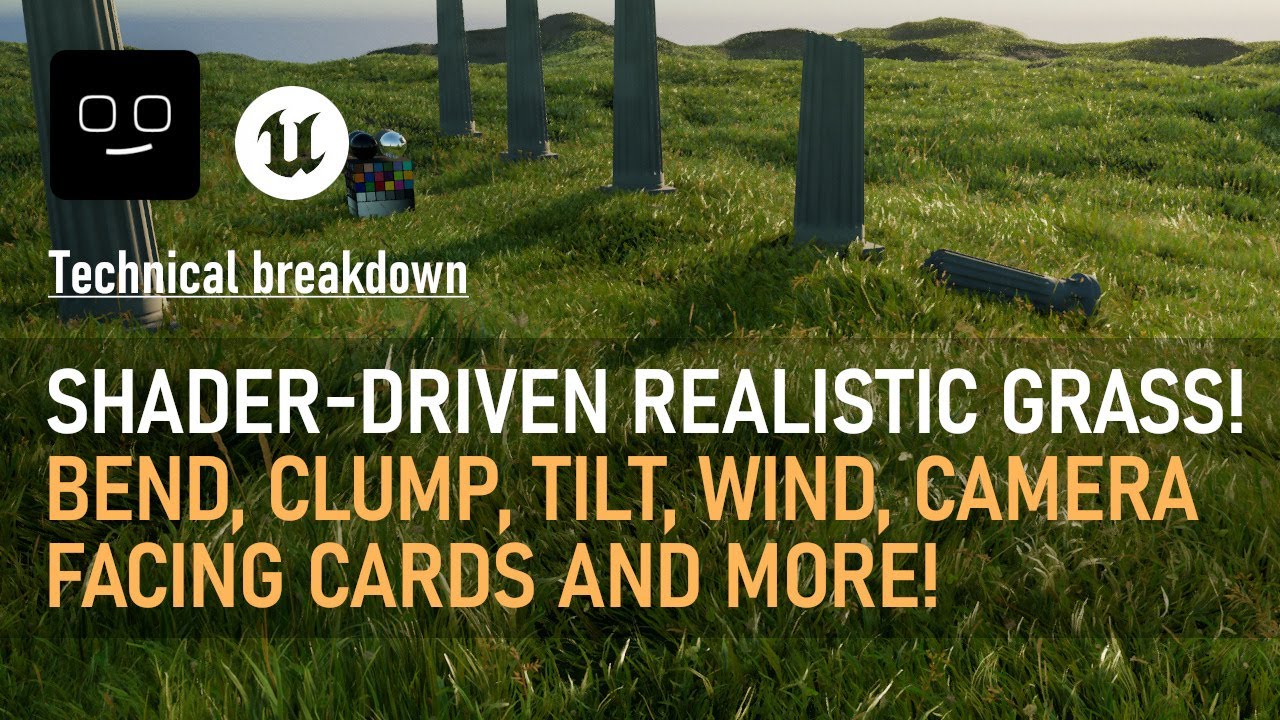
How I built a realistic grass shader in UE5! Shader driven bend, clump, tilt, wind and more!

Making a Frame by Frame Animation

Blender is Changing Animation Forever

Courtyard House by Architect Sanjay Puri

My Top 5 Techniques for Web Animation
5.0 / 5 (0 votes)