FLUX Ai | How To Create Ultra Realistic Images & Videos | Flux Ai Tutorial
Summary
TLDRThis video tutorial explores the use of Flux AI's image and video generators to create hyper-realistic videos. The host demonstrates how to generate free images using various websites, explains the capabilities of Flux's realism model, and shares tips for enhancing images with tools like ReNet's upscaler. The script also covers techniques for turning images into videos with platforms like Runway, CLING, and Luma Dream Machine, and discusses methods for adding lip-sync and expressions to characters. The video concludes with a showcase of the potential of AI in creating realistic human videos, inviting viewers to engage with the content.
Takeaways
- 🌐 The video discusses using the flux AI image generator and AI video generator to create realistic videos.
- 📸 The presenter shares how to generate images for free using different websites and models like flux one Dev and flux realism.
- 🔍 The flux image generator is highlighted for its ability to create highly realistic images that have gone viral.
- 🎨 The script explains the process of adjusting advanced settings to customize image size and other options.
- 💡 The video mentions the use of detailed prompts for the AI to generate more accurate and realistic images.
- 🖼️ The presenter demonstrates using different aspect ratios like 16x9 for generating images that resemble real-life photos.
- 🛠️ Tips are provided on using tools like renet's true touch realistic upscaler to enhance image realism.
- 🎥 The video shows how to turn generated images into videos using AI video generators like Runway, CLING, and Luma Dream Machine.
- 🎤 The importance of adding voice and lip-sync to videos is discussed, with methods to achieve it using Runway and 11Labs.
- 🎬 The script includes a walkthrough of creating a video with multiple speakers and voiceovers generated using AI.
- 🔊 Sound effects and ambient noise are suggested for enhancing the realism of the video's audio.
- 📈 The potential of flux and AI in creating realistic human videos is emphasized, showcasing the future of visual storytelling.
Q & A
What is the main topic of the video?
-The video is about using the Flux AI image generator in combination with AI video generators to create realistic-looking videos.
How does the video describe the Flux image generator's results?
-The video describes the results from the Flux image generator as incredibly realistic and impressive, which have been going viral.
What are the different websites mentioned for generating images with Flux for free?
-The video mentions 'hugging face', 'xlabs AI', and 'segm mind' as websites where images can be generated using the Flux model for free.
What is the 'flux realism Laura' mentioned in the video, and how does it differ from the standard Flux model?
-The 'flux realism Laura' is a model trained on a variety of realistic images, which excels in creating highly realistic style images compared to the standard Flux model.
How much does the video claim one can get for $1 using the flux realism model on the paid website?
-The video claims that for $1, one can get approximately 29 images with the flux realism model on the paid website.
What is the purpose of the 'guidance scale' mentioned in the video?
-The 'guidance scale' is used to adjust the influence of the input prompt on the generated image, with a lower scale potentially improving the results.
What additional tool is suggested to enhance the realism of the generated images?
-The video suggests using 'Renet' and their 'True Touch realistic upscaler' to further enhance the realism of the generated images.
How can one address the issue of creating prompts for the Flux image generator?
-The video recommends using a 'flux prompt generator' for creating detailed and effective prompts for the Flux image generator.
What is the significance of changing the aspect ratio of an image to 16x9 as mentioned in the video?
-Changing the aspect ratio to 16x9 is significant because some video generators only work with this aspect ratio, making it necessary for video creation.
What video generators are tested in the video to turn images into videos?
-The video tests 'Runway', 'Cling', and 'Luma Dream Machine' as video generators to turn images into videos.
How does the video suggest adding a voice to the generated videos?
-The video suggests using either one's own voice or creating a voice in a program like '11Labs', and then syncing the voice with the character's lip movements using features like Runway's Lip Sync or 'Live Portrait' on the hugging face website.
What final touches are added to the generated videos to make them more realistic?
-The video mentions adding an echo effect and ambient crowd noise to the voice, as well as a slight handheld camera motion shake to enhance the realism of the generated videos.
Outlines

This section is available to paid users only. Please upgrade to access this part.
Upgrade NowMindmap

This section is available to paid users only. Please upgrade to access this part.
Upgrade NowKeywords

This section is available to paid users only. Please upgrade to access this part.
Upgrade NowHighlights

This section is available to paid users only. Please upgrade to access this part.
Upgrade NowTranscripts

This section is available to paid users only. Please upgrade to access this part.
Upgrade NowBrowse More Related Video

Wan 2.1 In ComfyUI - Create Character LoRA Dataset Using AI Video

Easy Guide To Ultra-Realistic AI Images (With Flux)
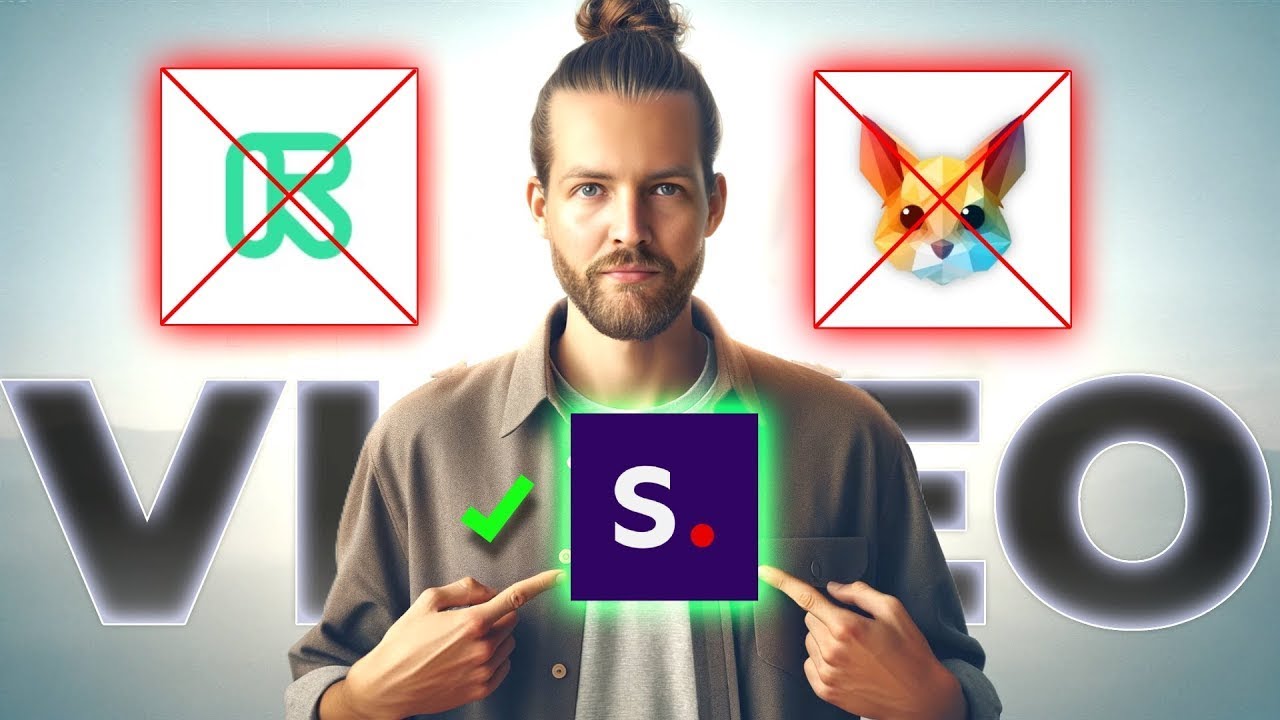
NEW Best AI Video Generator? Stable Video Diffusion vs Pika vs Runway ML

How to make AI ART for FREE in 2 Minutes - NSB Pictures
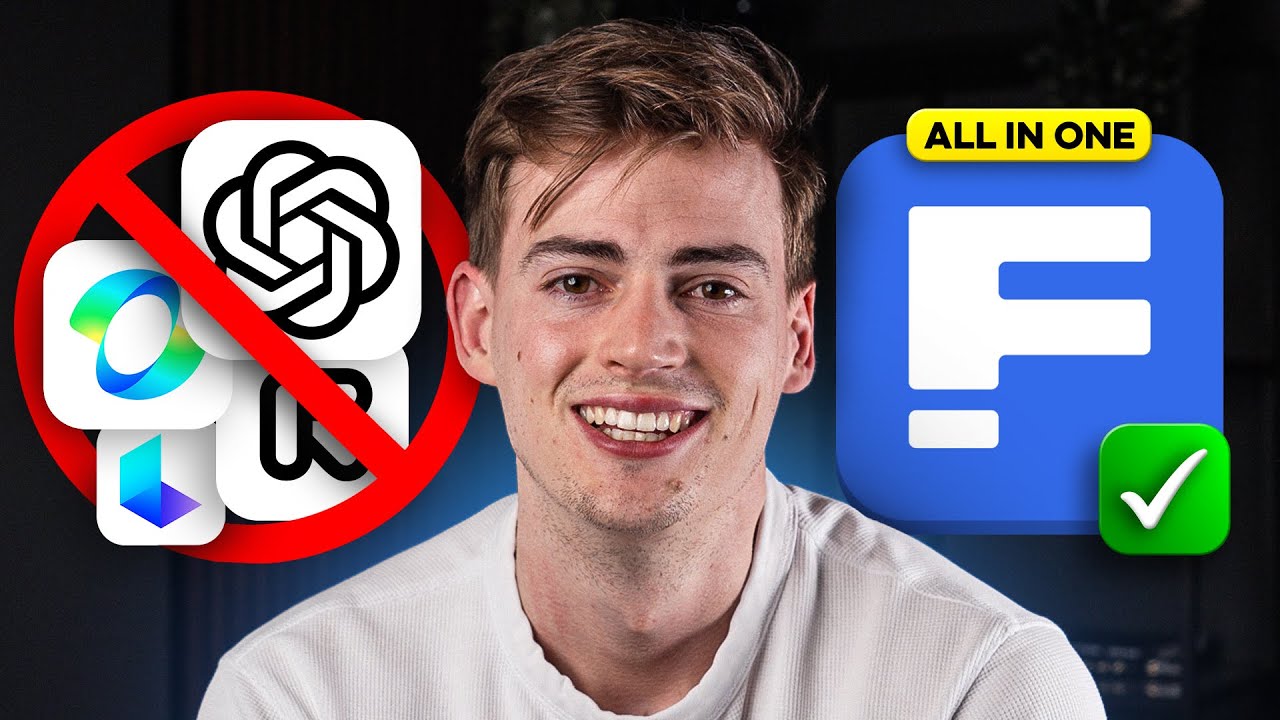
CANCEL Your AI Video Generator! Freepik AI + Google VEO2 Does it ALL

Make CONSISTENT AI Influencers With Flux.1 For FREE (FULL COURSE) EARN With Dfans
5.0 / 5 (0 votes)