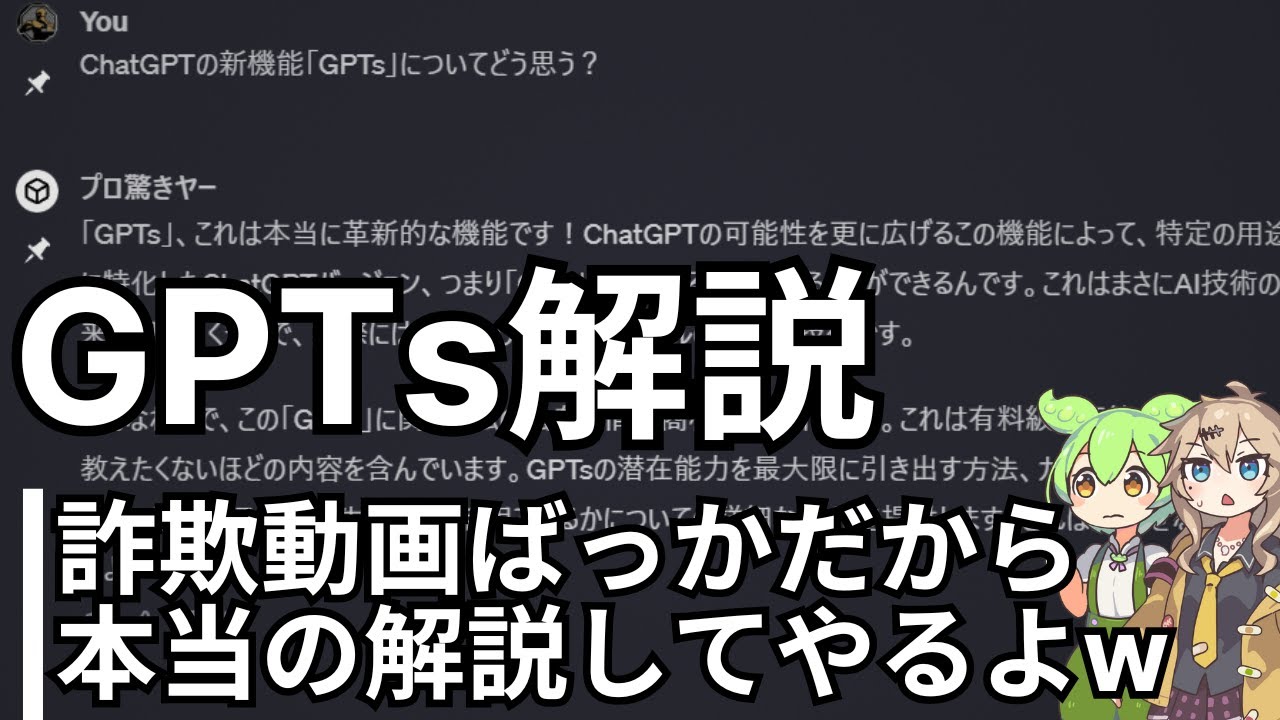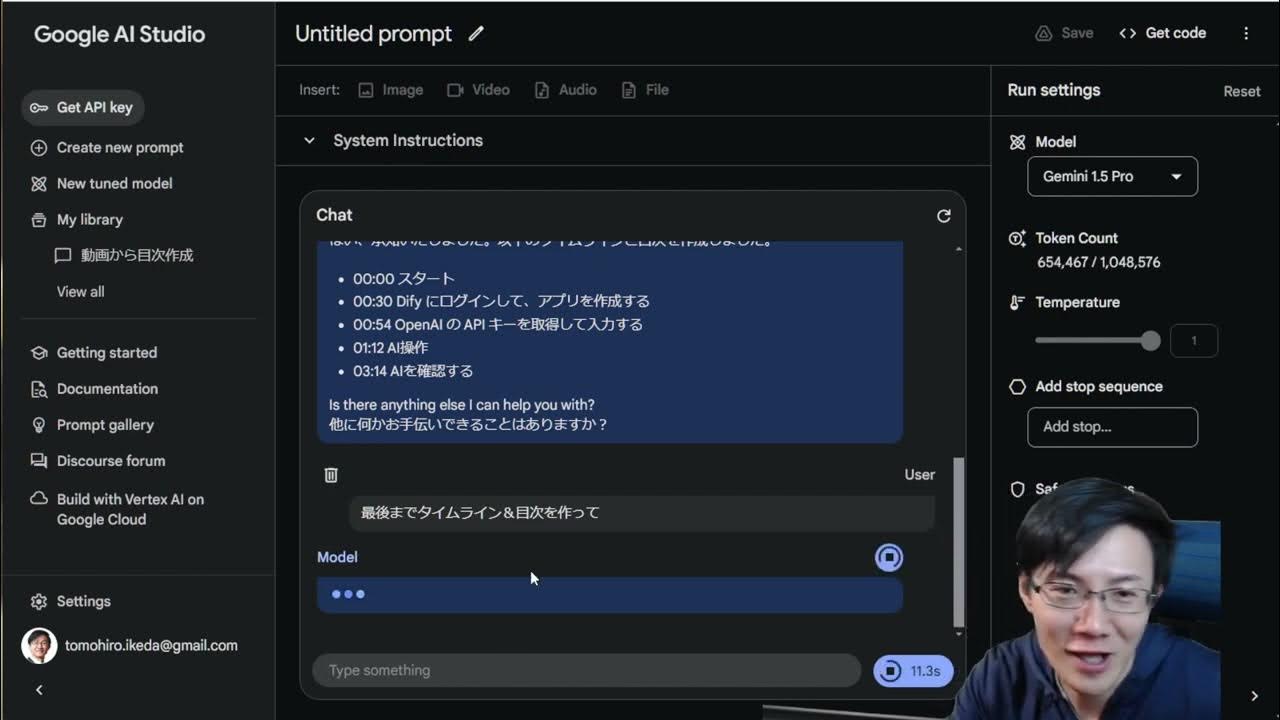MAFD 2hp / How to Sync Your DFAM to Your DAW
Summary
TLDRこの動画スクリプトは、MIDI Adapter for DFAMと呼ばれるユーロラックモジュール「MAFD2HP」について説明しています。MAFDは、MakeNoise社のセミモジュラーシンセサイザーDFAMの各ステップをMIDIコントローラーから自由に演奏できるよう設計されています。スクリプトでは製品の概要と、MIDIシーケンサーソフトウェアBitWigを使ってDFAMを制御する方法が実演されています。ユーザーは柔軟にパターンを作成・編集でき、様々なMIDIコントローラーでDFAMを操作できるため、DFAMの表現力が大きく広がります。
Takeaways
- 👍 MAFDはDFAMの各ステップを任意の順序で素早くトリガーできるMIDIアダプターです。
- 🔌 MAFD2HPはユーロラックモジュールで、ラックマウントとスタンドアロン電源オプションがあります。
- 🎹 MAFDはMIDIキーボード、ドラムコントローラー、DAWから入力を受け付けます。
- 🔄 DAWと同期するには、MAFDのAdvanced Clockを使用してDFAMに接続します。
- 💻 DAWでMIDIデバイスとしてMAFDを設定し、外部ハードウェア楽器としてルーティングします。
- 🎶 MAFDはMIDIノートをDFAMのステップにマッピングします。ピアノロールでパターンを作成できます。
- ⚡ MAFDは超高速のシーケンシングが可能です。
- 🔘 圧力とModホイールの出力で、DAWからステップの表現力を高めることができます。
- 📥 USBとDIN MIDI入力の両方に対応しています。
- 🌐 SonoClastのウェブサイトとSNSで最新情報を確認できます。
Q & A
MAFDはどういう意味ですか?
-MAFDは「MIDI Adapter for DFAM」の略で、Elektron社のアナログドラムシンセサイザーDFAMのステップシーケンスを外部からMIDIで制御するためのアダプターです。
MAFD2HPとは何ですか?
-MAFD2HPは、MAFDをユーロラックフォーマットの2HPサイズのモジュールにした製品です。ユーロラックシステムに取り付けて使用できます。
MAFD2HPにはどのような機能がありますか?
-MAFD2HPには、USBおよび標準的なMIDIケーブル入力があり、DFAMの各ステップをMIDIノートでトリガーできます。また、ベロシティ、アフターンタッチ、モッドホイールの値をDFAMに出力する機能もあります。
DFAMとDAWを同期するにはどうすればよいですか?
-MAFDのAdvanced Clock出力をDFAMのAdvanced Clock入力に接続し、さらにMAFDをUSB MIDIまたはMIDIケーブルでDAWに接続します。DAW側でMAFDを外部MIDIデバイスとして認識させ、シーケンサートラックからMAFDにノートデータを送信することで、DFAMをDAWと同期できます。
MAFDを使うと、DFAMのステップシーケンスをどのように制御できますか?
-MAFDは8つのMIDIノートをDFAMの8ステップに割り当てます。DAWのピアノロール上でノートを入力すると、それに応じてDFAMのステップがトリガーされます。ノートの配置を変更すれば、ステップシーケンスのパターンを自在に変更できます。
MAFDを使う利点は何ですか?
-MAFDを使えば、DFAMのアナログサウンドを活かしつつ、DAWやMIDIコントローラーからステップシーケンスを自在にプログラミングできます。DFAMの演奏表現の幅が格段に広がります。
MAFD2HPはDFAMに装着できますか?
-はい、MAFD2HPには専用のケースが付属しており、DFAMの側面パネルと交換することで、DFAMの横に取り付けられます。
MIDIチャンネルの設定はどうしますか?
-MAFD2HPには小さなスイッチがあり、MIDI Ch16とCh8を切り替えられます。DAWのトラックをこのチャンネルに設定すれば、MAFDを認識できます。
ベロシティ出力やアフターンタッチ出力にはどんな使い道がありますか?
-これらの出力を使えば、各ステップのベロシティやアクセントの強さ、さらにはフィルターなどのパラメーターコントロールにつなげられます。DAWでオートメーションを施せば、ステップシーケンスのニュアンスをさらに豊かにできます。
MAFDシリーズのその他の製品情報はどこで手に入れられますか?
-Sonocla st社の公式ウェブサイトやSNSアカウント、メールニュースレターから最新の製品情報が入手できます。
Outlines

This section is available to paid users only. Please upgrade to access this part.
Upgrade NowMindmap

This section is available to paid users only. Please upgrade to access this part.
Upgrade NowKeywords

This section is available to paid users only. Please upgrade to access this part.
Upgrade NowHighlights

This section is available to paid users only. Please upgrade to access this part.
Upgrade NowTranscripts

This section is available to paid users only. Please upgrade to access this part.
Upgrade Now5.0 / 5 (0 votes)