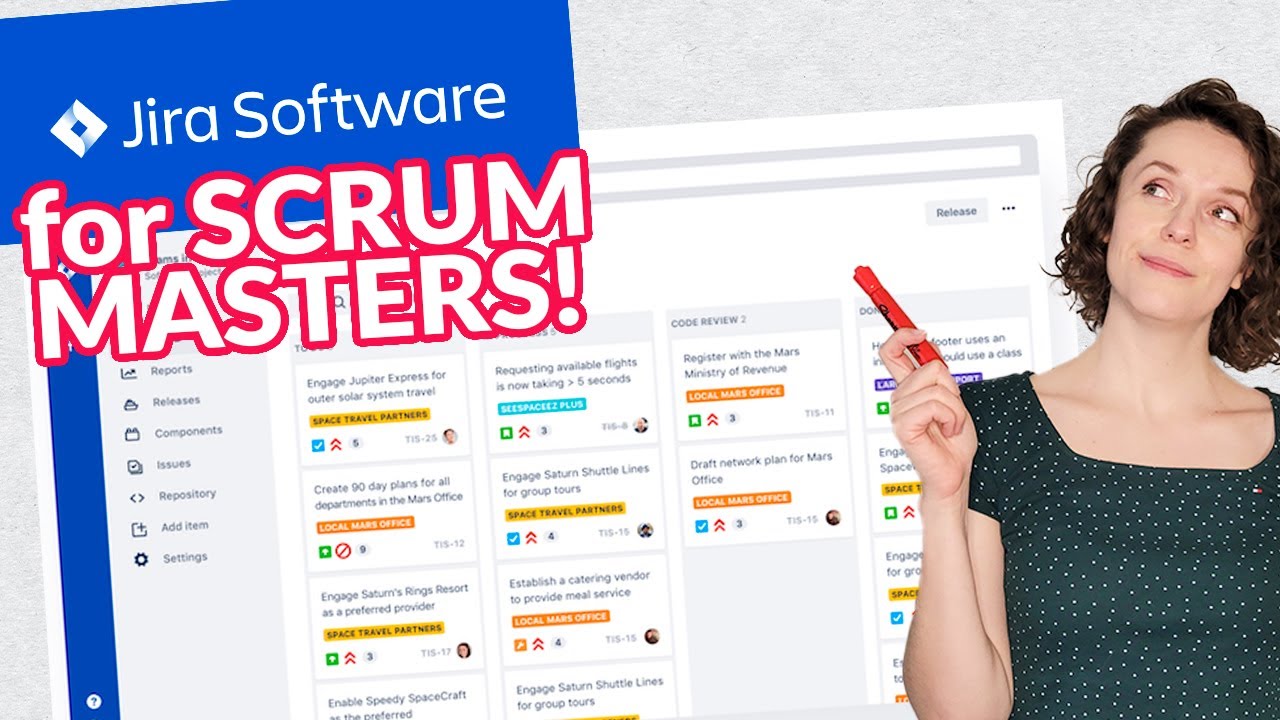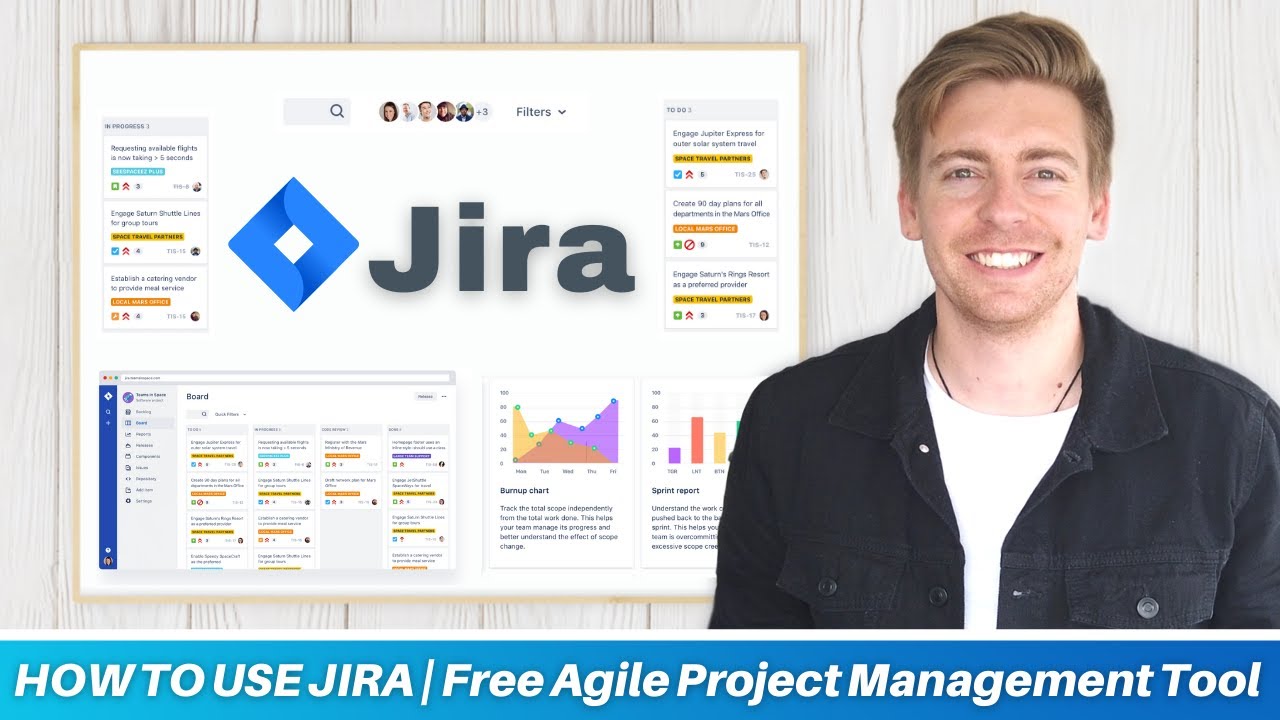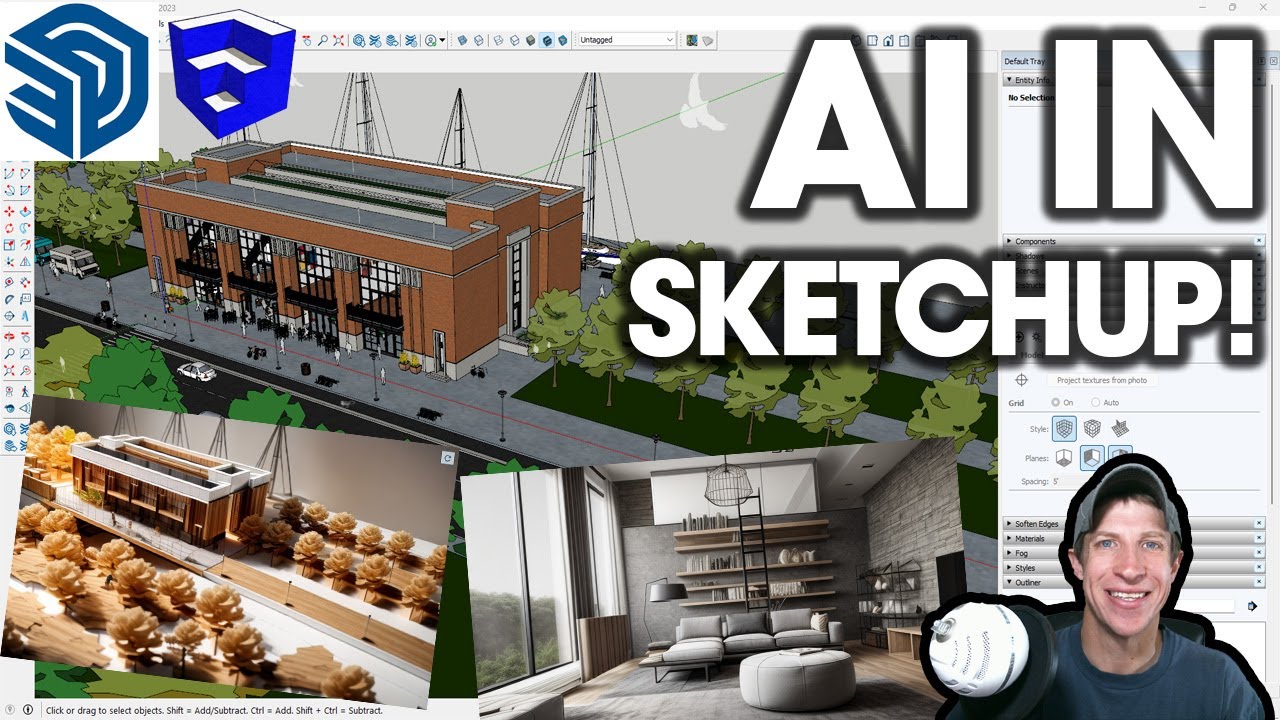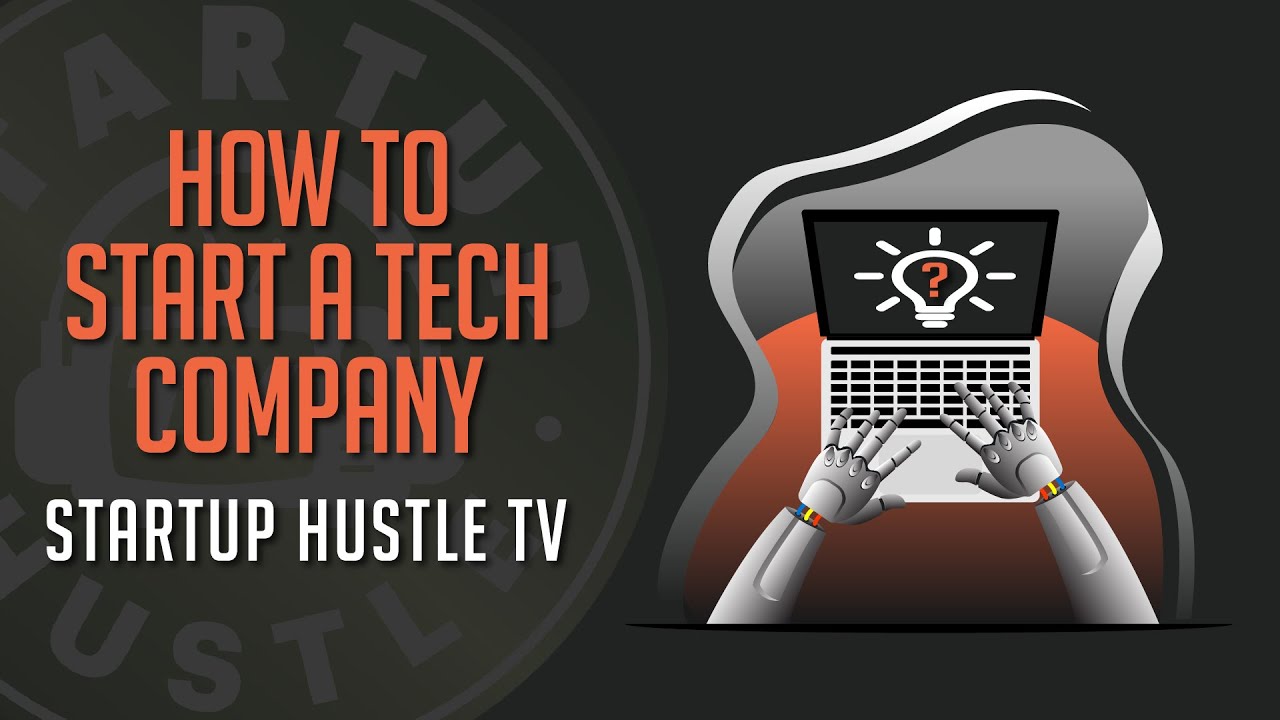Jira Roadmaps Demystified: An Introduction for All Users
Summary
TLDRThis video introduces Jira's roadmap feature, now integrated into the software product and available free of charge. It clarifies that roadmaps are high-level visual representations of long-term features and initiatives, distinct from project plans. The video outlines the differences between basic and advanced roadmaps, with the latter offering multi-project support and workload monitoring. A step-by-step guide is provided on enabling roadmaps and using them to present information to various stakeholders, emphasizing their utility in aligning different teams' perspectives.
Takeaways
- 🌟 Roadmaps in Jira are now an integral part of the software product, available to all users including those on the free plan.
- 🔍 Roadmaps are not the same as project plans; they provide a high-level view without assigning tasks to specific individuals.
- 📈 Roadmaps visually represent major features and initiatives over an extended period, such as months, quarters, or years.
- 🛠️ Jira roadmaps come in two versions: Basic, available in all plans, and Advanced, included only in premium plans.
- 🔄 The Advanced roadmap supports features across multiple projects, unlike the Basic version which is limited to a single project.
- 👥 Advanced roadmaps also include team member workload monitoring, a feature not available in the Basic roadmap.
- 🎛️ To use roadmaps, ensure the feature is enabled in the board settings of your Jira project.
- 📊 Roadmaps improve the visualization of Jira epics, showing delivery timeframes without specific dates.
- 🏷️ Filtering by labels allows different views for different audiences, such as marketing and operations teams.
- 📝 Adding or editing epics in the roadmap is straightforward, with drag-and-drop functionality and inline editing.
- 📈 The roadmap screen shows the progress of epics through the statuses of their child issues, indicated by color-coded bars.
- 🔗 Dependencies between epics are visually represented, making it easier to understand the relationship and impact on the timeline.
Q & A
What is the main focus of the video?
-The video focuses on explaining the concept of roadmaps in Jira, their differences from project plans, and how to use both basic and advanced Jira roadmaps to present information to stakeholders.
Why were roadmaps not a standard feature in Jira until recently?
-Roadmaps were previously available only as an add-on and were not free. They have now been integrated as an integral part of the Jira software product.
How do roadmaps differ from project plans according to the video?
-Roadmaps provide information at a higher level and do not assign tasks to specific individuals. They are a visual representation of major features and initiatives over an extended period, unlike project plans which are more detailed and task-specific.
What are the two types of Jira roadmaps mentioned in the video?
-The two types of Jira roadmaps are basic and advanced, with basic roadmaps available in all Jira software plans and advanced roadmaps included in premium plans.
What is the primary difference between basic and advanced roadmaps?
-The advanced roadmap supports multiple projects and includes team member workload monitoring, while the basic roadmap is limited to a single project and does not include workload monitoring.
How can you enable the roadmap feature in a classic Jira project?
-You can enable the roadmap feature by going to the board settings screen, which can be accessed via the action button in the top right corner of the backlog or active sprint screen, and then toggling the switch in the roadmap section.
What is the purpose of using labels in Jira roadmaps?
-Labels in Jira roadmaps allow for filtering, enabling different views for different audiences, such as marketing or operations teams, by categorizing epics based on their relevance to specific groups.
How can new epics be added to the roadmap in Jira?
-New epics can be added by clicking the plus sign and typing in the epic name, then dragging and setting its timeline on the roadmap without leaving the screen.
What are the different time scales available for Jira roadmaps?
-Besides the default monthly time scale, Jira roadmaps also offer weekly and quarterly time scales.
How does Jira roadmap visualize the progress of an epic?
-The progress of an epic is indicated by color-coded bars: green reflects completed child issues, while blue indicates in-progress issues, providing a visual representation of the epic's status.
What feature of Jira roadmaps allows for better visualization of dependencies between epics?
-Jira roadmaps provide a visual link between dependent epics, indicated by a line that can be created by grabbing a handle and dragging it to the epic it should be linked to.
Outlines

This section is available to paid users only. Please upgrade to access this part.
Upgrade NowMindmap

This section is available to paid users only. Please upgrade to access this part.
Upgrade NowKeywords

This section is available to paid users only. Please upgrade to access this part.
Upgrade NowHighlights

This section is available to paid users only. Please upgrade to access this part.
Upgrade NowTranscripts

This section is available to paid users only. Please upgrade to access this part.
Upgrade NowBrowse More Related Video
5.0 / 5 (0 votes)