Inline Vs Block Elements | Div & Span Tags Explained | Frontend Bootcamp Hindi | Ep.03
Summary
TLDRIn this educational video, viewers are introduced to the concepts of inline and block elements in HTML, essential for web development. The tutorial begins by explaining the difference between the two, highlighting that block elements like 'h1' and 'p' tags take up the full width of their container, while inline elements such as 'b', 'i', and 'a' only occupy the space required by their content. The presenter demonstrates how to identify these elements using browser developer tools and provides practical examples by modifying a simple website. Additionally, the video introduces the 'span' and 'div' tags, explaining their common uses for inline and block-level content styling, respectively. The session concludes with a teaser for the next lesson on semantic HTML tags, promising further insights into web design and layout creation.
Takeaways
- 🌐 The video script is a tutorial that builds on a previous lesson about basic HTML tags and introduces the concepts of inline and block elements.
- 🔗 The anchor tag is highlighted as an example of an inline element, which has a width equal to its content and does not start on a new line after the element.
- 📝 Block elements, such as the H1 tag, are explained to have a default width of 100%, causing them to span the entire width of their container and start on a new line.
- 🕵️♂️ The script instructs viewers on how to inspect elements in a web browser to determine if they are inline or block by checking the 'display' property.
- 📚 The tutorial demonstrates the difference between inline and block elements by showing how they behave differently in a webpage layout.
- 🛠️ The script provides a practical example of how to modify an existing HTML project to understand the application of inline and block elements.
- 🖌️ The 'span' tag is introduced as a commonly used inline element for applying styles to a specific part of text without affecting the layout.
- 🔲 The 'div' tag is introduced as a commonly used block element for dividing the page into sections and is often used for styling and layout purposes.
- 🎨 The video shows how to apply background colors to text and sections of a webpage using inline and block elements, and the importance of understanding element types for styling.
- 🔄 The tutorial explains how to use the 'auto rename tag' extension in VS Code to easily match opening and closing tags, improving coding efficiency.
- 🌐 The script concludes by emphasizing the importance of understanding HTML structure and element types in preparation for learning CSS and creating webpage layouts.
Q & A
What are the basic HTML tags covered in the last video?
-The basic HTML tags covered include anchor tags for adding links, bold and italic tags for text formatting, and tags for adding bullet points and numbered lists.
What is the main focus of the current video script?
-The main focus is to understand the concepts of inline and block elements in HTML, their uses, and the problems they solve.
How can you inspect an HTML element to see if it is inline or block?
-You can inspect an HTML element by right-clicking on it and selecting 'Inspect', then looking at the 'Computed' tab and filtering for the 'display' property to see if it says 'block' or 'inline'.
What is the default width of block elements?
-The default width of block elements is 100%, meaning they take up the full width of their containing element.
How does the width of inline elements differ from block elements?
-The width of inline elements is only equal to the content within them, unlike block elements which default to 100% width.
What is the purpose of the 'span' tag in HTML?
-The 'span' tag is an inline element used to apply styles to a specific part of the text without affecting the layout or structure of the document.
What is the 'div' tag used for in HTML?
-The 'div' tag, short for division, is a block element used to create a section or division in a webpage, often to group and style content collectively.
Why is the 'div' tag considered essential in web layout design?
-The 'div' tag is essential because it allows developers to group elements together and apply styles to them as a collective, which is fundamental in creating structured and styled web layouts.
What is the advantage of using the 'span' tag over other inline elements for styling text?
-The advantage of using the 'span' tag is that it doesn't change the text's appearance or layout by default, allowing developers to apply specific styles to a small section of text without affecting other elements.
How can you quickly duplicate a 'div' element in HTML?
-You can quickly duplicate a 'div' element by selecting it and using the keyboard shortcut 'Shift + Alt + Down Arrow'.
What is the script's suggestion for the next topic to be covered in the video series?
-The next topic to be covered is semantic tags in HTML, discussing their use and benefits.
Outlines

This section is available to paid users only. Please upgrade to access this part.
Upgrade NowMindmap

This section is available to paid users only. Please upgrade to access this part.
Upgrade NowKeywords

This section is available to paid users only. Please upgrade to access this part.
Upgrade NowHighlights

This section is available to paid users only. Please upgrade to access this part.
Upgrade NowTranscripts

This section is available to paid users only. Please upgrade to access this part.
Upgrade NowBrowse More Related Video

CSS Display Property | Sigma Web Development Course - Tutorial #23
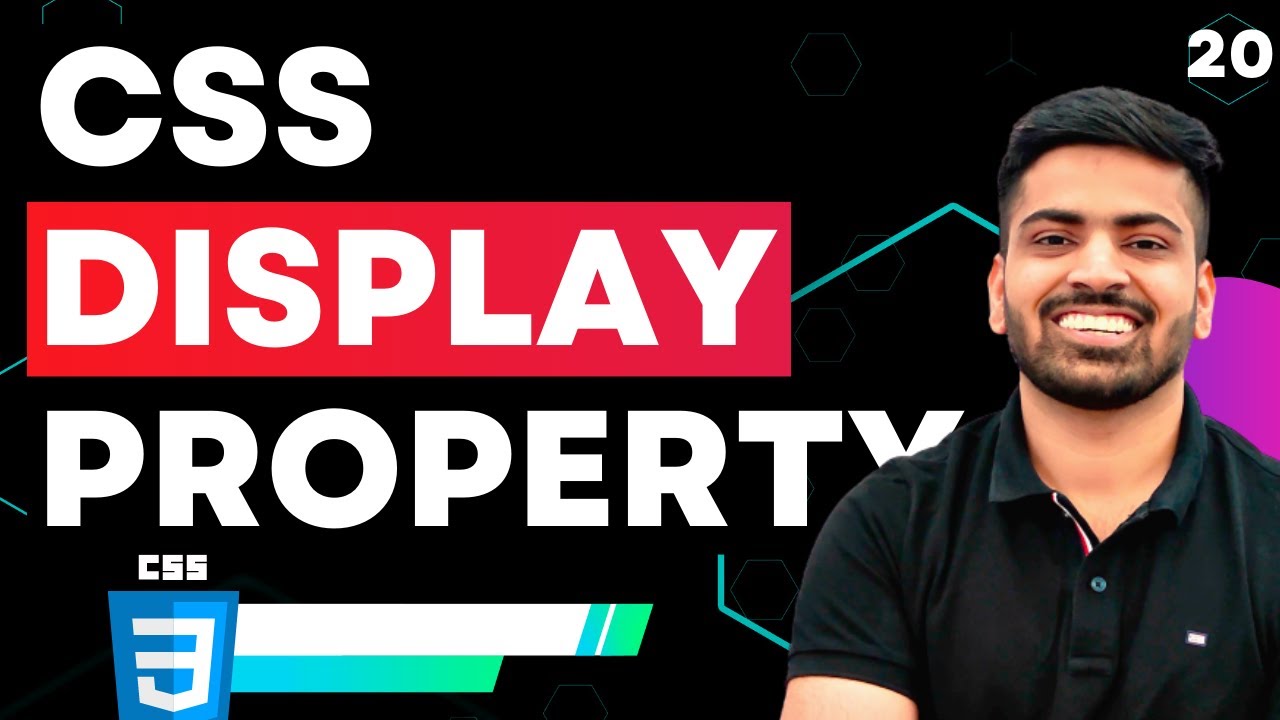
CSS Course | CSS Display Property | inline and block elements | Web Development Course Tutorial 20

Inline & Block Elements in HTML | Sigma Web Development Course - Tutorial #8
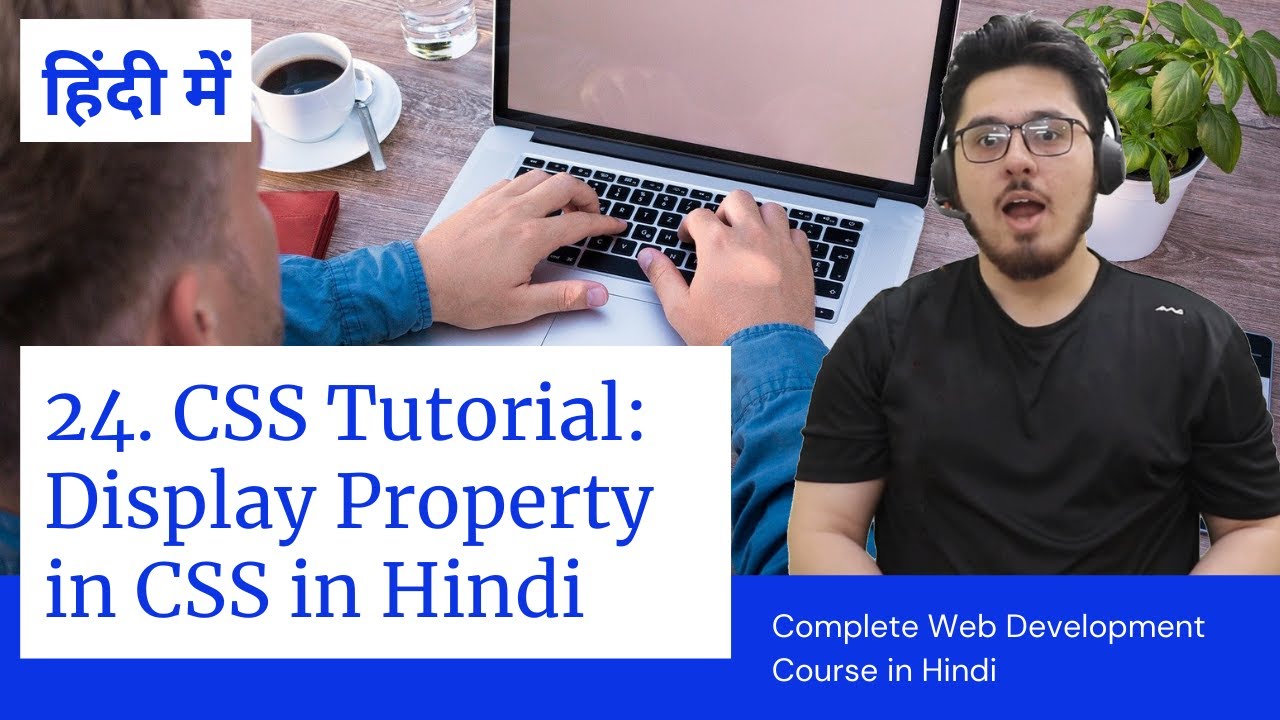
CSS Tutorial: CSS Display Property | Web Development Tutorials #24
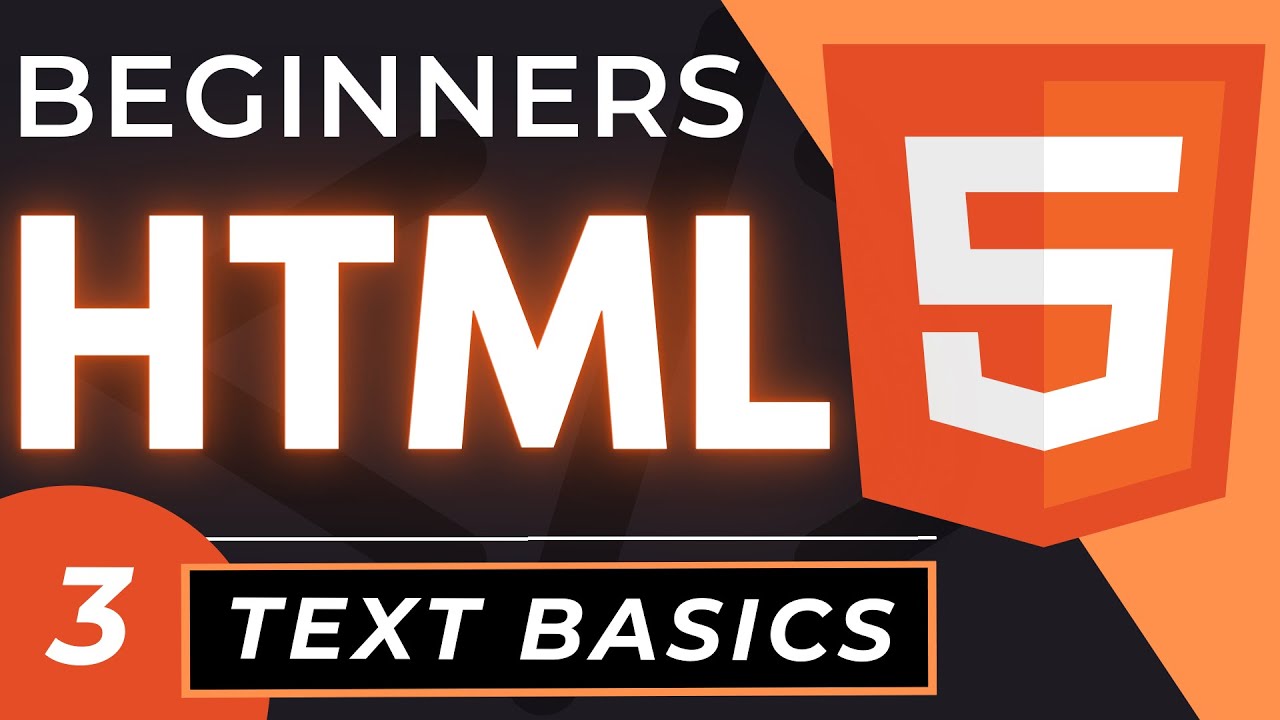
HTML Tag Text Basics | HTML5 Element Text Tutorial
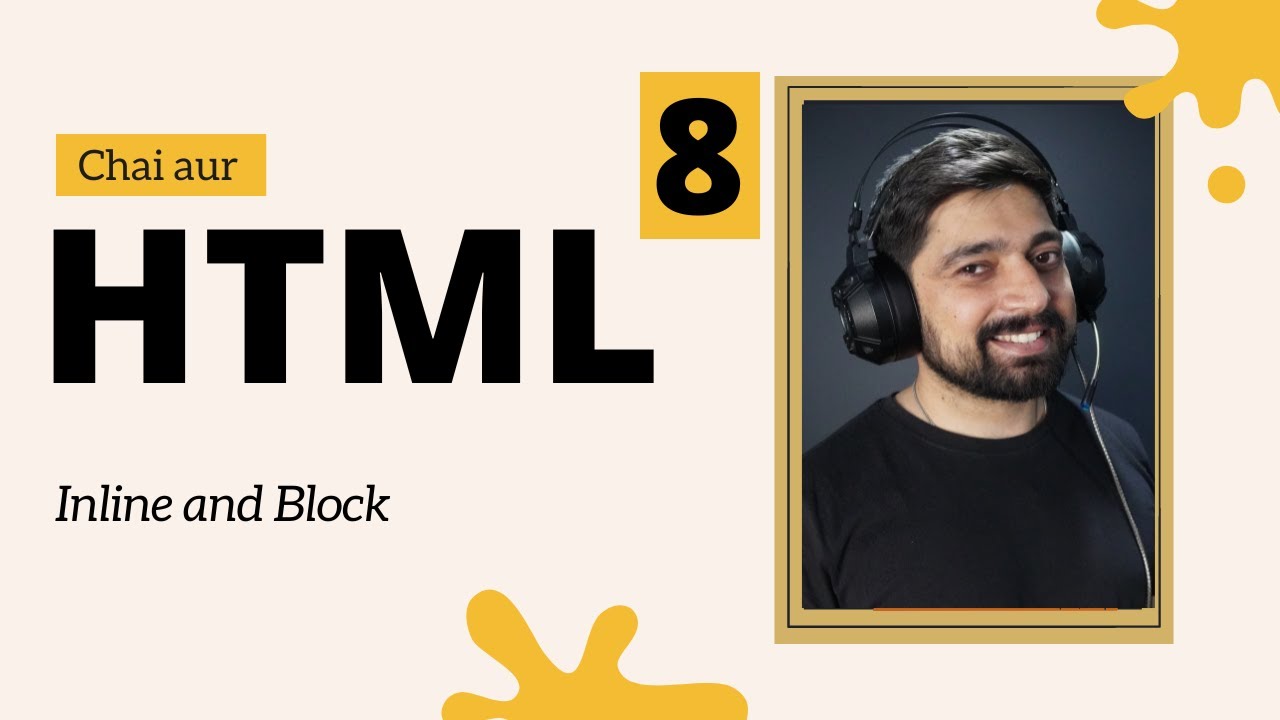
List, inline and Block element
5.0 / 5 (0 votes)