Coding with AI: The Beginning of the Personalized Software Era?
Summary
TLDRIn this video, the creator demonstrates how to build a personalized study chatbot application using Cursor AI. The app, designed for the browser, incorporates the Pomodoro Technique with a timer and employs the OpenAI API to generate Python code snippets and explanations. The tutorial covers setting up the app, adding conversation memory, and enhancing the UI with features like a clear conversation button and a 5-minute break timer. The video showcases the ease of creating customized applications with Cursor's composer feature, which streamlines the development process.
Takeaways
- 😀 The video demonstrates building a personalized browser application using Cursor AI.
- 🔍 The application is designed to be a study chatbot that utilizes the Open AI API for text generation.
- 🕒 It incorporates the Pomodoro Technique with a 25-minute work period followed by a 5-minute break, indicated by a timer.
- 📝 The user can input a topic they want to learn about, such as Python, and receive code snippets and explanations from the AI.
- 💻 The app is created using only HTML for simplicity and is set up to run directly in the browser.
- 🔑 The video includes instructions on how to obtain and integrate an API key from Open AI for the app's functionality.
- 📚 The app is interactive, allowing users to ask questions and receive responses that build upon previous messages for a contextual learning experience.
- 🛠️ The video showcases the use of Cursor's 'Composer' feature to streamline the development process by generating code snippets based on prompts.
- 🔄 The app includes features such as a clear conversation button to start a new discussion and an alarm for the end of the break timer.
- 🎓 The concept can be adapted to different subjects, as demonstrated by switching the chatbot's role to a World War II tutor.
- 🌟 The video concludes by emphasizing the efficiency and creativity enabled by using AI-assisted development tools like Cursor's Composer.
Q & A
What is the main purpose of the application being discussed in the script?
-The main purpose of the application is to create a personalized, browser-based study chatbot that uses the Open AI API to provide Python code snippets and explanations, following the Pomodoro Technique for study intervals.
What technique does the application implement for study intervals?
-The application implements the Pomodoro Technique, which involves 25 minutes of focused work followed by a 5-minute break.
What is the initial setup for creating the application according to the script?
-The initial setup involves using HTML for the UI, setting up a text input for user queries, and integrating the Open AI API to provide responses and Python code snippets.
What is the role of the 'composer' feature in the development process described in the script?
-The 'composer' feature is used to generate code snippets and integrate functionalities such as conversation history and the Pomodoro Timer into the application.
How does the script suggest handling the API key for the Open AI API?
-The script suggests inserting the API key directly into the application's code, although it also mentions the option to set it in the environment for a more secure approach.
What issue with the chatbot's memory is addressed in the script?
-The chatbot initially does not remember previous messages, so the script suggests implementing a feature to store and maintain the conversation history for context.
What additional features are added to the application in the script?
-Additional features added include a 5-minute break timer for the Pomodoro Technique, an alarm to signal the end of the break, and a clear conversation button to start a new conversation.
How does the script suggest testing the Pomodoro Timer's alarm functionality?
-The script suggests reducing the timer to 1 minute to quickly test the alarm setup and ensure it signals the end of the break period.
What customization does the script mention for the chatbot's subject matter?
-The script mentions that the chatbot can be customized to provide lessons and quizzes on different subjects, such as World War II, by changing the system content and context.
How does the script describe the process of adding a clear conversation button to the application?
-The script describes using the 'composer' feature to generate the necessary code for the clear conversation button, adjusting its placement in the UI, and testing its functionality within the application.
Outlines

This section is available to paid users only. Please upgrade to access this part.
Upgrade NowMindmap

This section is available to paid users only. Please upgrade to access this part.
Upgrade NowKeywords

This section is available to paid users only. Please upgrade to access this part.
Upgrade NowHighlights

This section is available to paid users only. Please upgrade to access this part.
Upgrade NowTranscripts

This section is available to paid users only. Please upgrade to access this part.
Upgrade NowBrowse More Related Video

2025年最新 Cursor 配置 Spring Boot 开发环境 | 实际上手体验分享 | VSCode 通用(CC字幕)| Haltron Studio
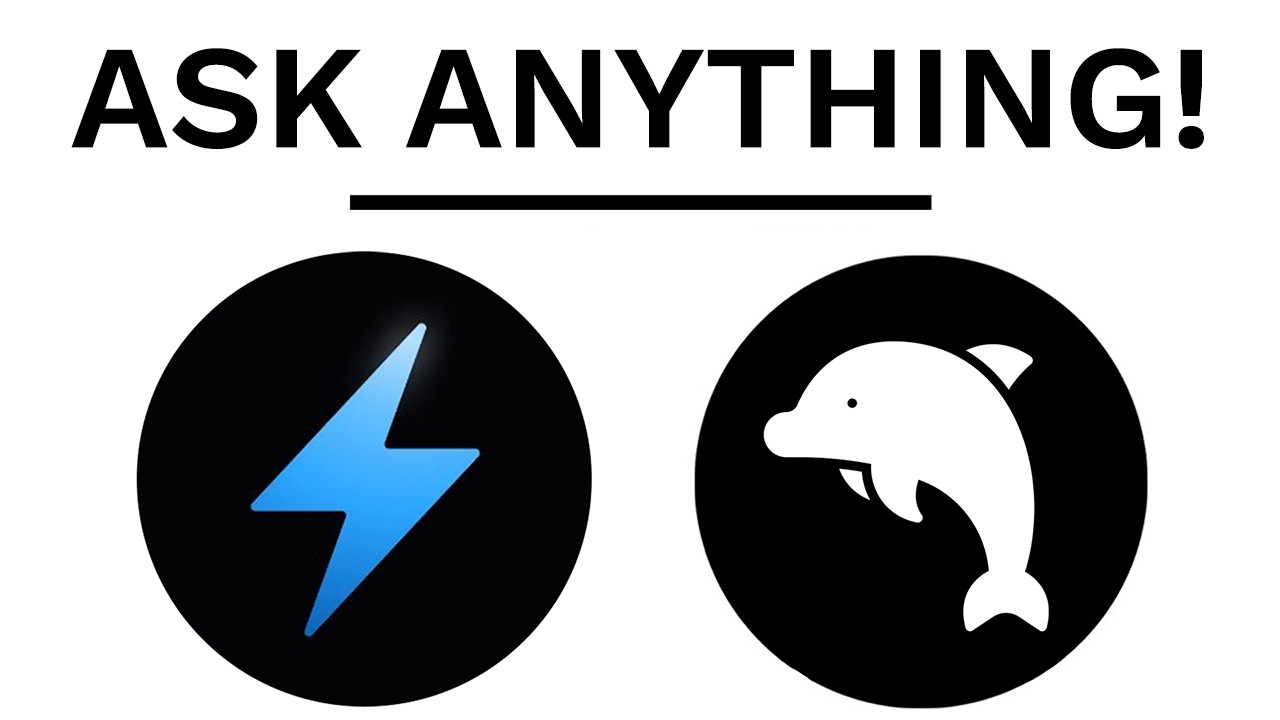
This 100% uncensored AI model will answer anything, just watch
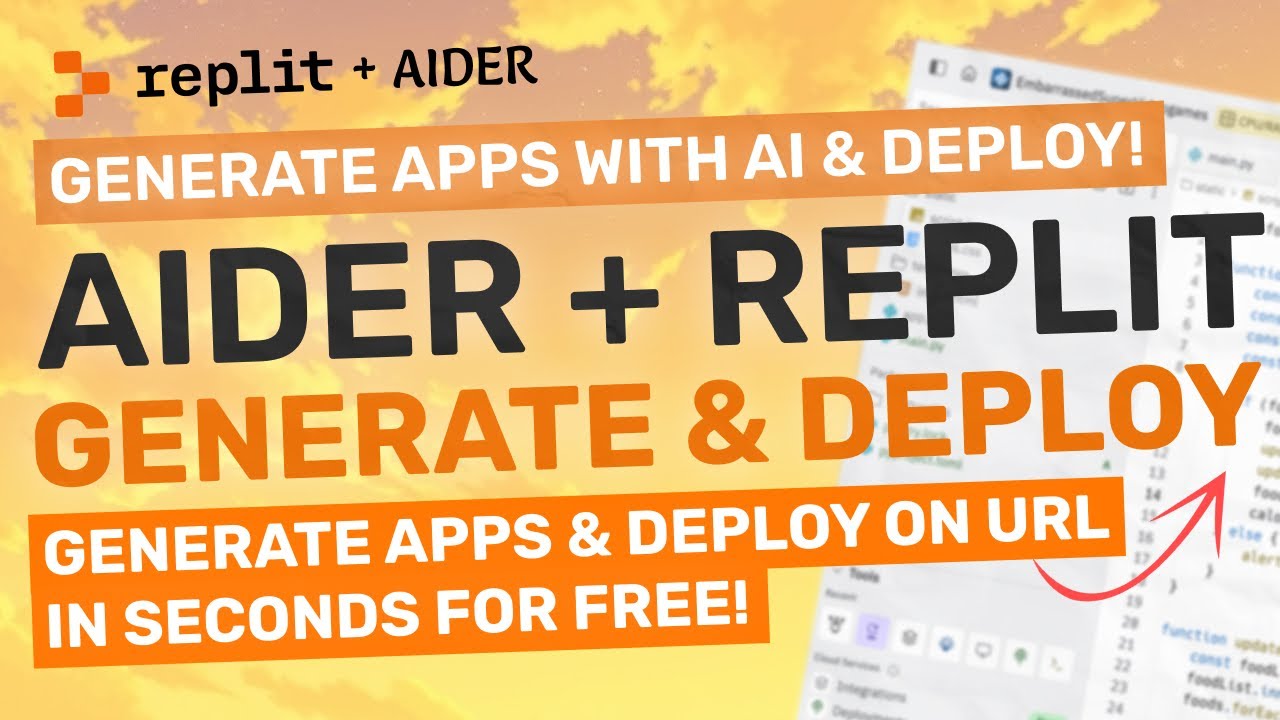
Aider + Replit : Generate Full-Stack Apps & Deploy in Seconds for FREE! (w/ Claude 3.5 Sonnet)
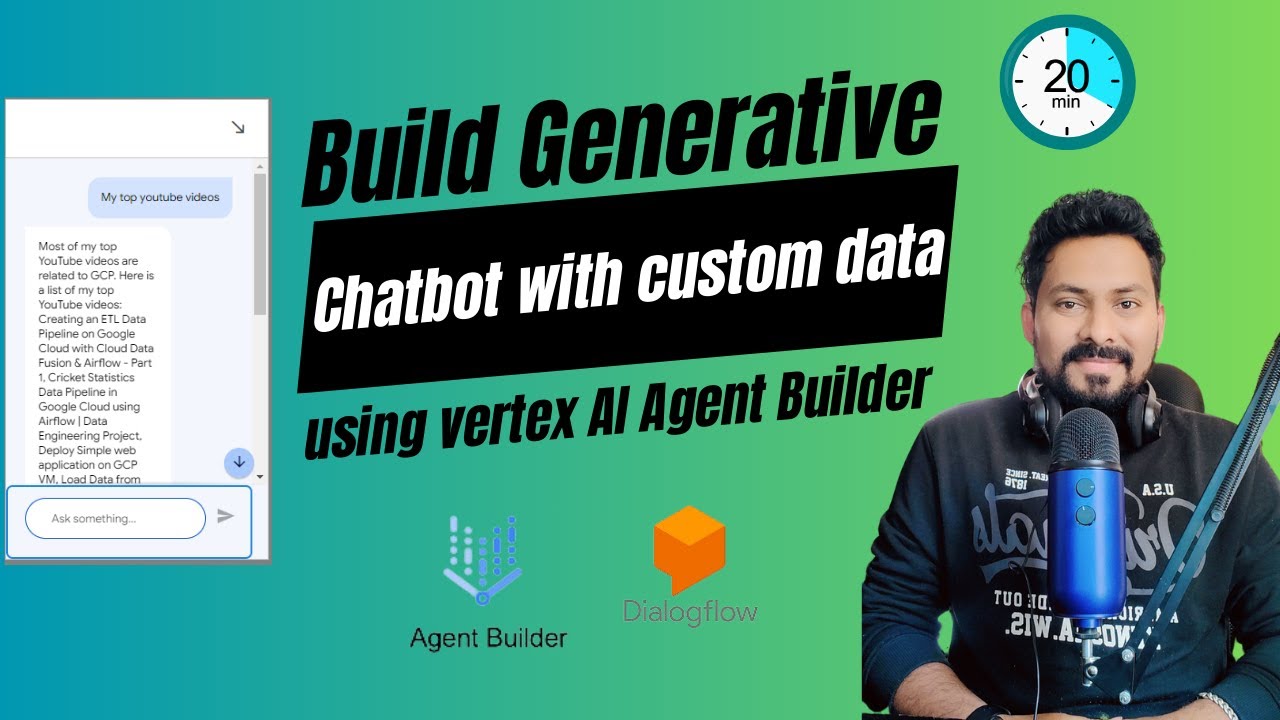
Create a Customized LLM Chatbot on Your Own Data Using Vertex AI Agent Builder & Dialogflow

Build An E-Commerce AI Chatbot | STEP-BY-STEP
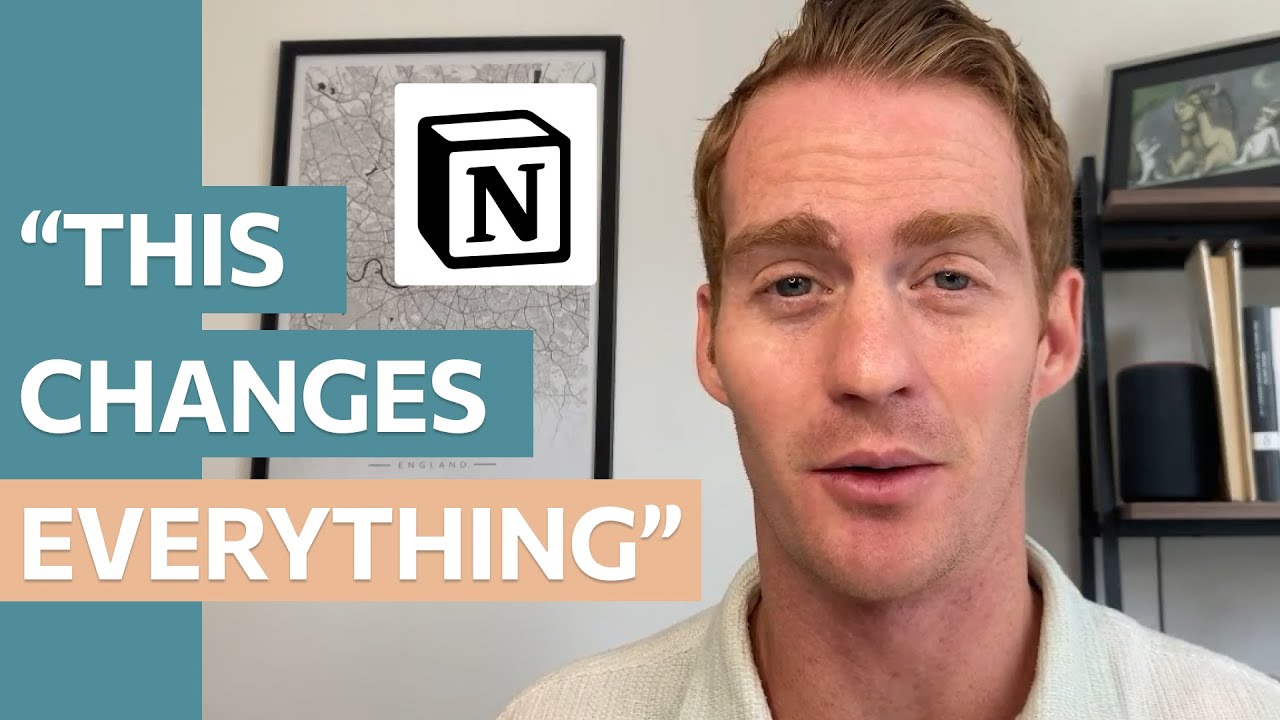
This New Notion Hack Will Change How You Work In Notion
5.0 / 5 (0 votes)