Create VIRAL Motivational Reels and Shorts Using AI
Summary
TLDRThis video script outlines a method to create motivational videos using AI tools, which have proven successful on Instagram and YouTube. It guides viewers through generating quotes with Chat GPT, crafting engaging video content with InVideo, and customizing visuals and audio for maximum impact. The process includes tips on using AI for text-to-speech, selecting royalty-free images, and adding effects to evoke emotion. The goal is to grow a social media following rapidly by posting motivational content, with a focus on consistency and quality.
Takeaways
- 📈 The Instagram account gained nearly 70,000 followers in under a month by posting faceless motivational videos made with AI.
- 🌐 Several social media pages have gained millions of views and thousands of followers using similar faceless motivational videos without AI avatars.
- 🔑 A step-by-step process is outlined to create motivational videos using two AI tools for potential similar results.
- 📝 The first step involves generating motivational quotes using Chat GPT, which is free to use and can bulk create quotes.
- 📑 The quality of results from Chat GPT is significantly influenced by how the prompts are written.
- 📝 The script suggests using prompts that start with advice followed by an analogy to engage the audience.
- 🎨 For video creation, InVideo is used to convert text into video format, with a focus on text effects and transitions.
- 🖼️ Customizing video media involves replacing default images with relevant ones and adding effects to convey emotion.
- 🎭 The use of overlays like smoke and light flares can enhance the visual appeal of the video.
- ✍️ Text adjustments in the video include repositioning, resizing, changing font, and highlighting important words.
- 🎙️ Adding a voiceover with a realistic automated text-to-speech voice makes the video more engaging.
- 🎶 The importance of selecting an inspiring music track and adjusting its volume to ensure the voiceover is audible is emphasized.
- 📅 Regular posting of videos is crucial for growing an audience, with a suggestion to start with a maintainable posting cadence.
Q & A
How quickly did the Instagram account mentioned in the script grow its followers?
-The Instagram account grew to almost 70,000 followers in less than a month.
What type of content did the Instagram account use to gain followers?
-The account used faceless motivational videos created using AI to gain followers.
What are the key elements of the motivational quotes used in the videos?
-The motivational quotes start with a piece of advice followed by an analogy that explains the advice.
Which AI tool is recommended for generating motivational quotes in bulk?
-Chat GPT is recommended for generating motivational quotes in bulk.
How does the script suggest improving the quality of results from Chat GPT?
-The script suggests writing detailed prompts that include the number of quotes, the nature and kind of quotes, the language and tone of voice, and examples for the AI to reference.
What video editing platform is used to create the motivational videos?
-InVideo is used as the video editing platform to create the motivational videos.
What aspect ratio is recommended for creating Instagram and YouTube short videos?
-The recommended aspect ratio for creating Instagram and YouTube short videos is portrait.
How does the script suggest finding relevant media for the videos?
-The script suggests using InVideo's stock library to find relevant images and replacing default media with desired images and clips.
What kind of effects are added to the images in the videos to portray emotion?
-Effects like reducing brightness, adjusting contrast, and adding overlays such as smoke and light flares are used to portray emotion.
How does the script recommend adjusting the text for the videos?
-The script recommends repositioning and resizing the text, changing the font to something bolder, and highlighting important words.
Why is adding a voiceover considered important in the video creation process?
-Adding a voiceover adds character to the video, makes it more engaging, and increases the likelihood of people watching and sharing it.
How should the music track be adjusted in relation to the voiceover?
-The music track volume should be reduced to ensure the voiceover is audible, typically between -15 to -25 decibels.
Outlines

This section is available to paid users only. Please upgrade to access this part.
Upgrade NowMindmap

This section is available to paid users only. Please upgrade to access this part.
Upgrade NowKeywords

This section is available to paid users only. Please upgrade to access this part.
Upgrade NowHighlights

This section is available to paid users only. Please upgrade to access this part.
Upgrade NowTranscripts

This section is available to paid users only. Please upgrade to access this part.
Upgrade NowBrowse More Related Video

Youtube Gurus IGNORED this Niche - Now its a GOLDMINE!

I Tried Pictory AI for 30 Days and Made $10,000/Month FAST

NEW & EASY SECRET GOOGLE Copy & Paste Faceless Viral Video Method: Earn US$900 A Day
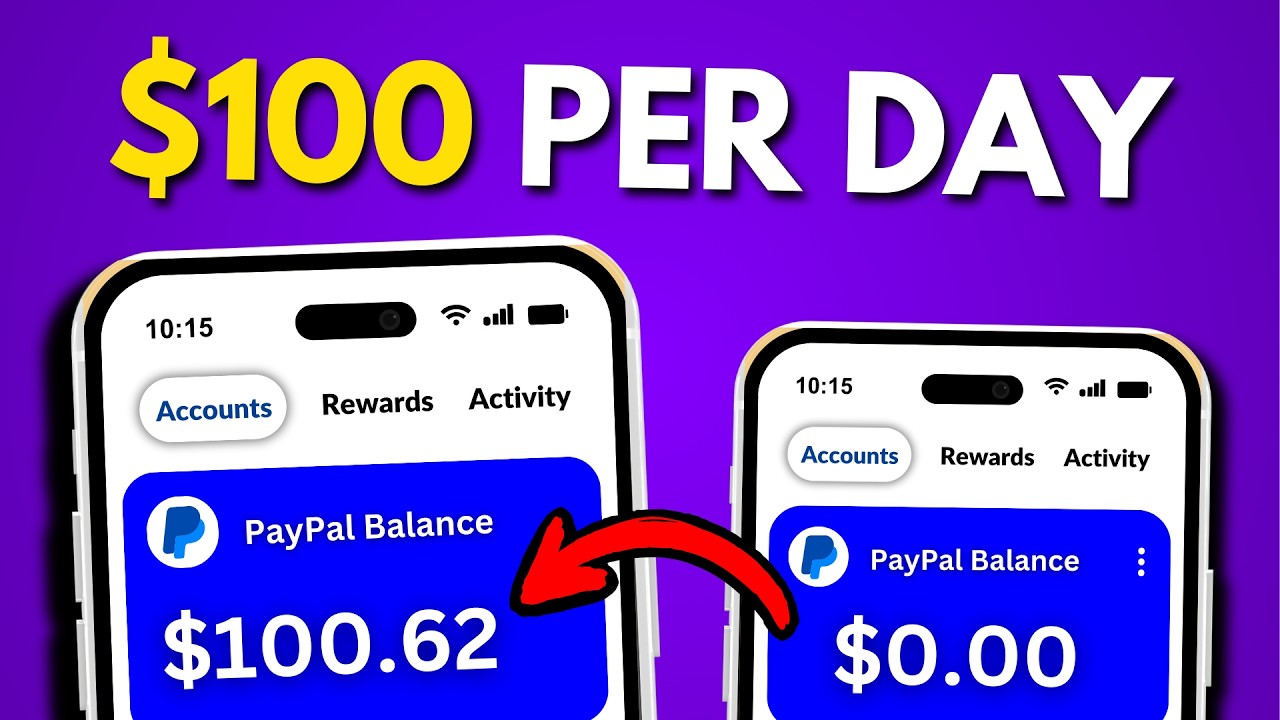
Get Paid $100+ Again & Again Using GOOGLE + AI (FREE)

I Copied a $103k/Month Faceless YouTube Channel Using AI

Make $20,000/Month Posting Ai Generated Health Videos (HOW TO START NOW)
5.0 / 5 (0 votes)