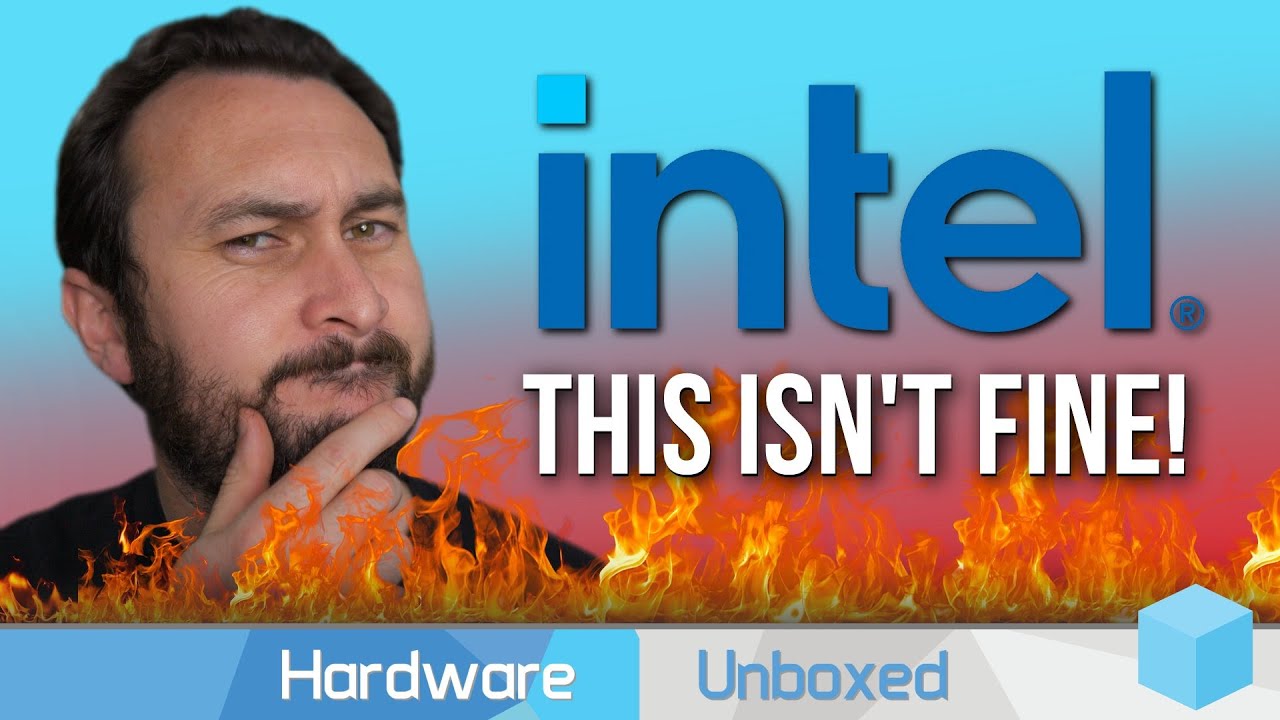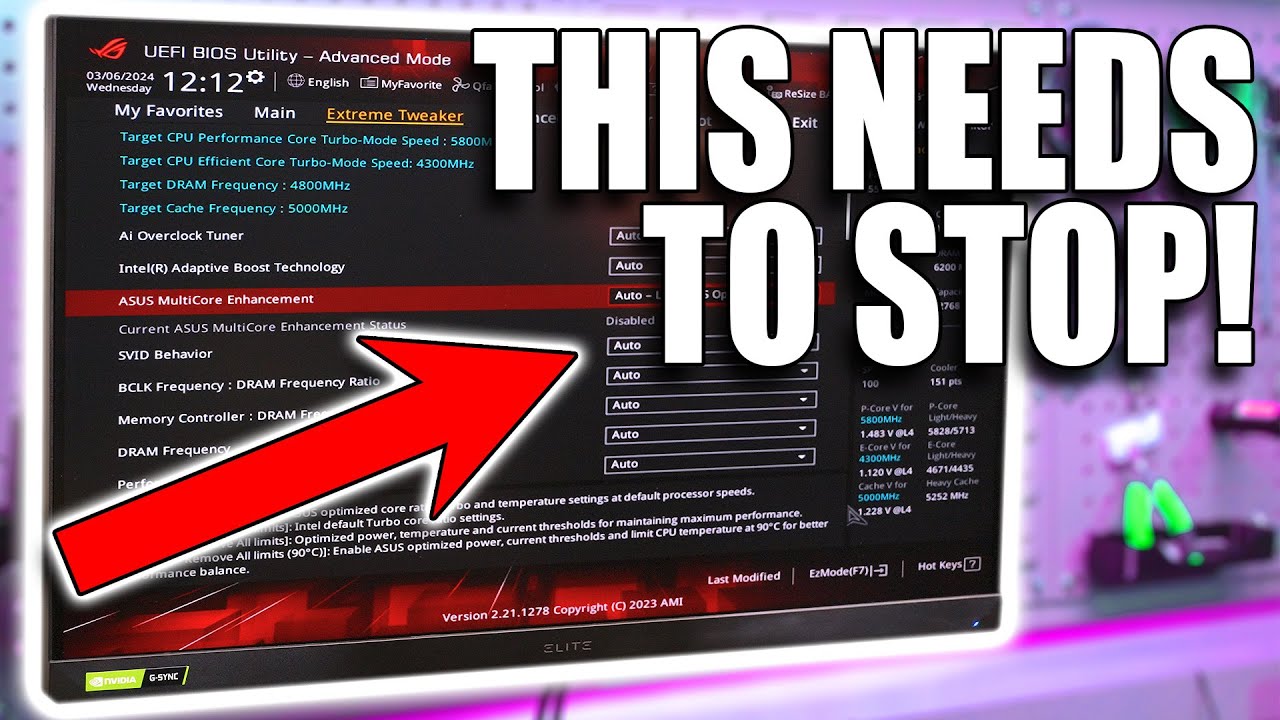Guide: How to check if your CPU is BAD!
Summary
TLDRThis video script addresses the ongoing Intel CPU degradation issue, offering viewers a comprehensive guide to assess their CPU's health. It discusses the natural degradation of all CPUs over time, but focuses on accelerated degradation affecting certain Intel models. The script provides a step-by-step approach using free software tools to test CPU stability and performance, helping users determine if their CPU is still reliable or needs an RMA. It also touches on the importance of updating BIOS and the potential impact of motherboard manufacturer practices on CPU longevity.
Takeaways
- 😀 The Intel CPU degradation issue is ongoing and has been a topic of discussion among PC enthusiasts.
- 🔍 The community has concerns about detecting CPU degradation, with many seeking ways to test their CPUs for stability.
- 🛠️ The video suggests using free software tools to test CPU stability and rule out the need for an RMA (Return Merchandise Authorization).
- 👕 A sponsorship mention for 'Jus sense melty connector shirt' is made, indicating a light-hearted moment in the script.
- ⚠️ It's emphasized that all CPUs degrade over time, but they are designed with headroom to maintain performance throughout their lifespan.
- 🔋 The script discusses various factors that could cause accelerated degradation in Intel's 13th and 14th generation CPUs, including microcode issues and motherboard manufacturer practices.
- 📈 The importance of updating the BIOS to the latest version, especially to include the most recent microcode, is highlighted to mitigate potential CPU issues.
- 🔬 The video recommends running specific tests like Intel Burn Test, Cinebench R15 and R23, and OCCT to check for CPU stability and degradation.
- 🎮 An unconventional test suggested is running a GPU stress test like Heaven Benchmark 4.0, which can also reveal CPU issues due to the CPU's role in shader compilation.
- 🛑 The script mentions that installing GPU drivers can be a stress test for CPUs, as it can cause crashes in systems with severely degraded CPUs.
- 🔄 The video concludes with the idea that not all CPUs are failing prematurely and that degradation is a natural process, but accelerated degradation is a concern.
Q & A
What is the main topic discussed in the video script?
-The main topic discussed in the video script is the issue of CPU degradation, specifically with Intel's 13th and 14th generation processors, and how users can test their CPUs to determine if they have been affected by this issue.
What is the significance of the term 'advanced degradation' in the context of the script?
-In the context of the script, 'advanced degradation' refers to an accelerated rate of CPU wear and tear that is not typical for the expected lifespan of a processor. It is a concern because it can lead to decreased performance or even failure of the CPU.
What is the role of microcode updates in addressing CPU degradation issues?
-Microcode updates play a crucial role in mitigating CPU degradation issues by providing fixes and improvements to the CPU's operation. They can help ensure that the CPU operates within safe voltage and temperature parameters to prevent accelerated degradation.
Why is it recommended to update the BIOS on a motherboard?
-Updating the BIOS on a motherboard is recommended because newer BIOS versions often include the latest microcode updates that can help prevent CPU degradation. Additionally, updates may include important stability improvements and compatibility fixes.
What is the purpose of running stress tests on a CPU?
-The purpose of running stress tests on a CPU is to simulate heavy workloads and determine if the processor can handle them without crashing or showing signs of degradation. This can help identify potential issues with the CPU's stability and performance.
What is the significance of running tests with XMP disabled?
-Running tests with XMP (Extreme Memory Profile) disabled is important because XMP may not always be stable, especially at high memory speeds. Disabling XMP ensures that any crashes or instability during testing are due to the CPU and not other system components like the RAM.
What is the 'Intel Burn Test' and how is it used in the script?
-The 'Intel Burn Test' is an older tool used to stress test the CPU by running a series of calculations. In the script, it is used to check for CPU stability and to see if the processor can maintain performance without crashing under heavy load.
What is Cinebench R15 and how does it relate to the script's discussion on CPU degradation?
-Cinebench R15 is a benchmarking tool that tests the CPU's performance in both single-core and multi-core workloads. In the script, it is used to test for stability and performance issues that might indicate CPU degradation.
What is the importance of monitoring voltages during CPU stress tests?
-Monitoring voltages during CPU stress tests is important because it allows users to ensure that the CPU is receiving the correct amount of voltage for its operation. Incorrect voltage levels can lead to instability, crashes, or accelerated degradation.
Why is the 'OCCT' software mentioned in the script, and what does it do?
-The 'OCCT' software is mentioned in the script as a free tool for stress testing the CPU. It is used to apply varying workloads to the processor and monitor its performance, voltages, and temperatures to identify any potential issues or signs of degradation.
What is the significance of the 'Heaven Benchmark' test in the context of the script?
-The 'Heaven Benchmark' is a GPU stress test that is mentioned in the script because it also puts significant load on the CPU, particularly during tasks like shader compilation. It can be used to identify CPU issues that might not be apparent during standard CPU-only stress tests.
What is the 'Driver Installer' test mentioned in the script, and why is it relevant to CPU degradation?
-The 'Driver Installer' test involves repeatedly installing graphics drivers, which can stress the CPU, particularly during the unpacking and installation process. It is relevant to CPU degradation because it can reveal issues with the CPU's stability and performance under heavy load.
What advice does the script give regarding the use of computers to prevent CPU degradation?
-The script advises against leaving computers on when not in use, especially when idle at the desktop or in the BIOS, as this can contribute to the CPU's lifespan being 'used up' more quickly. It suggests turning off the system when not in use to help prolong the CPU's life.
Outlines

This section is available to paid users only. Please upgrade to access this part.
Upgrade NowMindmap

This section is available to paid users only. Please upgrade to access this part.
Upgrade NowKeywords

This section is available to paid users only. Please upgrade to access this part.
Upgrade NowHighlights

This section is available to paid users only. Please upgrade to access this part.
Upgrade NowTranscripts

This section is available to paid users only. Please upgrade to access this part.
Upgrade NowBrowse More Related Video
5.0 / 5 (0 votes)