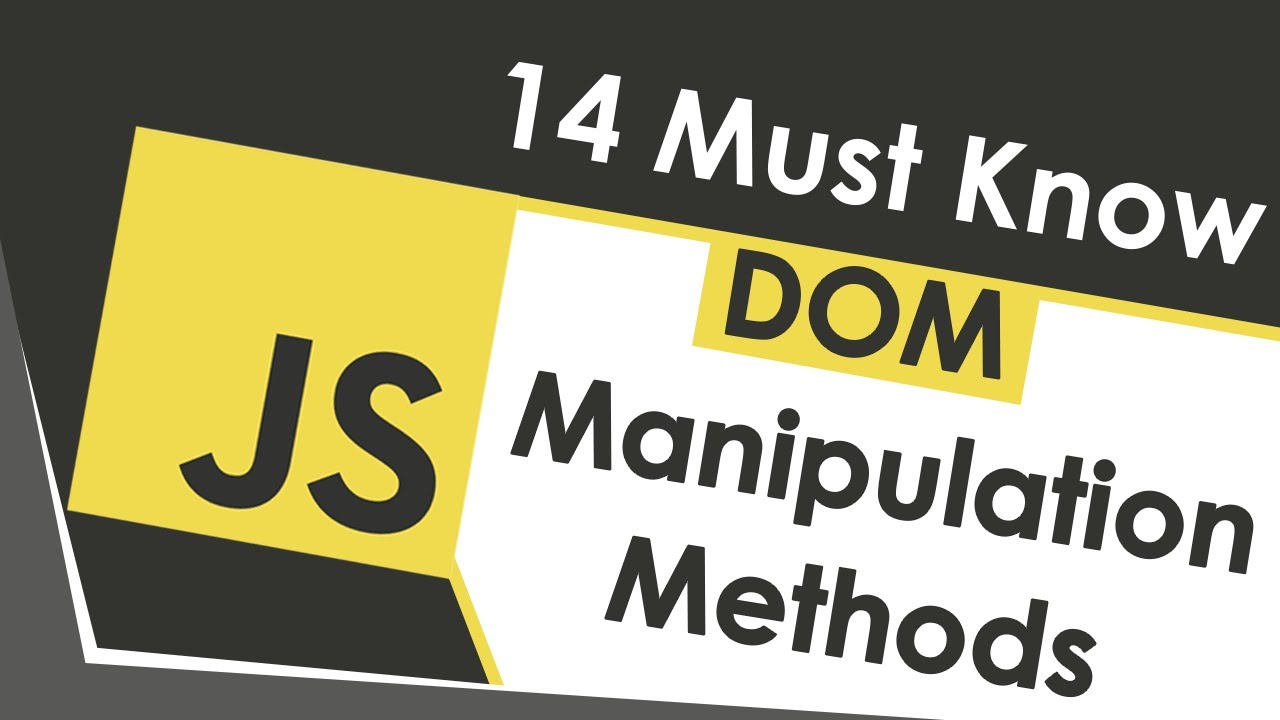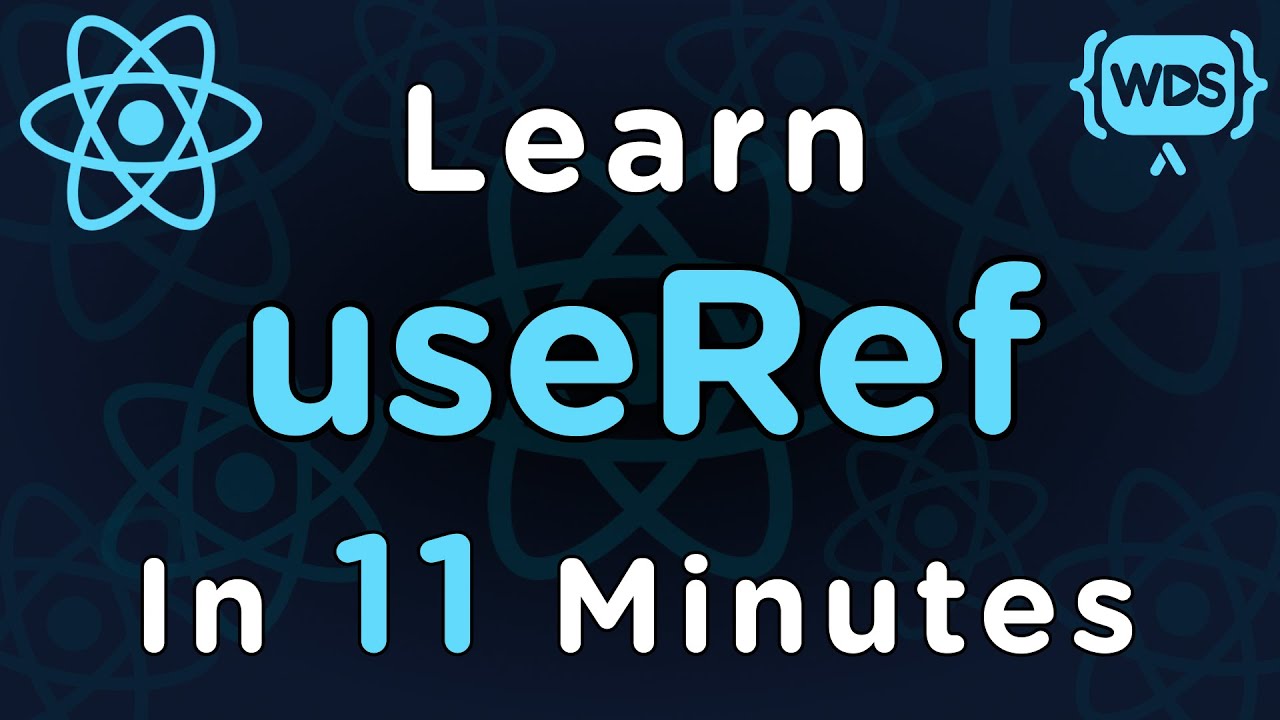How To Build Your Own AI With ChatGPT API
Summary
TLDRThis video tutorial by Kyle from Web Dev Simplified introduces viewers to integrating Chat GPT into their applications via OpenAI's API. It guides through creating an account, obtaining an API key, setting up a .env file, and installing necessary dependencies. The script demonstrates a simple Node.js terminal application that interacts with Chat GPT, showcasing how to send messages and receive responses. The video also highlights the ease of use and potential of incorporating AI into custom projects.
Takeaways
- 🚀 OpenAI has expanded their API to include Chat GPT, allowing developers to integrate AI chat capabilities into their applications.
- 🔑 To get started, developers need to create an account on platform.openai.com and generate an API key for authentication.
- 💰 Chat GPT is a paid API, but it's cost-effective with pricing based on usage, and there's a free trial available for initial testing.
- 📝 The script demonstrates creating a .env file to securely store the API key and using the 'dotenv' package to load it into the application.
- 🛠️ Dependencies such as 'dotenv' and 'openai' are installed via npm to facilitate the API interaction within the application.
- 🔍 The 'openai' package is used to configure the API connection and interact with the Chat GPT model.
- 🗣️ The script includes creating a chat completion by sending messages with roles (e.g., 'user', 'assistant') and receiving responses.
- 🔁 The application uses a readline interface to continuously prompt the user for input and interact with Chat GPT in a loop.
- 📊 The response from Chat GPT includes a 'choices' array that contains the AI's messages and other relevant information.
- 🔎 The script shows how to parse the Chat GPT response to display the AI's message content to the user.
- 🔄 The video concludes with a demonstration of the interactive chat application, highlighting the quick response times and ease of integration.
Q & A
What is the main topic of the video?
-The video is about integrating Chat GPT into one's own applications using the OpenAI API.
What does OpenAI offer with their API expansion?
-OpenAI offers the ability to call their API and get responses directly from Chat GPT, allowing developers to integrate AI into their applications.
How can one get started with Chat GPT using the OpenAI API?
-To get started, one needs to visit platform.openai.com, create an account, and then manage the account to get an API key.
What is the cost associated with using the Chat GPT API?
-Chat GPT API is a paid service, but it is relatively cheap, costing fractions of a penny per usage.
What is the importance of the API key in this context?
-The API key is crucial as it is used to authenticate and authorize requests to the OpenAI API within one's application.
What is the recommended first step in setting up the application to use Chat GPT?
-The first step is to create a .env file to store the API key securely and then install necessary dependencies like 'dotenv' and 'openai'.
What are the two main dependencies needed for the application to interact with the OpenAI API?
-The two main dependencies are 'dotenv' for managing environment variables and 'openai' for interacting with the OpenAI API.
How does the video demonstrate the interaction with the Chat GPT API?
-The video demonstrates by creating a simple Node.js terminal application that sends messages to Chat GPT and logs the responses.
What is the role of the 'readline' library in the application?
-The 'readline' library is used to create a user interface for inputting information and interacting with the Chat GPT API.
How can the user get responses from Chat GPT in the application?
-The user can input text through the readline interface, which then sends the input to Chat GPT and logs the response back to the user.
What does the video suggest about the future implications of AI like Chat GPT on jobs?
-The video suggests that there might be concerns about AI taking jobs, and it refers to another video for a discussion on this topic.
Outlines

Этот раздел доступен только подписчикам платных тарифов. Пожалуйста, перейдите на платный тариф для доступа.
Перейти на платный тарифMindmap

Этот раздел доступен только подписчикам платных тарифов. Пожалуйста, перейдите на платный тариф для доступа.
Перейти на платный тарифKeywords

Этот раздел доступен только подписчикам платных тарифов. Пожалуйста, перейдите на платный тариф для доступа.
Перейти на платный тарифHighlights

Этот раздел доступен только подписчикам платных тарифов. Пожалуйста, перейдите на платный тариф для доступа.
Перейти на платный тарифTranscripts

Этот раздел доступен только подписчикам платных тарифов. Пожалуйста, перейдите на платный тариф для доступа.
Перейти на платный тариф5.0 / 5 (0 votes)