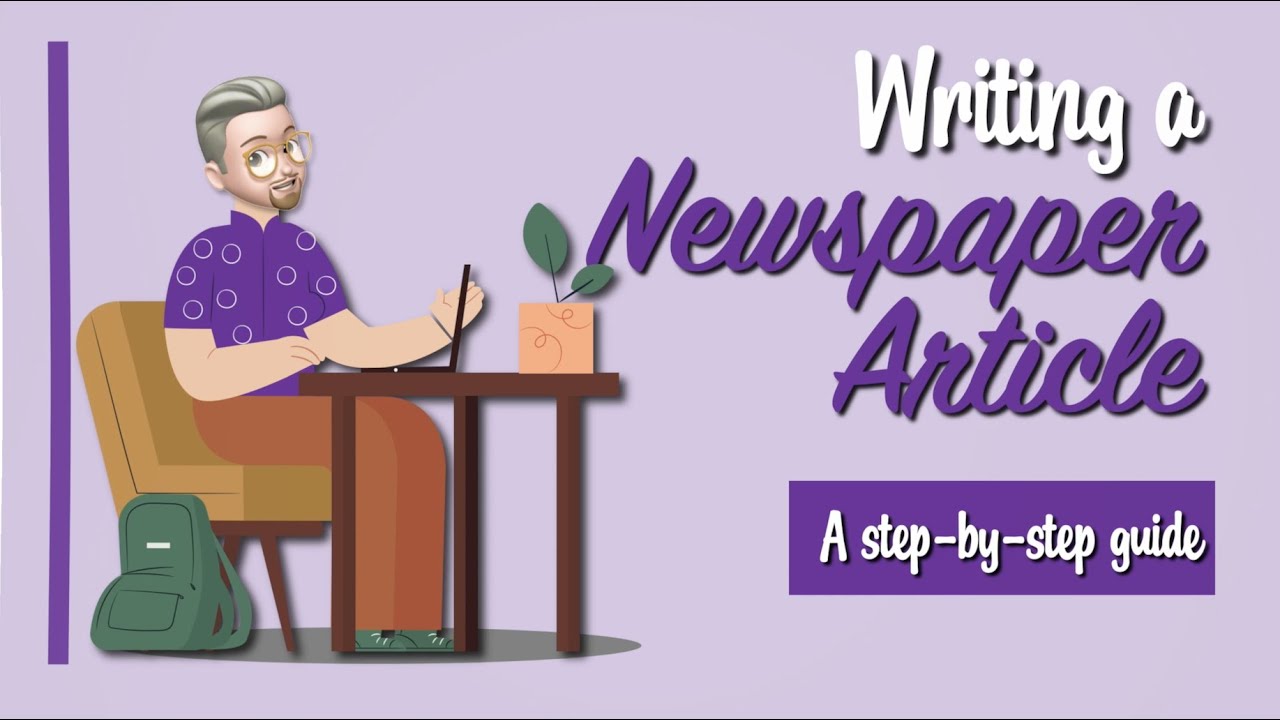How to Convert Your PS3 from PS3HEN to CFW
Summary
TLDRIn this instructional video, Mr. Mario guides viewers through the process of converting a PS3 with PS3HEN to a full jailbreak using custom firmware. He explains the prerequisites, including a compatible PS3 model, and walks through the steps from checking compatibility to installing the custom firmware. The video also covers the use of tools like Rufus, Pi PS3 Checker, and the PS3 Tool Set, ensuring a stable and full control system modification. Viewers are reminded to support the developers behind PS3HEN and custom firmware for their contributions to the PS3 community.
Takeaways
- 🎮 The video is a tutorial for converting a PS3 with PS3 HEN to a full jailbreak using custom firmware.
- 🚫 The process is not compatible with the PS3 Super Slim and only works with certain models of the PS3 Fat and Slim.
- 🔄 The video covers the full jailbreak process from start to finish, assuming the viewer has a compatible system.
- 🛠️ Custom firmware provides full control over the system, including the ability to convert to a developer or debug system, and is considered more stable for running games and applications.
- 💾 The method involves using the PS3 Tool Set from b garville and the PS3 Exploit Team, which simplifies the jailbreak process.
- 🔍 Users need to check their PS3's firmware version to ensure compatibility with the custom firmware.
- 📂 A USB flash drive is required for transferring files between the computer and the PS3.
- 🌐 Both the PS3 and the computer should be connected to the internet for the process.
- 🕵️♂️ The video includes steps to verify the PS3's compatibility with custom firmware and to prepare the system for the jailbreak.
- 🔧 The tutorial covers how to dump the PS3's flash memory, verify it, and prepare the USB drive with the necessary custom firmware files.
- 🔄 The final steps involve applying a patch to the PS3's system and installing the custom firmware via the PS3's system update feature.
Q & A
What is the main purpose of the video?
-The main purpose of the video is to guide viewers through the process of converting a PS3 with PS3 HEN to a full jailbreak by installing custom firmware, specifically for users with compatible PS3 systems.
Is the method shown in the video applicable to all PS3 models?
-No, the method is not applicable to all PS3 models. It is not suitable for the PS3 Super Slim and only works with certain models of the PS3 Slim and the original 'Fat' PS3 systems that are compatible with custom firmware.
What is PS3 HEN and what does it enable users to do?
-PS3 HEN (Homebrew Enabler) is a modification that allows users to run homebrew applications on their PS3. It provides some level of customization but does not offer the full control that custom firmware does.
What are the benefits of custom firmware over PS3 HEN?
-Custom firmware provides full control over the system, allows for the conversion to a developer or debug system, runs on cold boot (no need to enable HEN each time the system is turned on), and is generally considered more stable for running games and applications.
What is the PS3 Tool Set and how is it used in the video?
-The PS3 Tool Set, developed by b garville and the PS3 Exploit Team, is a set of tools used to facilitate the jailbreak process. In the video, it is used to check system compatibility and to perform the actual jailbreak by patching the system's flash memory.
What is the minimum system software version required to use the PS3 Tool Set as mentioned in the video?
-The minimum system software version required, as mentioned in the video, is 4.91. The PS3 Tool Set supports up to firmware version 4.91.
Why is Rufus mentioned in the video and what is its purpose?
-Rufus is a utility used for creating bootable USB drives. In the context of the video, it is used to format the USB flash drive to MBR partition scheme and FAT32 file system, which is necessary for the jailbreak process.
What is the significance of the 'pi PS3 Checker' tool used in the video?
-The 'pi PS3 Checker' is a standalone package used to verify the integrity of the flash memory dump from the PS3. It checks for any dangers or warnings that could potentially cause issues during the jailbreak process.
What is the recommended course of action if the 'pi PS3 Checker' shows warnings or dangers?
-If the 'pi PS3 Checker' shows warnings or dangers, it is recommended to reinstall the hybrid firmware (HFW) required for PS3 HEN, create a new flash memory dump, and check it again until zero dangers and warnings are reported.
What is the final step in the video after patching the system's flash memory?
-The final step after patching the system's flash memory is to turn off the PS3, turn it back on, and then install the custom firmware by updating the system via the storage media, which in this case is the USB drive containing the custom firmware file.
What happens to the user's data and settings when transitioning from PS3 HEN to custom firmware?
-According to the video, users should not lose their data from PS3 HEN when transitioning to custom firmware. The custom firmware installation process is designed to preserve existing data, including backed-up games and homebrew applications.
Outlines

Этот раздел доступен только подписчикам платных тарифов. Пожалуйста, перейдите на платный тариф для доступа.
Перейти на платный тарифMindmap

Этот раздел доступен только подписчикам платных тарифов. Пожалуйста, перейдите на платный тариф для доступа.
Перейти на платный тарифKeywords

Этот раздел доступен только подписчикам платных тарифов. Пожалуйста, перейдите на платный тариф для доступа.
Перейти на платный тарифHighlights

Этот раздел доступен только подписчикам платных тарифов. Пожалуйста, перейдите на платный тариф для доступа.
Перейти на платный тарифTranscripts

Этот раздел доступен только подписчикам платных тарифов. Пожалуйста, перейдите на платный тариф для доступа.
Перейти на платный тарифПосмотреть больше похожих видео
5.0 / 5 (0 votes)