How To Install USER LUTs On Sony Cameras: a6700, ZV E1, a7c II, FX3, FX30
Summary
TLDRThis video tutorial guides viewers on how to install and use Sony's new user Luts feature in their cameras, which allows for real-time preview of footage with color grading before recording. It covers compatible camera models, the process of transferring .cube L files to an SD card, and activating the Luts in-camera. The video also explains how to utilize Luts with log shooting settings and the limitations of using only one L at a time. The host shares personal workflows, including using Sony's official S-Log3 S-Gamut3.Cine LUT for optimal results.
Takeaways
- 📷 Sony is introducing a feature in their cameras that allows users to install and preview LUTs (Look-Up Tables) before recording.
- 📱 The feature is currently available in the Sony FX3, FX30, A7 C Mark I, ZV1, and a6700 models, with expectations of more models to include it in 2024.
- 🔧 To install LUTs, users need to create a specific folder path on their SD card: 'private/Sony/Pro/L' and place the .cube LUT file there.
- 🔄 After installing LUTs, formatting the SD card or using a different one will not affect the LUTs as they are stored in the camera's memory.
- 🎨 Users can activate and use the LUTs by navigating to the camera's menu and selecting 'Manage user LUT' to import them.
- 📹 Log shooting must be enabled for the user LUTs feature to work, as it is a prerequisite for activating the LUTs in the camera.
- 🌈 Color gamut should be set to match the LUT being used to ensure the correct preview on the camera.
- 🚫 Picture profiles and LUTs cannot be used simultaneously; the camera requires the user to choose between log shooting or picture profiles.
- 🔄 The 'Embed L file' option applies the LUT metadata for editing software, not the actual footage.
- 👁️ The main benefit of this feature is the ability to preview what the converted log file will look like on the camera screen before recording.
- 📚 The script suggests using Sony's official S-Log3 S-Gamut3.Cine LUT for optimal results and provides a link for download.
Q & A
What is the new feature Sony has added to their cameras?
-Sony has added a feature that allows users to install and preview LUTs (Look-Up Tables) in their cameras before recording actual footage.
Which Sony cameras currently support the user LUTs feature?
-As of the video's recording, the Sony cameras that support user LUTs are the FX3, FX30, A7 C Mark I, ZV1, and A6700.
What is the expected behavior of the LUTs feature in Sony's 2024 camera releases?
-It is anticipated that Sony will include the LUTs feature in their 2024 camera releases, making it a standard offering in their newer models.
How do you install LUTs into a Sony camera?
-To install LUTs, you need to put your SD card into your computer, create or navigate to the 'private/sony/pro/L' folder path, and drag the .cube LUT file into the 'L' folder.
What happens to the LUTs if you format the SD card or use a different one after installing them?
-If you format the SD card or use a different one, the LUTs will remain on the camera as long as they have been installed correctly.
Where can you find the option to manage user LUTs in the camera menu?
-In the camera menu, you can find the option to manage user LUTs under Tab 4 (the pink one), then 'Color and Tone', and then 'Manage User LUT'.
How do you activate and use the LUTs once they are installed in the camera?
-After installing the LUTs, you activate them by going to 'Log Shooting Setting' under Tab 3 (the red one with the camera icon), turning on 'Log Shooting', and then selecting the LUT under 'Color/Tone' in the same menu.
What is the purpose of the 'Embed L file' option in the camera settings?
-The 'Embed L file' option applies the LUT metadata to your editing software, allowing you to preview the LUT effect during editing without altering the actual footage.
What are the limitations of using LUTs with Sony cameras?
-The limitations include the requirement of having 'Log Shooting' turned on, the inability to use Picture Profiles and LUTs simultaneously, and the restriction of applying only one LUT at a time.
What is the recommended workflow for using LUTs with Sony's official S-Log3 S-Gamut3.Cine LUT?
-The recommended workflow involves installing the S-Log3 S-Gamut3.Cine LUT onto the camera, turning on 'Log Shooting', selecting 'S-Gamut3.Cine' color gamut, and then selecting the LUT for a preview on the camera.
How does the video creator suggest improving exposure and white balance when using LUTs?
-The creator suggests using their free two-part video guide for exposure best practices and mentions that white balance guides are coming soon.
Outlines

Этот раздел доступен только подписчикам платных тарифов. Пожалуйста, перейдите на платный тариф для доступа.
Перейти на платный тарифMindmap

Этот раздел доступен только подписчикам платных тарифов. Пожалуйста, перейдите на платный тариф для доступа.
Перейти на платный тарифKeywords

Этот раздел доступен только подписчикам платных тарифов. Пожалуйста, перейдите на платный тариф для доступа.
Перейти на платный тарифHighlights

Этот раздел доступен только подписчикам платных тарифов. Пожалуйста, перейдите на платный тариф для доступа.
Перейти на платный тарифTranscripts

Этот раздел доступен только подписчикам платных тарифов. Пожалуйста, перейдите на платный тариф для доступа.
Перейти на платный тарифПосмотреть больше похожих видео
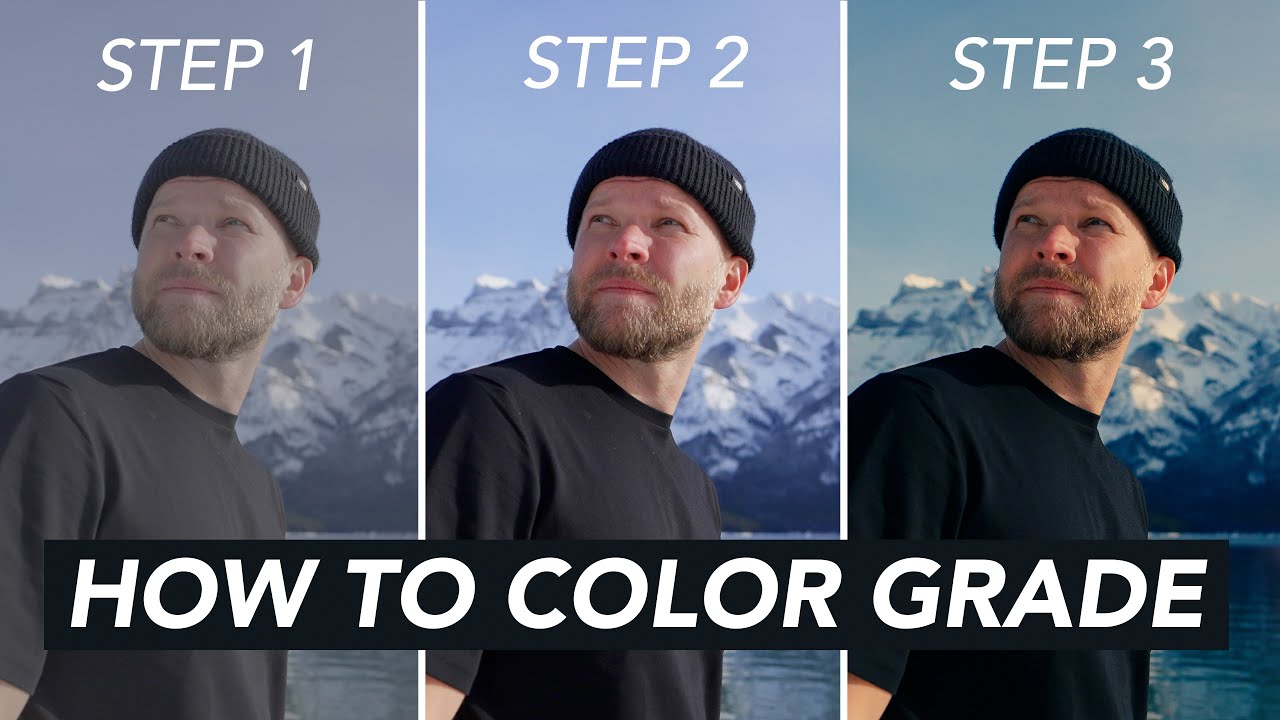
How To Color Grade // Fast, Easy & Cinematic

How to get the HOLLYWOOD FILM LOOK in Davinci Resolve | Kodak 2383 Cinematic Color Grade
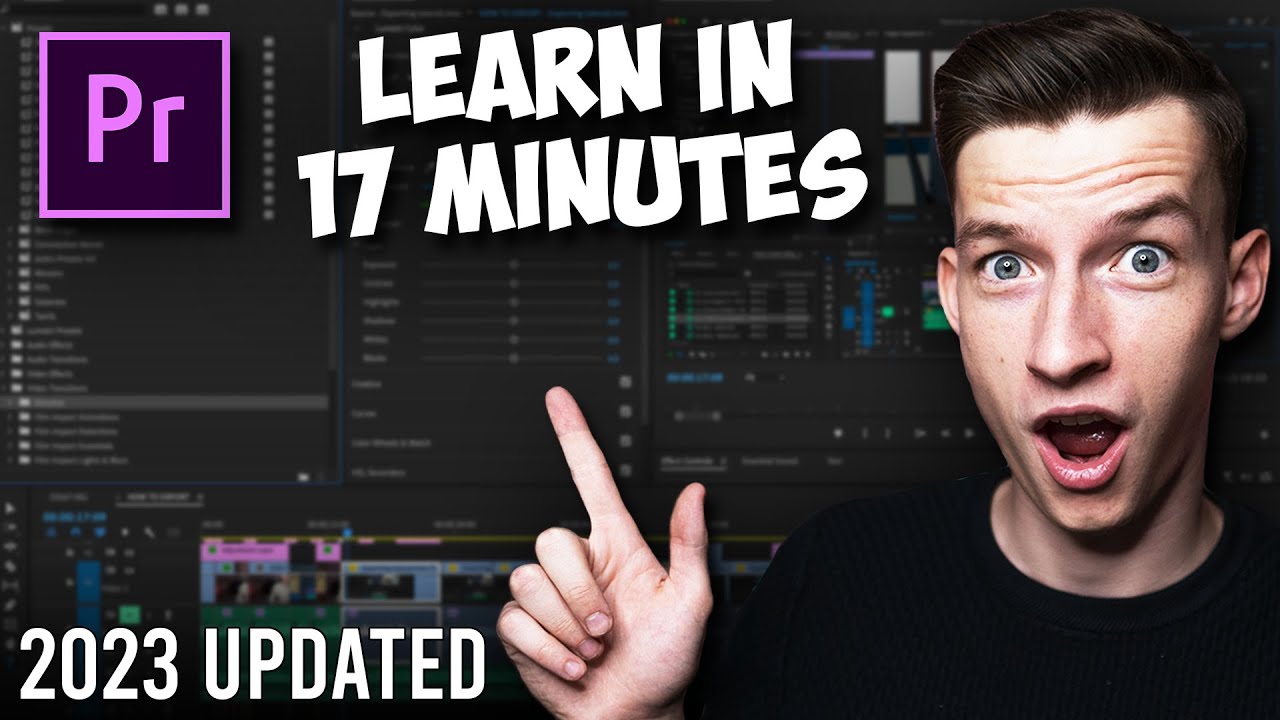
Premiere Pro Tutorial for Beginners 2023 - Everything You NEED to KNOW! (UPDATED)

LearnMate - Grader Report (LM 7.3.2.7)
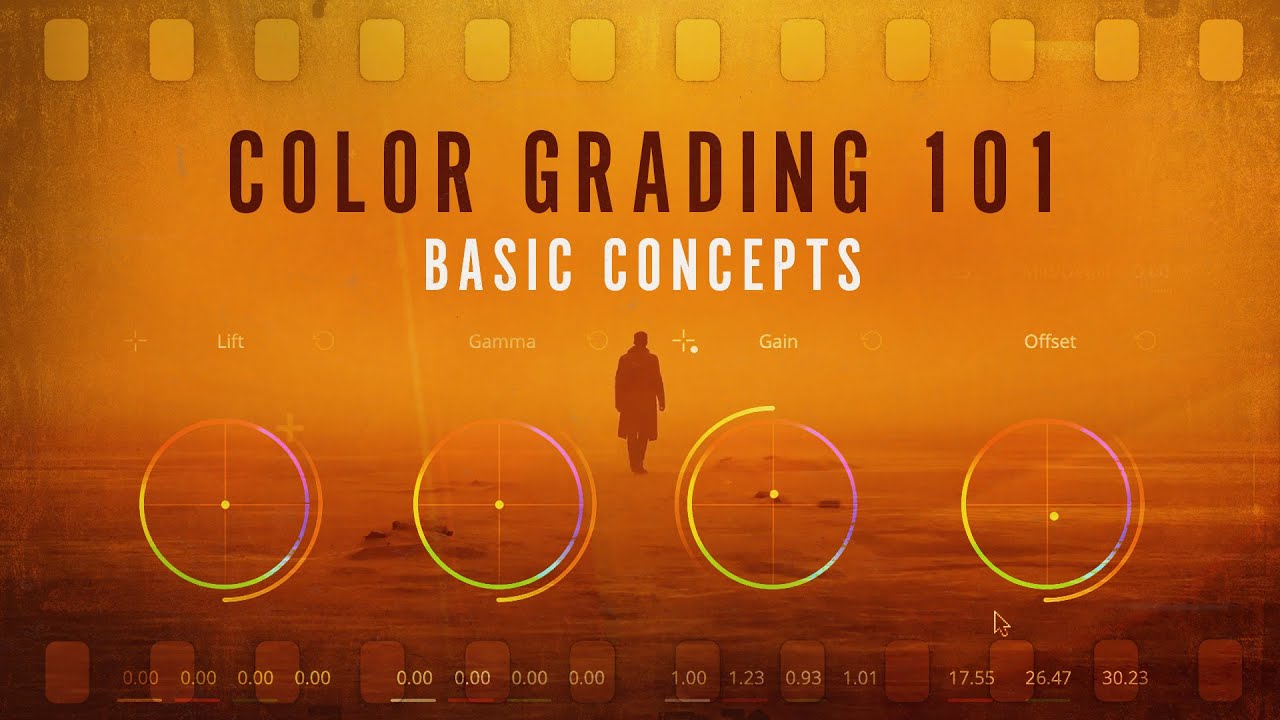
Color Grading 101 - Everything You Need to Know

העולם הולך להשתנות. כל מה שקרה ב-AI השבוע!
5.0 / 5 (0 votes)
